By MiniCreo, on January, 2021, in Mac Uninstaller |
How to get started?
In this article, we help you to learn How To Completely Uninstall HandBrake from your Mac by using our dedicated Mac App Uninstaller software - Omni Remover. Make sure you have downloaded the latest version here before continuing.
Background Knowledge
HandBrake is a free and open-source transcoder for digital video files, originally developed in 2003 to make ripping a film from a DVD to a data storage device easier. Since DVD is gradually fading out of our sight for its inferior video quality, many users feel no use of HandBrake. If you also look for a way to uninstall HandBrake from your Mac, read this Mac App Uninstall guide to find a quick solution.
Part 1: Uninstall HandBrake on Mac Manually
Once you've installed HandBrake DVD Ripper on your Mac, in most cases you can find the HandBrake application in the Applications folder. However, to uninstall programs on Mac is not as easy as you may think. Because just removing an app is still far away from getting rid of all its associated junk. Follow these steps to learn how to uninstall HandBrake on Mac. (Learn How To Uninstall SoundFlower Mac).
- Step 1: To uninstall HandBrake, open Finder > Applications > HandBrake:
- Step 2: After moving the HandBrake DVD Ripper application file to Trash, these are still HandBrake related file system indexing engines, Mac monitor settings, and other 'Hidden' components. To get rid of all these HandBrake leftovers, you need to move further: Open Finder > in Menu, click Go > enter ~/Library/.
- Step 3: You may see a large amount of system file folders here. Now locate the HandBrake leftover files by digging into each folder. They are possibly stored in the following folders: Application Support | Caches | Containers | Frameworks | Logs | Preferences | Saved | Application State | WebKit
- Step 4: Drag the files associated with HandBrake to Trash > Empty Trash and restart your Mac to finish the uninstallation of HandBrake.
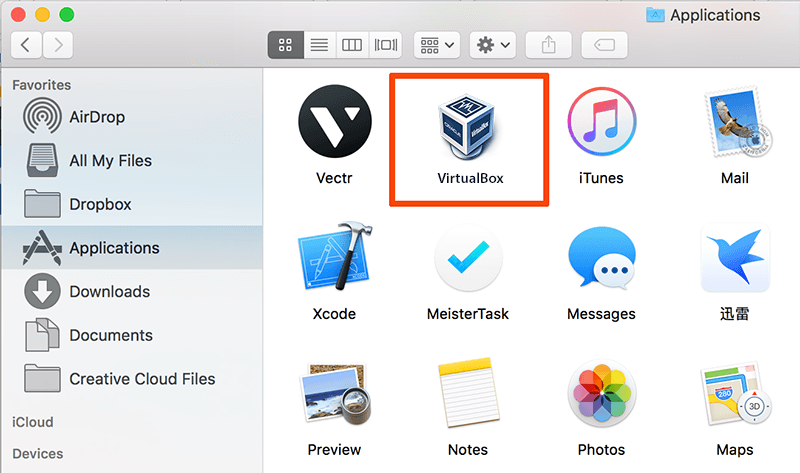
Part 2: Completely Uninstall HandBrake DVD Ripper on Mac
Handbrake transcodes video and audio from nearly any format to a handful of modern ones, this means it usually generates a large amount of file set for storing preferences and transcoding data. That's why you should choose a professional Mac App Uninstaller software.
Omni Remover is one of the most advanced and efficient Mac App Uninstaller program, which makes the Handbrake unintalling procedure extremely easy. Here are the detailed steps (Learn How To Uninstall Spotify Mac).
-
Step 1:
Click here to download Omni Remover (Ready for macOS Mojave/Big Sur) > Install and Open Omni Remover on your Mac.

-
Step 2:
In Omni Remover > App Uninstall > Click Handbrake > Clean Uninstall.

-
Step 3:
Then Omni Remover will start scanning all Handbrake data/files > After it finished scanning, click Clean Uninstall to start uninstall Handbrake from your Mac.

The Bottom Line
Honestly, HandBrake DVD Ripper is a "solid choice" for people who are looking for a free video transcoder. Whatever the reason you want to uninstall HandBrake from your Mac, you may find a solution we mentioned above. One more thing, apart from the ability of uninstalling your unwanted apps (like VirtualBox) to reclaim more free storage on your Mac, Omni Remover is also capable of managing the plugins and extentions on your Mac. Free Download now to have a try.