Uninstall GlobalProtect VPN Agent on Mac
![]() By
Tasnia Salinas, on January 12, 2021, in
Mac Uninstaller
By
Tasnia Salinas, on January 12, 2021, in
Mac Uninstaller
Summary: In this article, we help you to learn How To Completely Uninstall GlobalProtect VPN Agent Client on Mac by using our best Mac App Uninstaller software - Omni Remover. Make sure you have downloaded the latest version here before continuing.
What Is GlobalProtect VPN Agent? GlobalProtect Agent for Mac connects to a GlobalProtect gateway on a Palo Alto Networks firewall allowing mobile users to benefit from the protection of enterprise security. GlobalProtect Agent automatically adapts to the end-user's location and connects the user to the optimal gateway. Generally GlobalProtect allows users to work safely and effectively at locations outside of the traditional office (How To Clean Uninstall HotSpot Sheild on Mac).
Why uninstalling GlobalProtect Agent on Mac? The GlobalProtect VPN Agent client was developed since early 90', and it gets out of date on current macOS. Many users reported that GlobalProtect VPN Agent would sit in a Connecting loop and other similar issues on Mac. This article provides some troubleshooting tips for how to uninstall GlobalProtect VPN Agent client on Mac.
Table of Content:
- Part 1: How To Uninstall GlobalProtect Agent Client on Mac Manually
- Part 2: How To Clean Uninstall GlobalProtect Agent Client on Mac [Time-Saving Method]
Part 1: How To Uninstall GlobalProtect Agent on Mac Manually
In most cases, you can uninstall software on Mac by simply dragging the application file to Trash. Some programs, like GlobalProtect Agent, also comes with a default Uninstaller utility. To uninstall GlobalProtect with its uninstaller program, Open GlobalProtect Installer, click Continue > Continue to the Installation Type section, select the Uninstall GlobalProtect package, and Continue:
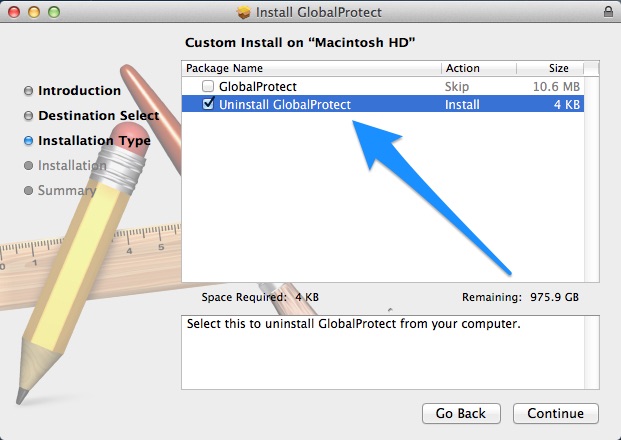
Keep it in mind that, this average Mac app removal method will leave a large amount of GlobalProtect leftover junk and take take storage on your Mac. To have clean uninstall GlobalProtect on macOS, follow steps below to continue.
- Step 1: Remove orphaned GlobalProtect Agent junk that may have been left behind after uninstalling the product: Open Finder > in Menu, click Go > enter
/Library/GlobalProtect. - Step 2: Locate all GlobalProtect Agent files by digging into each folder. They are possibly stored in: Application Support | Caches | Containers | Frameworks | Logs | Preferences | Saved | Application State | WebKit
- Step 3: Drag GlobalProtect related cache junk to Trash > Empty Trash and restart your Mac to finish the removal of GlobalProtect Agent on your Mac.
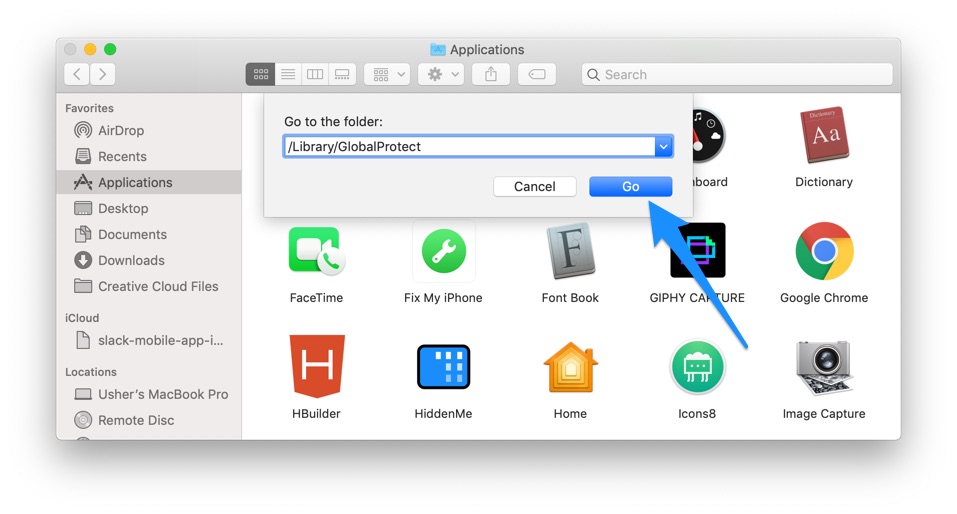
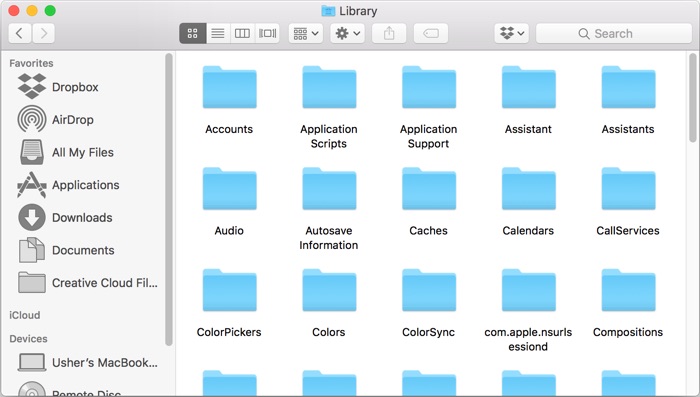

Part 2: How To Clean Uninstall GlobalProtect Agent on Mac [Time-Saving Method]
The manual way to get rid of GlobalProtect Agent on Mac is a disaster if you are new to macOS file system. That's why you should choose Omni Remover, an expert Mac App Uninstaller software that can help uninstall GlobalProtect Agent and other stubborn applications on your Mac on 1-Click basis. Here are the detailed steps about how to uninstall GlobalProtect Agent with Omni Remover. Free Download
-
Step 2:
In Omni Remover > App Uninstall > Choose GlobalProtect Agent icon > Clean Uninstall.

-
Step 3:
Then Omni Remover will start searching all GlobalProtect Agent configuration, preferences, settings and other cached files > After it finished scanning, click Clean Uninstall to start removing GlobalProtect Agent from your Mac.

The Bottom Line
Now guess you can successfully uninstall GlobalProtect Agent on your Mac. If you still have GlobalProtect Agent for Mac removal problems or questions, feel free to drop us a line in our contact page and we are happy to help. One last thing, Get Omni Remover - Give it a try here: Free Download Now >
More iPhone/Mac Related Tips
- How To Permanently Delete Your Facebook Account In Seconds >
- Best iPhone / iTunes Backup Extractor Software >
- How To Find My Recently Deleted App on iPhone >
- Recover Deleted Text Messages on iPhone without Computer >
- How to Recover Permanently Deleted Photos from iPhone 6 Plus >
- Top 15 Best Facebook Alternative You Cannot Miss >
Tags: Uninstall iTunes Mac Uninstall Office 2011 Mac Uninstall Firefox Uninstall Kaspersky Mac Uninstall MacKeeper Uninstall Google Earth Mac Uninstall Steam Mac Uninstall Adobe Flash Mac Uninstall Citrix Receiver Mac Uninstall Spotify Mac Uninstall Dropbox Mac Uninstall Skype Mac Uninstall Teamviewer Mac Uninstall uTorrent Mac Uninstall Sophos Antivirus Mac Uninstall Norton Mac Uninstall Soundflower Mac Uninstall WinZip Mac
