How To Uninstall CrossOver on Mac
![]() By
Tasnia Salinas, on January 9, 2021, in
Mac Uninstaller
By
Tasnia Salinas, on January 9, 2021, in
Mac Uninstaller
How To Uninstall C on Mac
Hi, I have a MacBook Pro and I want to uninstall CrossOver from it because CrossOver keeps freezing on my Mac Pro. I decided it's best to continue using the applications I want via bootcamp. What's the best way to completely get rid of CrossOver from my MBP.... Thanks!

What is CrossOver: CrossOver is developed by CodeWeavers and based on Wine, an open-source Windows compatibility layer. CodeWeavers was modified by the Wine source code, applies compatibility patches, adds configuration tools that are more user-friendly, automated installation scripts, and provides technical support (Learn How To Uninstall Steam Game on Mac).
What to do if you want to uninstall CrossOver: CrossOver provides compatibility for Win32 API-based applications like Internet Explorer without requiring a Windows license or installation, which is necessary for virtualization tools like Parallels or VMware Fusion. The average disk space taken by CrossOver is about 1.5-3.5 GB, So if your Mac are running of space, then it's suggested to uninstall CrossOver and reinstall it to have a try.
Table of Content:
- Part 1: How To Manually Uninstall CrossOver on Mac
- Part 2: How To Completely Uninstall CrossOver [Time-Saving Method]
Part 1: How To Manually Uninstall CrossOver on Mac
To uninstall programs on Mac, you can drag CrossOver from the Applications folder to the Trash folder. Usually this method, however, will leave a large amount of CrossOver residual files taking up storage on your Mac. Follow steps below to learn how to completely uninstall CrossOver from macOS (Learn How To Uninstall Fortnite on Mac Majove).
- Step 1: To uninstall CrossOver, open Finder > Applications > CrossOver:
- Step 2: After dragging the CrossOver app setup file to Trash, these are still CrossOver related app settings, login items, and other 'Hidden' components. To get rid of these CrossOver leftovers, you need to move further: Open Finder > in Menu, click Go > enter ~/Library/.
- Step 3: You may see a large amount of system file folders here. Now locate the CrossOver leftover files by digging into each folder. They are possibly stored in the following folders: Application Support | Caches | Containers | Frameworks | Logs | Preferences | Saved | Application State | WebKit
- Step 4: Drag the files associated with CrossOver to Trash > Empty Trash and restart your Mac to finish the removal of Fortnite.
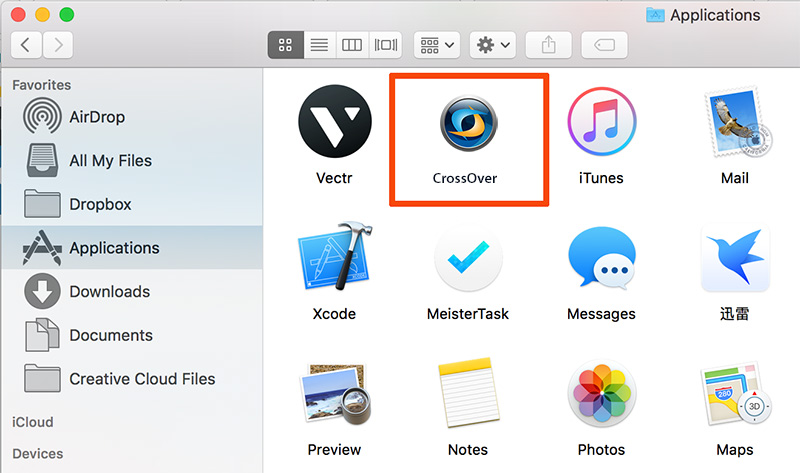
Part 2: How To Completely Remove CrossOver Mac
Another way to uninstall CrossOver from a Mac is by using a third-party Mac App Uninstaller software - Omni Remover. It is made to simplify all these CrossOver for Mac removal steps and get things done in 1-2-3 click. Read on to learn how to quit and delete CrossOver for Mac with Omni Remover (Learn How To Uninstall Office 2011 Mac).
-
Step 1: Download Omni Remover
First up, click here to download Omni Remover (for macOS 10.8 and above) > Install > Open Omni Remover on your Mac.

How To Uninstall CrossOver Mac Step 1 -
Step 2: Start Uninstalling CrossOver
In Omni Remover > App Uninstall > Click CrossOver > Clean Uninstall.

How To Uninstall CrossOver Step 2 -
Step 3: Delete CrossOver Completed
Then Omni Remover will start scanning all CrossOver data/files > After it finished scanning, click Clean Uninstall to start uninstall CrossOver from your Mac (How To Import Photos from iPhone to Mac).

How To Uninstall CrossOver Step 3
The Bottom Line
CrossOver doesn't support every Windows app fully, but if the one app you need works, it's a great solution. Still have trouble with uninstall CrossOver from your Mac? Omni Remover is the best helper tool for you. Give it a try here: Free Download Now >

Omni Remover
Version 3.3.5 (January 1, 2021) / Support macOS
Category: Mac Uninstaller
More iPhone/Mac Related Tips
- How To Permanently Delete Your Facebook Account In Seconds >
- Best iPhone / iTunes Backup Extractor Software >
- How To Find My Recently Deleted App on iPhone >
- Recover Deleted Text Messages on iPhone without Computer >
- How to Recover Permanently Deleted Photos from iPhone 6 Plus >
- Top 15 Best Facebook Alternative You Cannot Miss >
Tags: Uninstall iTunes Mac Uninstall Office 2011 Mac Uninstall Firefox Uninstall Kaspersky Mac Uninstall MacKeeper Uninstall Google Earth Mac Uninstall Steam Mac Uninstall Adobe Flash Mac Uninstall Citrix Receiver Mac Uninstall Spotify Mac Uninstall Dropbox Mac Uninstall Skype Mac Uninstall Teamviewer Mac Uninstall uTorrent Mac Uninstall Sophos Antivirus Mac Uninstall Norton Mac Uninstall Soundflower Mac Uninstall WinZip Mac