After nearly 16 years on the market, more than 400 million units sold, Apple iPod is gradually fading out of our lives. But as taking an iPod is still way easier than with an iPhone at times, so you may still want to listen music on your iPod occasionally. If you are not a fan of iTunes (Find Best iTunes Alternatives), you can follow this guide to learn how to put music on your iPod without iTunes.
Table Of Content:
- Part 1: FAQs About How To Put Music on iPod without iTunes
- Part 2: Best iPod Music Transfer Helps You Put Music on iPod without iTunes
- Part 3: How To Put Music on iPod without iTunes
Part 1: FAQs About How To Put Music on iPod without iTunes
First up, with iTunes, you can manage the content on your iPod by manually syncing / auto-syncing method. But the reason people prefer using an iTunes alternative to manage their iPod music is that you can on sync your iPod with one iTunes library on one computer at once. It means you CANNOT put your music on multiple computers to your iPod with iTunes. Check the following FAQs about how to put music on iPod without iTunes to have a head start.
This Complete Guide Shows How To Put Music On iPod without iTunes via @MiniCreo_Apps Click To Tweet- Q: Is it possible to transfer music from iPod to my computer? A: Yes, but you'll need a third party iPod music transfer software named SyncBird. Follow this guide to learn how to transfer music from iPod to your computer easily.
- Q: Does the current version of iTunes work for my old iPod classic? A: Yes. Even though Apple ceased producing iPod classic, iPod shuffle, iPod nano, and iPod mini, the latest iTunes 12 still works for all of them. But it's suggested to treat your iPods gently as every one of them would be a museum piece.
Best iPod Music Transfer That May Help You Put Music on iPod without iTunes
| SyncBird | CopyTrans | SharePod | iMazing | |
|---|---|---|---|---|
| Transfer Music To iPod | ||||
| Transfer Photos To iPod | ||||
| Transfer Videos To iPod | ||||
| Transfer PDF To iPod | ||||
| Transfer Document Files | ||||
| Free Up Space On iPod | ||||
| Two-Way Transfer | ||||
| Support All iPod Models | ||||
| Not Require iTunes Sync |
Part 3: How To Put Music on iPod without iTunes
SyncBird Pro is the perfect iPod Music Transfer software that comes to help you put music ON/OFF your iPod without iTunes. Similar as iTunes, SyncBird is a desktop app and works for transfer your music, videos, TV Shows and other media content between your Mac computer and all your Apple devices. The best part is, it won't erase existing songs on your iPod, which means you can add news songs from any iTunes Library, on any Mac.
How To Put Music on iPod without iTunes:
- Step 1: Download and install SyncBird on your computer > Open SyncBird Pro.
- Step 2: Connect your iPod to your Mac computer > On the left side of SyncBird, click Device > Choose Music:
- Step 3: Click Add button and choose music tracks you want to import to your iPod > Click Open to start syncing.
- Step 4: After a while, SyncBird will finish putting music on your iPod without iTunes. In result window, you'll see:
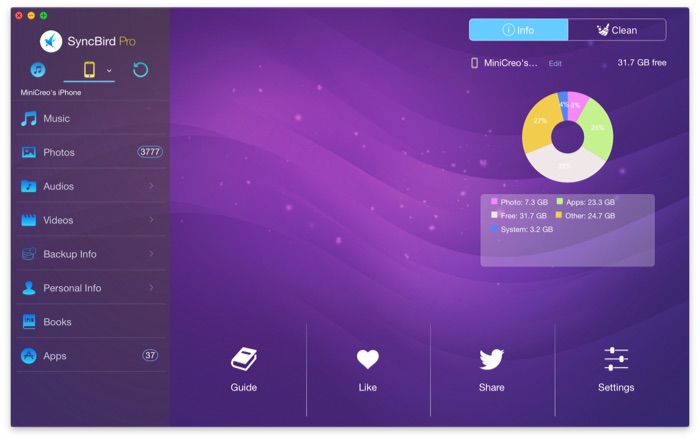
How To Put Music on iPod without iTunes
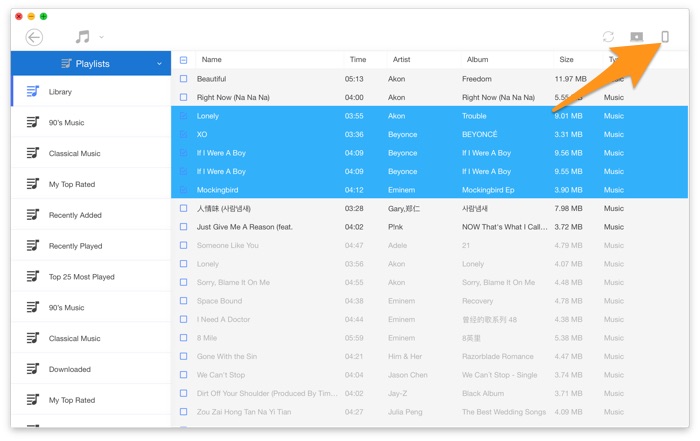
How To Put Music on iPod without iTunes
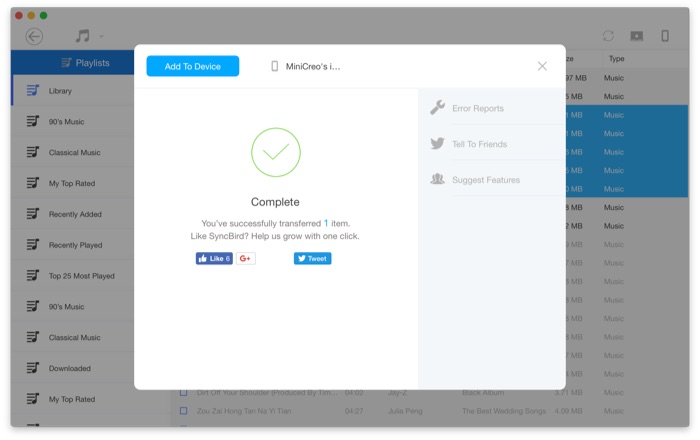
How To Put Music on iPod without iTunes
The Bottom Line
Have you transferred your music to your iPod/iPod touch without using iTunes? If you still have questions, just drop a line in comment box below and we'll prepare more specific solutions per your situation. One more thing, if you need a complete iPod, iPhone and iPad content management solution, SyncBird Pro is definitely your best choice. Click for free download >
More iPod/iPhone Related Tips
- How To Put My Music Tracks Off an iPod (All Models) for Free >
- [Resolved] How To Put Music on an iPod >
- How To Transfer iOS Notes from iPhone X/8/7/6S >
- 2018 The Best Way To Transfer Photos from iPad To Computer >
- [FREE] How To Transfer Music from iPod to Computer >
Tags: iPod Tricks iTunes Alternative iPad File Transfer iPod Transfer

All-In-One iOS Sync Kit
SyncBird Pro allows iOS content sync and backup to be more simple, flexible, and reliable. Discover its complete and all-in-one iOS Sync abilities [Best Recommandation].
