iPad camera is easily overlooked because it's too heavy and big to treat as a digital camera. But in reality, featuring 8-megapixel camera and 1080p HD video recording, your iPad could be fully competent at taking high quality photos.
It's hard to believe Apple makes it so "tricky" to manage the photos on your iPad. How would you transfer your photos from an iPad to your Windows or Mac computer? Will iTunes help? Can you download all your photos from iPad to computer at once? If you need to transfer photos from an iPad to a computer, read on to find a solution.
Table Of Content:
- Part 1: FAQs About Sending Photos from iPad To Computer
- Part 2: How To Transfer Photos from iPad To Windows 10/8 Computer
- Part 3: How To Transfer Photos from iPad To Mac Computer
Part 1: FAQs About Sending Photos from iPad To Computer
For most of iPad users, it’s easy to get confused about these variety kinds of Apple software and services: iTunes is for photo syncing and backup; iCloud Photo Library is for photo management; Photo Stream is for uploading and keeping 1000 photos for 30 days.
What are the difference? Can I just have the easiest way to transfer my photos from iPad to my computer? Don't worry about these jargons. Here are some FAQs about how to get photos from iPad to computer that may give you a head start (Also Learn How To Transfer Photos from iPhone X To Computer).
- Q: Can I transfer photos from my iPad to a PC Windows 10 without iTunes? A: Yes. The Photos app for Windows 10/Windows 8 has an option to import photos from an iPad/iPhone to PC. But you still need to install iTunes on your PC Windows 10 as this is the only way to let your computer recognize your iPad or other Apple device.
- Q: How do I transfer a photo album from my iPad to my computer? A: You can do so but the only way to transfer a photo album from iPad to computer is by using professional iPad Photo Transfer software. SyncBird is the one you should choose.
Read Also: The Best Way To Transfer Photos from iPhone to Mac >
Part 2: How To Transfer Photos from iPad To Windows 10/8 Computer
Apple divides the photos and videos (you took on the iPad) into dozens of folders under one main "DCIM" folder, which makes it impossible to import these photos and videos from iPad to Windows PC. But luckily, you can use the Photos app in Windows 10 and Windows 8 to move the photos as if the iPad were a camera. Here are the detailed steps.
Steps:
- Step 1: Connect your iPad to your Windows 10/Windows 8 PC with a USB cable.
- Step 2: Open the Photos app from your Windows PC desktop, Start menu, or taskbar.
- Step 3: Choose the photos you want to import from your iPad to your computer > Click Import > After few minutes, your photos will now be imported into the Photos.
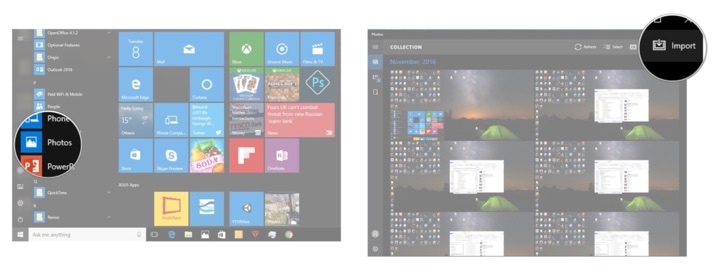
How To Transfer Photos from iPad To Windows 10/8 Computer Step 2
Part 3: How To Transfer Photos from iPad To Mac Computer
To transfer photos from iPad to a Mac computer is easier than to a Windows PC. Because both iOS and macOS get much better consistency. You can use iCloud, the Photos app for macOS, or iTunes to transfer your photos from iPad to Mac.
But all these default methods don't allow you to choose which pictures you want to import from an iPad to Mac computer. At this moment, you can choose a third-party iPad Photo Transfer software named SyncBird Pro. Here are the detailed steps of how to transfer selected photos from iPad to Mac computer.
Steps:
- Step 1: Download and install SyncBird Pro on your computer > Open SyncBird Pro.
- Step 2: Connect your iPad to your Mac computer > On the left side of SyncBird Pro, click Device > Photos:
- Step 3: Choose the photos you want to transfer from iPad to your computer > click Send To Mac button to start exporting.
- Step 4: After a while, SyncBird will finish exporting your iPhone contacts. In result window, you'll see:
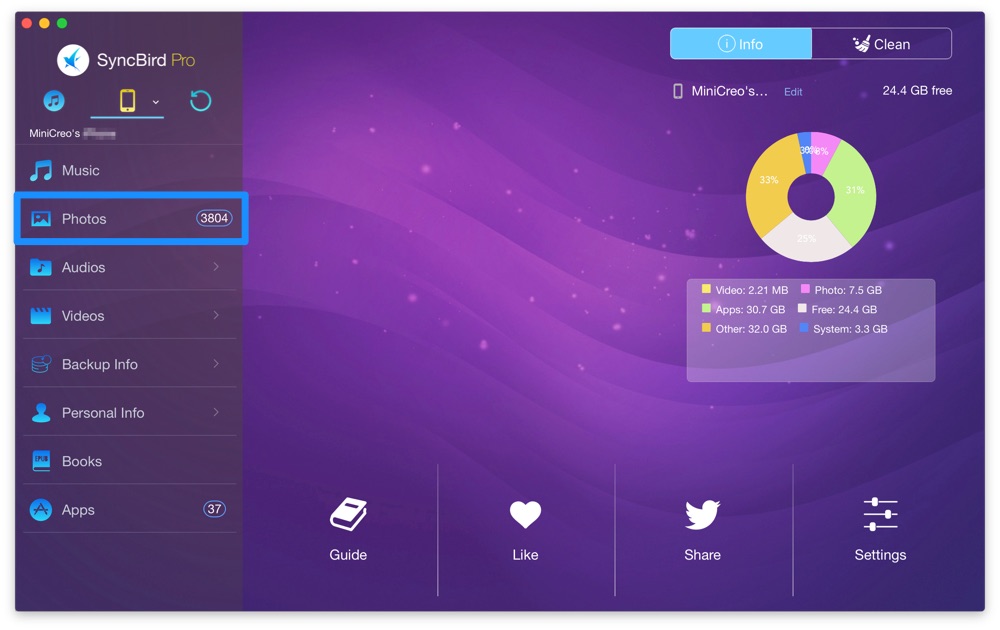
How To Transfer Photos from iPad To Mac Computer Step 2
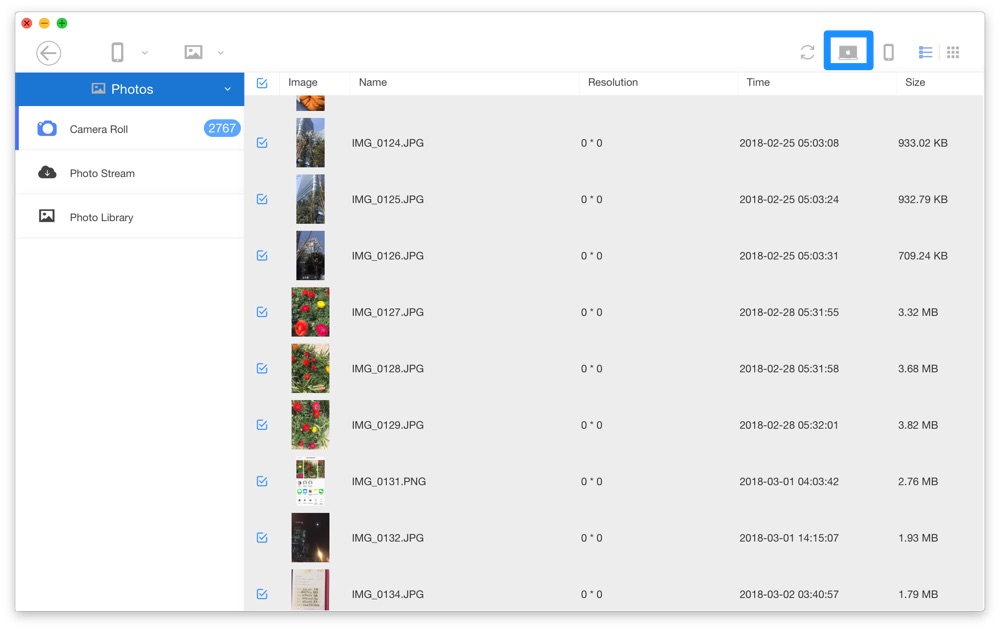
How To Transfer Photos from iPad To Mac Step 3
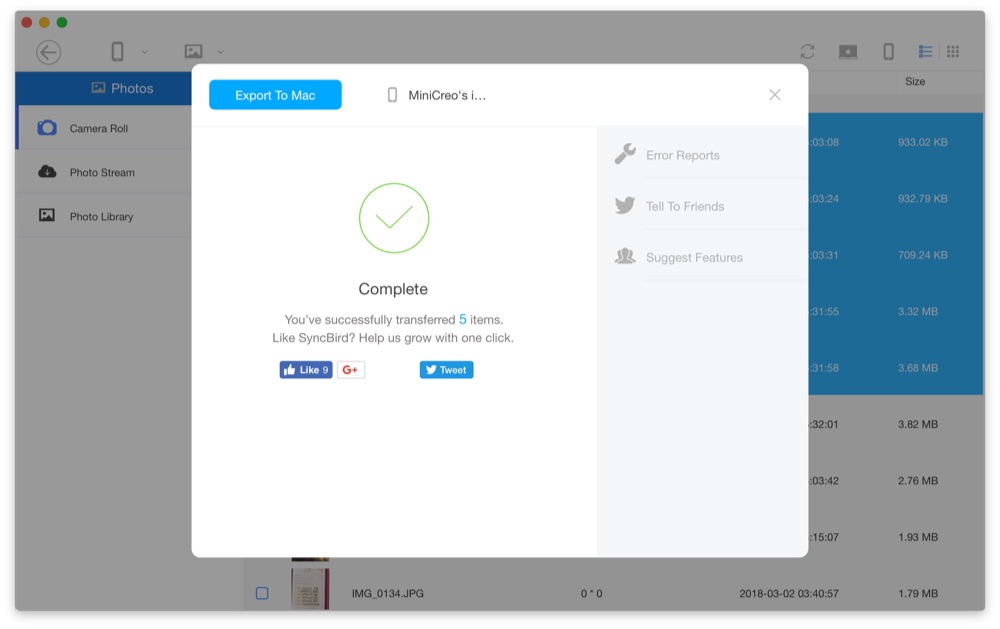
How To Transfer Photos from iPad To Mac Step 4
The Bottom Line
Have you transferred your photos from iPad to your computer with our methods above? If you still have questions, just drop a line in comment box below and we'll prepare more specific solutions per your situation. One more thing, if you need a complete iPad, iPhone and iPod content management solution, SyncBird Pro is definitely your best choice. Click for free download >
More iPad/Mac Related Tips
- Complete Guide On How To Backup iPad to iCloud/iTunes/More >
- How To Export Contacts from iPhone To CSV Or Excel File >
- How To Transfer iOS Notes from iPhone X/8/7/6S >
- How To Sync Contacts from iPhone To Mac With/Without iCloud >
- Top 5 Ways To Transfer Music Photo & Video Files from Mac To iPad >
Tags: iPhone Tricks iTunes Alternative iPhone Data Transfer iPhone Photos

