With a new school year often comes the need for a new laptop. No matter if you are college students or not, getting a new bought HP Spectre x360 or Apple MacBook Pro must be an exciting. If you have an iPhone and laptop at the same time, this tutorial will show you how to transfer photos from your iPhone to your new bought laptop.
Keep it noted that, as brands for laptop are too many to get mentioned in this tutorial, so we mainly discuss how to transfer photos from iPhone to your laptop running Windows / Mac system. If you are using a desktop, here is a complete guide about how to transfer photos from iPhone to computer.
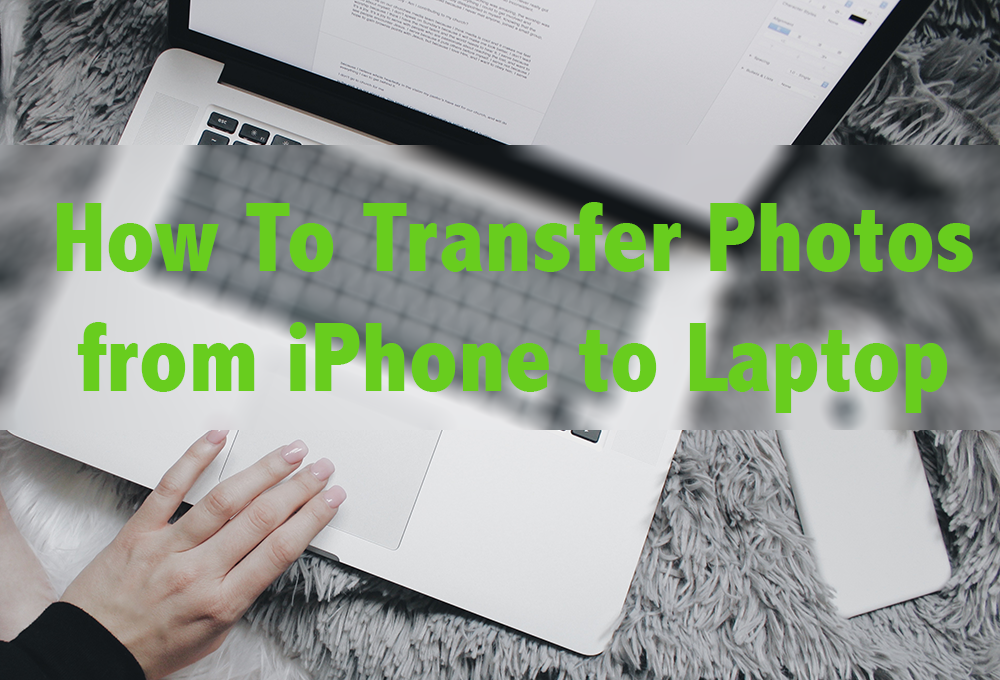
How To Transfer Photos from iPhone to Laptop
Tutorial Summary:
- Part 1: How To Transfer Photos from iPhone to Laptop - Windows
- Part 2: How To Transfer Photos from iPhone to Laptop - Mac
Part 1: How To Transfer Photos from iPhone to Laptop - Windows
The photos taken by iPhone are beautiful and awesome. So if you have a laptop running Windows, don’t hesitate to import your photos from iPhone to your Windows laptop. This way, you can make further editing on your photos, or create long-term archive for your shots. Whatever your reason, here are the detailed steps on how to transfer photos from iPhone to your Windows laptop.
Step 1: Connect your iPhone to your laptop.
Step 2: On Windows 8 / 10, open Photos app from your desktop Start menu.
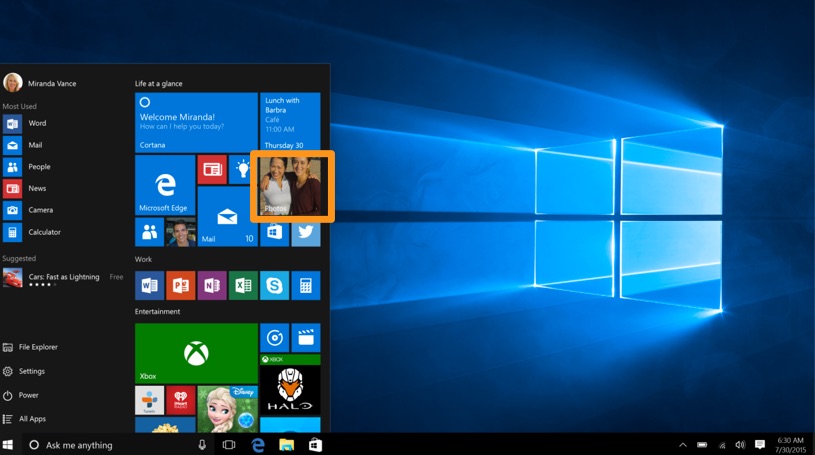
How To Transfer Photos from iPhone to Laptop - Windows
Step 3: Click Import > Click Continue. Your iPhone photos will now be imported into the Photos app on your laptop.
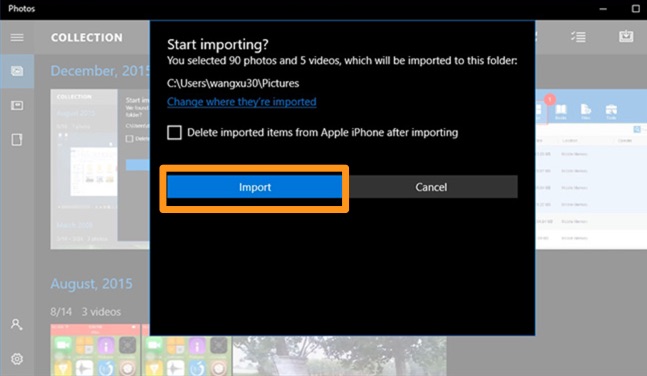
How To Transfer Photos from iPhone to Laptop - Windows
Part 2: How To Transfer Photos from iPhone to Laptop - Mac
You can use iCloud Photo Library or the Photos app to import photos from your iPhone to your Mac laptop, no matter it's Macbook Pro, Macbook or Macbook Air. But it won’t cover the photos that are synced with iTunes or iCloud Photo Library. SyncBird is a perfect alternative solution to transfer your photos from iPhone to laptop. Free Download it now and follow steps below to get your photos transferred.
Step 1: Connect your iPhone to your laptop.
Step 2: On your Mac, open SyncBird > Photos.
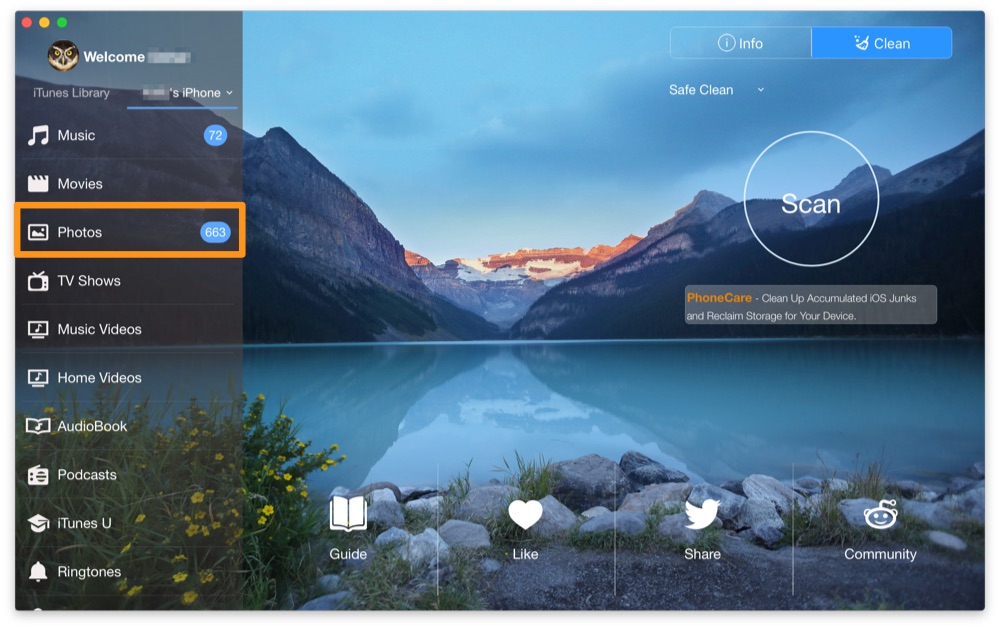
How To Transfer Photos from iPhone to Laptop with SyncBird
Step 3: Choose the photos you want to transfer from iPhone to laptop > Click Send to Mac to start transfer.
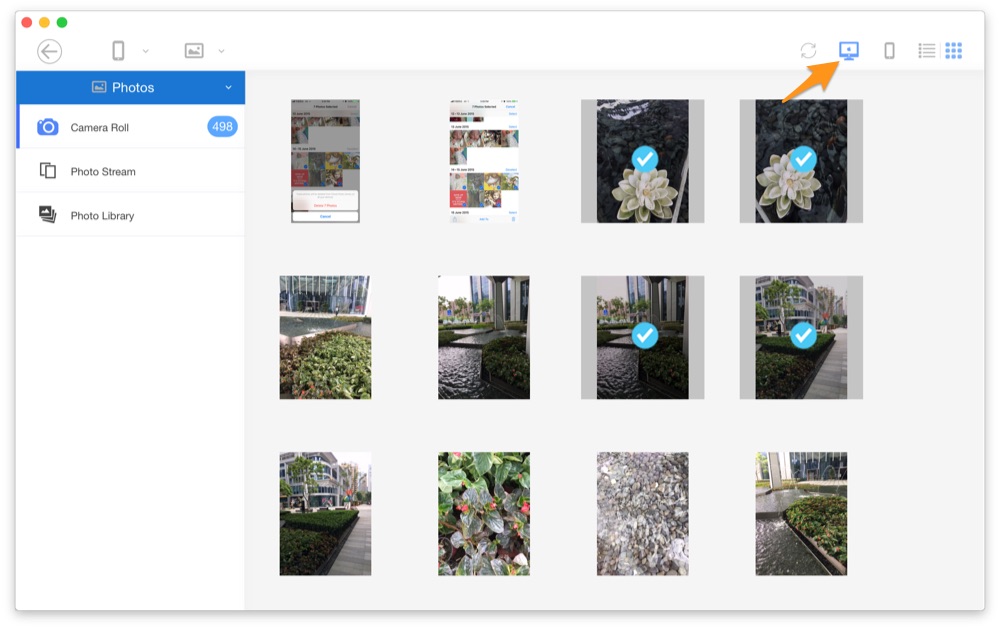
How To Transfer Photos from iPhone to Laptop with SyncBird
Step 4: After few seconds, SyncBird will finish transferring photos from iPhone to your laptop.
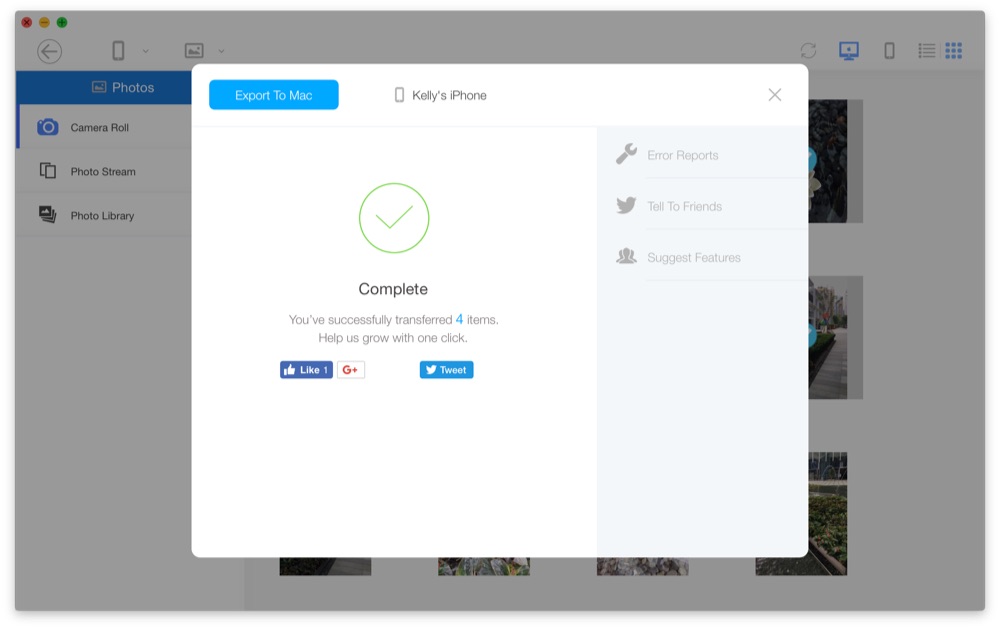
How To Transfer Photos from iPhone to Laptop with SyncBird
The Bottom Line
If you transfer photos from iPhone to your laptop is for creating archive backup, you should be aware of the storage on your laptop. Also SyncBird works mainly as an iPhone file transfer software, it is also capable of cleaning up a bloated iTunes library. Give it a try to enjoy its exclusive TunesClean feature.

