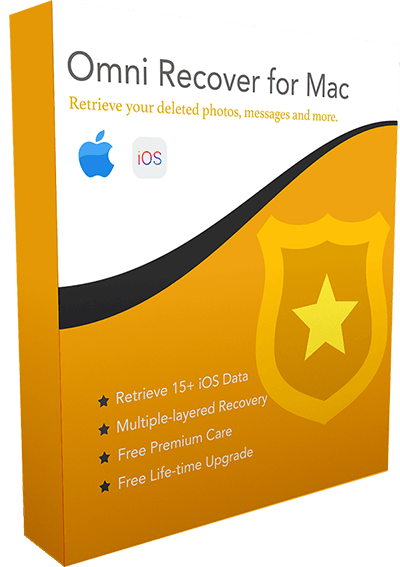How To Turn Off/Disable iMessages on iPhone 11/12/Xr/8/7/6s [iOS 14]
![]() By Spencer Mcfadden, on January 10, 2021, in iPhone Problems | SOLVED
By Spencer Mcfadden, on January 10, 2021, in iPhone Problems | SOLVED
Summary: [Turn Off iMessage On iPhone] Find iMessage is not working properly on iPhone iOS 14.2 and want to turn off/disable iMessage on your iPhone 11/12 or iPhone 6/6s/7/8/X/Xr/Xs? Read this article to find out how to turn off/disable iMessage On iPhone. Get Fix My iPhone - Best iOS System Recovery software to start. Try It FREE >
100% Free & Secure Download
iMessages is quit popular among teens in US because it's just cannot help sending funny emojis and GIF memes with friends. But in some circumstances, you may want to turn off iMessage service on your iPhone since at times you may run into sort of iMessage not working issues. Besides, iMessages can be sent between/across multiple of iPhones, iPads, iPod touches and Macs. It would be a waste if you don't want to manipulate your messaging on several platforms. In this iPhone tutorial, we'll show you how to turn off/disable iMessage on an iPhone 11/12/Xr/8/7/6s.
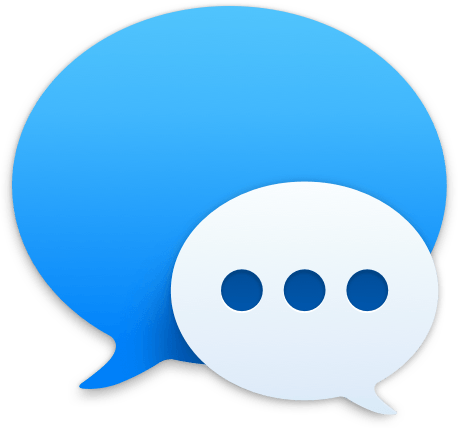
Best iOS System Recovery Tool
World #1 iOS System Recovery Utility
On-demand iPhone Software Glitch Fix
Industry Leading Recovery Success Rate
Shortcuts To Turn Off/Disable iMessage on iPhone 11/12:
Part 1: How To Turn Off iMessage on iPhone 11/12/Xr/8/7/6s
Note that whenever you find you're having issues with sending or receiving SMS or text messages, consider the following steps to disable iMessage option on your iPhone. Since it's nothing more than a simple toggle off (on iMessage settings), probably it's the best troubleshooting tip you should try.
How-To Steps To Turn Off/Disable iMessage on iPhone 11/12/Xr/8/7/6s
-
Step 1:
To disable iMessage on your iPhone 11/12/Xr/8/7/6s, Open the Settings app and tap Messages option:

Step 1 - RTurn Off/Disable iMessage on iPhone 11/12 -
Step 2:
Complete the process of turning iMessage off by toggling the switch. If you do need to turn it back on, switch it back.

Step 2 - How To Turn Off/Disable iMessage on iPhone 11/12
Part 2: More Extra Tips On How To Use iMessages Better
After disabling iMessage option on your iPhone 11/12, now move to Messages app and send some messages to people you know have iPhones to make sure they can message you back (How To Sync Messages from iPhone to Mac). Usually you can regain green messages bubbles for everything by doing so. Look for further iMessage advices, check the following extra iMessage tips.
Check How To Fix iMessage and FaceTime Waiting for Activation Error in iOS 14.3
How To Use iMessages Better:
More iOS Syetem Recovery Tips
- Best iPhone / iTunes Backup Extractor Software >
- The Best iPhone Data Recovery Software You Should Choose >
- How to Recover Permanently Deleted Photos from iPhone 6/6s >
- What Does iCloud Backup Include and Not Include >
- Best Ways To Transfer Photos from iPhone X To Computer >
Tags: iPhone Data Recovery iPhone 6 iPhone 6s WhatsApp Message Recovery