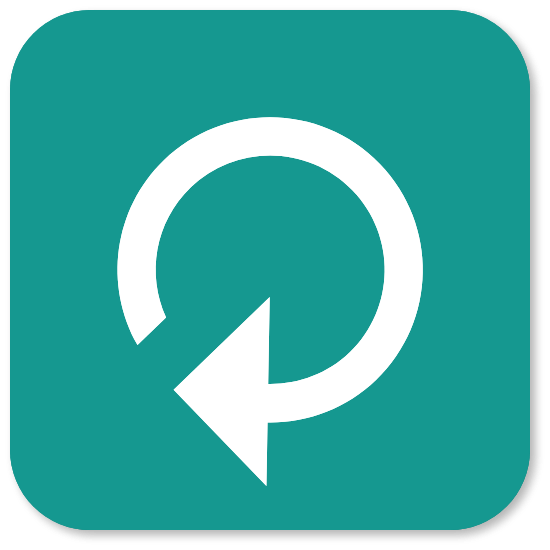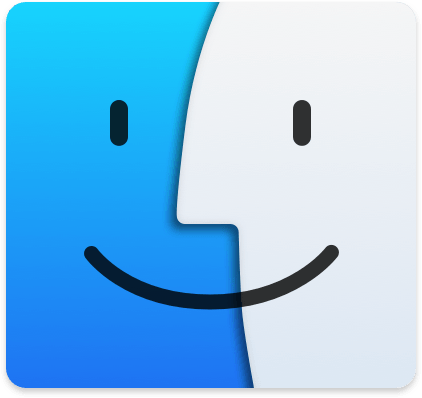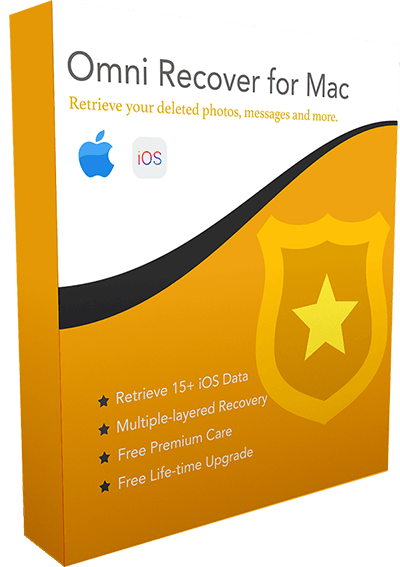How Can I Retrieve My Deleted iMessages on iPhone 7/6/6s/Xr/Xs
![]() By Spencer Mcfadden, on January 10, 2021, in iPhone Recovery | SOLVED
By Spencer Mcfadden, on January 10, 2021, in iPhone Recovery | SOLVED
Summary: Have deleted a thread of messages in iMessage on your iPhone but found it's a mistake? This tutorial will show you how to recover deleted iMessages from iPhone with/without backup. Get Omni Recover - Best iPhone iMessage Recovery software (Free and Unlimited Quota) to start. Try It FREE
100% Free & Secure Download
For some odd reason, iPhone is the most used smartphone by teens in US. In terms of why this may be the case, let's put some common factors to consider, say the Liquid Retina HD display, A13 Bionic chip empowered by 3rd-Gen Neural Engine. If you keep counting, probably iMessage is one of the last thing that you want to mention.
Check How To Fix iMessage and FaceTime Waiting for Activation Error in iOS 13.3
But the fact is, comparing with Facebook Messenger and Snapchat, iMessage has 85 million MAU and there are 2.1 billion iMessages sent per day. Moreover, it's around 70% US teens are active on iMessages platform (Learn How to Recover Permanently Deleted Photos from iPhone 6/6s). To get back to the point, in case you may have deleted your iMessage by accident or mistake, we collected this quick iPhone Message Recovery tutorial to help you recover your deleted iMessages back on an iPhone 6/6s/7/8/X/Xs/Xr in couple minutes.
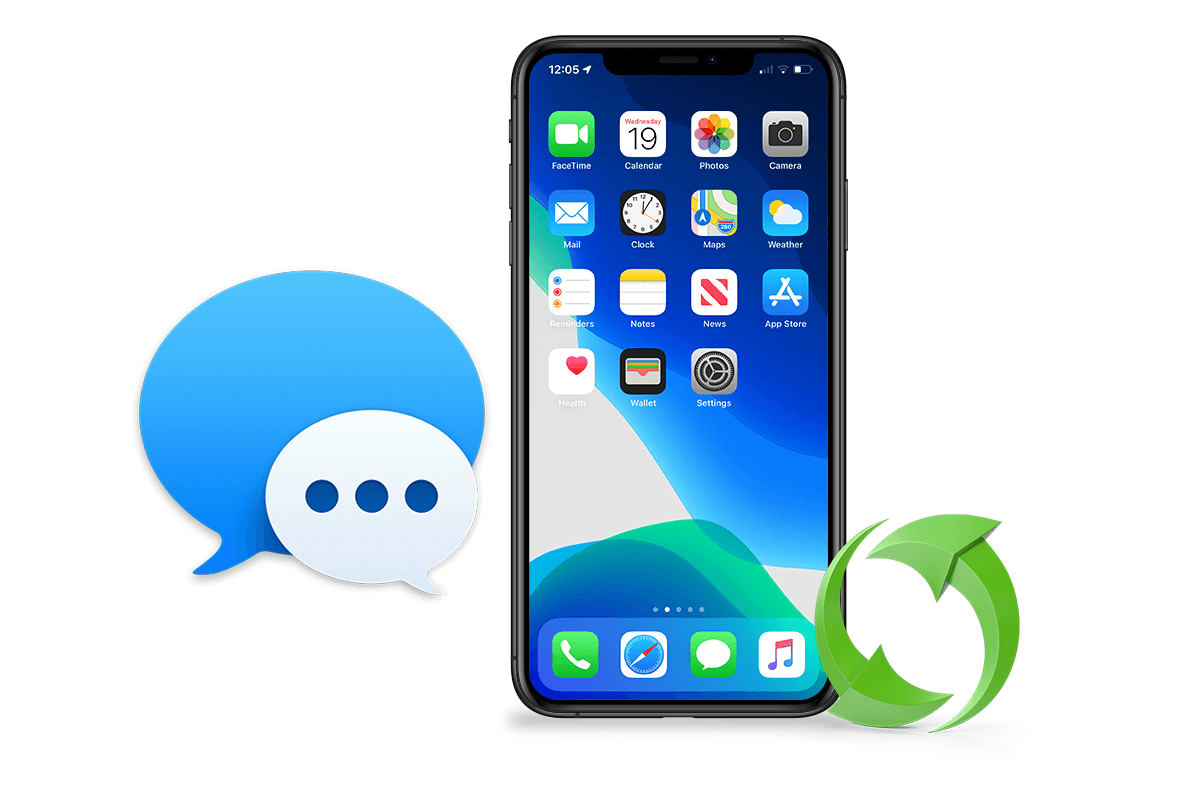
Best iPhone iMessage Recovery
World #1 iPhone iMessage Recovery Utility
On-demand iPhone Recovery Without Backup
Industry Leading Recovery Success Rate
Take Best Chances To Recover Deleted iMessages on iPhone 6s/7/8/Xs/Xr:
Table of Content: Four Methods To Recover Deleted iMessages on iPhone
- Part 1: How Can I Retrieve My Deleted iMessages on iPhone 7/6/6s/Xr with Omni Recover
- Part 2: How To Retrieve My Deleted iMessages on iPhone 7/6/6s/Xr with iCloud Backup
- Part 3: How To Recover My Deleted iMessages on iPhone 7/6/6s/Xr with iTunes Backup
- Part 4: How To Get My Deleted iMessages Back on iPhone 7/6/6s/Xr with Finder Backup
Part 1: How Can I Retrieve My Deleted iMessages on iPhone with Omni Recover
As Apple separates iMessages, Photos, Contacts and other app as standalone services in iCloud, it means when you use Messages in iCloud or turn on iCloud Photos, your content is automatically stored in iCloud, instead of including in your iCloud Backup. But it's not the dead end yet. Omni Recover is professional iPhone iMessage Recovery software that can retrieve your deleted iMessages directly on your iPhone or via iTunes backup.
You've Good Reasons To Use Omni Recover:
How-To Steps To Retrieve My Deleted iMessages on iPhone with Omni Recover
-
Step 1:
Open Omni Recover: Choose Your Situation. Open Omni Recover and you'll see its clear interface. Give a check to see what stage you are at and click Next to continue. If there is no specific scenario for your case, click Next to skip this step.

Step 1 - Open Omni Recover - Connect iPhone -
Step 2:
Choose iMessage Recovery Method: You can choose to recover your iMessages from your iPhone, or from iTunes backup copy > Select a device or backup to continue:

Step 2 - Choose An iPhone or Backup To Continue -
Step 3:
Choose iOS File Type: Let Omni Recover scan your device/backup by clicking Next. If you choose to retrieve your deleted iMessages from device, then Omni Recover will scan your device first. After few seconds (the scan time depends on the file size), you can choose Message (including SMS / iMessages / Attachments) or other type of iOS data to recover. Click Next to continue.

Step 3 - Choose Recover Deleted iMessages iPhone -
Step 4:
Scan and Recover Deleted iMessages: Now let Omni Recover to scan your backup file. About few minutes later, you can view your deleted SMS / iMessages and attachments. Click Export button to start retrieving your deleted iMessages on your iPhone 6/7/8/Xs/Xr.

Step 4 - Scan and Recover Deleted iMessages -
Step 5:
Scan and Recover Deleted iMessages: Now you can view your deleted iMessage texts and attached pictures by clicking outcome window.
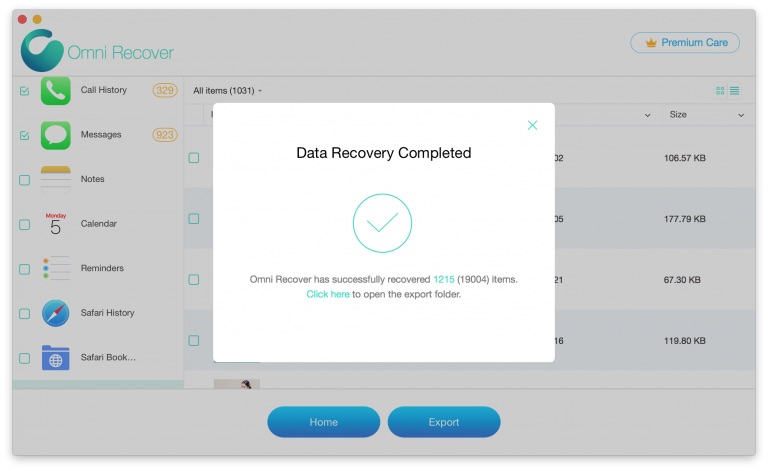
Step 5 - View Deleted iMessages
Part 2: Retrieve Deleted iMessages on iPhone 7/6/6s/Xr with iCloud Backup
iCloud Backup service is another option for backing up app settings, phone call history and most of iOS data on an iPhone. It's a little bit confusing that in iOS 13/iOS 12, When you use Messages in iCloud (same as on iCloud Photos), your iMessage content is automatically stored in iCloud. That means they're not included in your iCloud Backup.
So give a check on your iPhone to see if the iMessage option is enabled on iCloud: Open Seeings app > [Apple ID] > iCloud > Messages. If yes, then there is no need to restore your iPhone from iCloud backup. But you can give a check on the other iCloud enabled device to find your deleted iMessages there. If not, then try the following steps to restore your deleted iMessages via iCloud backup.
How-To Steps: Retrieve Deleted iMessages on iPhone 7/6/6s/Xr with iCloud Backup
-
Step 1:
Make sure you have current backup for your iPhone: Go to Settings > [your name] > iCloud > Storage > Manage Storage, then tap a device listed under Backups to see the date and size of its latest backup.
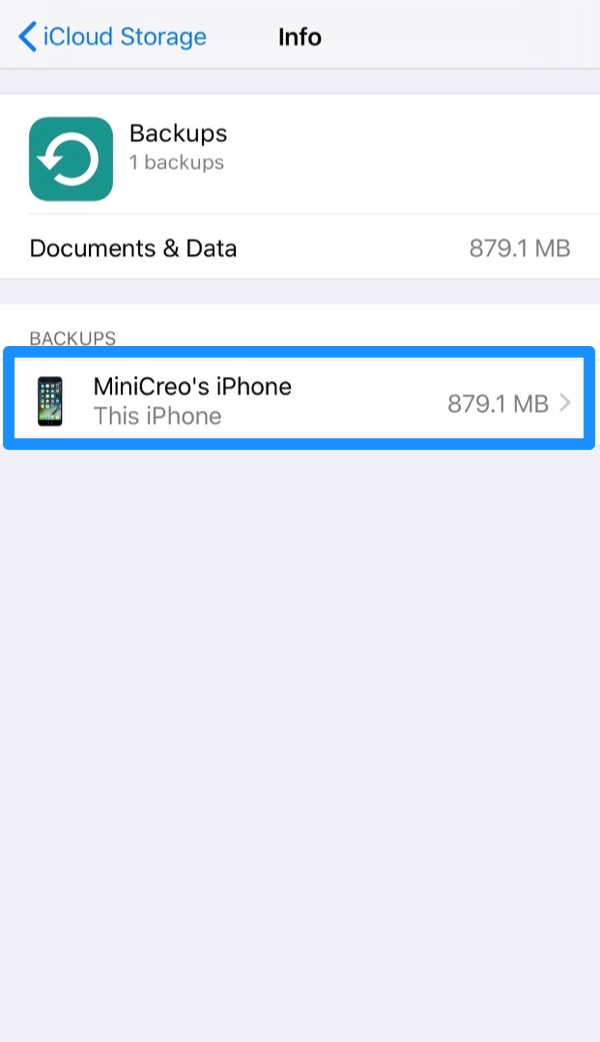
Step 1 - Retrieve Deleted iMessages on iPhone 7/6/6s/Xr iCloud -
Step 2:
Go to Settings > General > Reset > then tap "Erase all content and settings" to erase your iPhone prior to restore it from iCloud backup.

Step 2 - Erase iPhone Content Prior To Restore iMessages from iCloud -
Step 3:
On the Apps & Data screen, tap Restore from iCloud Backup, then sign in to iCloud > Proceed to "Choose backup," then choose from a list of available backup in iCloud.

Step 3 - Retrieve Deleted iMessages via iCloud Backup
Part 3: Recover My Deleted iMessages on iPhone 7/6/6s/Xr with iTunes Backup
The second life-saver for retrieving your deleted iMessages is by using iTunes Backup. Although Apple users tend to moving away from this old school dragon, iTunes still gives chances to find your deleted iMessage back. If you're using a Windows PC computer, or a Mac running macOS Mojave (or earlier OS X), and have solid iTunes backup for your iPhone 7/6/6s/Xr, here are the step-by-step tutorial about how to recover deleted iMessages.
How-To Steps: Recover My Deleted iMessages on iPhone 7/6/6s/Xr with iTunes Backup
-
Step 1:
Connect your iPhone to your computer (Windows / Mac) > Open iTunes > In iTunes Preferences > Devices > Check if your iPhone has a backup archive before you deleted your iMessages.
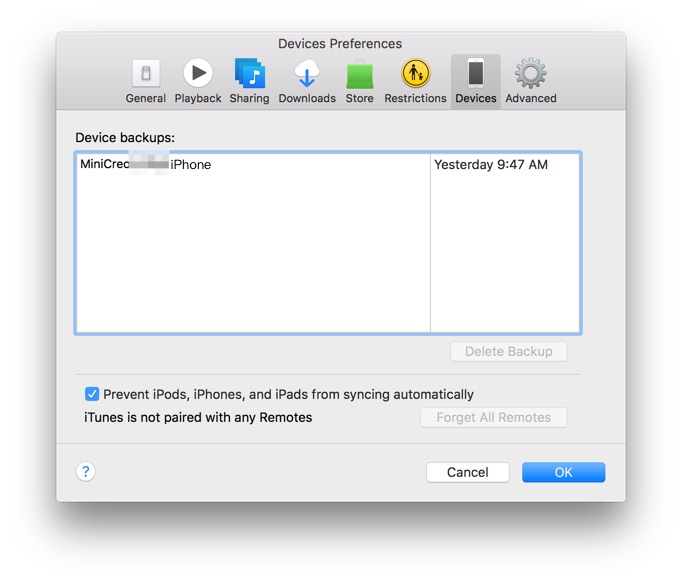
Step 1 - Check iPhone 7/6/6s/Xr Backup with iTunes -
Step 2:
If yes, go back to iTunes device panel > Perform a restoration for the device > After you finished the iTunes restore, start your iPhone to see if your deleted iMessages have been recovered.

Step 2 - Restore Deleted iMessages from iTunes Backup
Part 4: Get My Deleted iMessages Back on iPhone 7/6/6s/Xr with Finder on Mac Catalina
In most recent macOS Catalina, Apple split iTunes into four separated apps - the Music app, Podcasts, TV Shows and moved the iPhone backup/sync option to Finder. To use Finder backup to recover your deleted iMessage texts and images are exactly the same as iTunes. You can simply follow steps below to learn how.
How-To Steps: Get My Deleted iMessages Back on iPhone 7/6/6s/Xr with Finder
-
Step 1:
On a Mac running macOS Catalina, open Finders > Connect your iPhone 6/6S/7/8/Xs/Xr to the computer > Find the [Your Device] on the left column:

Step 1 - Retrieve Deleted iMessages on Mac Catalina -
Step 2:
Backups > Restore Backup > You'll be asked if you want to erase this iPhone > Confirm to continue.

Step 2 - Erase iPhone Content Prior To Restore iMessages from iCloud
The Bottom Line
Have you retrieved your deleted iMessages via our methods above? If yes, congrats. and please feel free to share this iPhone Message Recovery tutorial with your friends. If not yet, drop us a line and we are glad to give you more specific support on your issue. Remember, the sooner you start the more chance you have of restoring your deleted iMessages from your iPhone. Get Omni Recover