![]() By
Tasnia Salinas, on January 12, 2021, in
Mac Uninstaller
By
Tasnia Salinas, on January 12, 2021, in
Mac Uninstaller
How to get started?
In this article, we help you to learn How To Easily Uninstall OnyX Mac Cleaner on Mac by using our best Mac App Uninstaller software - Omni Remover. Make sure you have downloaded the latest version here before continuing.
Background Knowledge
What is OnyX? OnyX is a popular Mac Cleaner freeware utility developed by French developer Joël Barrière that is compatible with both PowerPC and Intel processors. As a versatile tool for macOS maintenance and optimization, OnyX can control many basic Unix programs already built into macOS, including setting hidden preferences otherwise modified by using property list editors and the command line (learn How To Uninstall MacKeeper on Mac).
Why you may consider uninstalling OnyX on your Mac? The core value in Onyx is to perform a task usually performed in Terminal and get system-wide access toward your macOS. So either you are a Mac guru or a newbie, don't give a blind try with Onyx, which may cause problems by deleting files or turning off features that are needed. In this quick article, we are going to show you how to completely uninstall Onyx on Mac.
Part 1: How To Uninstall Onyx on Mac Manually
Before starting, make sure your Mac works properly and there is no suspected settings have been made in Onyx. Otherwise, you'll risk broken access permission to your macOS or lose important data. Once you have completed these pre-checks, follow steps below to learn how to clean uninstall Onyx on Mac manually.
- Step 1: To uninstall Onyx on your Mac, open Finder > Applications > Onyx:
- Step 2: After moving the Onyx application file to Trash, many Onyx related application cache data, system presets log, and other 'Hidden' Onyx component files still exist. To get rid of all these Onyx leftovers, you need to move further: Open Finder > in Menu, click Go > enter ~/Library/.
- Step 3: You may see a lot of system folders here. Now search and find Onyx leftover files by checking each folder. They are possibly stored in the following folders: Application Support | Caches | Containers | Frameworks | Logs | Preferences | Saved | Application State | WebKit
- Step 4: Drag the files associated with Onyx to Trash > Empty Trash and restart your Mac to finish the removal of Onyx.
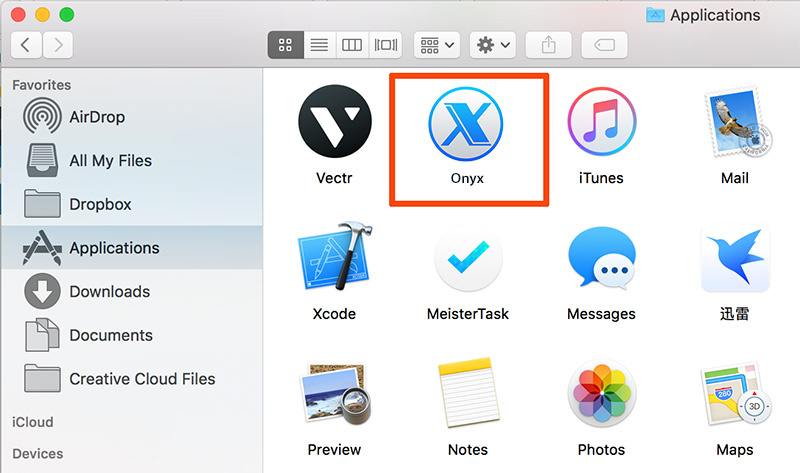
Part 2: How To Completely Uninstall Onyx on Mac
The manual way to uninstall Onyx on Mac has dozens of steps involved and require advanced computer knowledge to avoid potential damages on macOS. That's why you should choose Omni Remover - professional Mac App Uninstaller software that can get rid of Onyx or other stubborn applications on Mac with one click. Here are the detailed Onyx uninstalling steps.
-
Step 1:
Click here to download Omni Remover (Ready for macOS Big Sur) > Install and Open Omni Remover on your Mac.

-
Step 2:
In Omni Remover > App Uninstall > Click Onyx > Clean Uninstall.
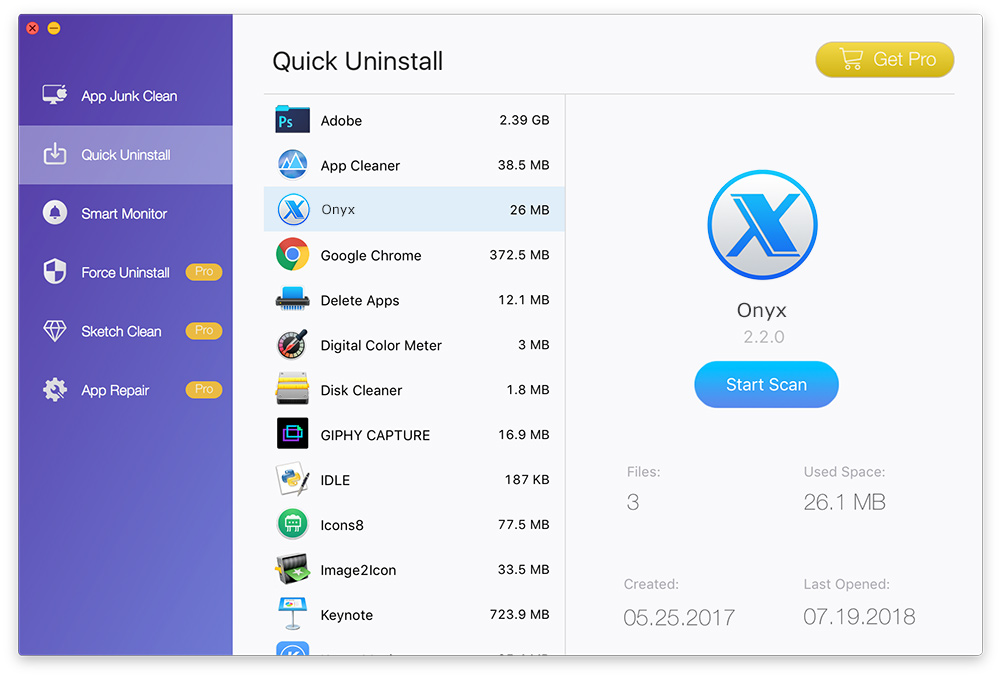
-
Step 3:
Then Omni Remover will start scanning all Onyx related data/files > After it finished scanning, click Clean Uninstall to start uninstall Onyx from your Mac.

The Bottom Line
Onyx provides great many Mac cleaning functions with many key system features and services. However, Onyx is not for everyone especially for entry-level Mac users. Wish our suggestions above may help you do clean and complete Onyx uninstall on your Mac. Free Download Omni Remover now to have a quick start.