How To Make Screenshot on Mac Without Keyboard
By MiniCreo, on August 16, 2019, in Omni Remover |
Q: How to do print screen on Mac without keyboard?
I'm upgrading my iMac and decided to buy a new keyboard since the old one is not responding. But I need to take some screenshots on my design work so I'm wondering how can I make screenshot on my iMac without using keyboard shortcuts?
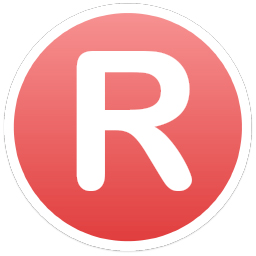
We know how to take screenshots on a Mac by using keyboard shortcuts, say press Command-Shift-3 to take the entire screen, or press Command-Shift-4 to have a screenshot on a window, etc. But what if your keyboard has been disabled, will you give up on screen printing? Read this quick article to learn how to make screenshots on Mac without keyboard.
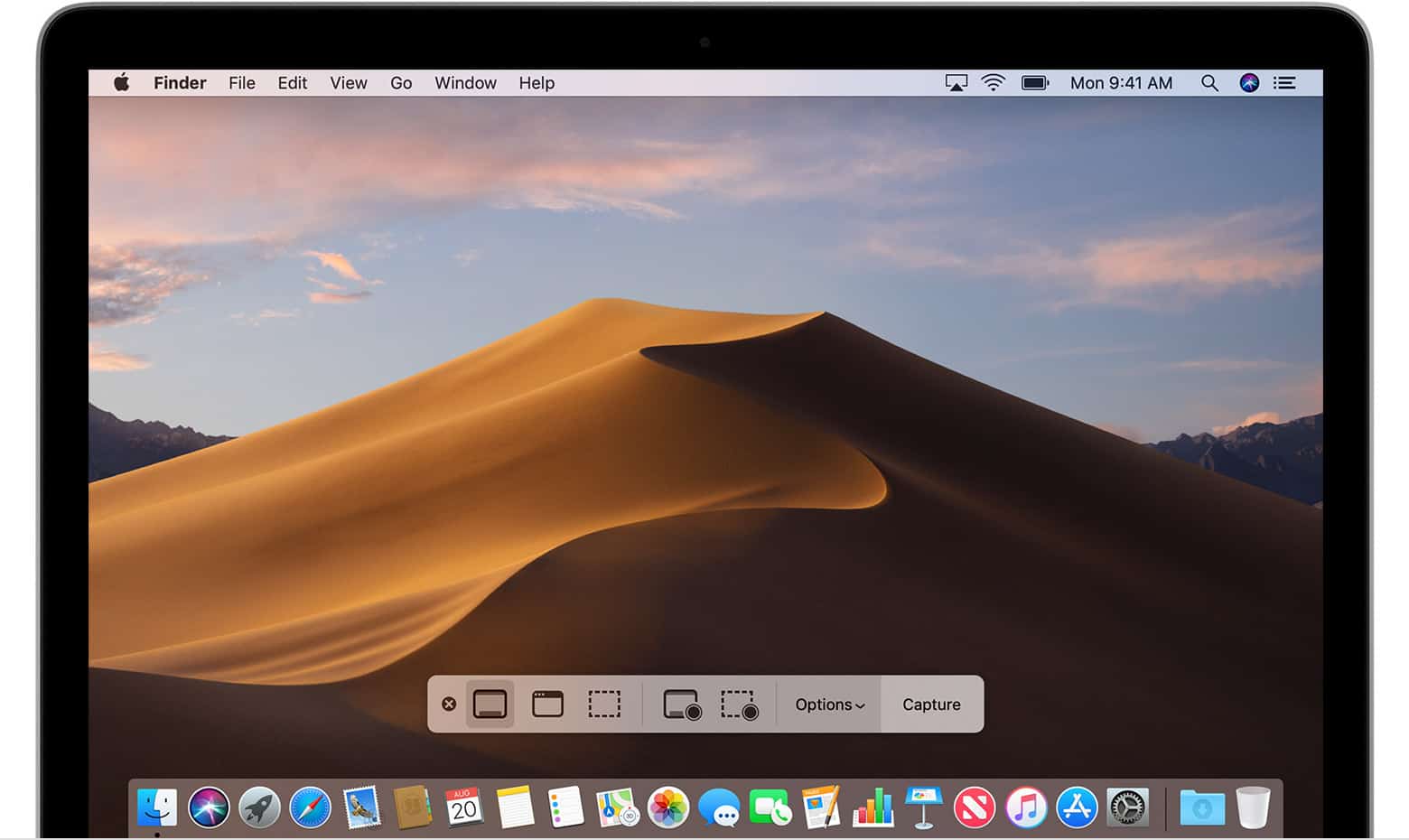
How To Capture Screenshot on Mac without Keyboard
Most users knows the screenshot keyboard combo better but actually there is a standalone screenshot taking app in Utility folder. Additionally, Apple has added new tools for taking screenshots in macOS Mojave, which has made it even easier to take screenshots, record screens and make further editing on macOS. You can follow steps below to learn how to take screenshots on a Mac without keyboard.
-
Step 1:
Open Launchpad > Utilities (or Other folder in macOS Mojave) > Choose Screenshot app.

How To Capture Screenshot on Mac without Keyboard -
Step 2:
You'll see a Screenshot Toolbar on your screen > Choose an option from Capture The Entire Screen / Capture Window / Capture Selected Area per your need:

How To Capture Screenshot on Mac without Keyboard -
Step 3:
Click the mouse or give a tap on the trackpad, it will take a screenshot of your Mac > Find the screenshot on your Mac desktop.

How To Capture Screenshot on Mac without Keyboard
The Bottom Line
Actually the keyboard for taking screenshot on Mac is just a shortcut to call up Screenshot Toolbar. So whether your keyboard is available or not, you can make print on your Mac screen with easeness.
Extra Mac Screenshot Tips
| Questions | Quick Answers |
|---|---|
| What's Mac screenshot image format | By default, screenshots taken on Mac are saved with the name "Screen Shot date at time.png" in PNG format. |
| Can I Cancel Taking Screenshot | Yes. To cancel/stop taking a screenshot on Mac, simply press the Esc (Escape) key before clicking to capture. |
| How To Save Screenshot in Clipboard | To copy the screenshot in the Clipboard instead of saving it to desktop on Mac, press and hold the Control key while you click to capture. The saved screenshot in clipboard can be used/pasted in a document, message, or other location. |
| How To Take Screenshot with Other Format | As you can open screenshots in Preview, PhotoShop or other image viewing/editing app, use them to export your screenshot to a different format, such as JPEG, PDF, or TIFF. |
| Why Screenshot on Mac Not Working | Some particular apps are not allowed for taking screenshots, like iDVD. Also give a check in System Preferences to see if the screenshot hotkey has beem modified. |
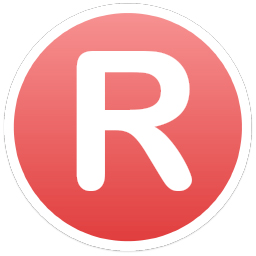
Omni Remover
Version 3.4.5 (28 March, 2021) / Support macOS Catalina
Category: Mac Uninstaller
More iPhone/Mac Related Tips
- How To Permanently Delete Your Facebook Account In Seconds >
- Best iPhone / iTunes Backup Extractor Software 2018 >
- How To Find My Recently Deleted App on iPhone >
- Recover Deleted Text Messages on iPhone without Computer >
- How to Recover Permanently Deleted Photos from iPhone 6 Plus >
- Top 15 Best Facebook Alternative 2018 You Cannot Miss >
Tags: Slow Mac Mac Problems