iPhone camera earned its favorable reception since the first generation, and about a decade later, the latest iPhone X/iPhone 8 still is the best mobile phone in existence for photo taking. As your photo library grows, you may concern about the safety of your treatured pictures, or the iPhone storage is about to run out. So among several iPhone photo backup and import options, you can follow this guide to learn how to download your photos from iPhone to a Windows or Mac computer (Learn How To Transfer Photos from iPhone X To Computer).
Table Of Content:
- Part 1: FAQs About How To Download Photo from iPhone
- Part 2: How To Download Photo from iPhone To Windows PC
- Part 3: How To Download Photo from iPhone To Mac
Part 1: FAQs About How To Download Photo from iPhone
For users who are new to Apple product/services, it's may hardly find the entry to download their photos from an iPhone. So before starting, it's suggested to have a check on the following frequently asked questions about how to download iPhone photos. Read on to have a head start.
- Q: If I can download pictures from my iPhone 6 to my computer? A: Yes, this tutorial covers all models of iPhone since the origin iPhone 1 gen. It also covers other Apple devices running iOS, like your iPad and iPod touch.
- Q: How do you import photos from iPhone to Windows? A: If you are using Windows 10/Windows 8, there a native app named Photos for Windows. Connect your iPhone to your Windows computer, and find the Import option in Photos app, that will allow you to download photos from your iPhone to Windows PC. Here are the detailed steps in Part 2.
Read Also: The Best Way To Transfer Music from iPhone to Mac >
Part 2: How To Download Photo from iPhone To Windows PC
If you look to downloading your photos from iPhone to a Windows PC, you have have a try with Photos Companion, a Microsoft Garage project. It works with Microsoft Photos in Windows 10 to transfer photos and videos from a phone to a PC over Wi-Fi. Just make sure the phone and PC are on the same Wi-Fi network, then scan a code and start the transfer. Follow steps below to get your photos downloaded from iPhone wirelessly.
Steps:
- Step 1: Connect your iPhone and Windows PC to the same Wi-Fi network.
- Step 2: On your PC, open the Photos app > Select Import > From mobile over Wi-Fi.
- Step 3: Point the scanner on the Photos Companion app at the QR code to begin the transfer.
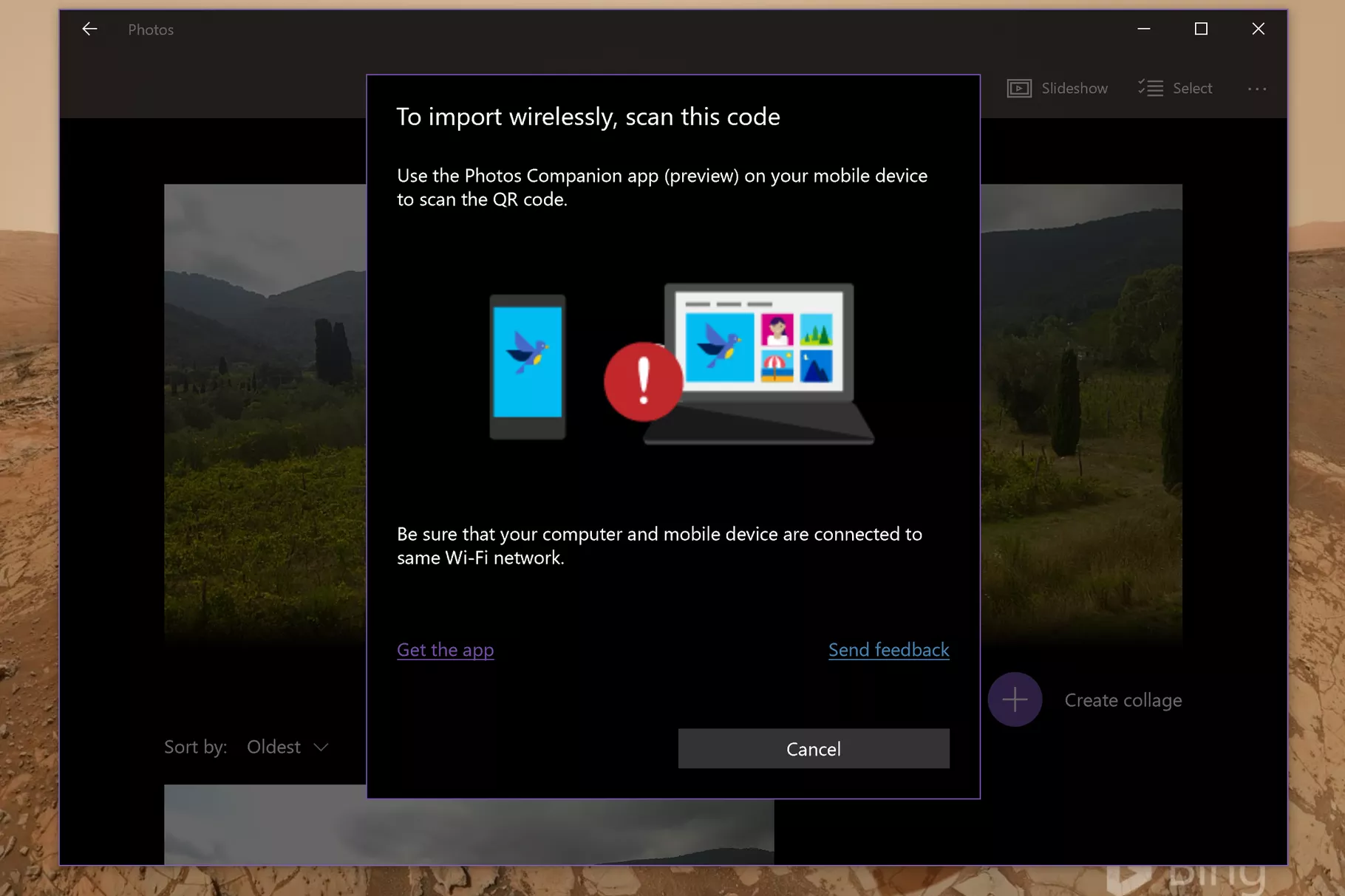
How To Download Photo from iPhone To Windows PC
Part 3: How To Download Photo from iPhone To Mac
If you're using a Mac computer, probably you are quite familiar with iCloud Photo Library and the Photos app for macOS. Both of them may give you an option to download your photos from iPhone to a Mac. It's also good to know that some third-party iPhone Photo Transfer apps offer simpler and more flexible option.
For instance, SyncBird offers an easy way to download your photos, videos, podcasts, TV Shows, iTunes U, eBooks, ringtones and other media files from an iPhone to your Mac. You can browse, add, eidt or remove your pictures just like doing in Finder. Here are detailed steps.
Steps:
- Step 1: Download and install SyncBird on your Mac computer > Open SyncBird.
- Step 2: Connect your iPhones to your Mac > On the left side of SyncBird, click Device > Photos:
- Step 3: Choose the photos you want to download from your iPhone > click Send To Mac button to start exporting.
- Step 4: After a while, SyncBird will finish downloading your iPhone photos to your Mac computer. In result window, you'll see:
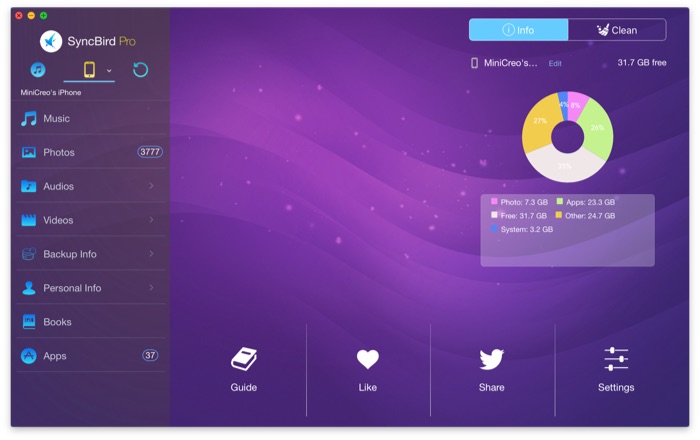
How To Download Photo from iPhone To Mac Step 2
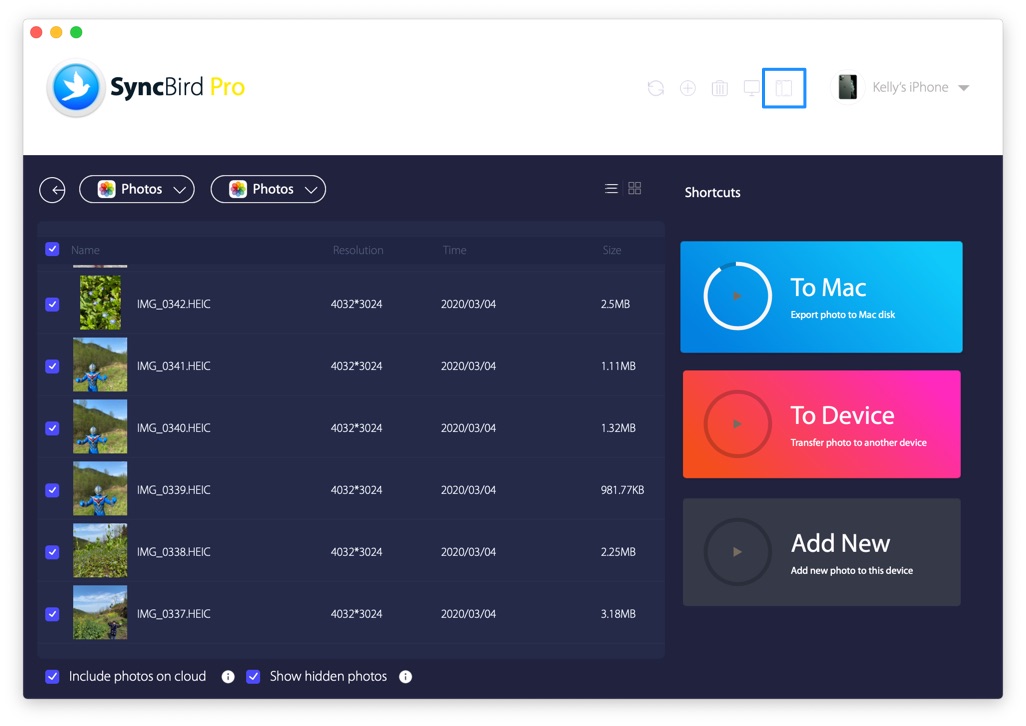
How To Download Photo from iPhone To Mac Step 3
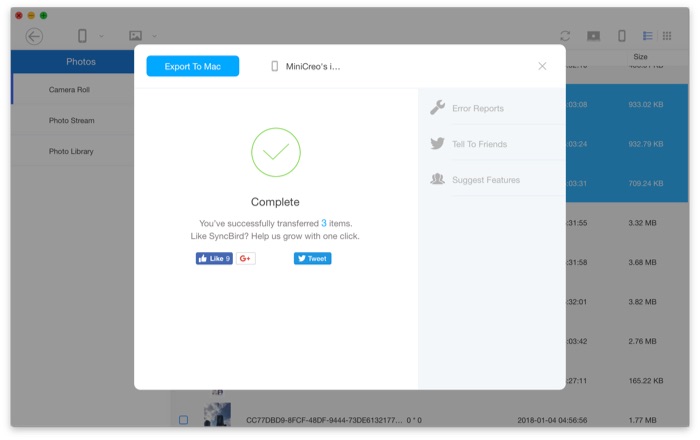
How To Download Photo from iPhone To Mac Step 4
The Bottom Line
Need more iPhone photo management solutions? SyncBird Pro edition offers a set of features that can help you make better use of your Apple devices. With SyncBird Pro, you can easily free up space on your iPhone, browse iPhone backup content, slim down bloated iTunes library, to just name a few. Still have questions about how to download photos from iPhone? Drop a line in comment box below.
More iPhone/Mac Related Tips
- How To Transfer Music from iPhone to Windows 10 PC for Free >
- How To Transfer Music from iPhone to iTunes for Free >
- How To Transfer Music from iPhone to Mac for Free >
- How To Transfer Music from iTunes to iPhone in Multiple Ways >
- Best Ways To Transfer Photos from iPhone X To Computer >
Tags: iPhone Tricks iTunes Alternative iPhone Data Transfer Transfer iPhone Photos
