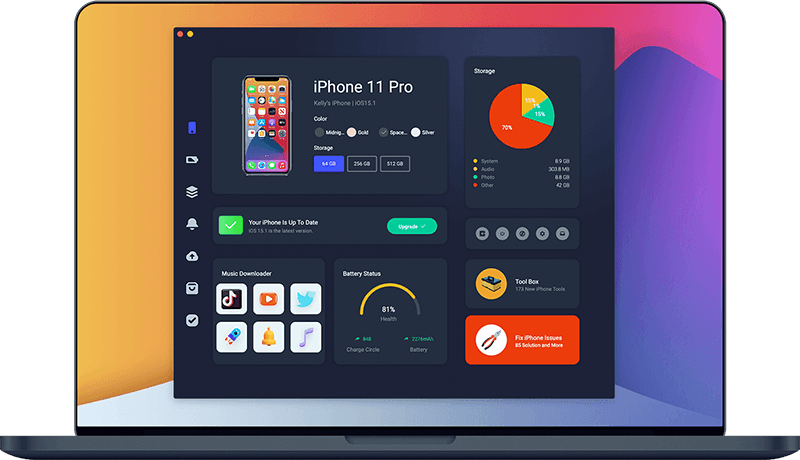How To Fix iPhone 8/8 Plus Stuck On Apple Logo Issue
Released on September 22, 2017, the iPhone 8 and iPhone 8 Plus are the 11th iPhone model designed, developed, and marketed by Apple Inc. If something went wrong during the iPhone 8/8 Plus update or data transfer, corrupting the software, it may fall into getting stuck on Apple Logo. In this iPhone 8/8 Plus troubleshooting article, we will explain How To Fix iPhone 8/8 Plus Stuck On Apple Logo issue.
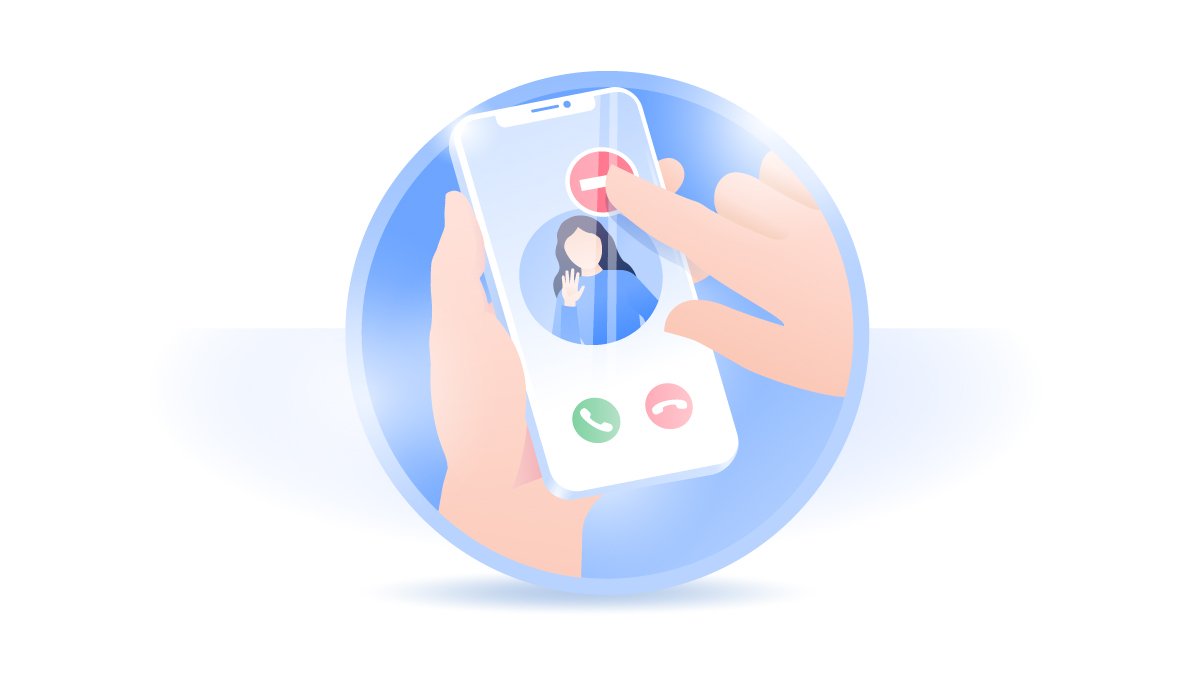
Table Of Content:
Part 1: What're The Causes Of iPhone 8/8 Plus Stuck On Apple Logo
Part 2: How To Fix iPhone 8/8 Plus Stuck On Apple Logo Issue [General Ways]
Part 3: How To Fix iPhone 8/8 Plus Stuck On Apple Logo Issue [Pro Fix]
Part 1: The Causes Of iPhone 8 Stuck On Apple Logo
iPhone 8 Plus Stuck On Apple Logo After Upgrading (Reddit): I have a problem faced that after upgrading to iOS 15.3 my iPhone 8 Plus got stuck on apple logo and iPhone getting too hot. I tried to Hard Reset but that does not working (How To Recover Permanently Deleted Photos on iPhone 6/6s). I tried the Side button for 15 secs, the Side button with the Volume down, the Volume up then Volume down then the Side button, basically everything I found online and nothing worked. i also tried to connect it to my PC and opened itunes but it's not detected at all as if it's not connected.

iPhone 8/8 Plus Update Failure: The iPhone 8/8 Plus Stuck On Apple Logo issue is more frequently occur if the iPhone 8/8 Plus upgrade fails. It can also happen that the iOS firmware installation or the iPhone rebooting process get interrupted.
iOS Beta Profile is Expired: If you took part in the Apple Beta Software Program, Customer Seed Program, and Apple Developer Program, the beta release of iOS software may cause this iPhone 8/8 Plus Stuck On Apple Logo issue as well.
Restore iPhone 8/8 Plus from Corrupted Backup: If your computer storage is running low, or the iTunes backup folder have been damaged, your iPhone 8/8 Plus will likely get Stuck On Apple Logo during iTunes backup or restore.
Part 2: How To Fix iPhone 8 Pro Stuck On Apple Logo
We have received a large amount of feedbacks on this iPhone 8/8 Plus Stuck On Apple Logo error. Fortunately most of them can get fixed with some basic troubleshooting tricks. For instance, you can have a try to restore your iPhone 8/8 Plus using iTunes (How To Recover Permanently Deleted Notes On iPhone 12). Here are detailed steps on How To Fix iPhone 8/8 Plus Stuck On Apple Logo issue.
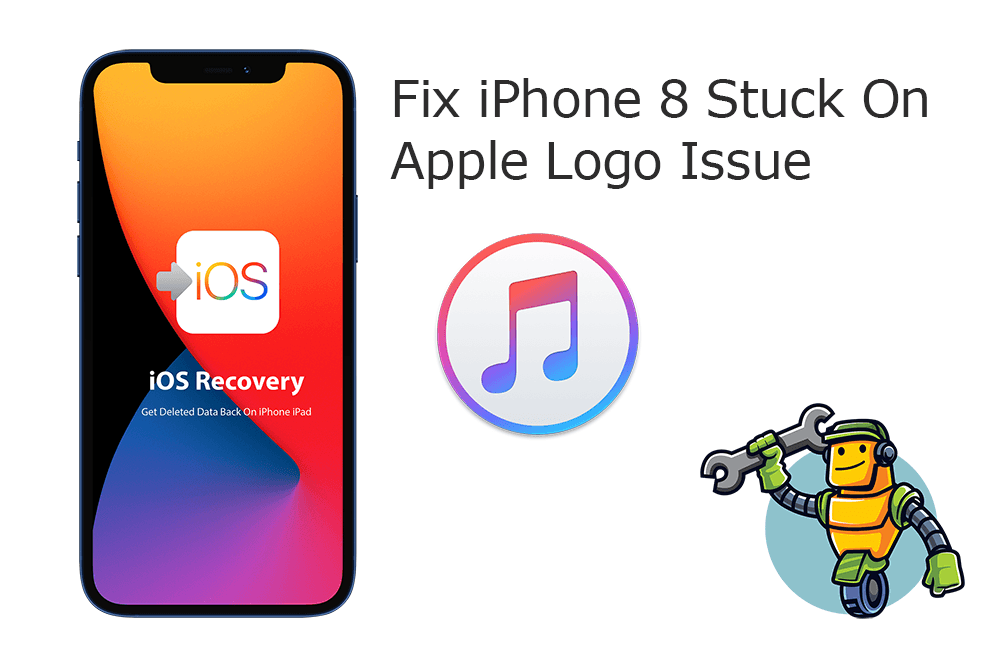
Step 1: Force Restart iPhone 8/8 Plus. Press and quickly release the volume up button, press and quickly release the volume down button, then press and hold the side button. When the Apple logo appears, release the button.
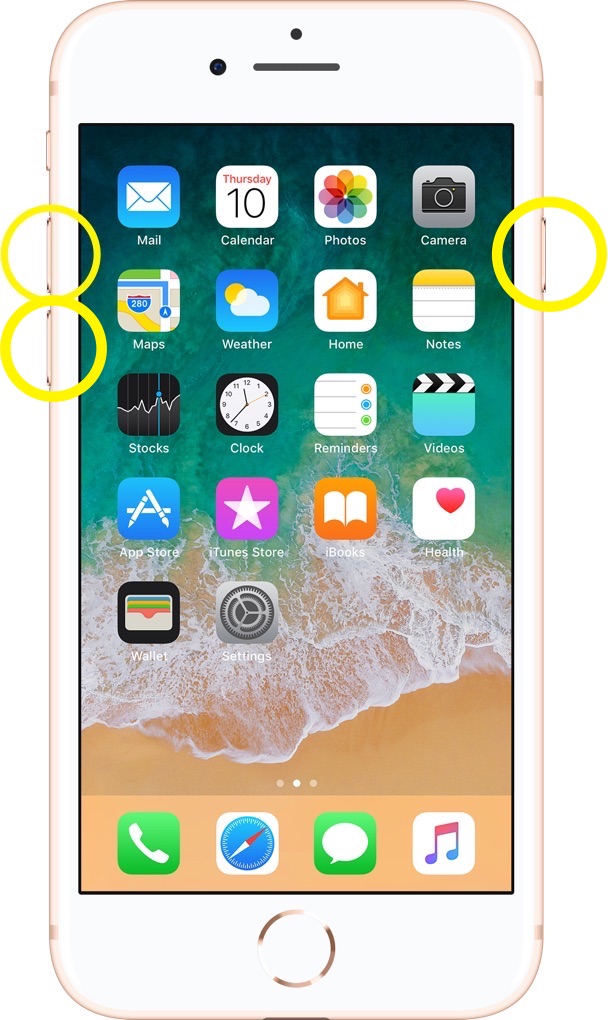
Quick Note: If Force Restart/Hard Reboot the iPhone 8/8 Plus is unable to solve this iPhone 8/8 Plus Stuck On Apple Logo issue, you can have a try to Restore your device by using the Finder/iTunes app on a computer.
Step 2: Connect iPhone 8/8 Plus To Computer. Connect your iPhone 8/8 Plus to a Windows PC or Mac computer > Open Finder app (on Mac) or iTunes on Windows PC.
Step 3: Enter iPhone 8/8 Plus Into Recovery Mode. Connect iPhone 8/8 Plus to iTunes, then put it in Recovery Mode: Press and quickly release the volume up button > Press and quickly release the volume down button > Then press and hold the side button.
Step 4: Get iPhone 8 Out Of Recovery Mode. In Finder or iTunes app, you'll see the option to Restore or Update your iPhone 8/8 Plus, choose Update. After the update complete, repeat steps 2-4 to fix your iPhone 8/8 Plus Stuck On Apple Logo.
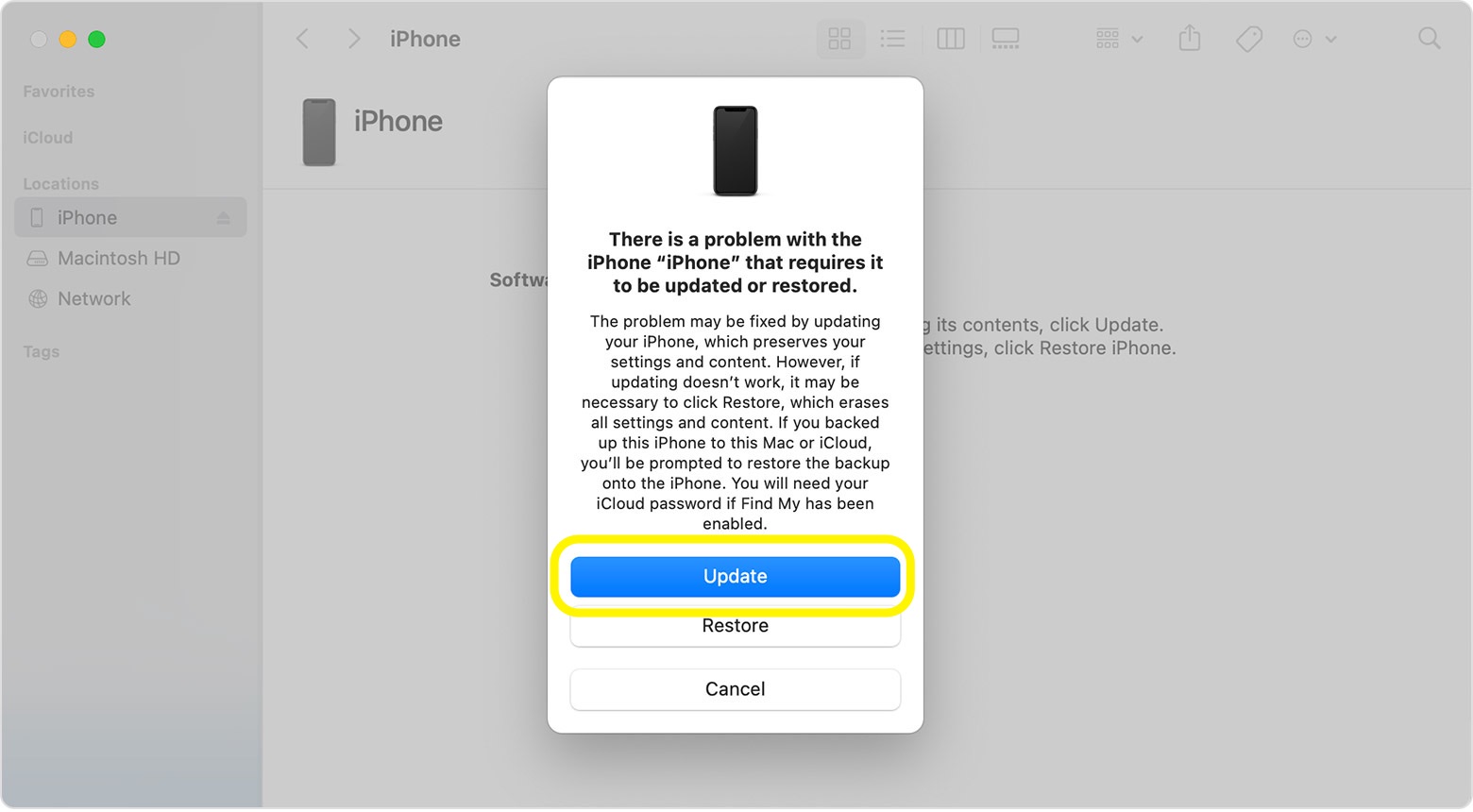
Part 3: Pro Ways To Fix iPhone 8 Stuck On Apple Logo
Generally you need to submit your device to Apple Repair shop for an official repair if this iPhone 8/8 Plus Stuck On Apple Logo issue denotes to the hardware problem. Before that, you can use an expert iPhone 8 DIY Repair software to make an easy fix. Omni Toolbox is the best iPhone 8 DIY Repair and iOS System Recovery toolkit that's made to fix iPhone 8 Stuck On Apple Logo and other common iPhone 8 issues. Follow steps below to learn How To Fix iPhone 8/8 Plus Stuck On Apple Logo issues with Omni Toolbox.
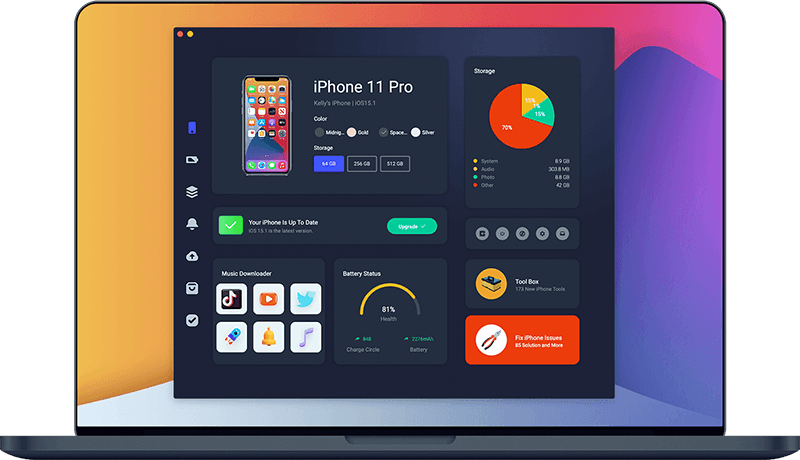
Step 1: Download and install Omni Toolbox on your computer > Open the program to start fixing your iPhone 8/8 Plus Stuck On Apple Logo issue.
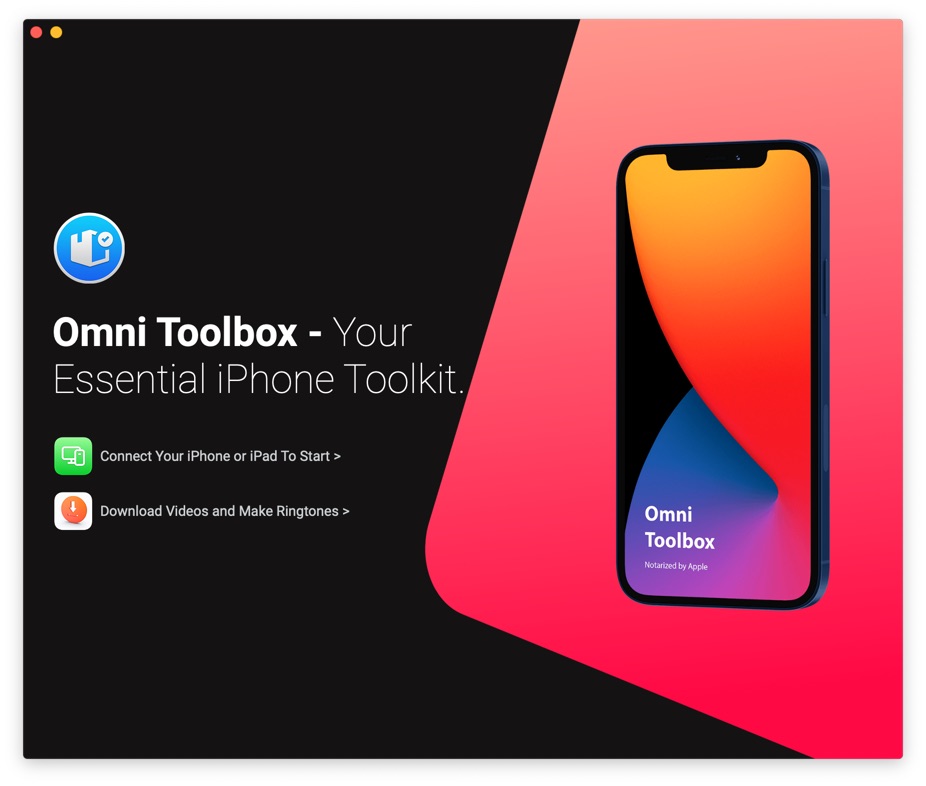
Step 2: Connect your iPhone 8/8 Plus to your computer with an Apple MFi Certified cable > Select iOS System Repair.
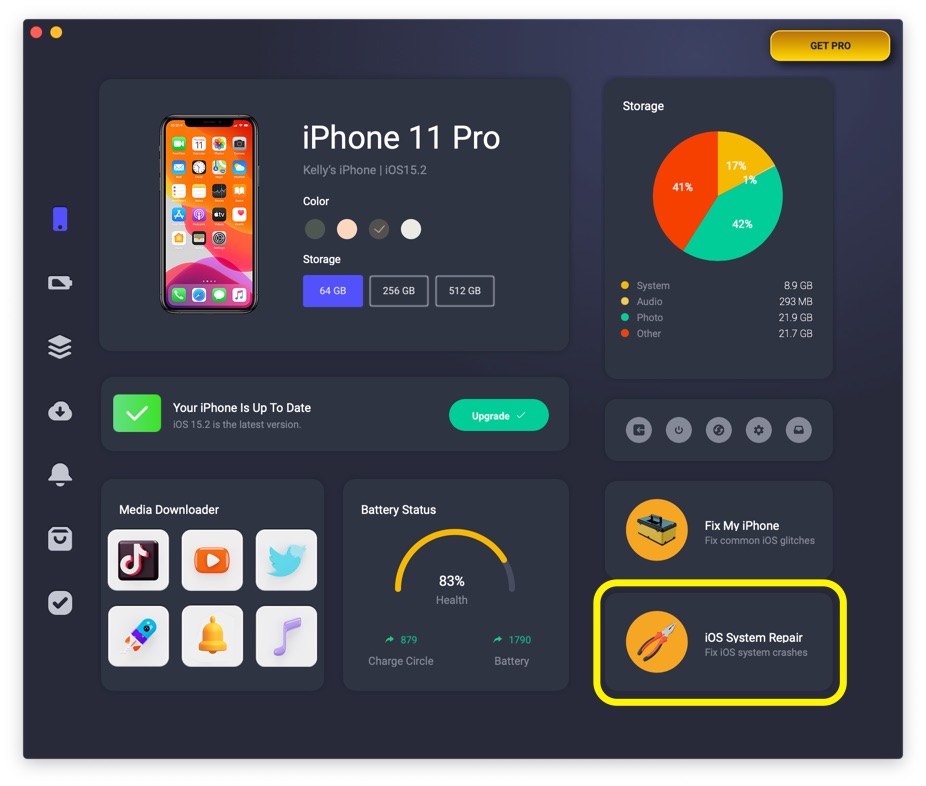
Step 3: Select Repair Now.
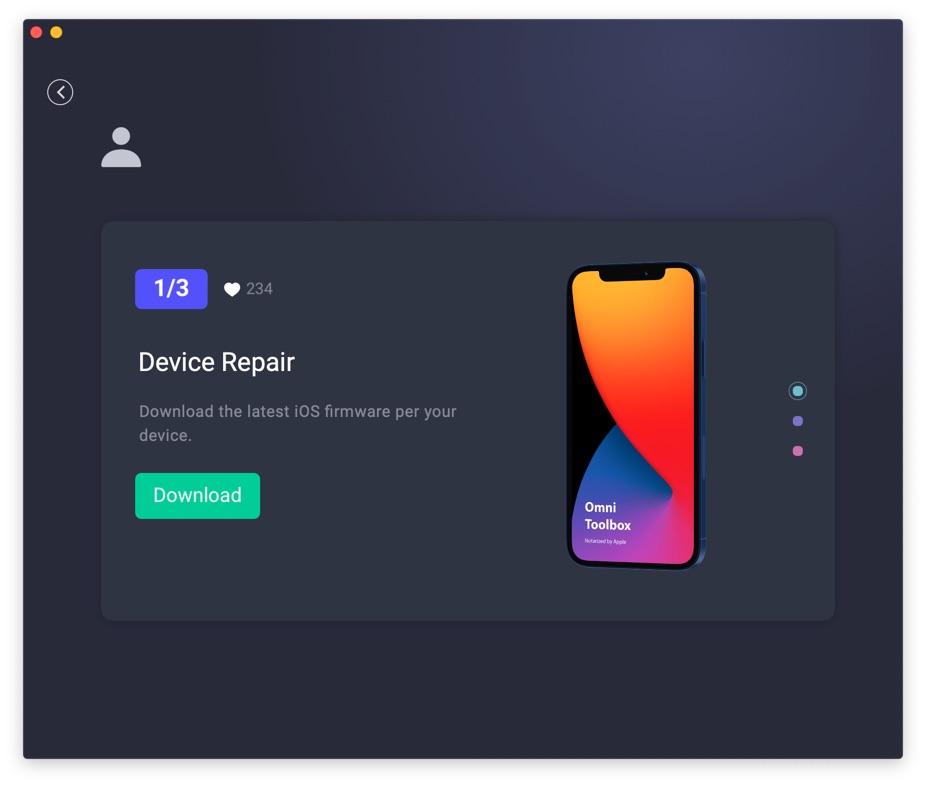
Step 4: After a few seconds, Omni Toolbox will finish solving your iPhone 8/8 Plus Stuck On Apple Logo glitch. Now you can restart your iPhone 8/8 Plus and try again to see if the problem is still there.
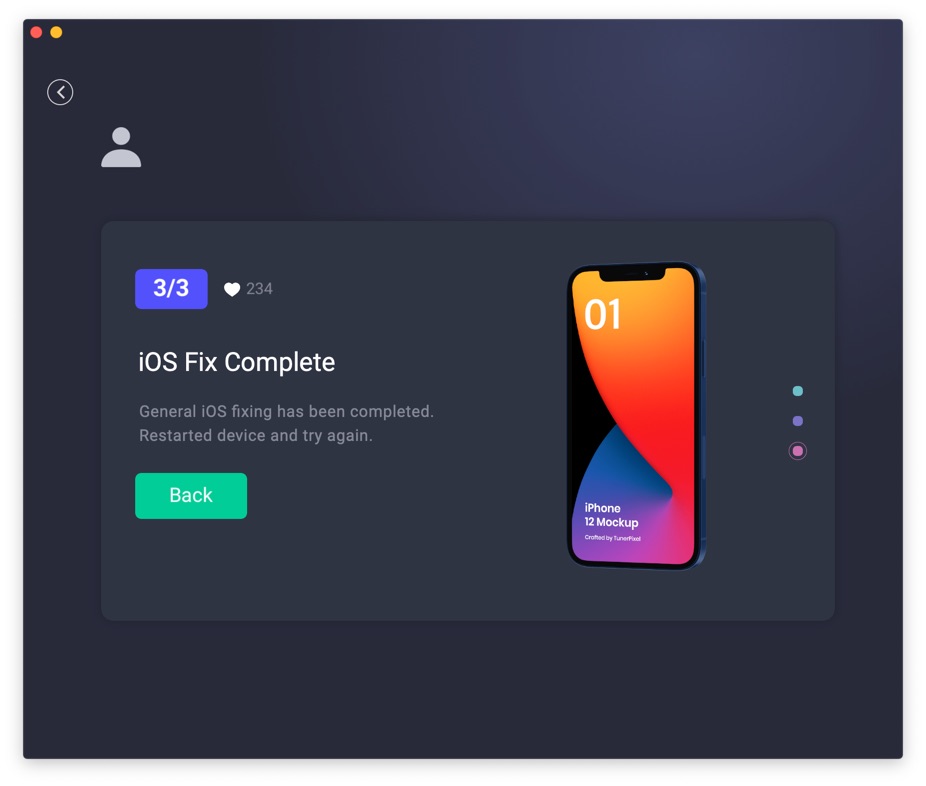

Get Omni Recover
Get Best iPhone Data Recovery App for retrieving deleted Photos, Messages, Contacts and More!
Conclusion
Now can you fix this iPhone 8/8 Plus Stuck On Apple Logo issue with our suggestions above? For the final words, it's suggested to use Omni Toolbox - an Expert iPhone DIY Fix and iOS System Recovery software to solve your iPhone 8/8 Plus Stuck On Apple Logo or other common iPhone/iOS problems.