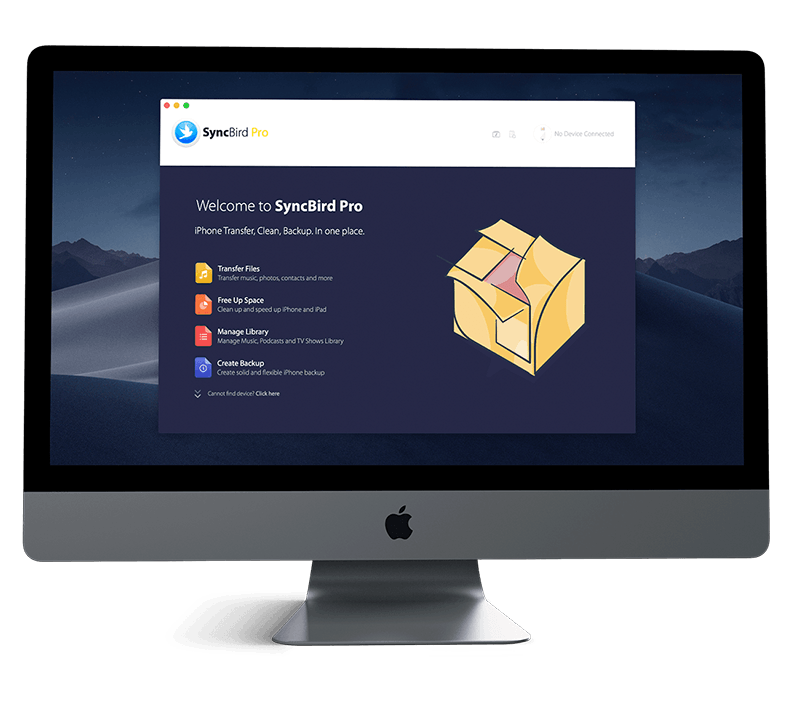Get Started
You can access Quick Actions by using a long-press on an app icon to activate Haptic Touch. When you bring up the Quick Actions, a menu appears with options to choose from and, for some apps, a widget (more on this below). Tap any one of the options to launch the app straight into the chosen function. Follow this iPhone Manual article to learn How To Use Quick Actions On iPhone. Don't miss all new and exciting iPhone File Transfer features in SyncBird Pro.
1 How To Use Quick Actions On iPhone
Quick Actions, powered by Haptic Touch, is multitouch made multifunctional. With Quick Actions, you can long-press to launch shortcut functions instead of apps, reply to notifications, preview messages and links, switch keyboards, switch apps, animate Live Photos, and more (How To Find Recently Deleted App on iPhone). It's like a wormhole through iOS that lets you do more without having to do more.
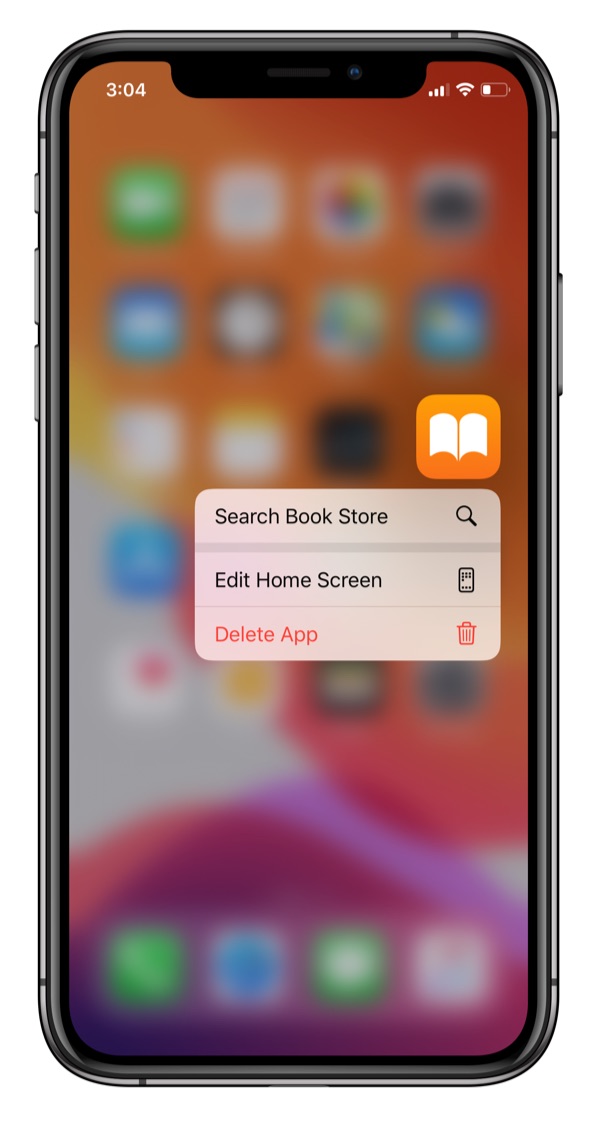
How-To Steps To Use Quick Actions On iPhone:
- Step 1: On the Home screen, touch and hold apps to open quick actions menus.
- Step 2: Choose an option in Quick Actions menu to perform this feature without doing it within this app.
Best iPhone AirDrop Tips: iOS 14 prepared several ways to send items with or without AirDrop. Choose the method-for example, Messages or Mail-from the row of sharing options (options vary by app). Siri may also suggest ways to share with the people you know by displaying their profile pictures. Check our complete guidelines on How To Transfer Files Between iPhone and Mac
The Bottom Line
Quick Actions can be somewhat customized with an adjustable time that it takes to trigger Haptic Touch. You can choose between fast or slow activation. Continue reading our 2020 Complete iPhone Manual Guide to learn more about getting started and using your iPhone.