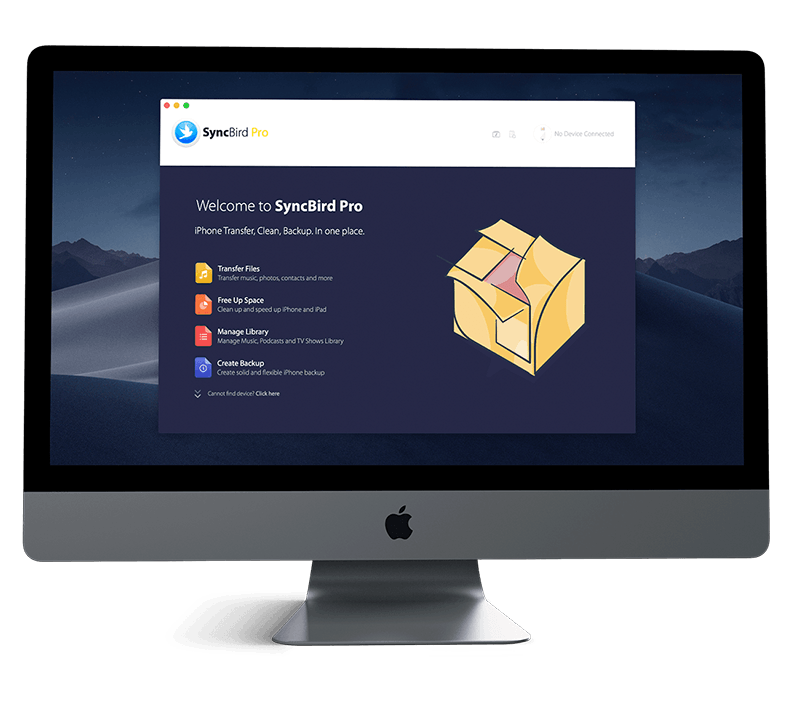Get Started
In iOS 14, you can annotate your photos, PDF files and other types of document with an iPhone in-built drawing and text tools - Markup, which is built inside of Photos, Notes, Books, Mail, Message and other common iPhone apps. Follow this iPhone Manual article to learn How To Mark Up Files and Photos On iPhone. Don't miss all new and exciting iPhone File Transfer features in SyncBird Pro.
1 Mark Up Files and Photos On iPhone
iPhone photos and files Markup could be very handy when you need to apply a signature over a document when used in Mail and Messages. You can also edit text size and alignment, and even apply a hand written signature over documents. For further photos and files editing, Markup comes with a magnifying glass tool that lets you draw attention and zoom into certain parts of an image.
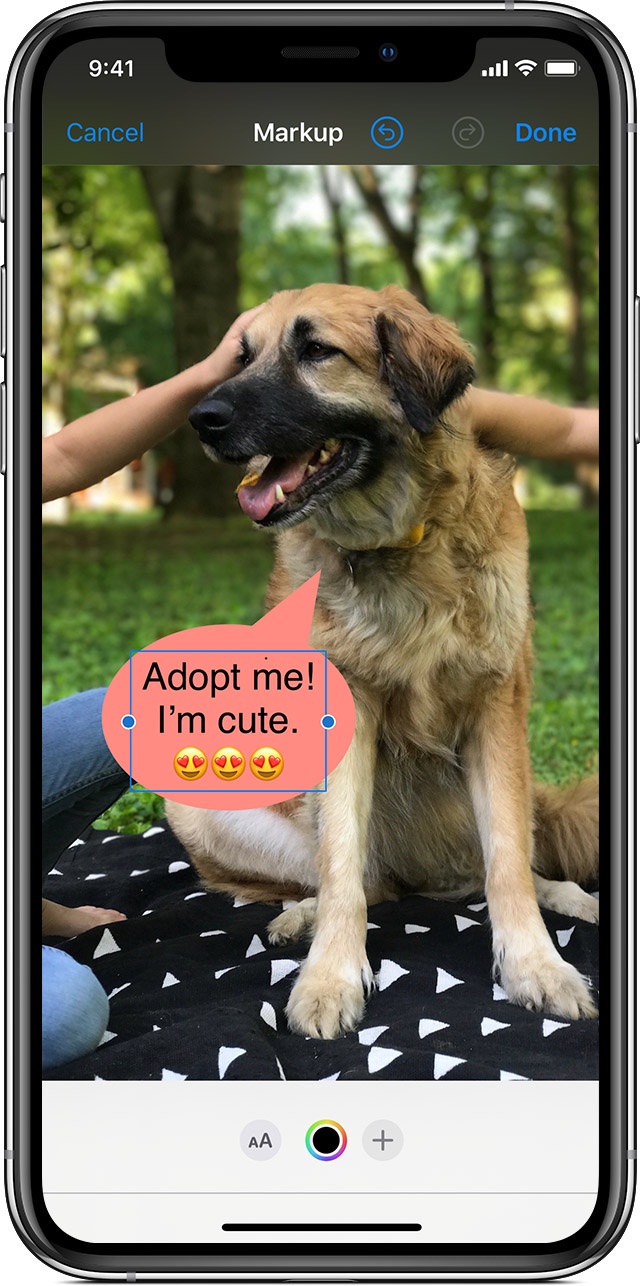
How-To Steps To Mark Up Files and Photos On iPhone:
- Step 1: In a supported app (such as Messages, Mail, Notes, and Books), tap the Markup Switch button or Markup.
- Step 2: In the Markup toolbar, tap the pen, marker, or pencil tool, then write or draw with your finger.
- Step 3: To finish the markup or hide the Markup toolbar, tap the Markup Switch button on or Done.
Best iPhone Markup Tips: After you taking a screenshot on your iPhone, you can see a thumbnail that appears for a few moments in the bottom-left corner of the screen. You can make on-demand markup on it by simply tapping it.
The Bottom Line
If you have edited or drawn something by mistake, use the eraser tool in Markup toolbar to undo it with the tap of a button. Continue reading our 2020 Complete iPhone Manual Guide to learn more about getting started and using your iPhone.