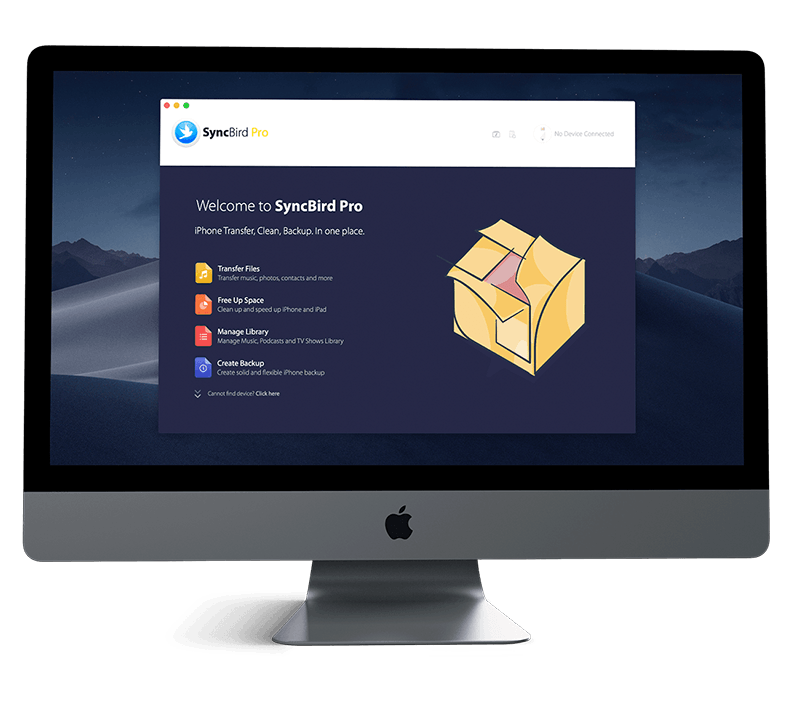Get Started
How to change the vibration settings on an iPhone through the "Sounds & Haptics" menu? How can I create custom vibration patterns for receiving notifications on your own way? You can follow this iPhone Manual article to learn how to change iPhone sounds and vibrations. Don't miss all new and exciting iPhone File Transfer features in SyncBird Pro.
1 How To Adjust iPhone Sounds/Vibrations
Apple uses both sounds and vibrations to remind you of a call, text, voicemail, reminder or other app notifications. It would be quite boring if everyone uses the same sounds when getting these message pushes, so follow along for three ways to customize sounds, system vibrations and haptic feedback on an iPhone (How To Transfer Music from iTunes to An iPhone 11).
To Change sounds and vibrations on an iPhone: Open Settings > Sounds & Haptics > drag the slider below Ringers and Alerts.
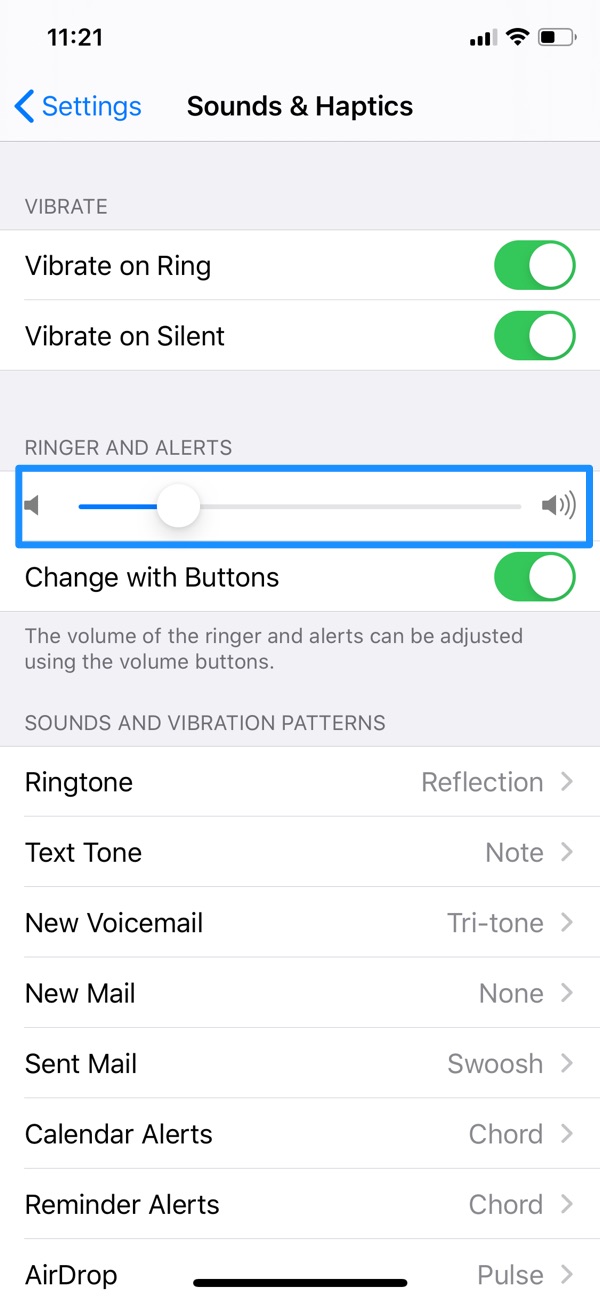
To set the tones and vibration patterns for particular sounds, tap a sound type, such as ringtone or text tone. Tap Vibration, then choose a vibration pattern, or tap Create New Vibration to create your own.
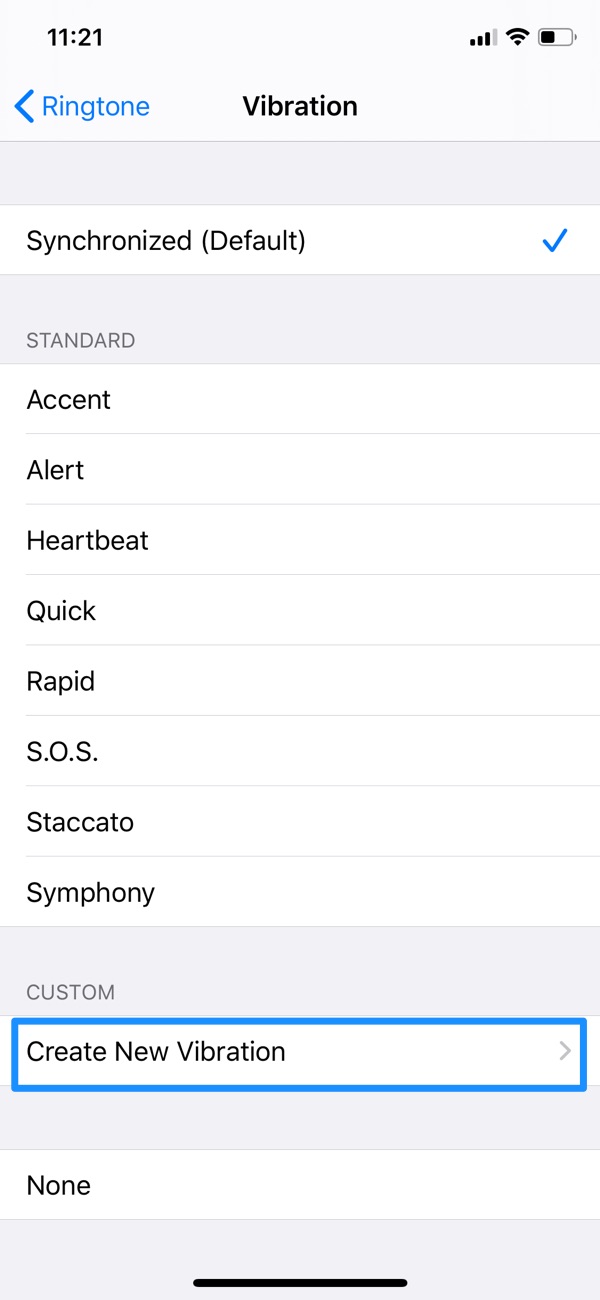

iPhone Pro Tips
iPhone no sound on calls? Not a problem. An iPhone sound system involves speaker drivers, stereo speaker and other wired/wireless outlets. If you have the no sound on iPhone issue, we recommend taking a look at our Pro Tips before going to a so-called specialist.
The Bottom Line
Get confused about ringtones and text tones? Simply put, ringtones play for incoming calls, clock alarms, and the clock timer; text tones are used for text messages, new voicemail, and other alerts. Continue reading our 2020 Complete iPhone Manual Guide to learn more about getting started and using your iPhone.