iCloud service gives users the means to store documents, photos and other data for iOS, macOS or Windows devices. Unlike Notes, Contacts, Mail and Photos (Learn how to recover deleted photos from iPhone), of which you can directly grab from your device or web browser, text messages are not independently intergraded in iCloud. Instead, the iPhone messages (iMessage / SMS / MMS) are included in iCloud Backup, which is made to restore iPhone data in case device gets lost or stolen.
Unfortunately, there is no easy way to retrieve only your specific text messages from iCloud backup - you need to restore the entire backup onto your iPhone or another iOS device in order to access anything in it. Read on this tutorial to find out how to retrieve your deleted text messages from iCloud Backup and what's the shortcut to do so.
Read Also: How Can I Retrieve My Deleted iMessages on iPhone 7 >

How To Retrieve Deleted Text Messages from iCloud Backup
Tutorial Summary:
- Part 1: Retrieve Deleted Text Messages from iCloud Backup with Apple Device
- Part 2: Retrieve Deleted Text Messages from iCloud Backup with Omni Recover
Part 1: Retrieve Deleted Text Messages from iCloud Backup with Apple Device
Before retrieving deleted text message from iCloud backup, you should understand that you have to restore your iCloud backup on an Apple device, as there is no manifest panel to view your texts on iCloud. While wiping out your entire device and performing complete restoration is an tedious process, so make sure the texts you'd like to retrieve from iCloud backup is worth it and don't start until you get familiar with every step you move.
Step 1. Find an Apple device first. It's recommended to use a less frequesntly used one in case some iOS data disaster happens.
Step 2. Create backup for it with iTunes / iCloud.
Step 3. Reset the device as new.
How To Reset an iPhone:
- Go to Settings > General > Reset, then tap "Erase all content and settings."
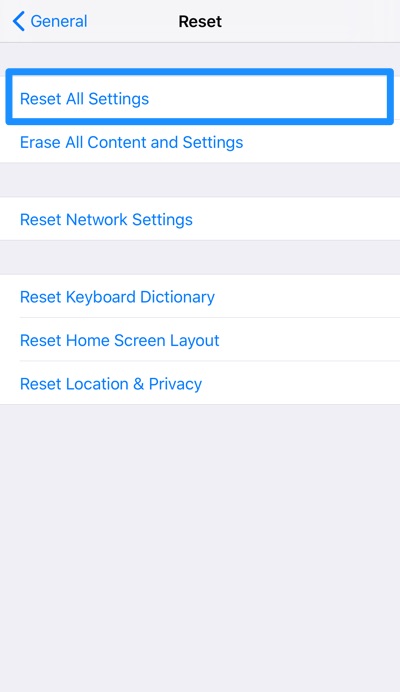
How To Reset an iPhone
Step 4. Turn on your device and follow the start guide to restore content from iCloud backup.
How To Restore an iPhone from iCloud Backup:
- On the Apps & Data screen, tap Restore from iCloud Backup, then sign in to iCloud.
- Proceed to 'Choose backup' then choose from a list of available backups in iCloud.
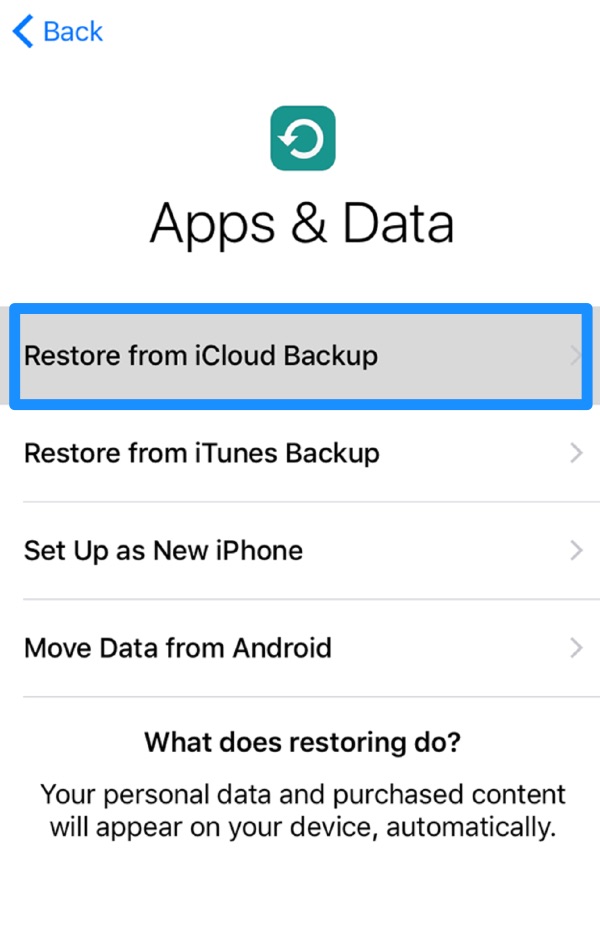
How To Restore an iPhone from iCloud Backup
Part 2: Retrieve Deleted Text Messages from iCloud Backup with Omni Recover
As said, it's an arduous journey to retrieve your deleted texts from iCloud backup by Apple's default method. This is the way Omni Recover comes in. With an clear interface and comfortable design, it can easily download any iCloud Backup per your choice, scan the iCloud backup file system, and show you both remaining / deleted text messages from your iCloud backup. It just could simplify a one-hour tast into a-cup-of-tea solution.
The Bottom Line
You may have noticed there are dozens of iPhone Data Recovery software available to retrieve your deleted text messages from iCloud backup, Omni Recover still edges out for its solid performance and slick design. Coming on this October, join MiniCreo community to stay tuned.

