Of many things your iPhone can do, leaving an option to retrieve your lost or mistakenly deleted messages is not one of them. You can undelete your photos via recovering them from Recently Deleted album, but not your messages, which could be more important. Imagine one day, you've deleted a message that contains very important information like your bank account password or your business note, the cost is hardly estimated. At this moment, you'll need a secure and reliable solution to get back your data.
Read Also: The Best iPhone Data Recovery Software 2018
One of the good parts of using an iPhone is for its automatic backup mechanism, which allows you having a copy of your information to use in case your iPhone is ever replaced, lost, or damaged. Unfortunately, if you deleted one text message on your device, it's very likely you cannot find it in the backup file, as either iCloud or iTunes backup is too often to archive most of your vital data. In this tutorial, we'll show you how to retrieve your lost or deleted text messages on iPhone in 5 methods, which ensure you the maximum possibility of recovering the information you need.

How To Retrieve My Deleted Text Messages on iPhone
Tutorial Summary:
- Part 1: Retrieve Deleted Text Messages on iPhone from iTunes Backup
- Part 2: Retrieve Deleted Text Messages on iPhone from iCloud Backup
- Part 3: Retrieve Deleted Text Messages on iPhone with Pro Tools
Part 1: Retrieve Deleted Text Messages on iPhone from iTunes Backup
You can save your address, contacts, notes, text messages and almost all kinds of your personal information by making a backup with iTunes. As all these information on your iPhone is saved in one file (the iTunes backup file), you have good chance to recovery your lost information via restore your iPhone from one of the backup copies. Here are the detailed steps that help you retrieve your deleted messages on iPhone by preforming an iTunes backup restoration.
Step 1: Open iTunes on the Mac or PC that you used to back up your iPhone.
Step 2: Connect your iPhone to your computer with a USB cable. If a message asks for your device passcode or to Trust This Computer, follow the onscreen steps. If you forgot your passcode, get help.
Step 3: Select your iPhone in iTunes > Select Restore Backup in iTunes:
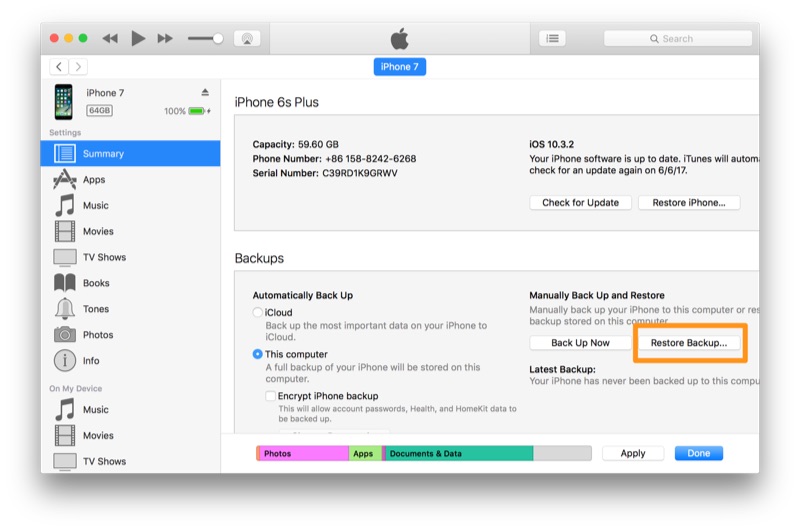
Retrieve Deleted Text Messages on iPhone from iTunes Backup
Step 4: Click Restore and wait for the restore time to finish. If asked, enter the password for your encrypted backup.
The Bottom Line
It's suggested to have as many recovering approaches as possible to maximally increase your data retrieving chance. But keep it in mind that as some methods mentioned above may vary or overwrite the existing data on your iPhone, so always remember to backup your device before moving forward. At last, hope our solutions may help you get your important message back.

