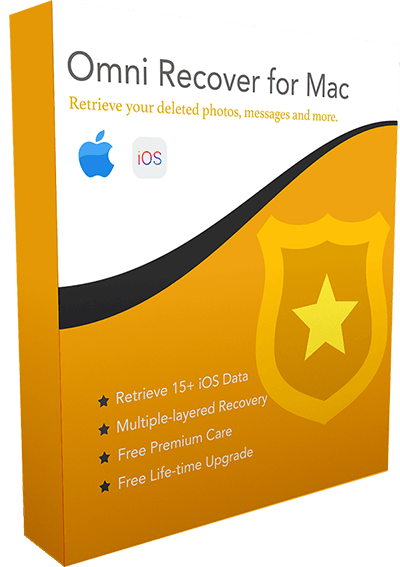How To Undelete Photo Pictures on iPhone 12/XS/XR/8/7
![]() By Spencer Mcfadden, on January 10, 2021, in iPhone Recovery | SOLVED
By Spencer Mcfadden, on January 10, 2021, in iPhone Recovery | SOLVED
Summary: In this article, we'll show you Best 3 Methods To Undelete Photo Pictures on an iPhone 12/Xs/Xr/X/8. Get Omni Recover - Best iPhone iMessage Recovery software (Free and Unlimited Quota) to start. Try It FREE
100% Free & Secure Download
People love fiddling with graphic memories on Photos app since it always brings up endless joys and tears. When you get indulging by your emotions provoked by these pictures saved on your iPhone, it's quite easy to have impulsive deletions upon your iPhone photos. Tap Trash bin > Click Delete Photo > It's DONE. Since deleting an picture on an iPhone is way too easy, Apple just leaves us rare chance to undo iPhone photo deletion. So in this quick article, we're going to show you multiple methods to undelete photo pictures on an iPhone.
Coffee Reading: How To Recover Permanantly Deleted Photos on iPhone
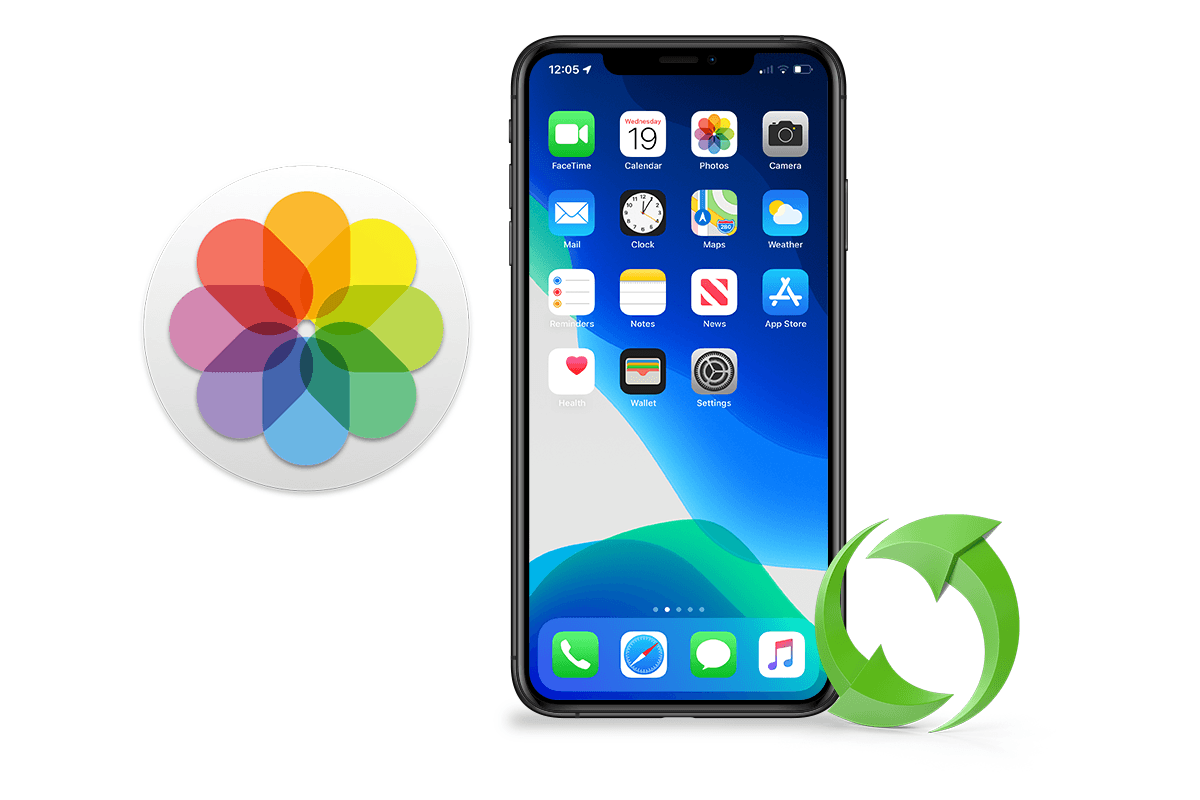
Best iPhone Photo Recovery
World #1 iPhone Photo Recovery Utility
Undelete iPhone Photos Without Backup
Industry Leading Recovery Success Rate
Take Best Chances To Undelete Photos on iPhone 12/XS/XR/8/7:
Part 1: How To Undelete Photo Pictures on iPhone from Recently Deleted Album
Actually we are not fans of Apple's revamped designs in iOS 13, which makes many important features hardly to find (How To Delete Apps on iPhone 12 iOS 13). The Recently Deleted Album is such a kind that's very helpful for undo photo deletions on an iPhone. If you accidentally delete a photo, you have 30 days to get it back from your Recently Deleted album. Follow steps below to learn how to undelete your iPhone photo pictures.
How-To Steps: Undelete Photo Pictures on iPhone Recently Deleted Album
-
Step 1:
On Your iPhone (running iOS 13), Open the Photos app > Go Albums > Scroll down to the buttom, Other Albums > Pick your deleted photos in this Recently Deleted folder:

Step 1 - Photos > Album > Recently Deleted -
Step 2:
To undelete these photos in Recently Deleted album, Click Select > Choose the trashed photos > Tap Recover button on the bottom to complete iPhone photo undeletion.

Step 2 - Select Photos > Tap Recover to Undelete
Quick Note: Keep it in mind that the Recently Deleted album only holds your deleted photos and videos for 30-days. After that, these trashed pictures will be removed permanently from your iPhone. If you cannot undelete your iPhone photo pictures, then move to Part 2 to have a more efficient method to undelete photos on iPhone.
Part 2: Undelete Photo Pictures on iPhone with Omni Recover
Deleted photos are kept for 30 days before getting permanently removed. If you cannot find your photos to undelete, you still have a chance to do iPhone photo undeleting. The photo deletion on most of digital devices only get the picture info removed from indexing file, which still keeps the actural image file saved on the hard disk. Omni Recover is an expert iPhone Photo Undelete software that can recover your deleted photos directly on your iPhone or via iTunes backup.
You've Good Reasons To Use Omni Recover:
How-To Steps: Undelete Photos on iPhone with Omni Recover
-
Step 1:
Open Omni Recover: Choose to Recover/Undelete photo pictures from an iTunes Backup or from iPhone Device > Click Next to continue:

Step 1 - Omni Recover - Connect iPhone -
Step 2:
Choose Specific Device/Backup: You can choose to undelete your photos from your iPhone, or from an archived iTunes backup copy > Click Next to continue:

Step 2 - Choose An iPhone or Backup To Continue -
Step 3:
Choose Undelete Data from Photos Category: Let Omni Recover scan your device/backup by clicking Next > After a while (the scan time depends on the data volume), you can choose Photos or other type of iOS data to undelete > Click Next to continue.

Step 3 - Choose Undelete from Photos Category -
Step 4:
Scan and Start Undeleting Photos: About few minutes later, you can view your deleted photos as preview > Click Export button to start undeleting your photos on an iPhone 6/7/8/Xs/Xr.

Step 4 - Scan and Undelete Photos on iPhone
The Bottom Line
Now can you undelete your iPhone photo pictures with our suggestions above? If not yet, feel free to drop us a line and we are glad to give you more specific guide tips. Remember, the sooner you start the better chance you can undelete your treasured photos from your iPhone. Get Omni Recover