There is no doubt that the photo collections on our iPhone are above price. We just cannot afford the lost of pictures taking precious family memories. Before Apple introducing iCloud Photo Library, we use iPhotos or other utility to import photos from iPhone to our computer as backup. This did work but it's not even close to iCloud's intelligence and conveniences.
Many common misunderstandings about downloading photos from iCloud confuse users a lot. We just thought it's better to clerify two most frequently asked ones: you can no longer retrieve your photos from iCloud Backup and you can get your photos from iCloud on either Apple devices or not. Read on this tutorial to learn a know-how.
Read Also: How to Recover Permanently Deleted Photos from iPhone 6 Plus / 7 / SE >
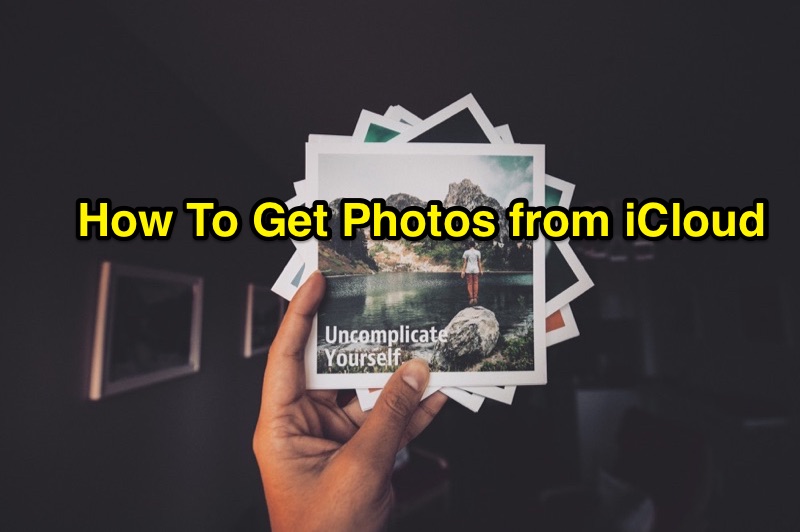
4 Easiest Methods To Get My Photos from iCloud
Tutorial Summary:
- Part 1: How To Get My Photos from iCloud - Apple Devices
- Part 2: How To Get My Photos from iCloud - Windows Computer
- Part 3: How To Get My Photos from iCloud - Mac Computer
- Part 4: How To Get My Photos from iCloud - Web Browser
Part 1: How To Get My Photos from iCloud - Apple Devices
Apple separated iPhone photo backup from iCloud Backup by introduced iCloud Photo Library, a feature stores all of your photos, maintaining original resolution and metadata, on your iPhone, iPad, Mac and Windows computer. To get photos from iCloud on your iPhone is as easy as a cinch.
Turn On iCloud Photo Library on iPhone:
- Turn on iCloud: Settings > iCloud > enter your Apple ID.
- Turn on iCloud Photo Library: Settings > Photos > enable iCloud Photo Library option.
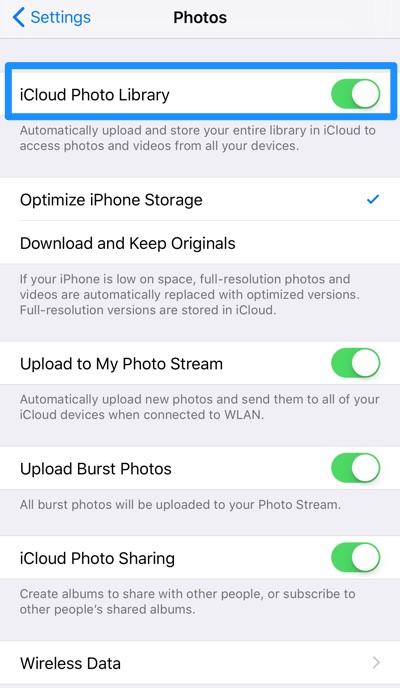
1. Turn On iCloud Photo Library on iPhone
2. Get Photos from iCloud on iPhone:
- Open Photos app on your iPhone and you'll find your photos from iCloud there. If it just starts downloading photos from iCloud, give it few minutes until the finish.
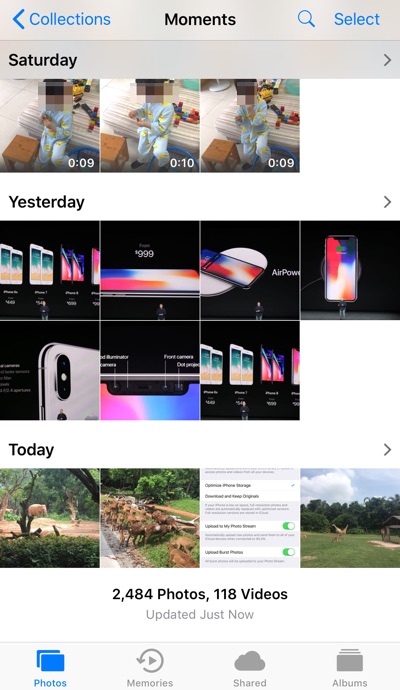
Get Photos from iCloud on iPhone
Part 2: How To Get My Photos from iCloud - Windows Computer
Once you've stored a collection of photos to iCloud (iCloud Photo Library), then you get these photos from iCloud on a Windows computer. You simply need to set up iCloud on your Windows PC in a few easy steps.
Step 1: To enable iCloud on your Windows PC (Windows 7 or later), first set up your iCloud account on your other iOS devices or Mac, then install iCloud for Windows.
Step 2: Open iCloud for Windows and sign in with the Apple ID you used to create your iCloud account. Select the iCloud services you'd like to enable and click Apply.
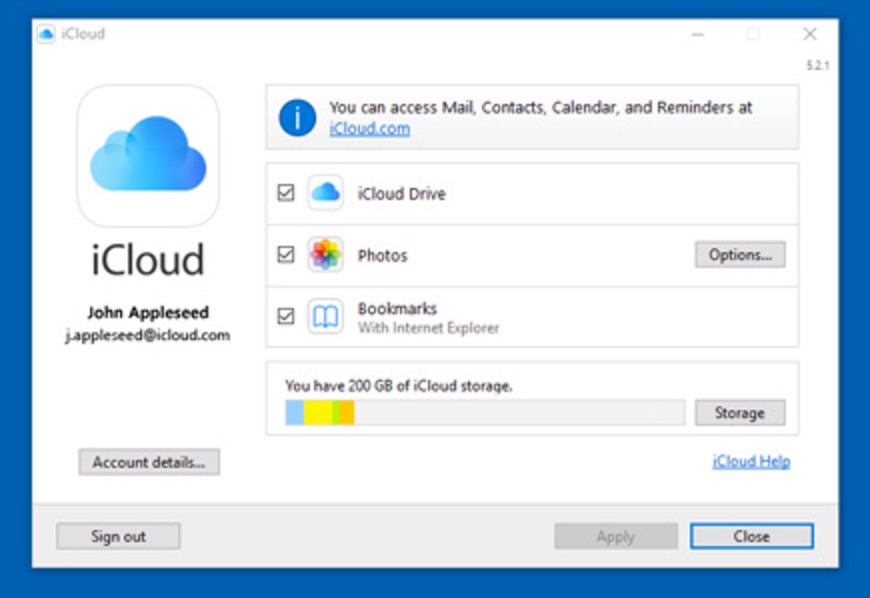
Get My Photos from iCloud on Windows Computer
Step 3: When you enable iCloud and iCloud Photo Library, iCloud for Windows will automatically download your photos form iCloud in a Windows Explorer.
How To Get My Photos from iCloud - Mac Computer
To get photos from iCloud on your Mac has no secret too. In replace of iPhoto, Photos is a new app on your Mac that was introduced in OS X Yosimate. Similar with enble iCloud Photo Library on iPhone, you can follow steps below to access your iCloud photos, via your Mac.
Step 1: Open System Preferences the menu of your Mac > iCloud > enter your Apple ID > select the services you'd like to enable.
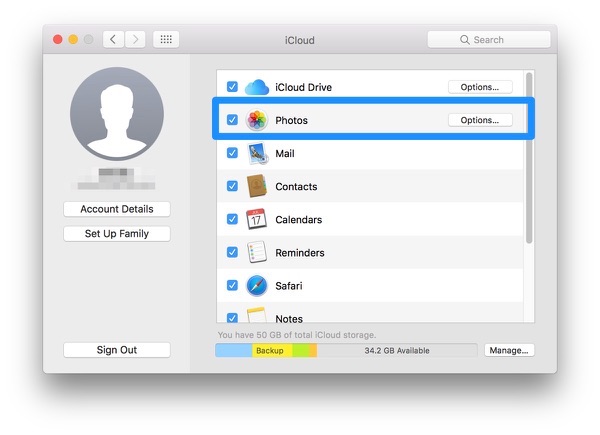
Get My Photos from iCloud on Mac Computer
Step 2: Click the Option button next to Photos, and select iCloud Photo Library, My Photo Stream and iCloud Photo Sharing.
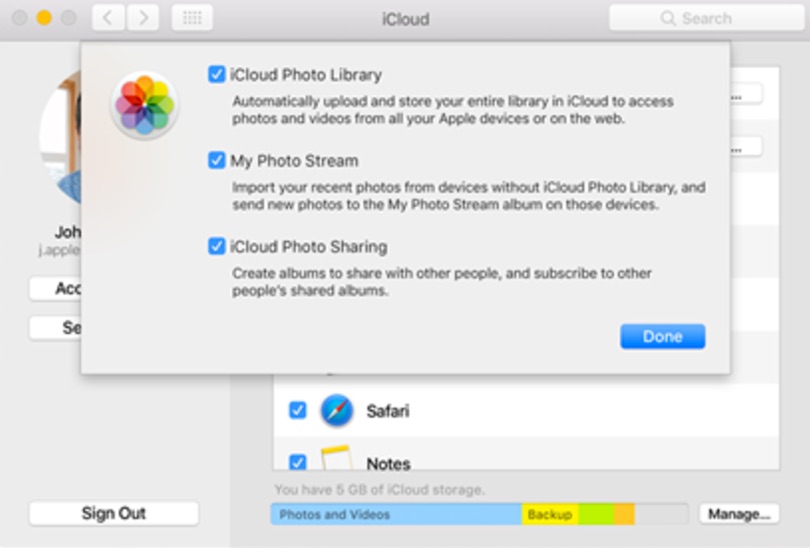
Enable iCloud Photo Library on Mac
Step 3: After enabling iCloud Photo Library on your Mac, you can get your photos from iCloud via Photos app.
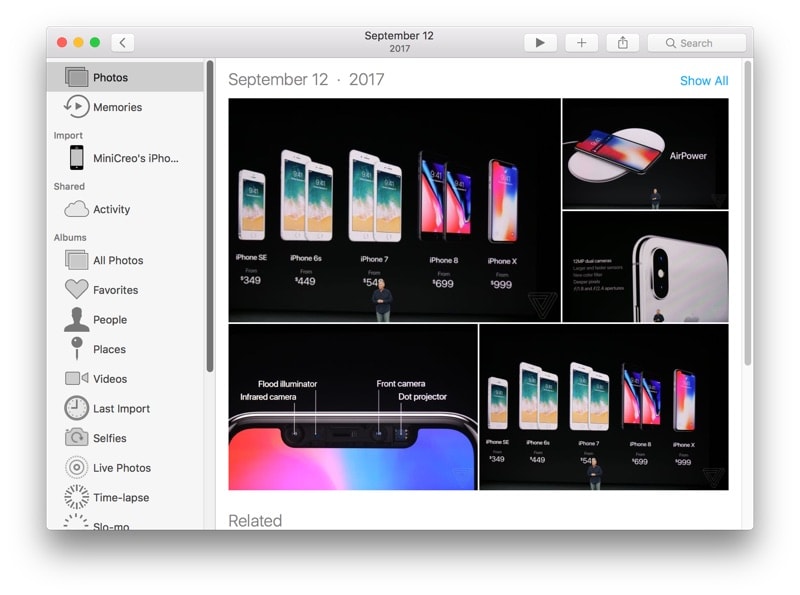
Get Photos from iCloud on Mac
How To Get My Photos from iCloud - Web Browser
If you neither want to download iCloud for Windows client on your PC, nor using Photos app on your Mac, then you can get your photos from iCloud via web browser. There is no extra setup and you just need to visit iCloud.com > Log in your Apple account > Go Photos > you'll find your photos from iCloud there.
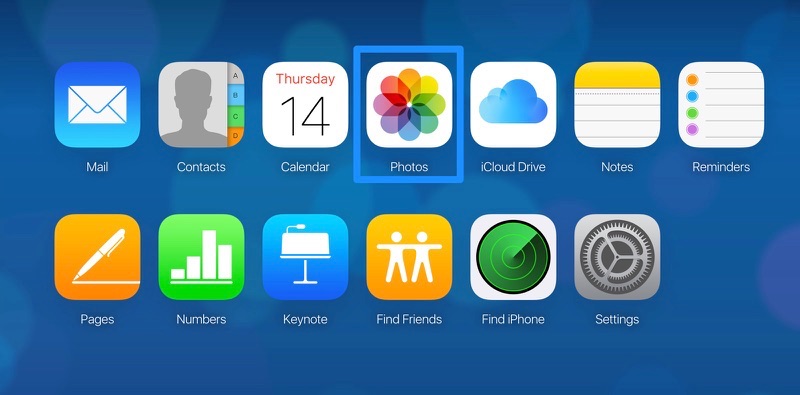
Get My Photos from iCloud via Web Browser
The Bottom Line
As a proud Apple product user, we're grateful to see Apple made it quite simple to get photos from iCloud. At the meanwhile, however, mistakenly deleting your photos on iCloud is as easy as downloading them. Here is a tutorial discussing how to recover deleted photos from iPhone.

