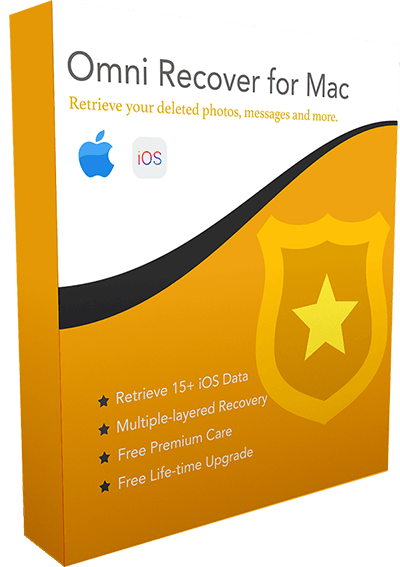How To Find Recently Deleted Photos On An iPhone 12/11 Pro
![]() By
Tasnia Salinas, on January 3, 2021, in
Photo Recovery
By
Tasnia Salinas, on January 3, 2021, in
Photo Recovery
Summary: [Find Recently Deleted Photos] Have deletes some photos by mistake and want to get your recently deleted photos back on your iPhone 12? Follow this article to learn how to find recently deleted photos and videos on an iPhone 12.
Get Omni Recover - Best iPhone Photo Recovery software to start.
Try It FREE
100% Free & Secure Download
With the expansion of iPhone disk space, as well as the help of iCloud storage, we can now save thousands of photos and videos on our iPhone devices. As we used to store all these photos, good and poor, as a result, we have to spare a good portion of time to clean up these clutters. It's easy to delete the photos and videos on an iPhone if you don't want them anymore. But in this article, we will discuss how to find your recently deleted photos back on your iPhone 12/iPhone 12 Pro (How To Recover Permanently Deleted Photos on iPhone).
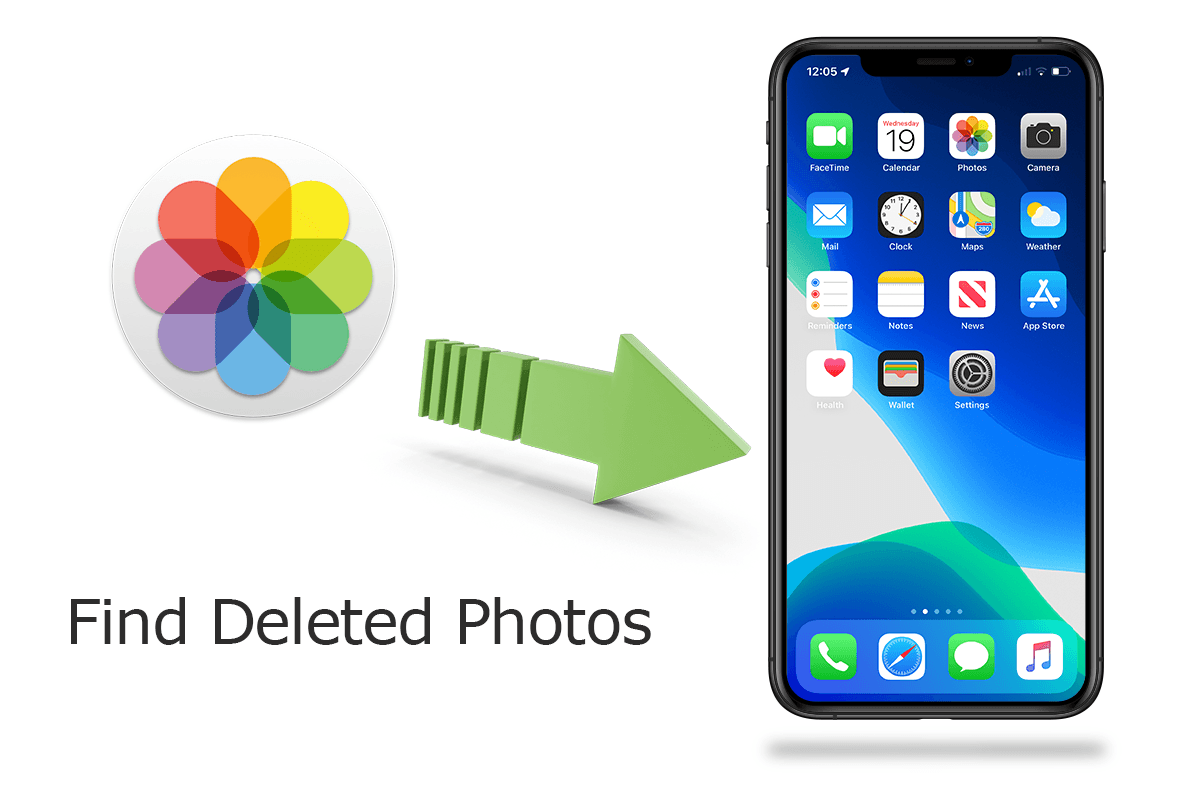
Best iPhone Message Recovery
#1 Restore iPhone Backup Recovery Software
On-demand Photo Recovery Without Backup
Industry Leading Recovery Success Rate
Best Chances To Find Recently Deleted Photos on iPhone 12:
Part 1: How To Find Recently Deleted Photos on iPhone 12/11 Pro
In iOS 13, there is an album named Recently Deleted, which can help you find your recently (within 30 days) deleted photos on your iPhone 12/iPhone 12 Pro. It's somewhat like a Trash bin on your iPhone storing your recently trashed photos and you can undo the deletion if you find that's mistake (How To Undo Deleted Text Conversation on iPhone). Follow steps below to learn how to find and get back your recently deleted photos from Recently Deleted album.

How-To Steps: How To Find Recently Deleted Photos on iPhone 12
-
Step 1:
On Your iPhone 12, Open the Photos app > Go Albums > Drag to the bottom, in Other Albums > check Recently Deleted folder to see if your deleted photos are still there:

Step 1 - Photos > Album > Recently Deleted -
Step 2:
If yes, Click Select > Choose the trashed photos > Tap Recover button on the bottom to get them back to your iPhone.

Step 2 - Select Photos > Tap Recover
Part 2: How To Find Recently Deleted Photos on iPhone 12
If unfortunately you have permanently deleted your photos, or these deleted items has exceeded 30 days, then they will be gone from Recently Deleted album. In this situation, you need an expert iPhone Photo Recovery software that can find your recently deleted photos on your iPhone with ease. Follow steps below to learn how to get back nearly deleted photo pictures on an iPhone with Omni Recover.
You've Good Reasons To Use Omni Recover:
How-To Steps To Find Recently Deleted Photos On iPhone 12
-
Step 1:
Choose Your Photo Loss Situation: Open Omni Recover > Choose to find your recently deleted photos on an iPhone or from an iPhone backup.

Step 1 - Find Recently Deleted Photos On iPhone -
Step 2:
Choose iPhone Photo Recover Method: Connect your iPhone 12 to a Windows PC or Mac computer > Select a device or backup to continue:

Step 2 - Choose iPhone Photo Recover Method -
Step 3:
Choose To Recover Recently Deleted Photos: Omni Recover will scan your device/backup for a few minutes > After that, you can choose photos or other type of iOS data to recover > Click Next.

Step 3 - Browse Recently Deleted Photos -
Step 4:
Find Recently Deleted Photos To Recover: Omni Recover will explore iPhone backup file system, locate deleted photo data and bring a fix so that you can get them back.

Step 4 - Find Recently Deleted Photos
The Bottom Line
Now can you find and get your recently deleted photos on your iPhone 12 with our suggestions above? For further iPhone data recovery questions or problems, Get Omni Recover to have a fix.
More iPhone Photo Recovery Tips
- Best iPhone / iTunes Backup Extractor Software >
- The Best iPhone Data Recovery Software You Should Choose >
- How to Recover Permanently Deleted Photos from iPhone 6/6s >
- What Does iCloud Backup Include and Not Include >
- Best Ways To Transfer Photos from iPhone X To Computer >
Tags: iPhone Data Recovery iPhone 6 iPhone 6s WhatsApp Message Recovery