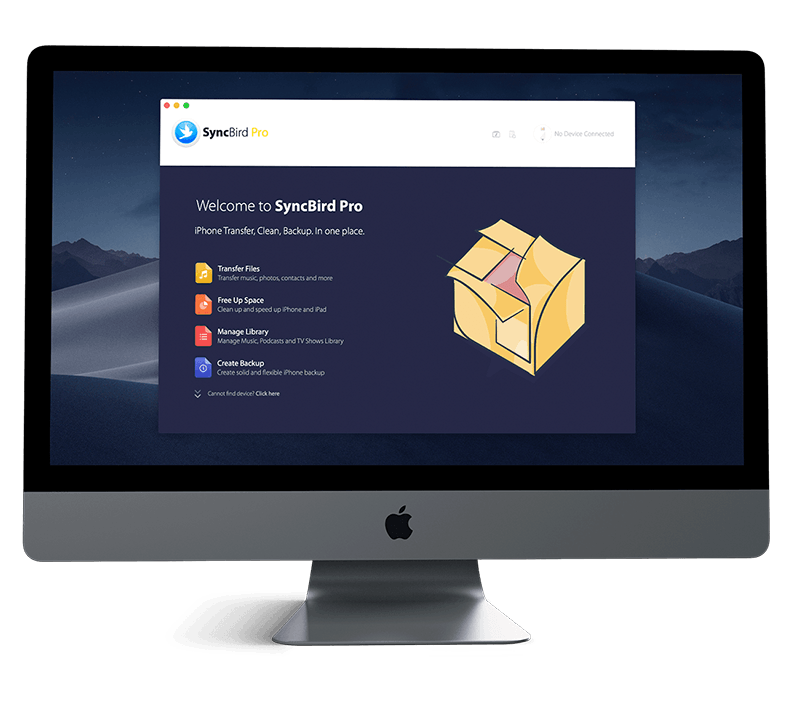Get SyncBird Pro
The new and innovative SyncBird Pro is a smart alternative to iTunes that offers best iPhone, iPad and iPod content management solutions (How To Transfer Photos from iPhone To Computer). If you're using an iPhone 12/12 Pro, iPhone SE 2, or older models of Apple iPhones, don't miss all new and exciting features in SyncBird Pro.
1 How To Check iCloud Signed In Devices
You can see your iCloud-signed-in devices on an iPhone, iPad or iPod touch signed in with your Apple ID. Apart from checking listed devices, you can also remove a device from the devices list by clicking the Remove from Account button.
How To Check iCloud Signed In Devices On Your iPhone iPad:
- Step 1: On your iPhone, iPad or iPod touch, open Settings app > [your name] > Scroll down to the devices list.
- Step 2: Select a device in the list. You can view the following information: Find My, iCloud Backup, Device information, Trusted device, Apple Pay.
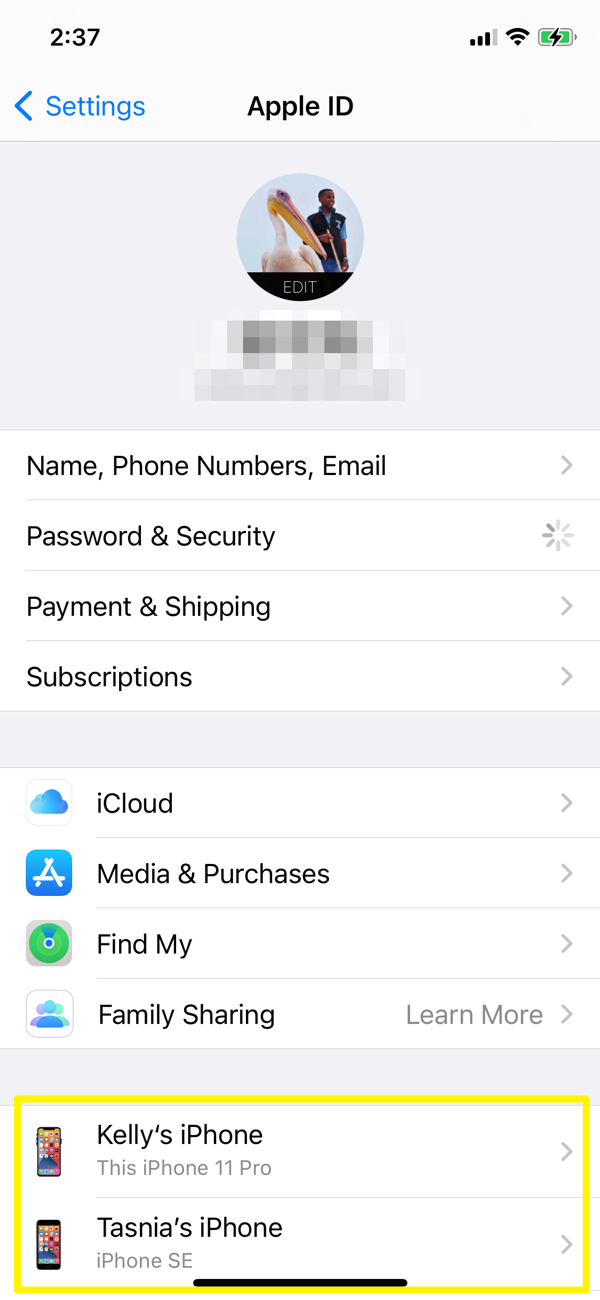
How To Check iCloud Signed In Devices On Mac:
- Step 1: On your Mac, choose Apple menu > System Preferences > Click Apple ID > Select a device in the list.
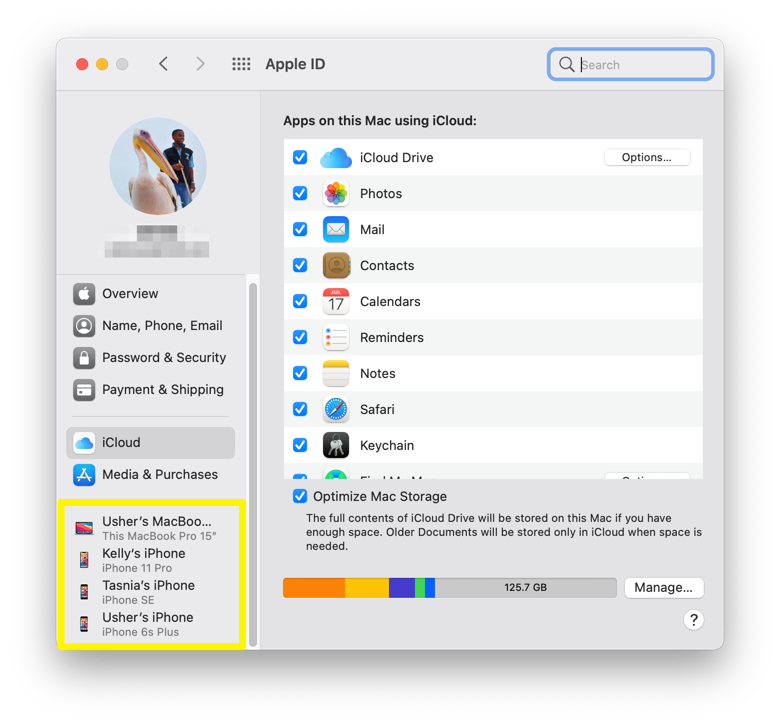
The Bottom Line
Now can you Check Your iCloud Signed In Devices on your iPhone, iPad and Mac with our tutorials above? Continue reading our Complete iCloud Manual Guide to learn more about getting started and using your iCloud, iPhone, iPad and Mac.