
This Troubleshooting article is for Omni Recover Incompatible Issue with macOS Mojave/Catalina/Big Sur.
Affected Products: Omni Recover, SyncBird
If you're using the latest macOS Mojave beta version, you may find some incompatible issues with our MiniCreo software (Especially Omni Recover 2 and SyncBird). Firstly please take our apologies for the inconvenience that may cause to you. In the past week, our dev team put all efforts on solving this issue and we are proud to announced a fix before our competitors do. Here is a quick tutorial showing you how to Allow Full Disk Access to Omni Recover/SyncBird for Mac in macOS Mojave (10.14).
Table of Content:
- Part 1: Known Mojave Compatible Issues So Far
- Part 2: What Is Full Disk Access in Mojave
- Part 3: [1-Click Fix] Allow Full Disk Access to Omni Recover
Part 1: Known Mojave Compatible Issues So Far
Some users reported that, after opening Omni Recover on macOS Mojave, the program opens but the main interface is empty. There is nothing to operation from this start point.
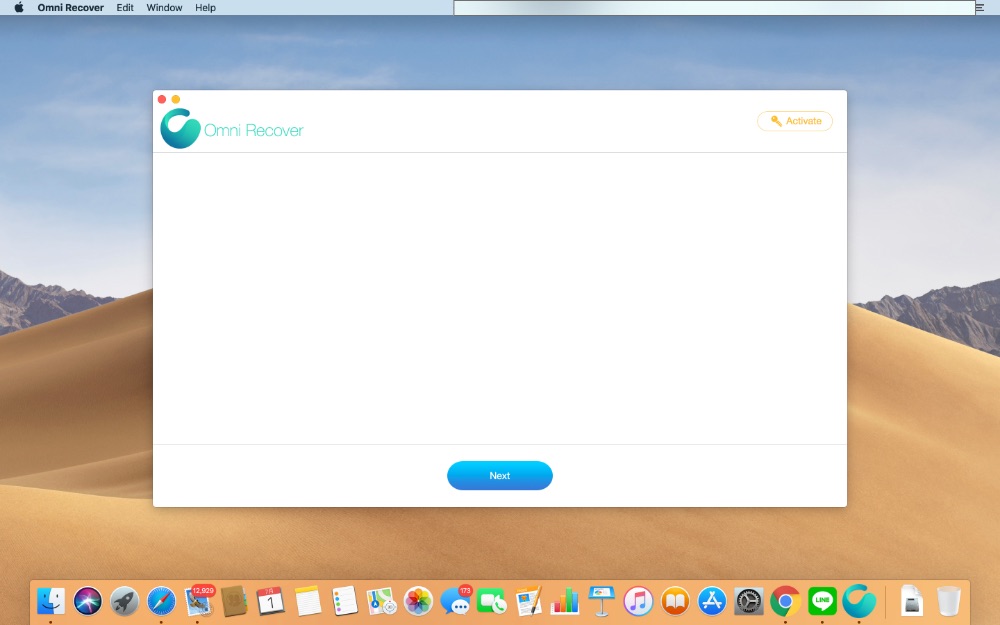
Part 2: What Is Full Disk Access in Mojave
The Full Disk Access feature in macOS Mojave is much like a security check at an airport. When you grant "Full Disk Access" to an app it is added to the white-list of applications that are now marked as safe to work with your data. At the same time, all other applications will be greeted with "You Are Not Allowed To Access." The protected areas that require Full Disk Access permission are your Mail, Messages, Safari, Home, Time Machine, and particularly iTunes backup, which is the whole reason that caused the incompatible issue with our MiniCreo products.
According to Apple: "So if your app attempts to access any data that is part of one of the protected categories the system will automatically terminate it." And by "terminate" Apple really means a forced crash.
Part 3: [1-Click Fix] Allow Full Disk Access to Omni Recover
Based on our researching so far, this issue could be fixed with simply a few clicks. Here are the detailed steps on how to Allow Full Disk Access to Omni Recover.
Steps To Allow Full Disk Access on Mojave:
-
Step 1: Open Preferences Settings from LaunchPad > Security & Privacy:

-
Step 2: Privacy > Full Disk Access:

-
Step 3: Click the lock to make changes and enter an administrator password:

-
Step 4: Click the Plus icon to allow Full Disk Access permission:

-
Step 5: In Applications folder, search Omni Recover and click Open:

-
Step 6: Click Lock icon again to put on protections again:

The Bottom Line
If you still have problems with our MiniCreo product, feel free to leave a message in comment box below or contact our support team directly.
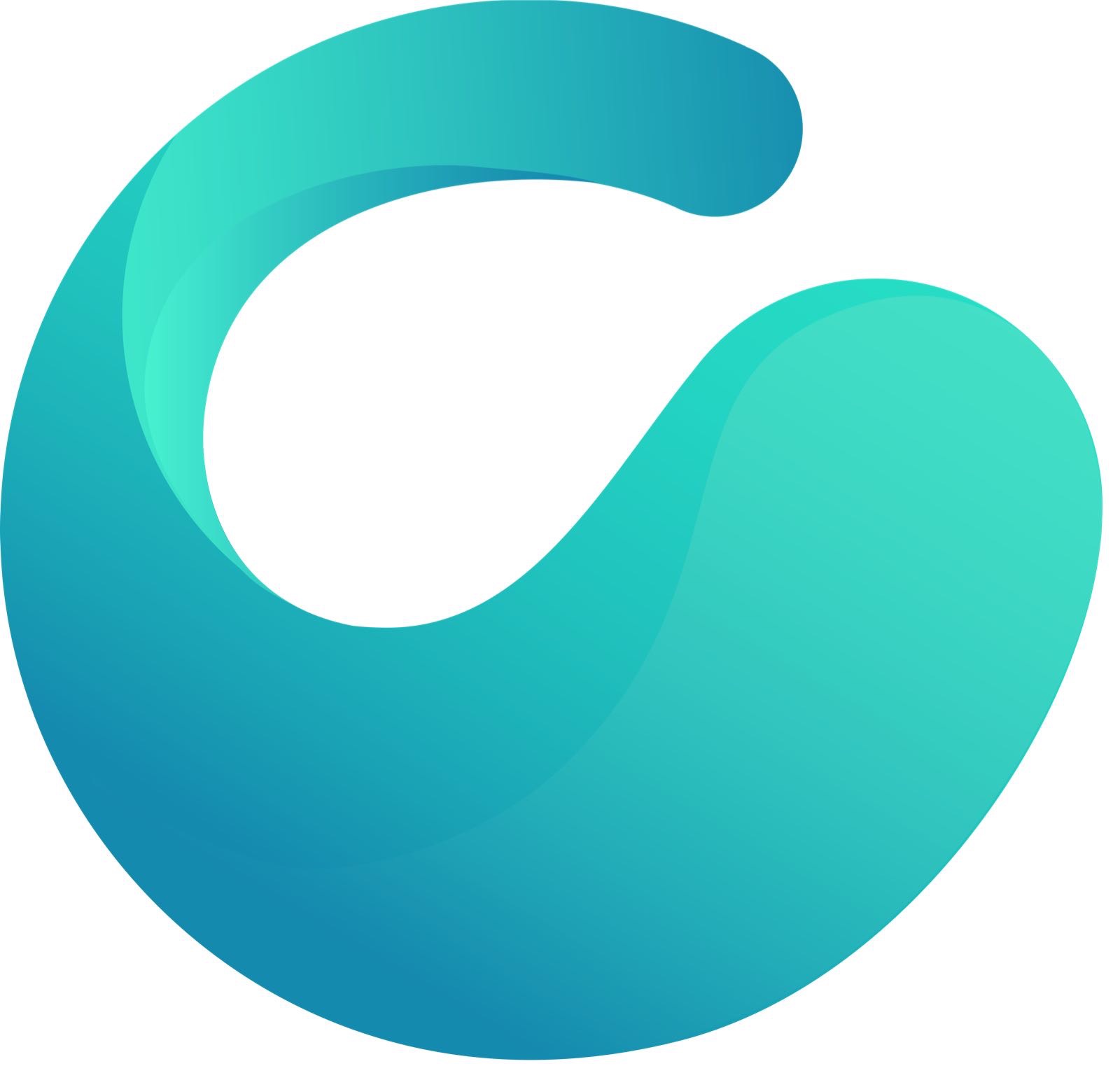
Omni Recover
Version 2.8.3 (August 23, 2020) / Support iOS 13/14
Category: iPhone Recovery
More iPhone/Mac Related Tips
- How To Permanently Delete Your Facebook Account In Seconds >
- Best iPhone / iTunes Backup Extractor Software >
- How To Find My Recently Deleted App on iPhone >
- Recover Deleted Text Messages on iPhone without Computer >
- How to Recover Permanently Deleted Photos from iPhone 6 Plus >
- Top 15 Best Facebook Alternative You Cannot Miss >