Since iOS 8, it seems we have been accustomed to knowing that pressing "Delete" doesn't always get a photo off our iPhone completely or immediately. Deleting simply tells iPhone or Apple's cloud servers to hide that file until it eventually gets overwritten by other data.
So does it mean there is no way to keep your sensitive or embarrassing iPhone photos away from prying eyes? First up, according to Apple's official guide, you can delete your unwanted photos permanently with steps below:
How To Delete Photos on iPhone Permanently:
- Open the Photos app and go to the Albums tab.
- Open the Recently Deleted album and tap Select.
- Tap each photo or video that you want to permanently delete.
- Tap Delete.
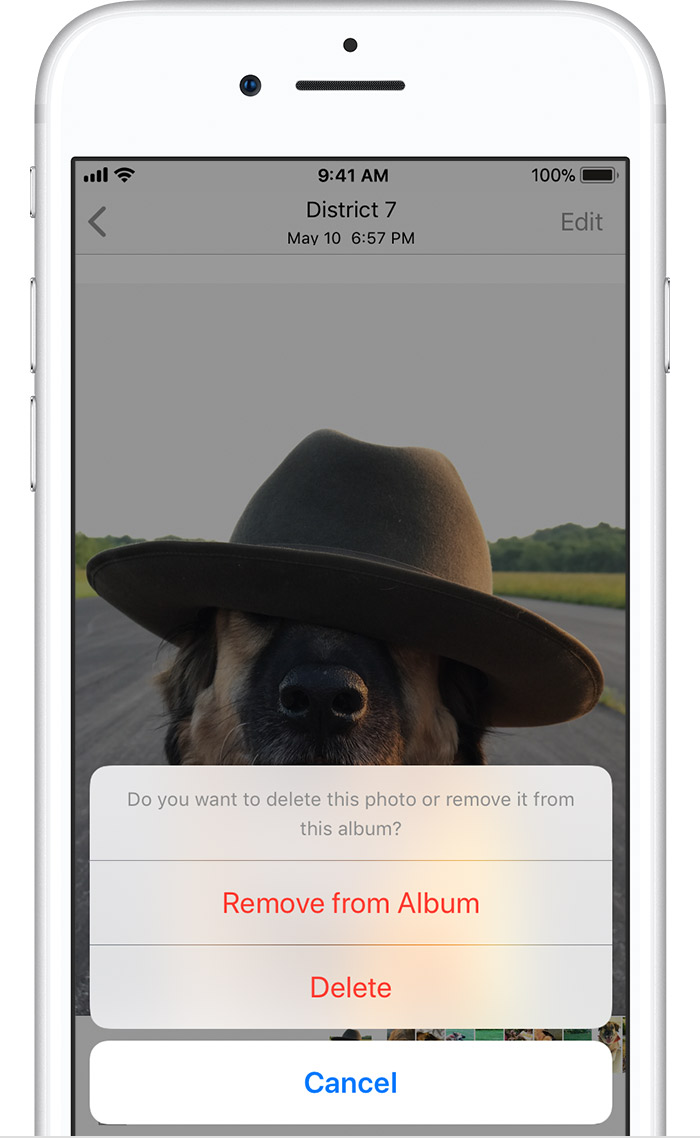
How To Delete Photos on iPhone Permanently
As you may ask: will this method can delete photos on your iPhone permanently? Can you really be sure a photo you delete is gone for good? Unfortunately, it's nearly impossible to know and there is no official confirmation by far. We managed to check if these 'permanently' deleted photos still exist on the iPhone with the following tests.
TEST 1: Delete Photos In A Standard Way
- Step 1: Delete a photo (unique) in iOS Photos app by tapping to choose it > tap the Trash bin icon on the right bottom corner > tap Delete Photo to confirm deletion:
- Step 2: On a Windows / Mac computer, use a iPhone File Browser software to explore the iPhone file system. The tool we use is named iTools > connect iPhone to the computer > in iTools, go to its Files option > File System > DCIM > we found the photo (unique one) that we just deleted:
Conclusion: Not surprisingly, the photo we deleted with regular method will not erase the real photo data from our iPhone. So we moved on and checked whether we can permanently get rid of our photo by removing it from "Recently Deleted" album (A method suggested by Apple).
TEST 2: Delete Photos In "Recently Deleted" Album
- Step 1: We go to the "Recently Deleted" folder in Albums > select and deleted the photo we just deleted in TEST 1:
- Step 2: On a Windows / Mac computer, use a iPhone File Browser software to explore the iPhone file system. The tool we use is named iTools > connect iPhone to the computer > in iTools, go to its Files option > File System > DCIM > we found the photo (unique one) that we just deleted:
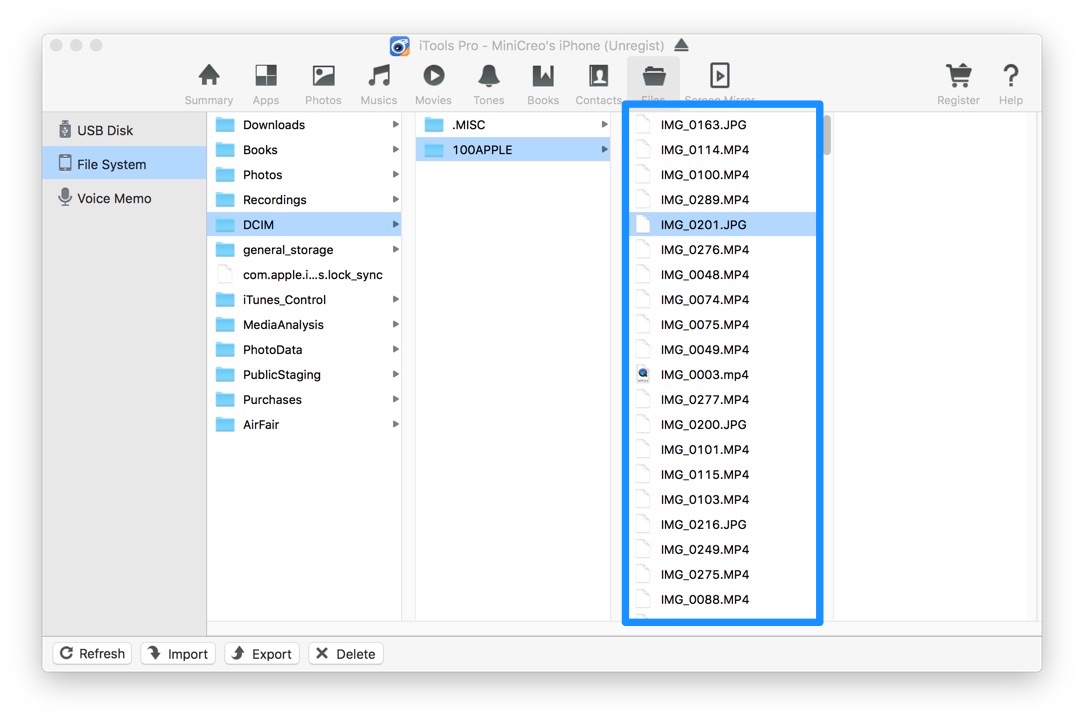
The Deleted Photos Is No Longer on iPhone
Conclusion: As you can see, there is no image titled IMG_0215.JPG - the photo we just deleted from "Recently Deleted" folder. It indirectly indicates that if we deleted photos from the "Recently Deleted" album, Apple did erase the actual file from the iPhone disk and we can no longer find the source image file with iTools.
Read Also: How to Recover Permanently Deleted Photos from iPhone 6
The Bottom Line
Do you feel this test could prove that you can permanently deleted photos on your iPhone by removing them from "Recently Deleted" folder? Please feel free to contact us if you have similar ideas or concerns and we will update this thread. Leave your message in comment box below to join the discussion with other iPhone fans.
More macOS/Apple Related Tips
- What Is Other Storage On My Mac And How To Remove It >
- How To Fix iPhone 6/6s Slowdowns by Downgrading To iOS 10.2.0 >
- Final Cut Pro X Isn't Compatible With iOS 11's New H.265 Video Codec >
- How To Find My Recently Deleted App on iPhone >
Tags: iPhone News iTunes Alternative iPhone Data Recovery iPhone Photo Recovery