macOS Catalina and iOS 13 have been out for a few weeks, and we received a dozen of tips and questions from our community. From a dev perspective, we have never experienced such a "problematic" macOS before (App Can't Be Opened Because Apple Cannot Check It for Malicious Software.).
We also learned a few things while researching the new file system in macOS Catalina. What surprised us is that, after upgrading our MacBook Pro (15.4', 2.2GHz 6-core 8th Intel Core i7, 512GB) from macOS Mojave to Catalina, we found a number of orphaned iTunes cache junk haunting gigabytes of storage on hard drive (What Is Other On Mac Storage).
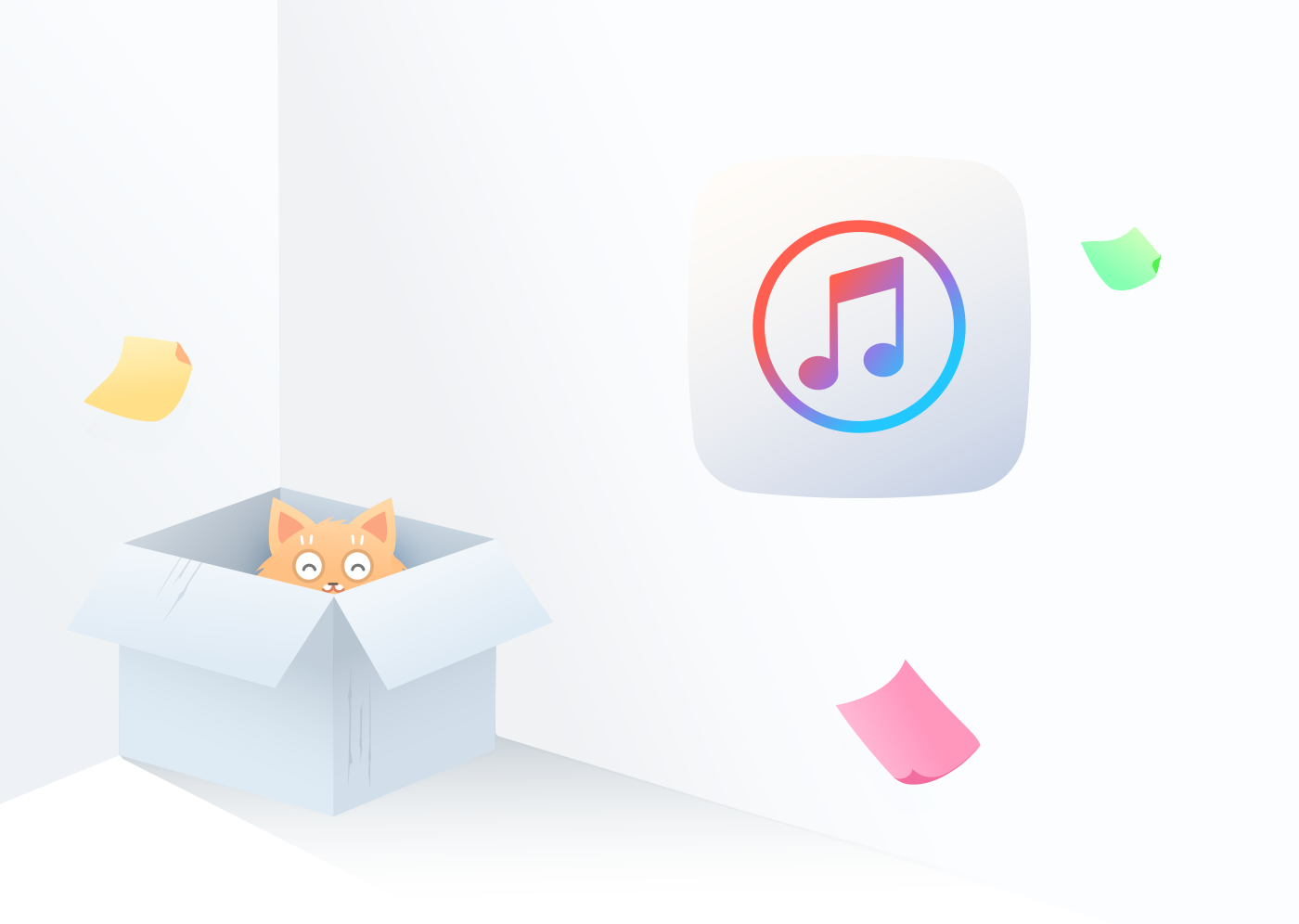
Why iTunes Gets Bloated?
When we first run iTunes, it's a light and fast app. But the more we diversify our musical taste, the bigger the iTunes music library gets and, with time, these playlists become clogged with duplicate files, the download folder teams up with incomplete iOS software updates (Unable To Install iOS 13.3 Update - An Error Occurred Installing iOS 13), and finally, you'll get welcome with annoying "startup disk almost full" message on your Mac.
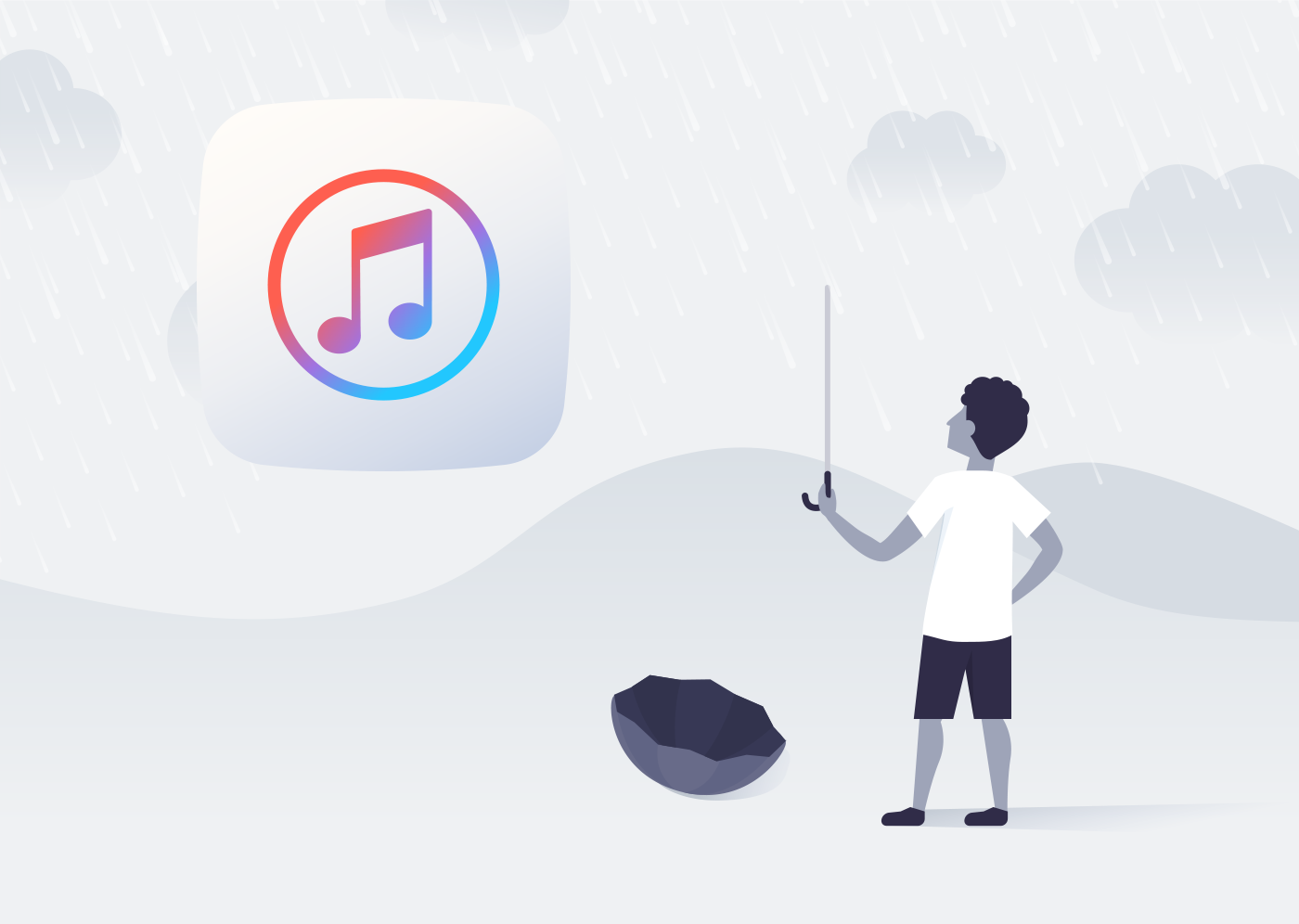
There is no need to concern about these useful content in iTunes library since they are now available in the Apple Music app, Apple TV app, Apple Books app, and Apple Podcasts app (Best Mac Cleaner).
Find Orphaned iTunes Cache Files in macOS Catalina
Because of our own interest and curiosity, we started to investigate if Apple has fixed this bloated iTunes issue in macOS Catalina. Unsurprisingly, based on our test, we found more than 500MB iTunes cache junk generated in macOS Mojave (and earlier version) still exist after upgrading to Catalina (Best iTunes Alternative 2020).

Give a check on the following types of iTunes leftover data in macOS Catalina.
| Orphaned File Type | Explanation | Directory |
|---|---|---|
| Invalid iOS Backups | You may have updated your Apple devices for many times in recent years. If you used to create device backup with iTunes, some backup procedures may have unexpected interferences (How To Transfer Files Between iPhone and Mac). | |
| Broken Downloads | Not every iTunes download goes smoothly. You can locate unfinished downloads by scanning iTunes library. | |
| iOS Update Files | If you upgrade iOS version on your iPhone, iPad with iTunes, the downloaded iOS update file will be useless once you finish the upgrade. | |
| iTunes Extras | When you buy the HD version of a movie with iTunes Extras, you get special features along with your movie. It might include photo galleries, deleted scenes, exclusive interviews, or behind-the-scenes footage. | |
| Apple Music Caches | When you stream music using Apple Music, iTunes caches files on your computer. If you use Apple Music a lot, it could take up several GB ( How To Transfer Music from iPhone to Computer for Free). |
How To Clean iTunes Orphans?
Fortunately, all these unnecessary files, junk data, and caches can be cleared regularly to free up space on your limited storage. It's OK to clean these iTunes orphans by hand, but if you want to save an hour of time and a little effort, it's suggested to run an iTunes Clean scan with our Omni Remover.
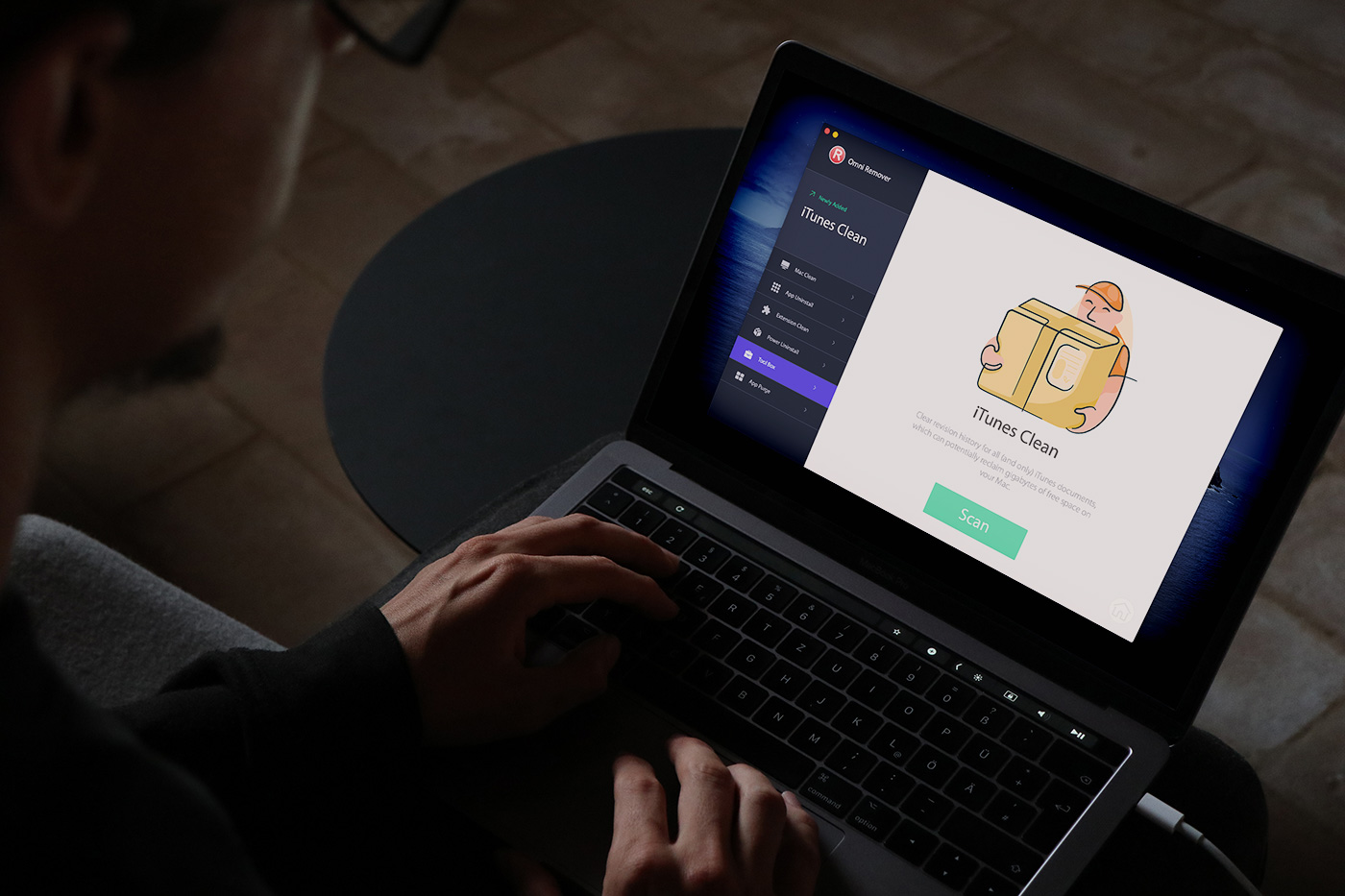
Step 1: There is no secret in using Omni Remover. It works on a Mac running macOS 10.8 and above. In its Toolbox, choose iTunes Clean option.
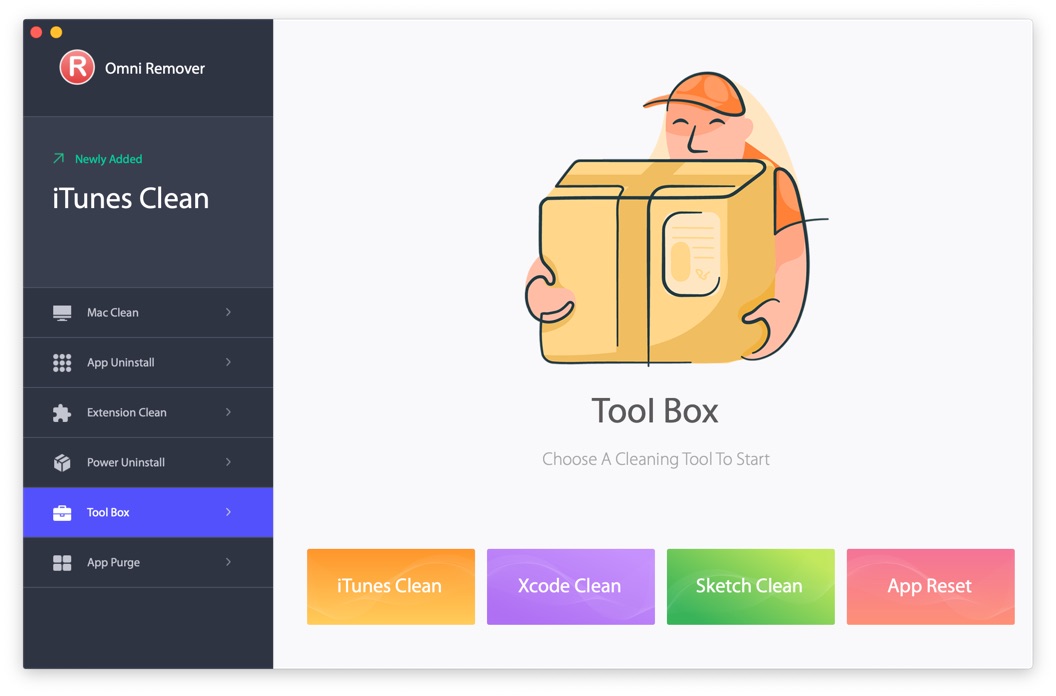
Step 2: Click Scan to let Omni Remover dive into macOS Catalina and find if there's any iTunes caches or orphans remaining.
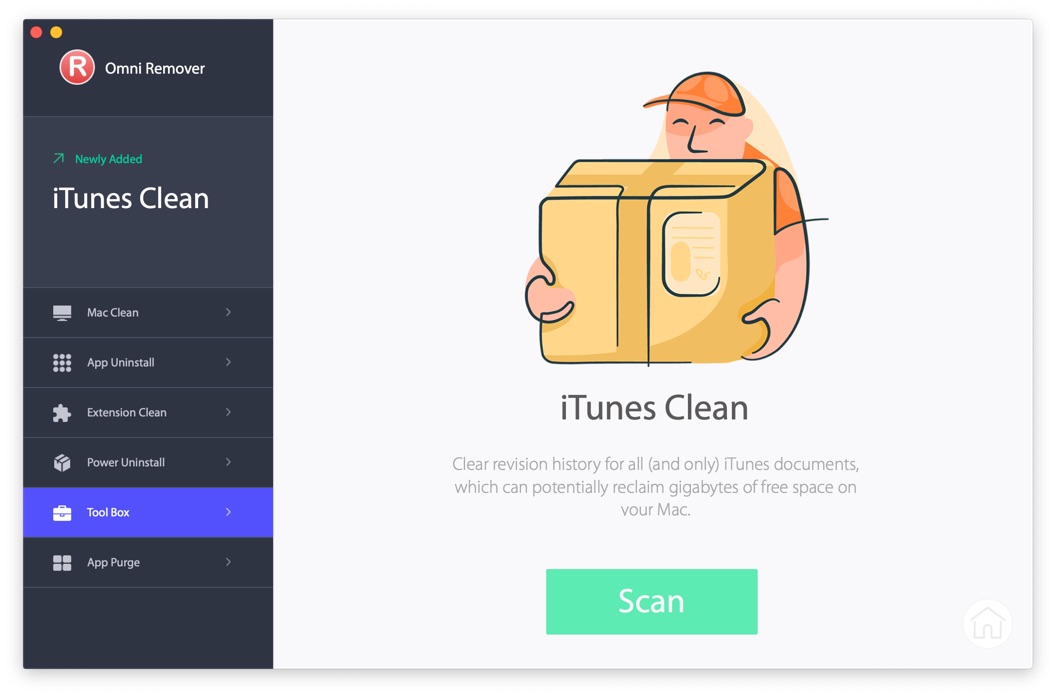
Step 3: After a short while, Omni Remover will finish scanning and show how much iTunes cache junk has been found. Click Clean to wipe them out (How To Uninstall Programs on Mac).
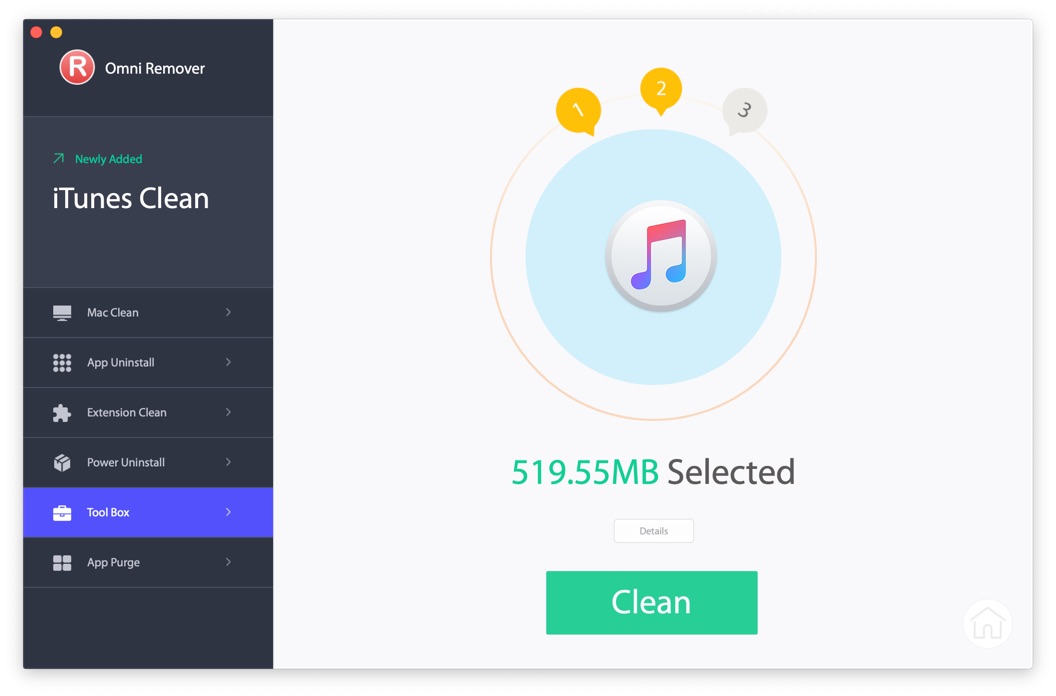
The Bottom Line
Hard drives are cheap these days, but we do recommend you to regularly clean up these iTunes orphans, as well as other unneeded junk files on macOS. With about five minutes of effort, you may reclaim gigabytes of free space. Enjoy ~