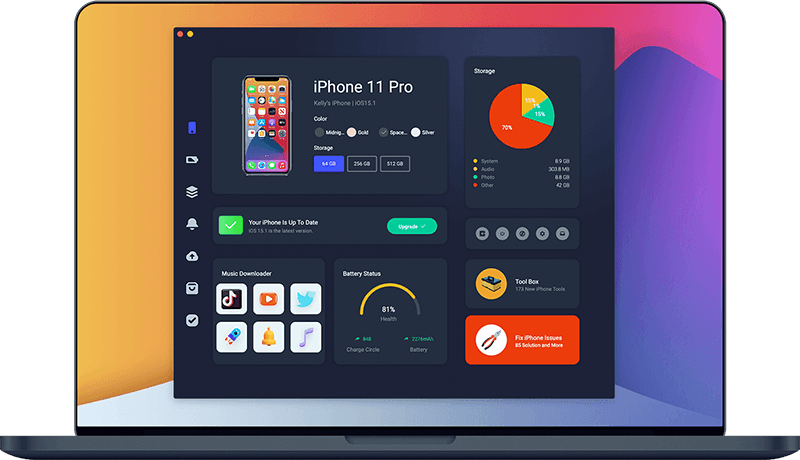How To Fix iPhone 6/6S Plus Stuck On Apple Logo Issue
The iPhone 6S has a similar design to the iPhone 6 but includes updated hardware, including a strengthened 7000 series aluminium alloy chassis and upgraded Apple A9 system-on-chip. If you used to sync, update, backup or restore your device with iTunes, occasionally you may see your iPhone 6/6S Plus won't turn on smoothly. In this iPhone 6/6S Plus Problems troubleshooting article, we will explain How To Fix iPhone 6/6S Plus Stuck On Apple Logo issue.
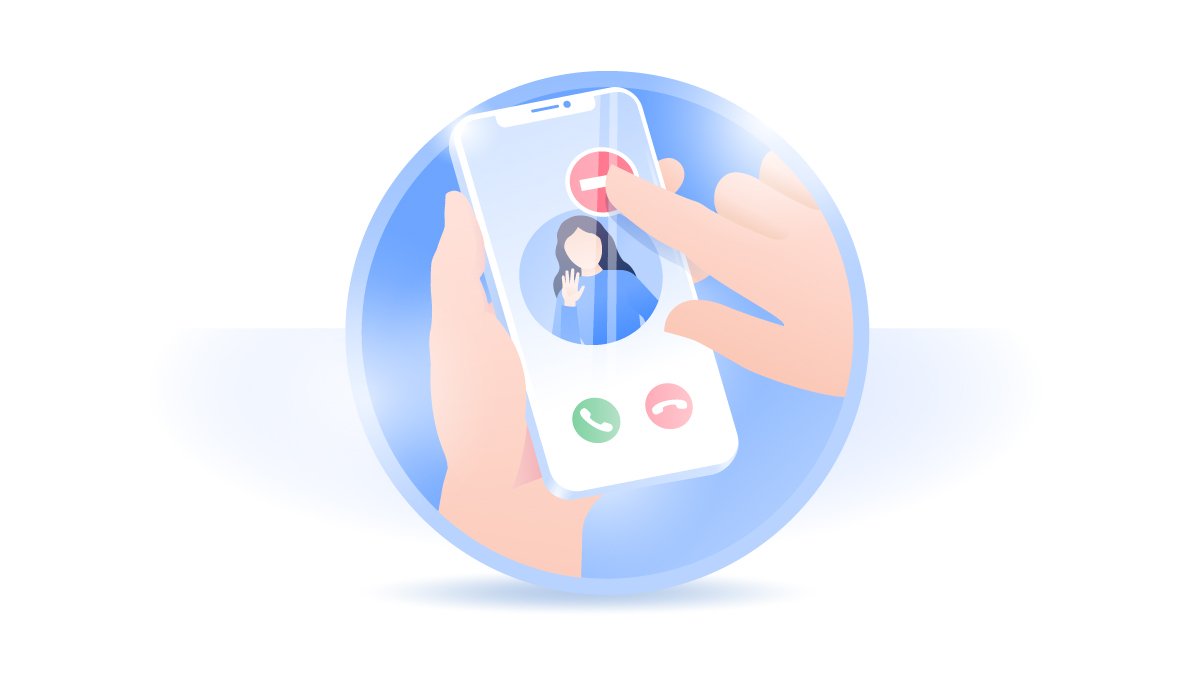
Table Of Content:
Part 1: The Causes Of iPhone 6 Stuck On Apple Logo
iPhone 6S Plus Stuck On Apple Logo After I Rried To Restart It (Apple Support Communities): My iPhone 6s Plus has been stuck on the Apple logo after I tried to restart it. I held down the power and home button multiple times and still will not turn back on (How To Retrieve Deleted Text Messages On iPhone). After the Apple logo is there for about 5-10 mins, the screen turns black and then has the Apple logo all over again. Any idea how to fix this problem?
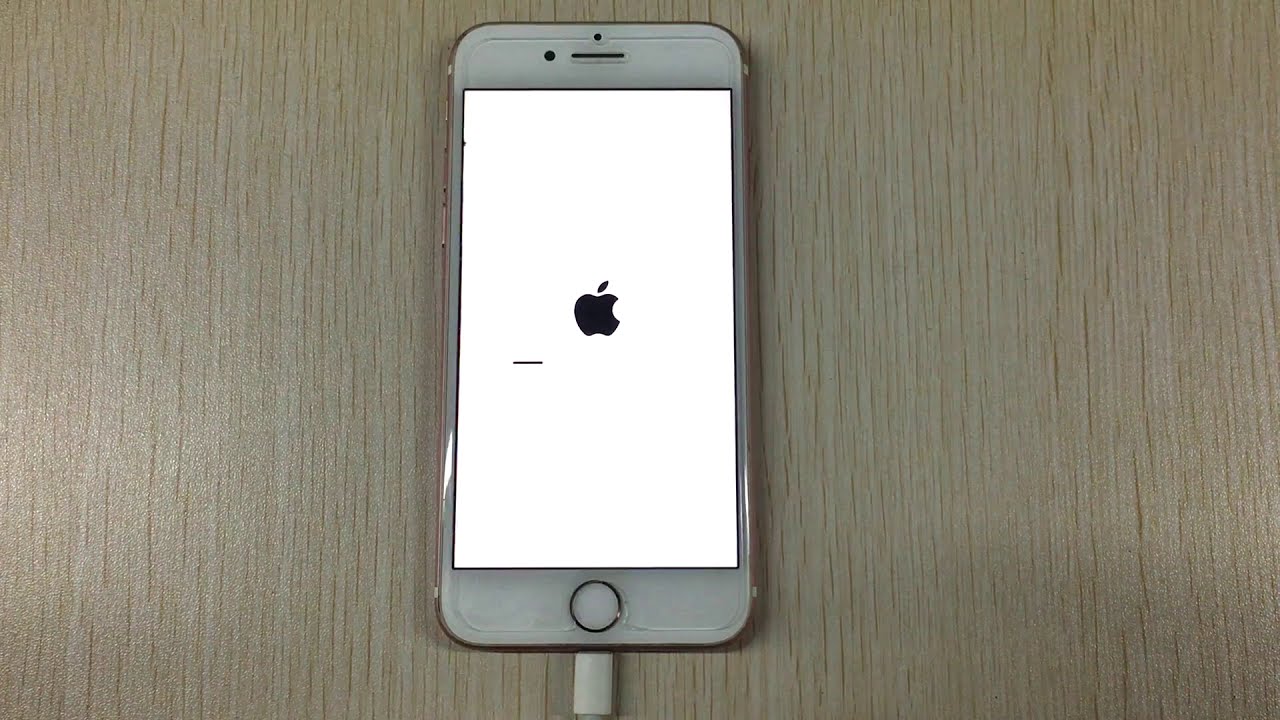
iPhone 6/6S Plus Unsuccessful Update:The incomplete iOS update may cause iPhone 6/6S Plus Stuck On Apple Logo issue, which usually denotes to iPhone storage shortcoming, Network connection failure, or the Apple Server status outrage.
Restore iPhone 6/6S Plus from Corrupted Backup: If your computer is running out of space, or the iTunes backup folder have been damaged, your iPhone 6/6S Plus will likely get Stuck On Apple Logo during iTunes backup or restore.
iPhone 6/6S Plus Hardware Glitch: If the chipboard, charging port or other iPhone parts are malfunctioning, it can also cause this iPhone 6/6S Stuck On Apple Logo issue.
Part 2: How To Fix iPhone 6S Pro Stuck On Apple Logo
Apple has officially aclaimed that there's a small number of iPhone 6s/6s Plus models have faulty batteries that unexpectedly shut down or stay on Apple logo during the device rebooting (How To Recover Deleted WhatsApp Messages On iPhone). If you miss the chance the submit your device to Apple Store for repairing, you can try the following tips to troubleshoot this iPhone 6/6S Plus Stuck On Apple Logo issue.
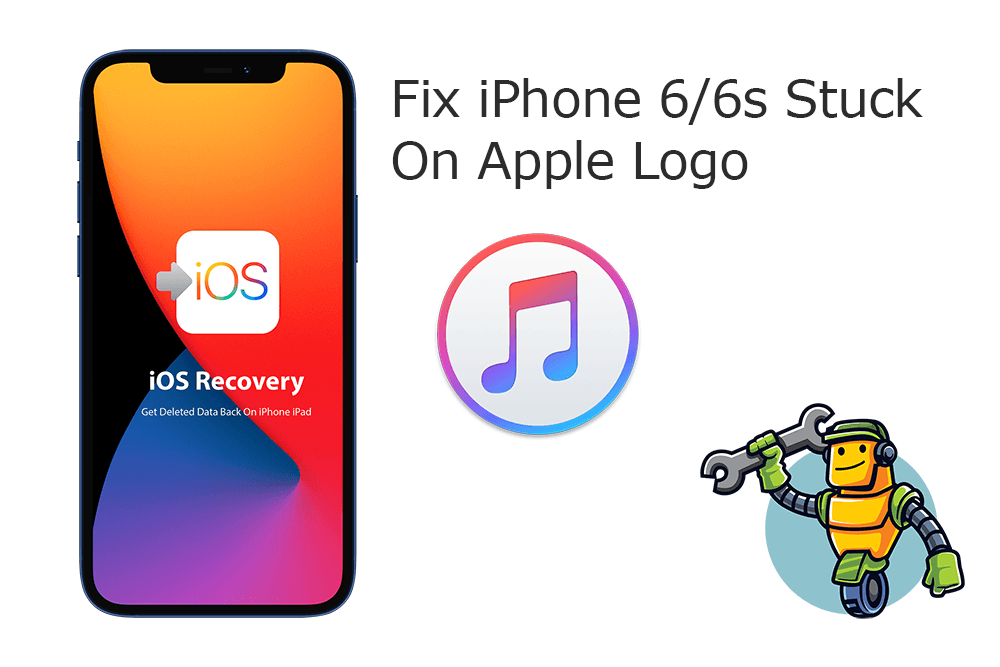
Step 1: Force Restart iPhone 6/6S Plus. Press and hold the Power button > At the same time, press and hold the Home button > Continue to hold both buttons for about 10 seconds, until you see the Apple logo appear.
Quick Note: If Force Restart/Hard Reboot your iPhone 6/6S Plus cannot fix this iPhone 6/6S Plus Stuck On Apple Logo issue, you can have a try to Restore your device by using the Finder/iTunes app on a computer. Here are the detailed steps to go.
Step 2: Connect iPhone 6/6S Plus To Computer. Connect your iPhone 6/6S Plus to a Windows PC or Mac computer > Open Finder app (on Mac) or iTunes on Windows PC.
Step 3: Put Your iPhone 6/6S Plus Into Recovery Mode. Connect iPhone 6/6S Plus to iTunes, then put it in Recovery Mode: Press and hold the Lock and Home buttons until the recovery mode screen appears.
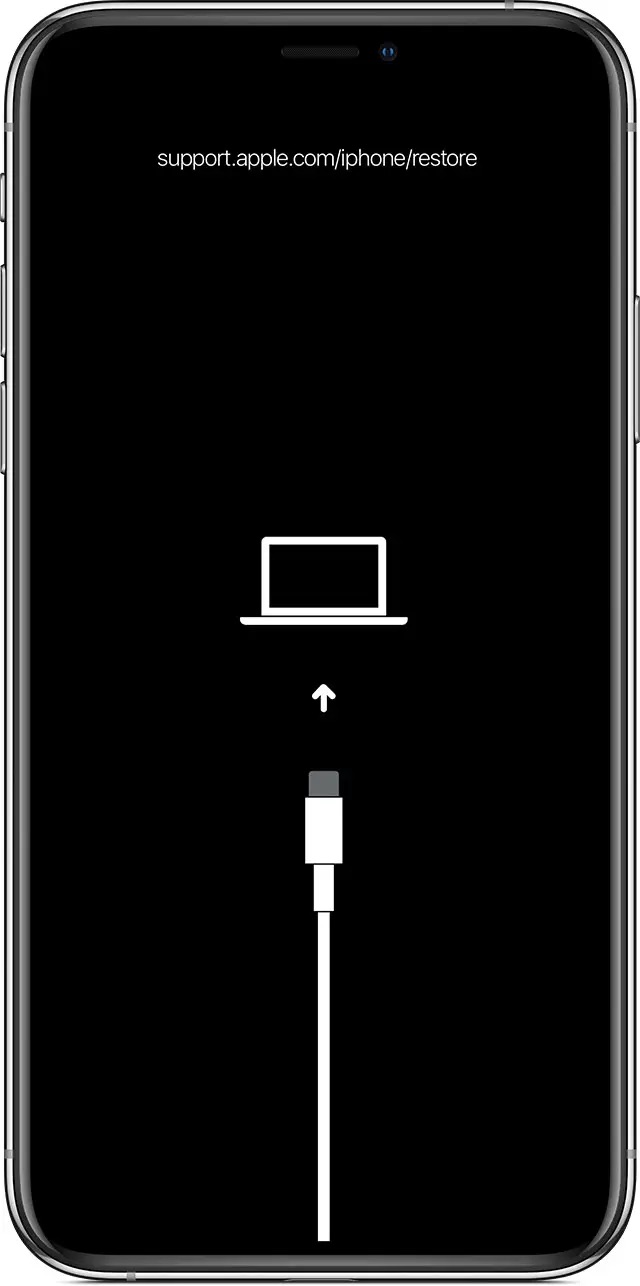
Step 4: Get iPhone 6/6S Out Of Recovery Mode. In Finder or iTunes app, you'll see the option to Restore or Update your iPhone 6/6S Plus, choose Update. After the update complete, repeat steps 2-4 to fix your iPhone 6/6S Plus Stuck On Apple Logo.
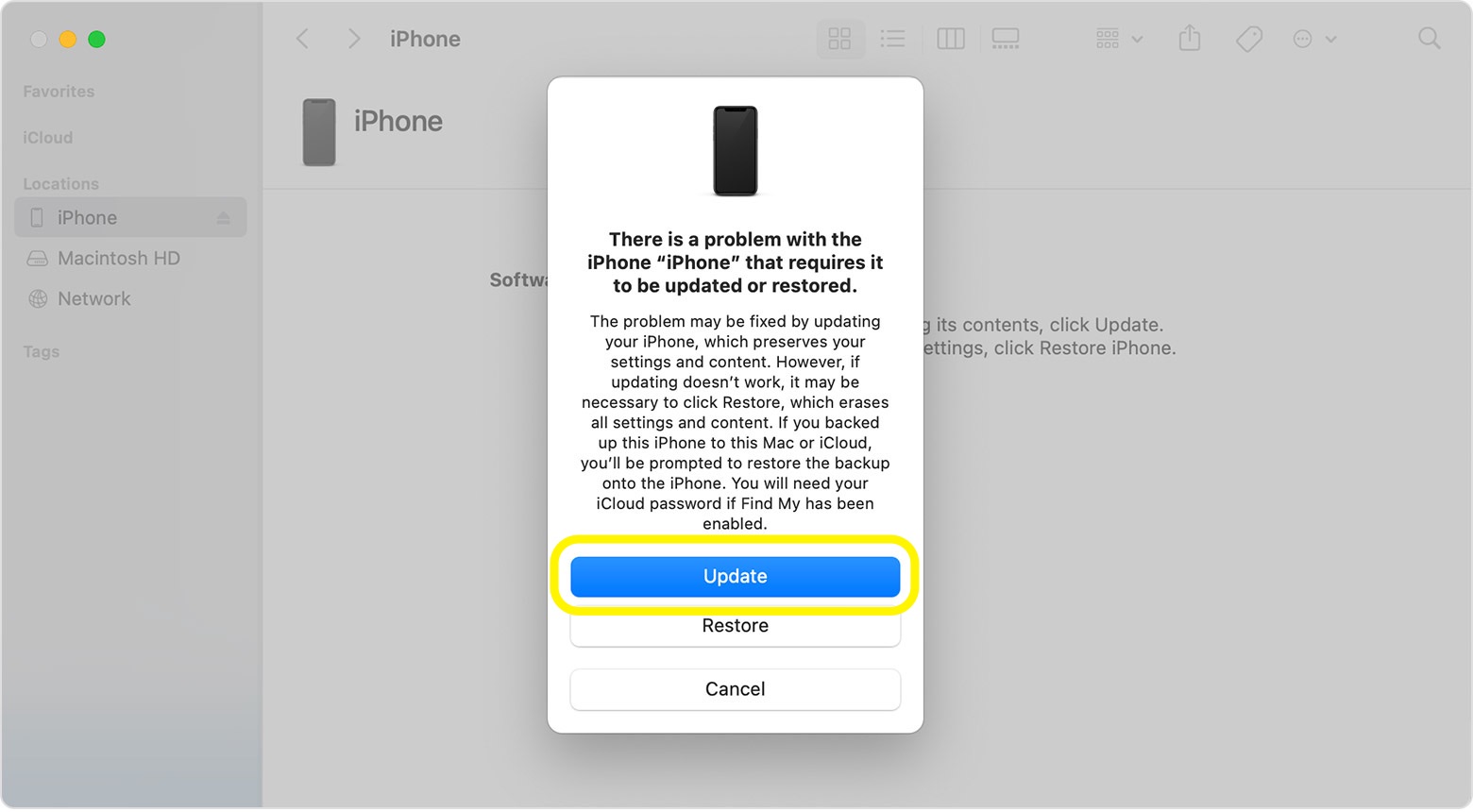
Part 3: Pro Ways To Fix iPhone 6S Stuck On Apple Logo
Omni Toolbox is the best in class iPhone 6/6S DIY Repair and iOS System Recovery toolkit that's made to fix iPhone 6/6S Stuck On Apple Logo and other similar issues. You can follow steps below to learn How To Fix iPhone 6/6S Plus Stuck On Apple Logo issues with Omni Toolbox.
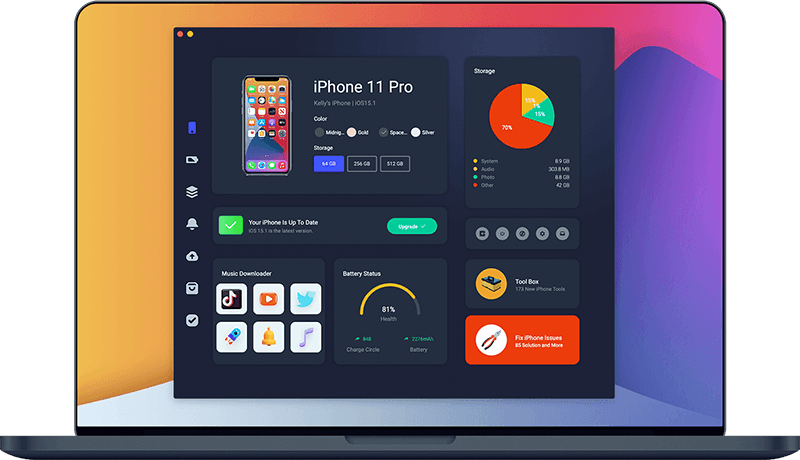
Step 1: Download and install Omni Toolbox on your Windows PC or Mac computer > Open this iPhone DIY Repair software to start fixing your iPhone 6/6S Plus Stuck On Apple Logo issue.
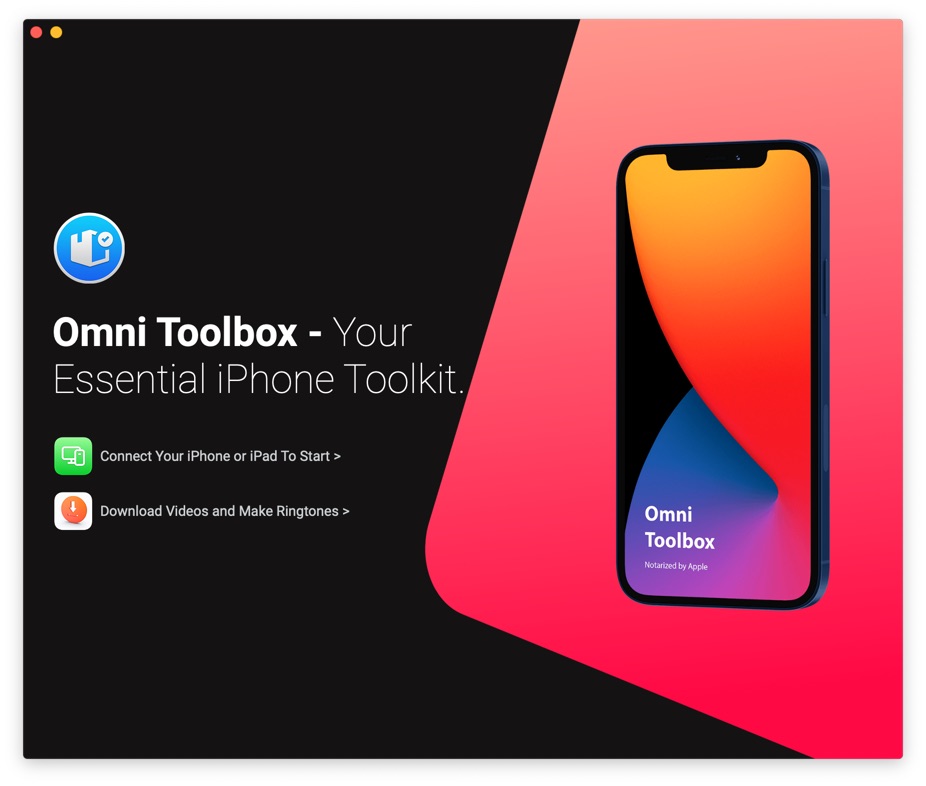
Step 2: Connect your iPhone 6/6S Plus to your computer with an Apple MFi Certified cable > Select iOS System Repair.
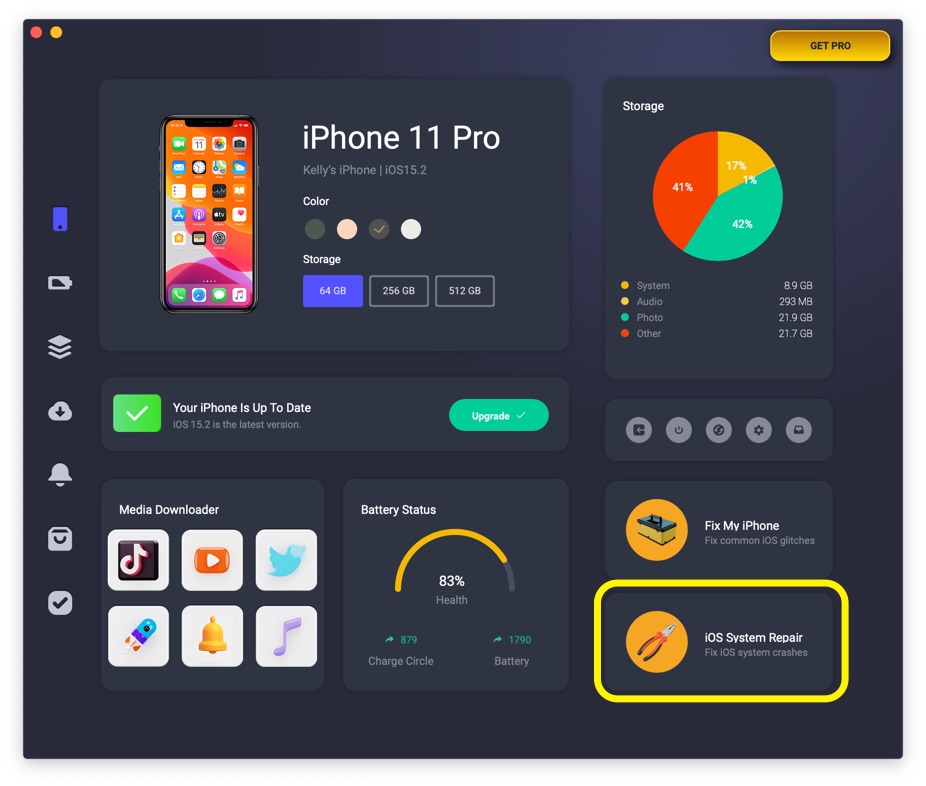
Step 3: Select Repair Now.
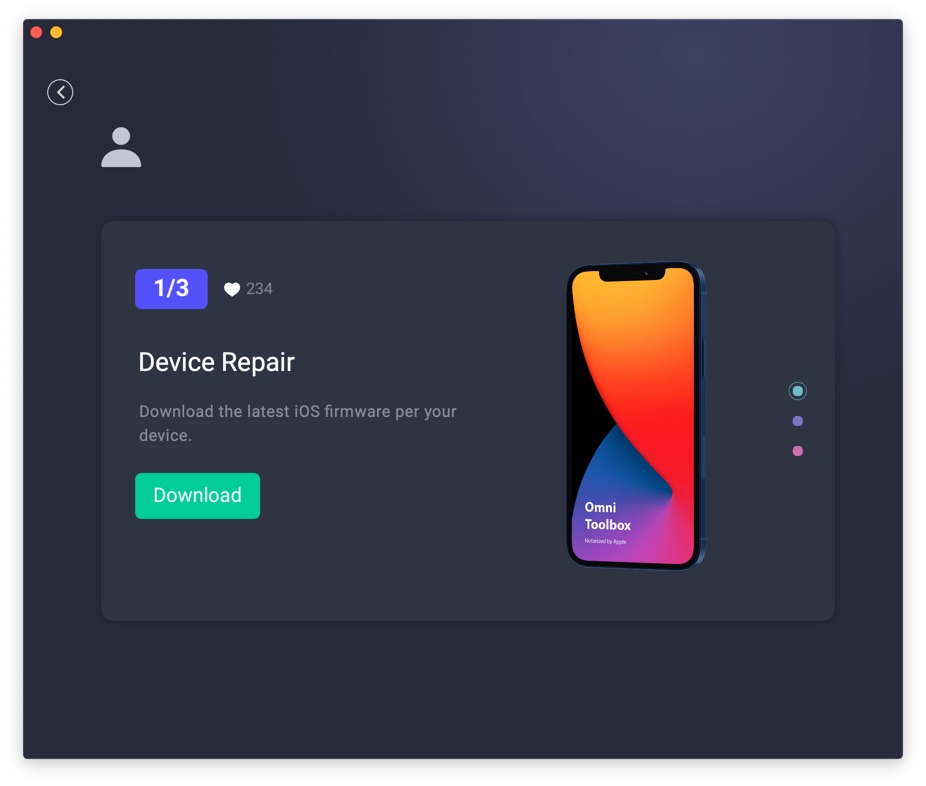
Step 4: After a few seconds, Omni Toolbox will finish solving your iPhone 6/6S Plus Stuck On Apple Logo error. Now you can restart your iPhone 6/6S Plus and try again to see if the problem persists.
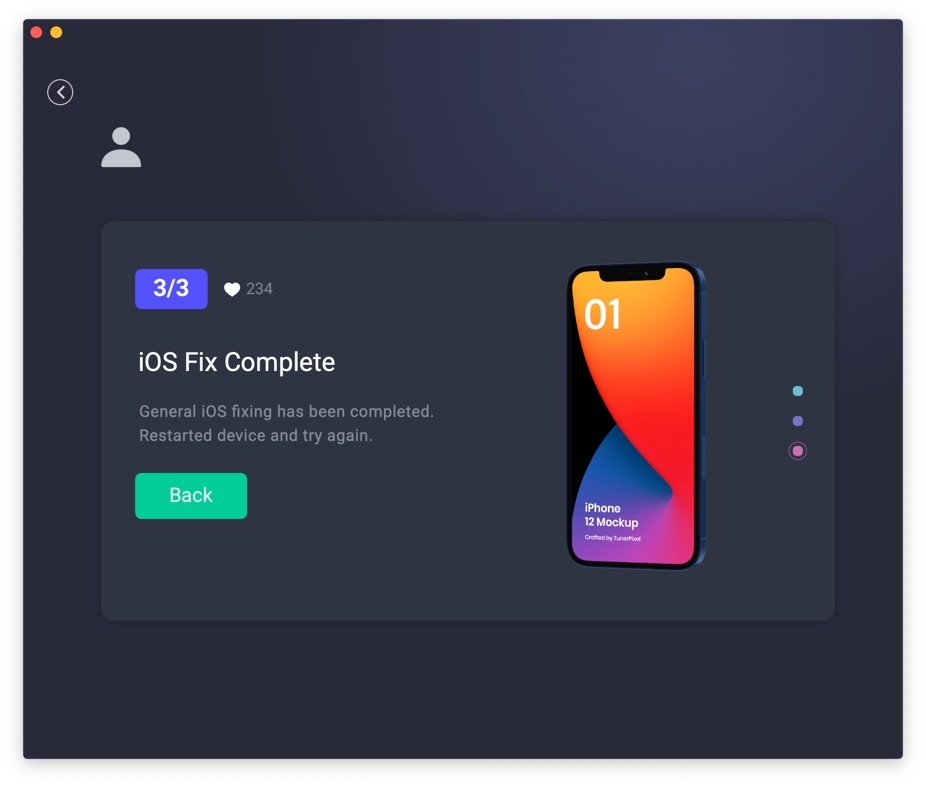

Get Omni Recover
Get Best iPhone Data Recovery App for retrieving deleted Photos, Messages, Contacts and More!
Conclusion
Now can you fix this iPhone 6/6S Plus Stuck On Apple Logo issue with our suggestions above? For the final words, it's suggested to use Omni Toolbox - an Expert iPhone DIY Fix and iOS System Recovery software to solve your iPhone 6/6S Plus Stuck On Apple Logo or other common iPhone/iOS problems.