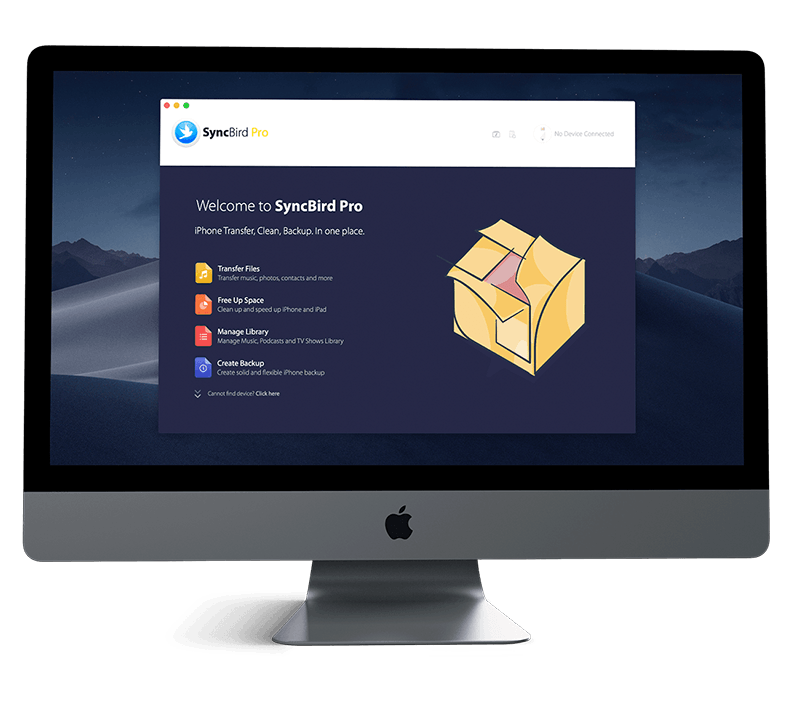Get Started
With the App Clips feature in iOS 14, you have great ways to quickly access and experience what your app has to offer. In this iPhone Manual article, we will discuss how to Make Use of App Clips on an iPhone 12, iPhone 12 Pro/Mini. Don't miss all new and exciting iPhone File Transfer features in SyncBird Pro.
1 How To Use Apps Clips On iPhone 12
So what is App Clips? An App Clip is a small part of an app that lets you do a task quickly, without downloading and installing the full app. You can discover App Clips in Safari, Maps, and Messages, or in the real world when you rent a bike, pay for parking, order food, and more (How To Recover Permanently Deleted Photos on iPhone 6/6s). Here are more details on how to Get, use or remove an App Clip in iOS 14 on iPhone.
How To Open App Clips on iPhone 12:
- Method 1: When you discover an App Clip, Tap the App Clip link in Safari, Maps, or Messages.
- Method 2: Using the iPhone camera, scan the QR code shown at the physical location, such as a restaurant or payment terminal.
- Method 3: Bring your iPhone (supported models) close to the near-field communications (NFC) tag.
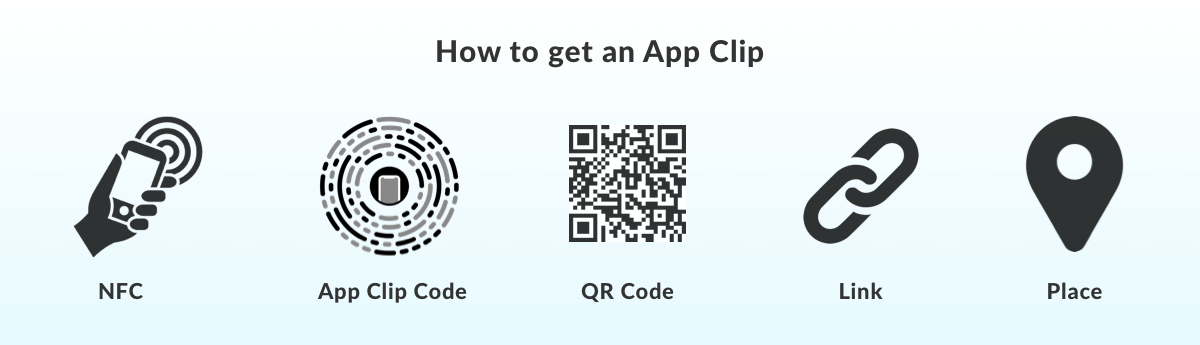
2 Find App Clips Recently Used on iPhone
App Clips don't clutter the Home Screen, but recently used App Clips can be found and launched from the Recents category of the new App Library.
How To Find App Clips You Recently Used on iPhone 12:
- Steps: Go to the App Library, then tap Recently Added > You can find the App Clip you want there.
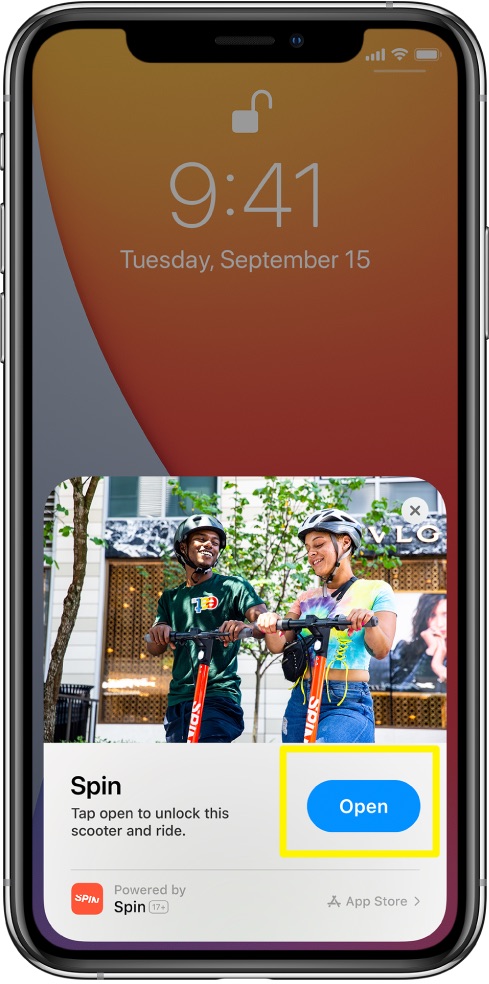
3 How To Remove App Clips on iPhone
App Clips are fast and lightweight so you can open and make use of them quickly. Whether you are ordering take-out from a restaurant, renting a scooter, or setting up a new connected appliance for the first time, you will be able to start and finish an feeling from your app in seconds (How To Transfer Music from Computer to iPhone). It's also simple to delete or remove unwanted App Clips from your iPhone.
How To Delete/Remove App Clips on iPhone 12:
- Steps: Go to Settings > App Clips, then tap Remove All App Clips.
The Bottom Line
Now can you open, find, delete or remove App Clips on an iPhone with our tips above? Put them in the comments, and we'll help you out. Continue reading our Complete iPhone 12 Manual Guide to learn more about getting started and using your iPhone.