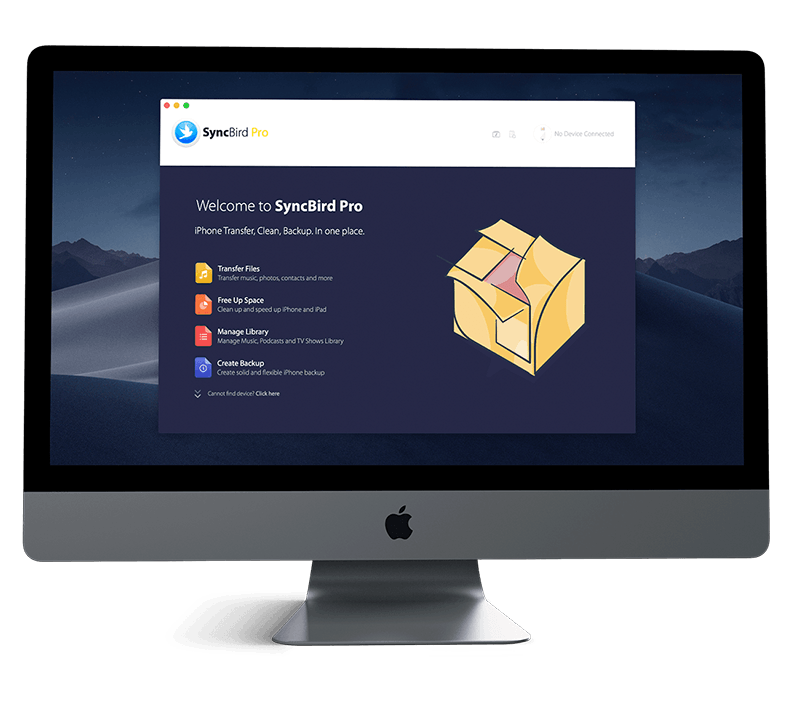Get Started
Just get a brand spanking new iPhone 12/12 Pro, or iPhone 12 Pro Max? Follow our simple iPhone Set Up Manual to learn How To Set Up iCloud Drive on iPhone To Store Files and Folders in iCloud Drive and more. Don't miss all new and exciting iPhone Files Transfer features in SyncBird Pro.
1 How To Set Up iCloud Drive On iPhone
iCloud Drive is built into the Files app on devices running iOS 15/14, iPadOS 15/14. This way, you can use the Files app to store files and folders in iCloud Drive without taking extra actions (iCloud Storage Full? Learn How To Free Up iCloud Storage).
After setting up iCloud Drive on your iPhone, iPad or Mac, you can access them from all your devices where you're logged in with the same Apple ID. Any changes you make appear on all your devices set up with iCloud Drive.
How-To Steps To Set Up iCloud Drive On iPhone 12/11:
Step 1: Go to Settings > [Your Name] > iCloud, then turn on iCloud Drive.
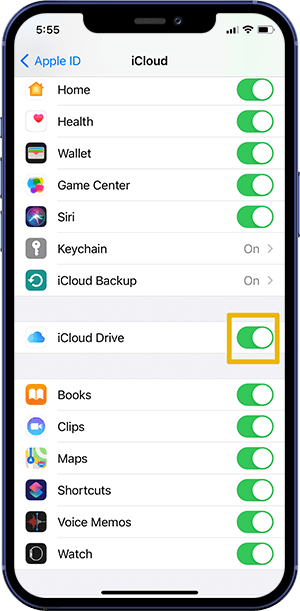
Step 2: Go to Settings > [Your Name] > iCloud, then turn each of the apps listed under iCloud Drive on or off.
The Bottom Line
Now do you know How To Set Up iCloud Drive On iPhone 12/11 with our instructions above? Continue reading our Complete iPhone Manual Guide to learn more about getting started and using your iPhone.