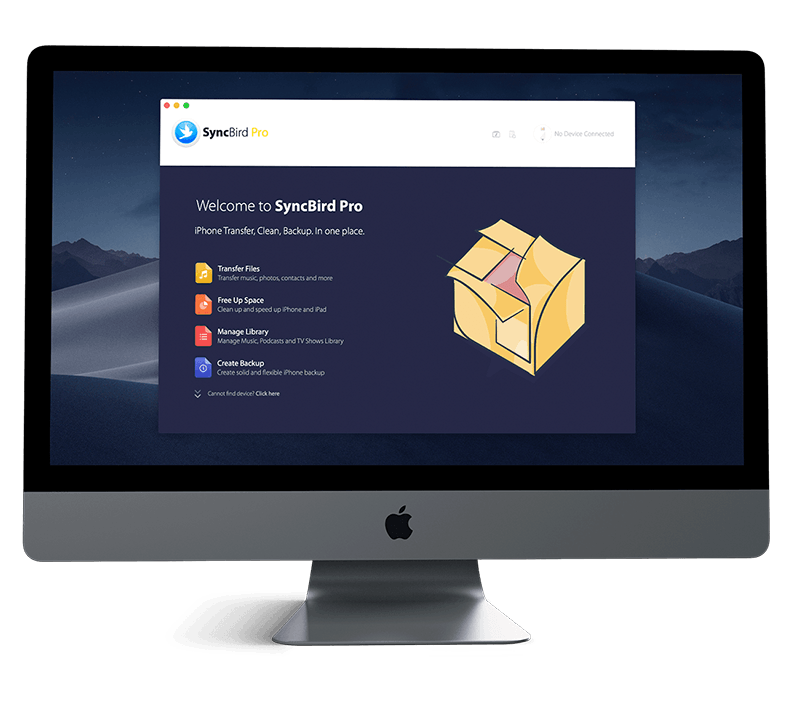Get Started
Just get a brand spanking new iPhone 12/12 Pro, or iPhone 12 Pro Max? Follow our simple iPhone Set Up Manual to learn How To Set Up FaceTime on iPhone To Make Video or Audio Calls with Friends and more. Don't miss all new and exciting iPhone Files Transfer features in SyncBird Pro.
1 How To Set Up FaceTime On iPhone 12/11
The FaceTime app on iPhone is for making video or audio calls to friends and family. Even they’re not using an iPhone, iPad, iPod touch, or a Mac, you can still chat them with FaceTime with standalone app installed (iMessage and FaceTime Waiting for Activation). This iPhone manual helps to learn How To Set Up FaceTime, How To capture a moment of your conversation, take a FaceTime Live Photo.
How-To Steps To Set Up FaceTime On iPhone 12/11:
Step 1: Open Settings app on your iPhone > FaceTime, then turn on FaceTime.

Step 2: If you want to take Live Photos during FaceTime calls, turn on FaceTime Live Photos option.
Step 3: Enter your phone number, Apple ID, or email address to finish setting up FaceTime on your iPhone.
The Bottom Line
Now do you know How To Set Up FaceTime On iPhone 12/11 with our instructions above? Continue reading our Complete iPhone Manual Guide to learn more about getting started and using your iPhone.