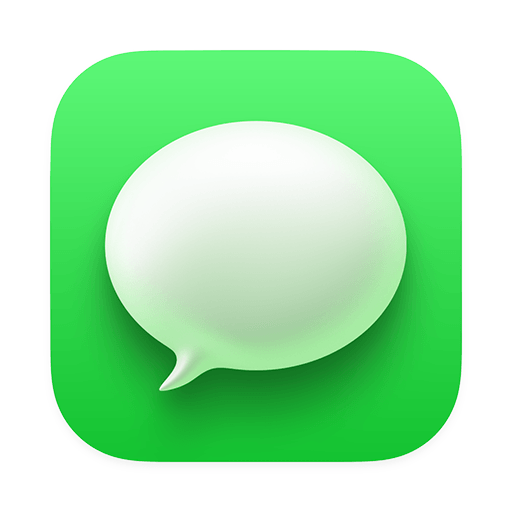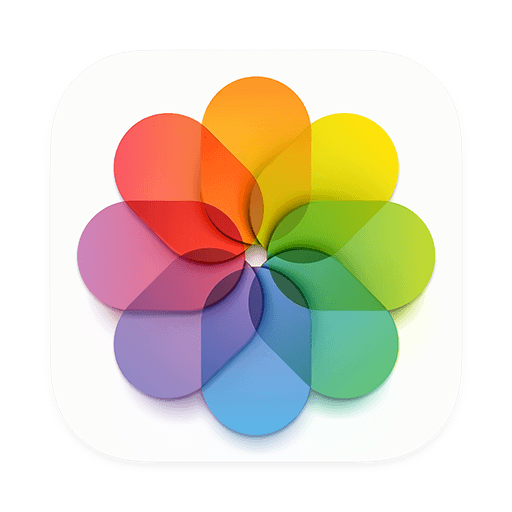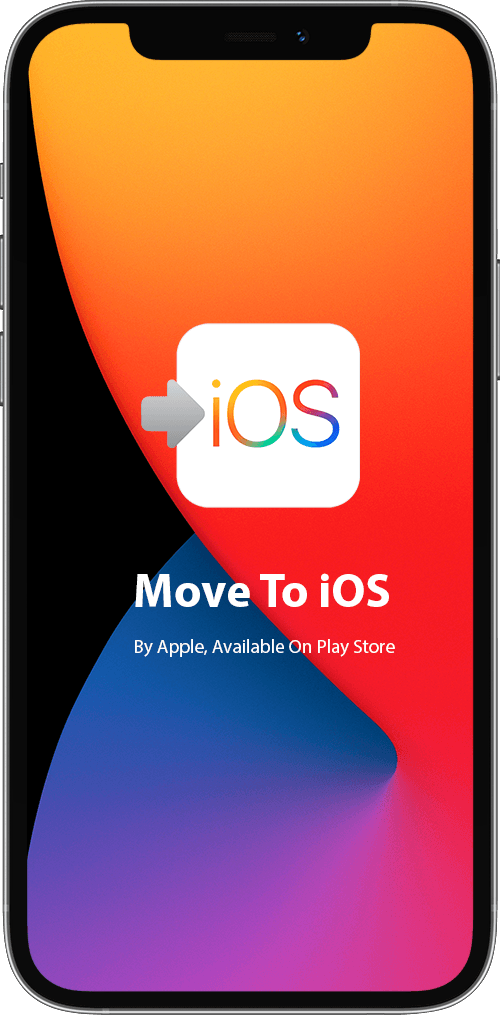
 Move To iOS
Move To iOS
Move To iOS is an Android To iOS data switching app, which is made to transfer your Contacts, Photos, Messages and other data from Android device to an iPhone or iPad.
- Easily Move All Your Photos, Messages, Contacts Android To iOS.
- Move To iOS Copies Your Data Over Private and Secure Wifi Network.
- Start Using A New iPhone with Your Existing Content On Android.
*SyncBird Pro is a Move To iOS Alternative for Switching Data Android To iOS
What Is Move To iOS?
Switching from Android to iOS lets you enjoy stunning camera, blazing-fast chips and incredible battery life. And everything can be done easily. Move To iOS is a simple app that can transfer your photos, contacts, messages, and many of your favorite apps from Android to iOS devices.
*SyncBird Pro is a Move To iOS Alternative for Switching Data Android To iOS

What Does Move To iOS Transfer?
When you choose to migrate your data from Android To iPhone, in just a few steps, Move To iOS will begin transferring your data and content and put it in the right places. This way, you can start using your new iPhone, iPad or iPod touch with everything almost the same as on your Android device. Check out What Does Move To iOS Transfer.
- Contacts
- Message history
- Camera photos and videos
- Web bookmarks
- Mail accounts
- Calendars

How Does Move To iOS Work
The phone number will be shown in Call History. For FaceTime calls, your phone number is displayed even if caller ID is turned off. Our Move To iOS labs have the world's top class facilities, best technology, hardware and software so that we can provide you with the highest chance of getting all of your Call History back in a safe, professional and fast way.
*SyncBird Pro is a Move To iOS Alternative for Switching Data Android To iOS
Step 1 - Move Data from Android
Move To iOS works when you try to set up your new iOS device. In the Apps & Data screen, tap Move Data from Android. (If you already finished setup, you need to erase your iPhone device and start over. If you don't want to erase, just transfer your content from Android To iOS manually.)
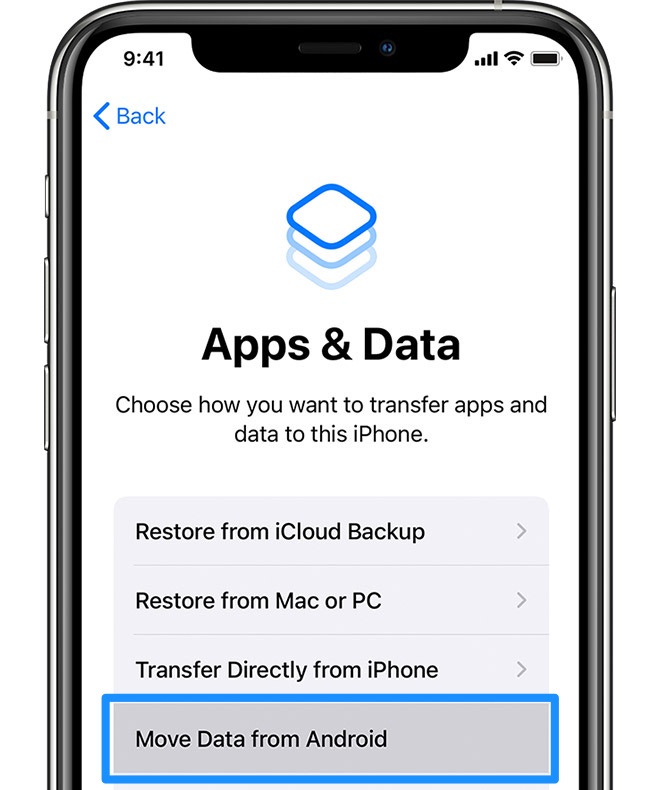
Step 2 - Open Move To iOS On Android
On your Android phone, open the Move To iOS app > Tap Continue > Read the terms and conditions that appear > Tap Continue > Agree > Tap Next in the top-right corner of the Find Your Code screen.
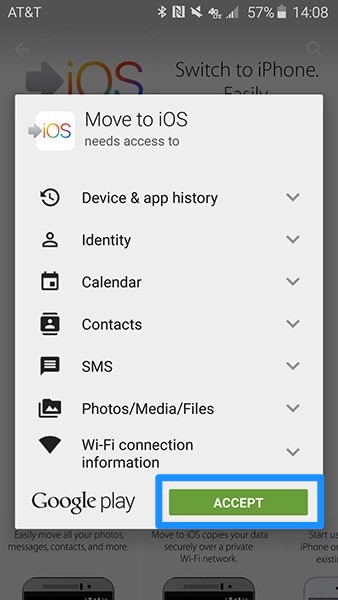
Step 3 - Get & Enter Code On Android
On your iOS device, tap Continue on the screen called Move from Android > Then wait for a ten-digit or six-digit code to appear > Enter the code on your Android device > Then wait for the Transfer Data screen to appear.
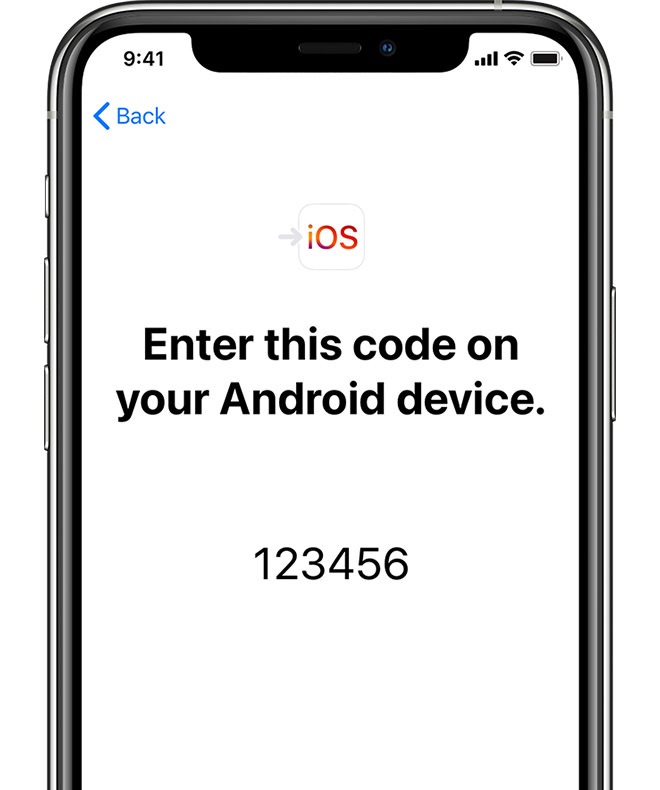
Step 4 - Choose The Content To Transfer
On your Android device, select the content that you want to transfer from this Android To iPhone and tap Next. Then leave both your Android and iOS devices alone until the Move To iOS loading bar that appears on your iOS device finishes.
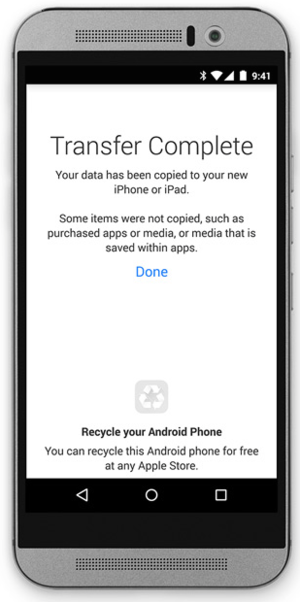

Common Move To iOS Not Working Problems
Occasionally you may run into kinds of Move to iOS not working problems, such as Move To iOS not connecting to iPhone, Move To iOS not working could not communicate with device, Move To iOS not working transfer interrupted, etc. In this iPhone Manual article, we will discuss how to fix a variety of Move To iOS Not Working issues.
*SyncBird Pro is a Move To iOS Alternative for Switching Data Android To iOS