How To Fix iPhone 12/11/X/8/7 Won't Charge Iusse
Charging an iPhone is probably basis and essential routine since you cannot move any further without having a sufficiently charged iPhone. Our experts, who formerly worked at Apple Genius bar, are glad to tell that, the majority of iPhone Won't Charge problems can be fixed at home. In this iPhone DIY Fix article, we'll show you how to fix iPhone 13/12/11/X/8/7/6S Won't Charge issue, step-by-step.
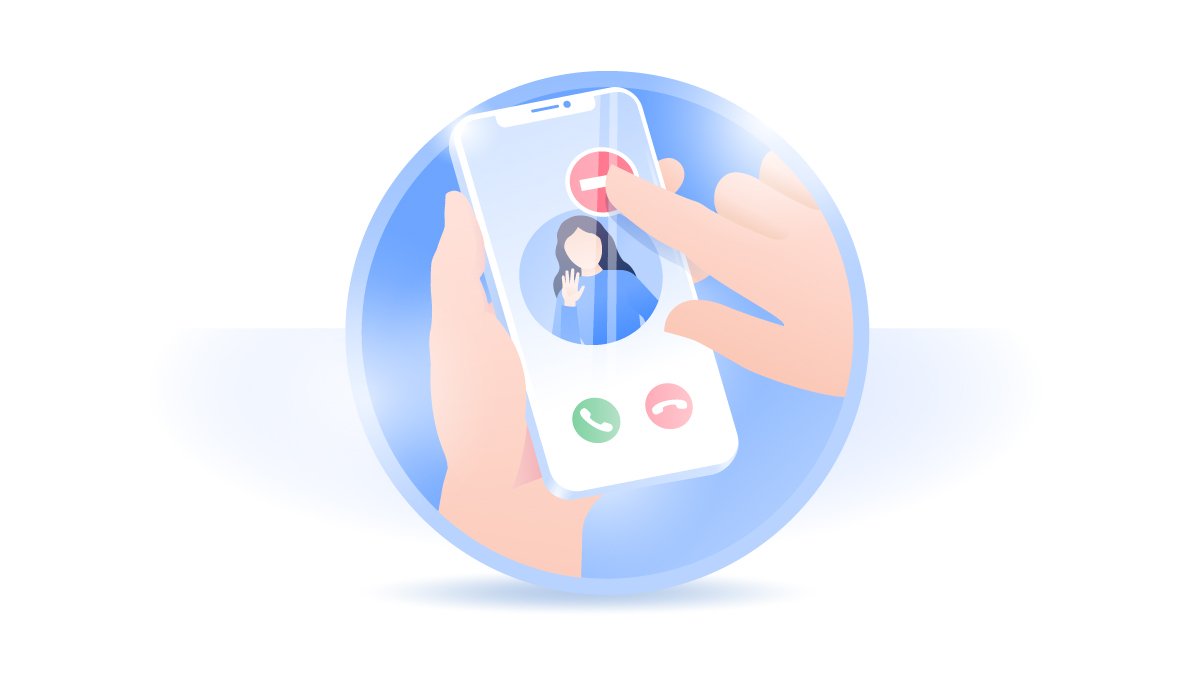
Table Of Content
Part 1: How To Fix iPhone Won't Charge [General Ways]
Although for certain Apple iPhones are built with extreme precision and care, they are not completely immune to common issues. Among hundreds of users reported iPhone problems, iPhone Won't Charge is one of the most common ones (How To Recover Permanently Deleted Notes On iPhone 12). If you have run into the same iPhone Won't Charge issue, don't panic. There are several hacking ways that you can have a try at your end to solve this iPhone Won't Charge glitch by yourself.
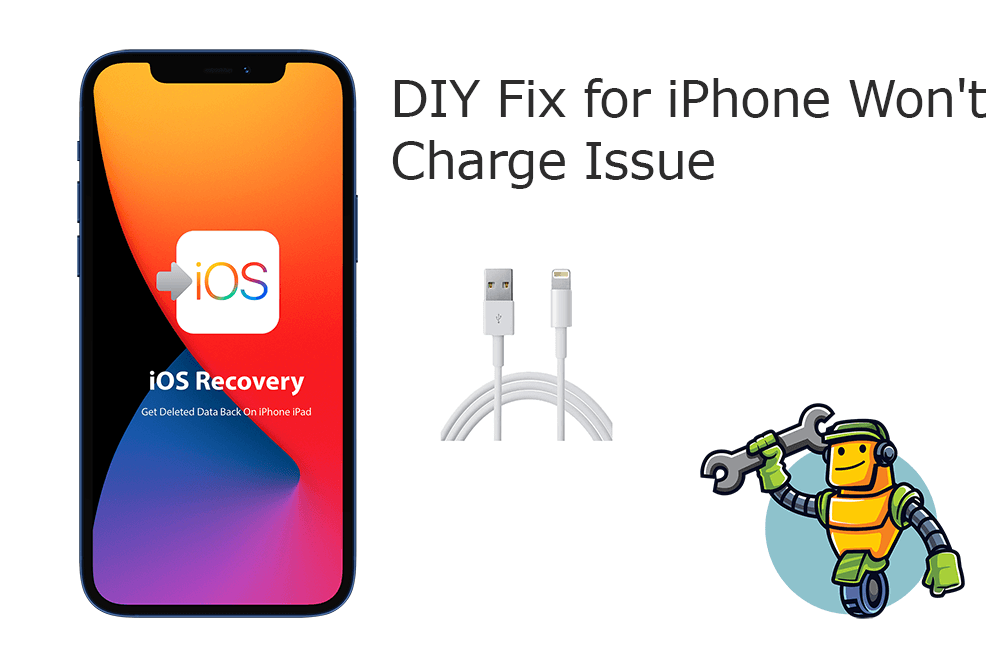
Step 1: Charge Your iPhone with Recommended Power Source. The best recommended way to charge an iPhone is to Connect your device to the USB cable that comes with it > Plug into wall power outlet, computer or power accessory.

Step 2: Use Apple Certificated Wireless Charger. If it's an iPhone 13/13 Pro, iPhone 12/12 Pro, iPhone 11/11 Pro, iPhone XS/XR/X, or iPhone 8 that's not charging wirelessly, check if your wireless charger is Apple certified.
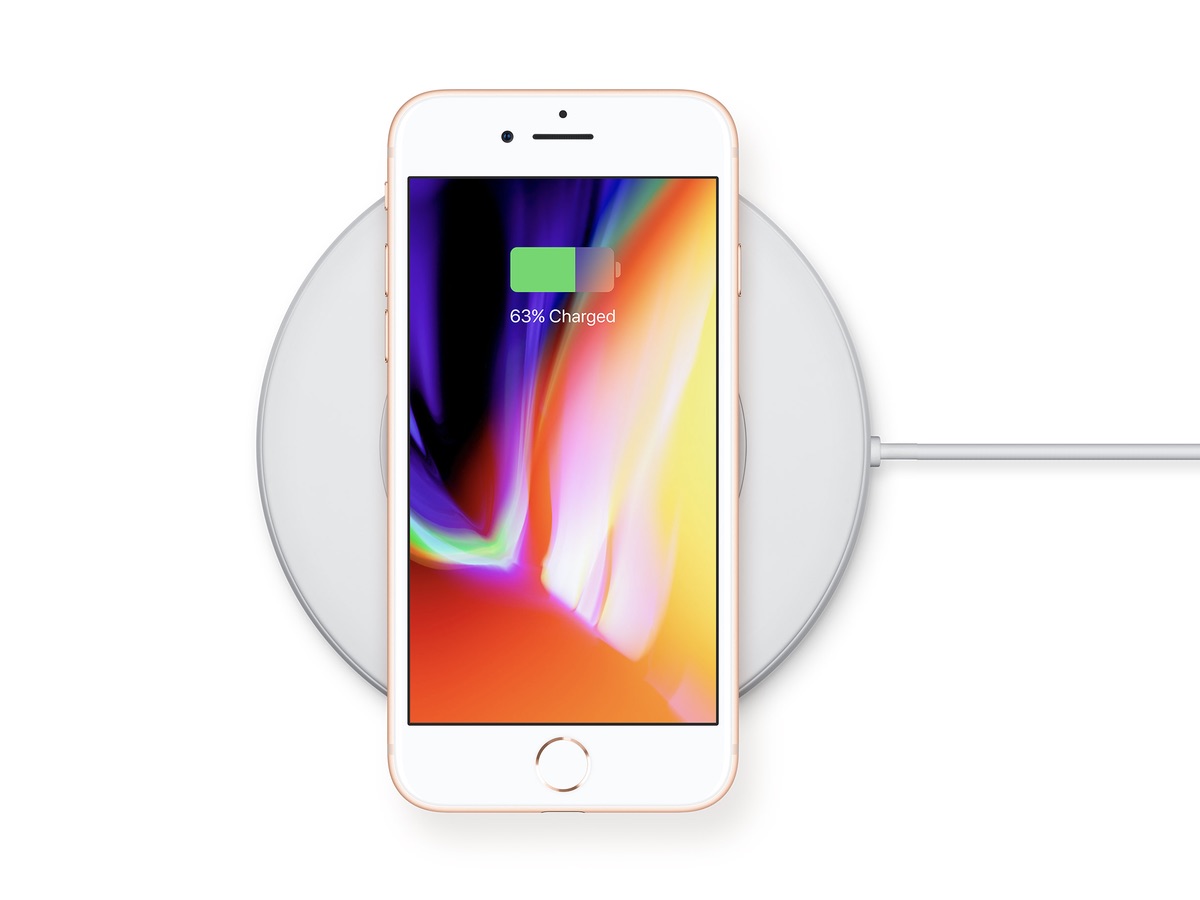
Step 3: Check iPhone Charging Cable and Adapter. Check if your iPhone charging cable and USB adapter have signs of damage, like breakage or bent prongs. Don't use damaged or non-Apple certificated accessories.

Step 4: Clean iPhone Chargine Port. Remove water, dust and any debris from the charging port on your iPhone > Try to plug your charging cable into your iPhone firmly.

Step 5: Check Your iPhone for Liquid Damage. If your iPhone has been fallen in water, DO NOT charge it before it get drying out completely.
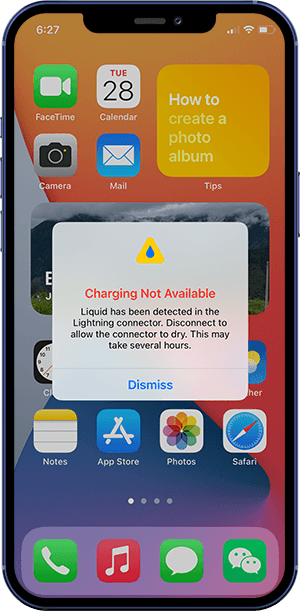
Step 6: Restart Your iPhone. Anytime you are troubleshooting iPhone Won't Charge or similar problems, it helps to reboot the iPhone device and restart the iOS system. You'll see if it can fix the issue at lowest cost.
Step 7: Update iPhone. The outdated iOS software version can also be the reason why your iPhone won’t charge. So, go to the Settings app on your iPhone > General > Software Update. Then, download and install the latest version of iOS to have a try.
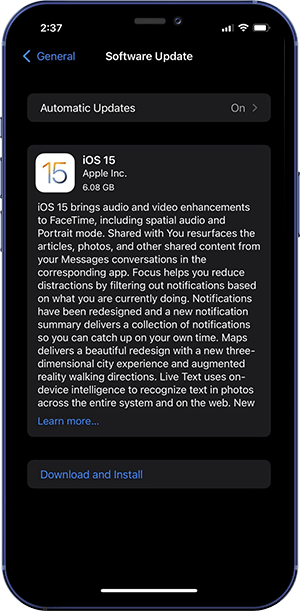
Part 2: How To Fix iPhone Won't Charge [Expert Fix]
Most of our teammates have experience working in Apple Repair store, and our best recommended method to fix iPhone Won't Charge issue is by troubleshooting iOS software glitches. Omni Toolbox is the best-in-class iPhone DIY Repair utility that's made to generate iPhone hardware report, troubleshoot iPhone software glitches and even recover iPhone from severe iOS software crashes. Follow steps below to learn How To Fix iPhone Won't Charge with Omni Toolbox.
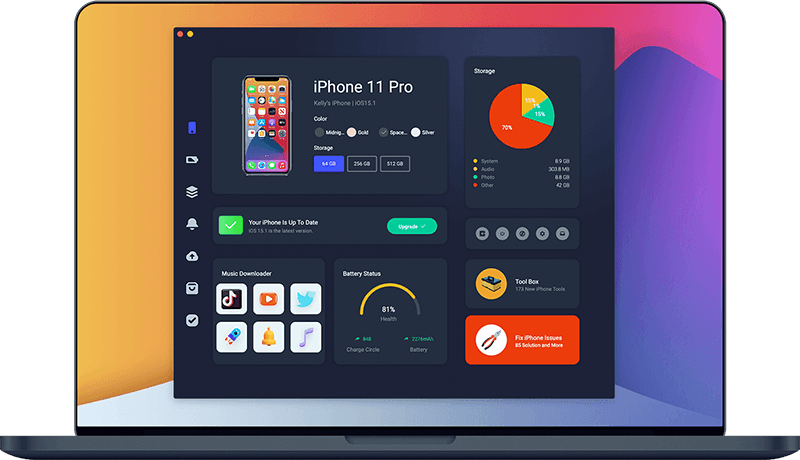
Step 1: Download and install Omni Toolbox on your computer > Launch this iOS System Recovery software before starting to fix iPhone Won't Charge issue.
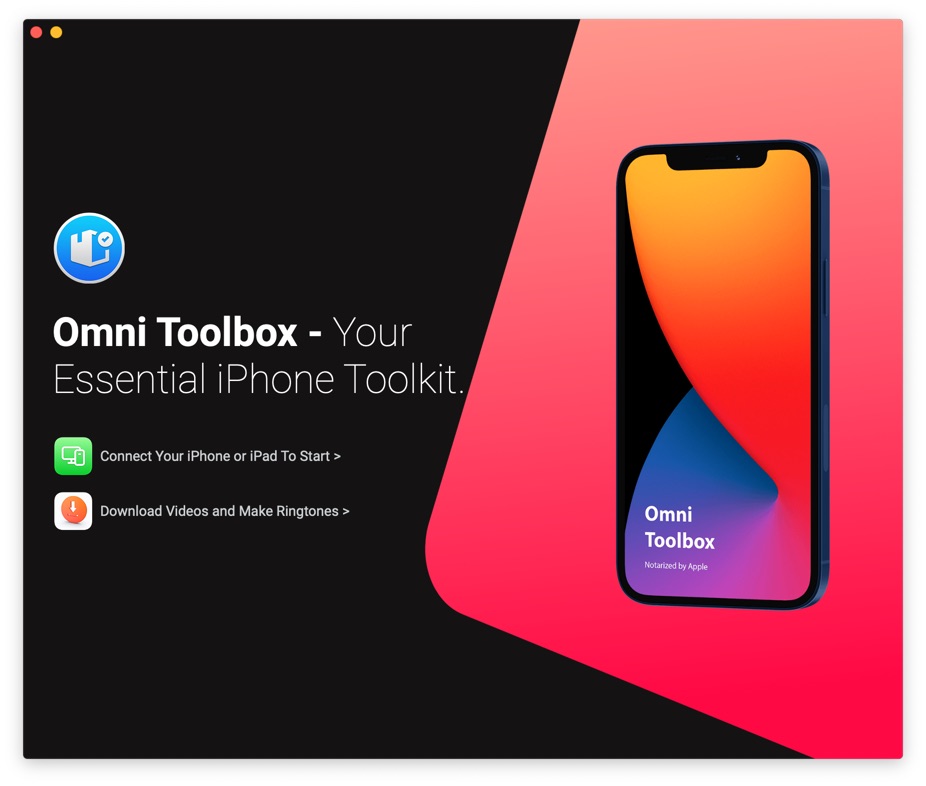
Step 2: Connect your iPhone device to your computer with an Apple certificated cable > Enter your passcode to unlock this iPhone. Now you can see the main interface of Omni Toolbox.
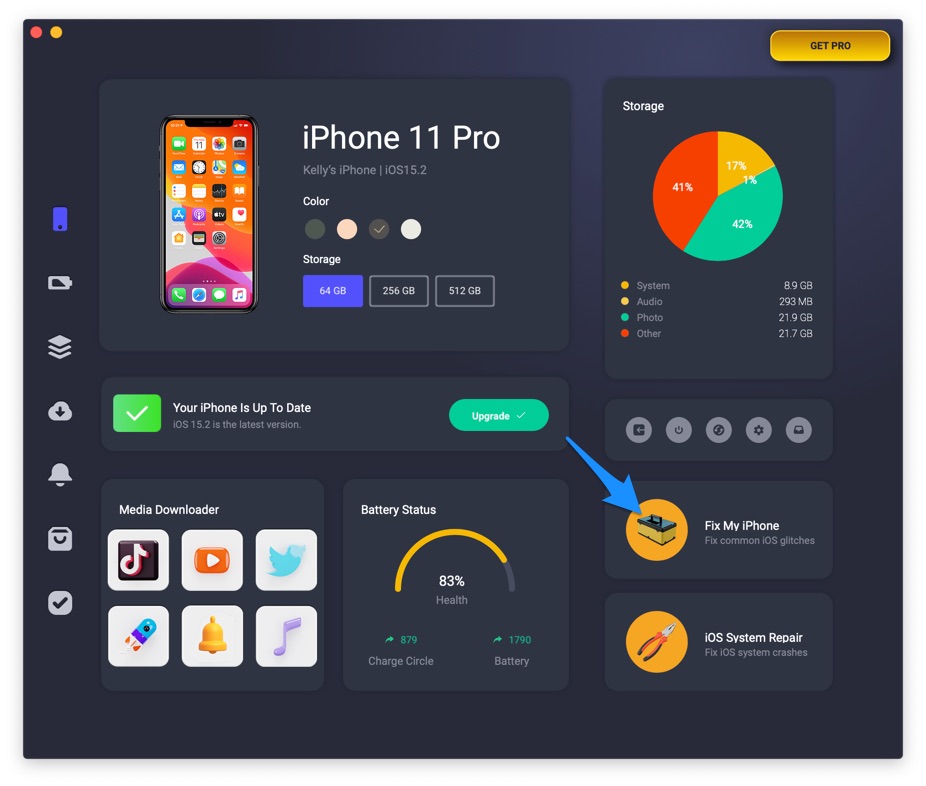
Step 3: Choose Fix General iOS Issues.
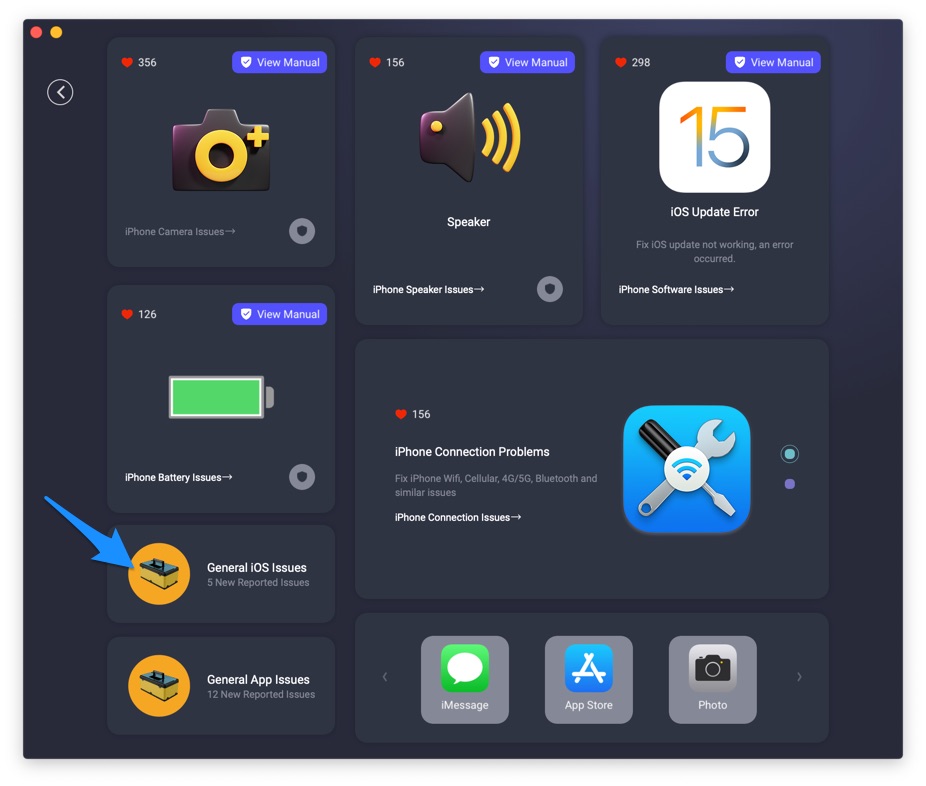
Step 4: Click Fix Now to start fixing iPhone Won't Charge issue.
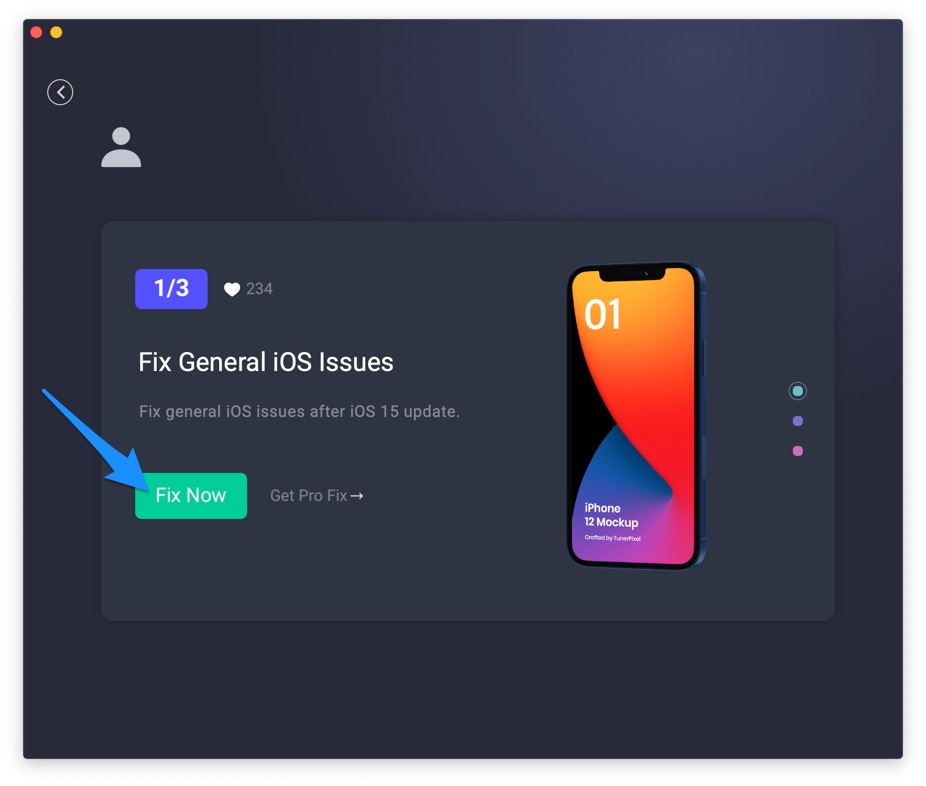
Step 5: After a few moment, Omni Toolbox will complete fixing this iPhone Won't Charge issue. Restart your iPhone and try again to charge your iPhone.
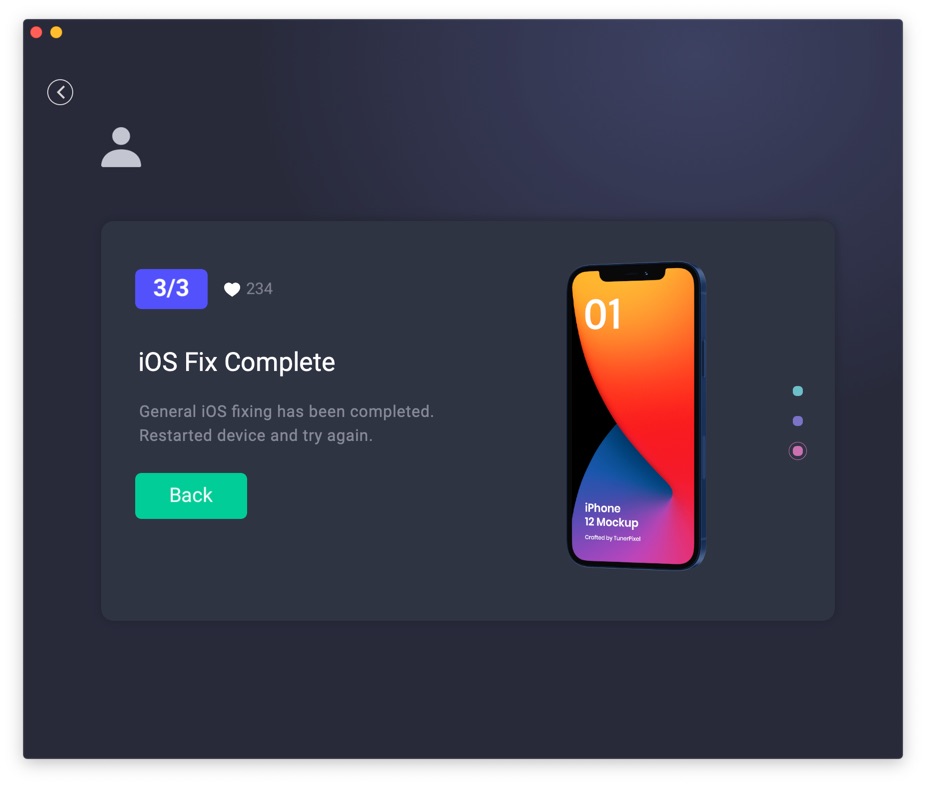

Get Omni Recover
Get Best iPhone Data Recovery App for retrieving deleted Photos, Messages, Contacts and More!
Conclusion
Now can you fix this iPhone Won't Charge issue with our suggestions above? It's suggested to use Omni Toolbox - an Expert iPhone DIY Fix and iOS System Recovery software to iPhone Won't Charge or other common iPhone/iOS problems.