How To Fix iCloud Backup Stuck On Estimating Time Remaining
iPhone Backup with iCloud happens on a daily basis if you have good habits to keep your device charging and networking connected at night. In some rare cases, you may see several iCloud Backup failure messages such as the last backup not completed in iOS, Stuck, Loading, Processing freeze, Estimating time remaining, etc. In this iPhone DIY Repair manual article, we'll show you how to fix iCloud Backup Stuck On Estimating Time Remaining issue, step-by-step.
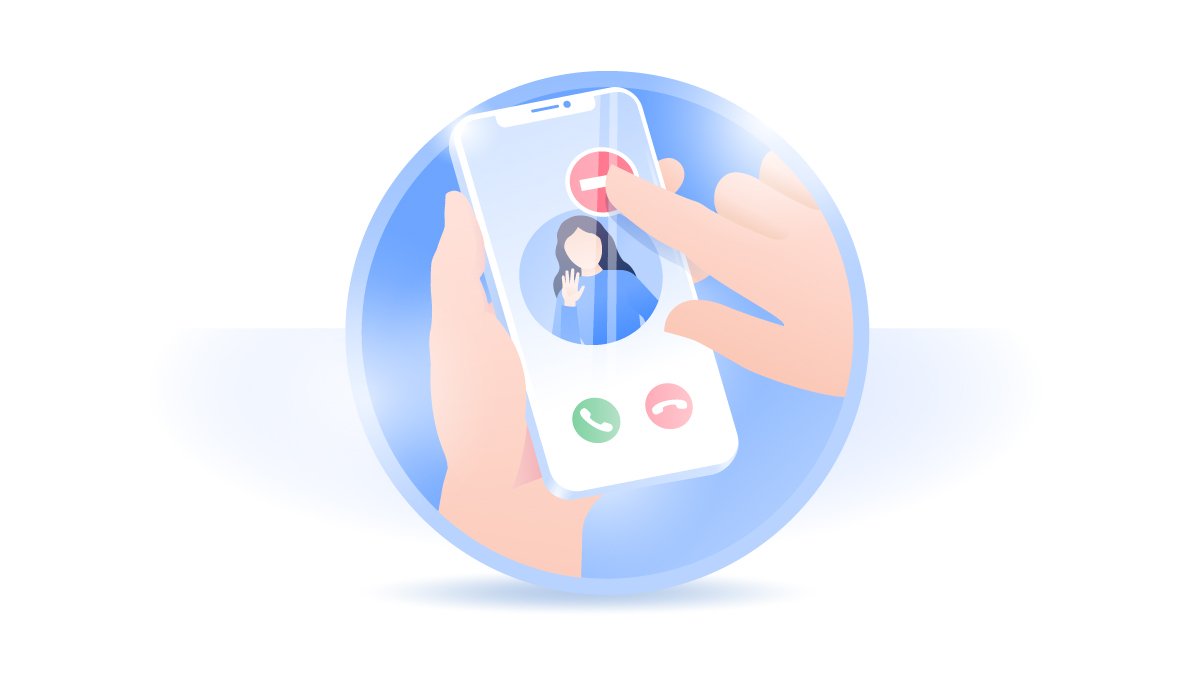
Table Of Content
Part 1: How To Fix iCloud Backup Stuck On Estimating Time Remaining Issue
Backing up your iPhone is an automatic action with iCloud. But usually an iCloud Backup won't take too long if your network speed is fast and the connection is stable. Anyway, if the iCloud Backup not working properly, or it just gets stuck or keeps saying iCloud Backup Stuck On Estimating Time Remaining, you can follow steps below to learn how to fix.
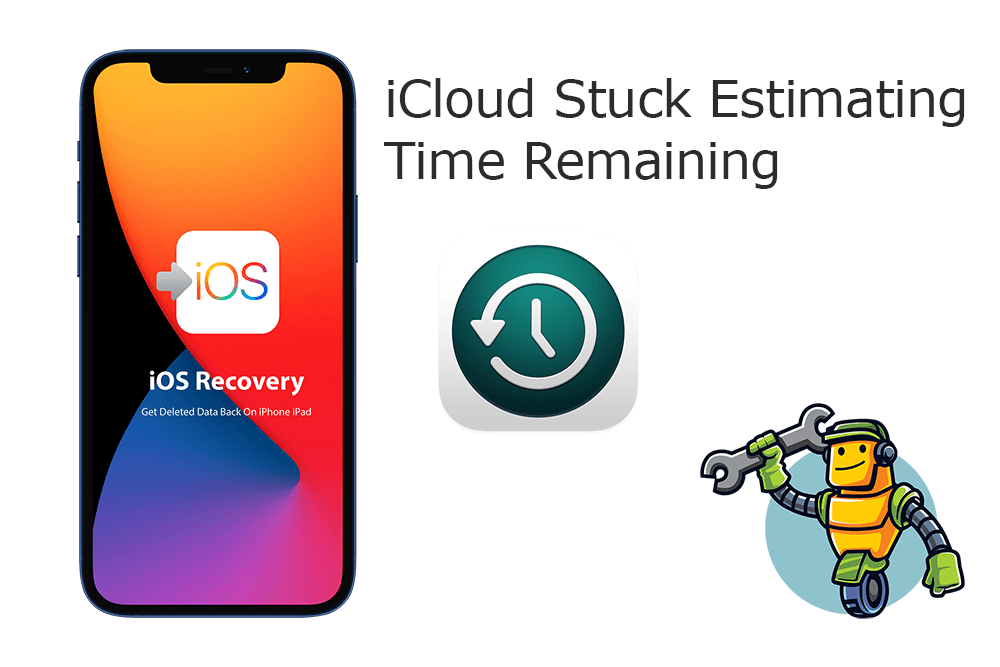
Step 1: Check iCloud Storage Is Enough. Depending on the usage of your device, it may take a large amount of storage space for iPhone backing up. Check how much iCloud storage you have available, then try to clear your iCloud storage if needed.
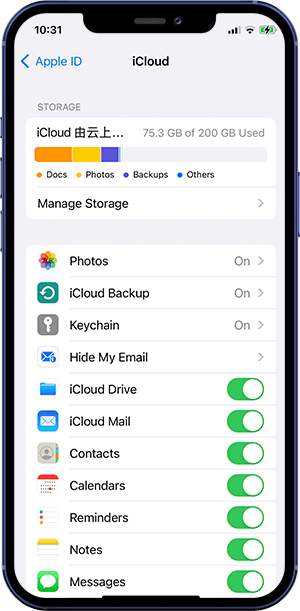
Step 2: Check Next Backup Size. The next step is to check your Next Backup Size. If the estimated iCloud backup is oversized, then take steps to reduce the amount of information you store in iCloud, or upgrade your iCloud+ plan. To do so: Go to Settings > [your name] > iCloud > Manage Storage > Tap Backups > Next Backup.
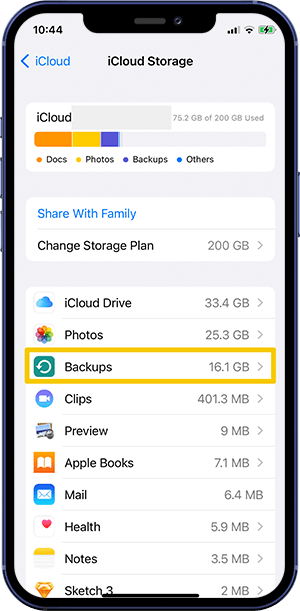
Step 3: Check Wifi Network Connection. Check that your iPhone is connected to Wi-Fi and the signal is robust.
Step 4: Use Automatic iCloud Backup at Night. Leave your iPhone connected to the power source and keep Wi-Fi connected for 24 hours. If your iCloud backup still stucks or isn't done, archive important data then use iTunes to backup manually.
Step 5: Check Installed iPhone Profiles. Some pre-installed may cause this iCloud Backup Stuck On Estimating Time Remaining error as well. Check if you'vee installed any profile that restricts iCloud Backup. Go to Settings > General > Device Management to see a list of installed profiles.
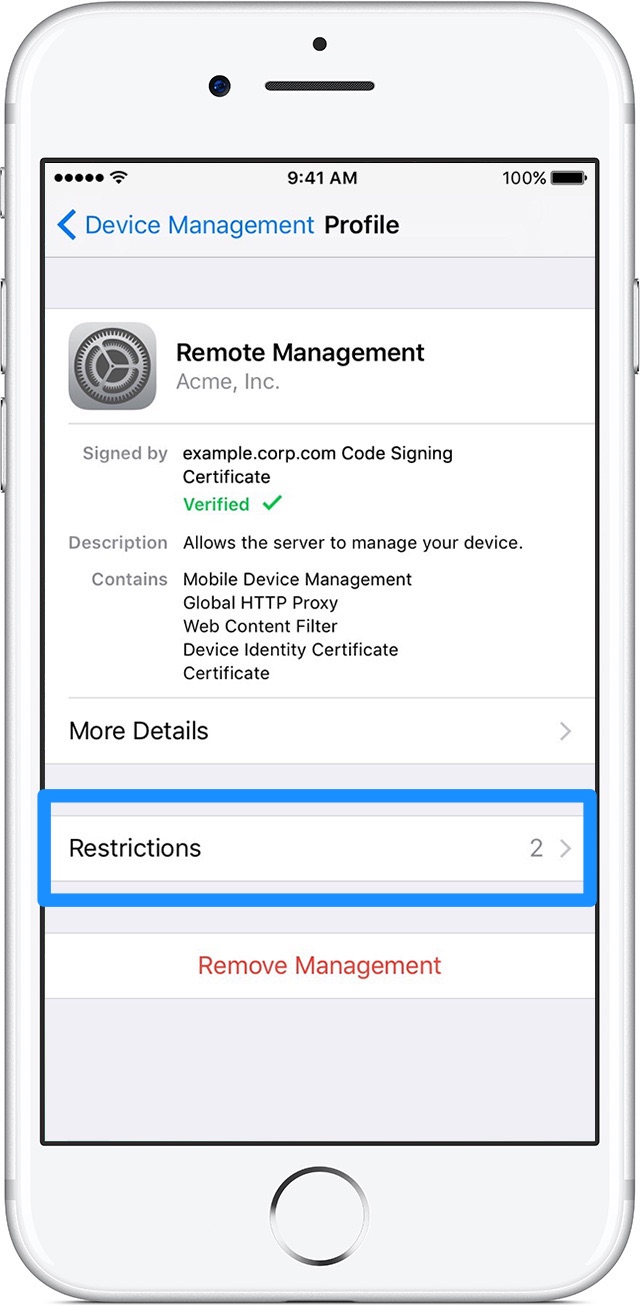
Part 2: Fix iCloud Backup Stuck On Estimating Time Remaining [Omni Toolbox]
An outdated or malfunctioning iOS software may also cause this iCloud Backup Stuck On Estimating Time Remaining issue. Omni Toolbox is the best iPhone DIY Repair and iOS System Recovery software made to fix iCloud Backup Stuck On Estimating Time Remaining. This best iPhone DIY Repair app is able to create iPhone hardware report and fix iPhone software glitches. Follow steps below to learn How To Fix iCloud Backup Stuck On Estimating Time Remaining with Omni Toolbox.
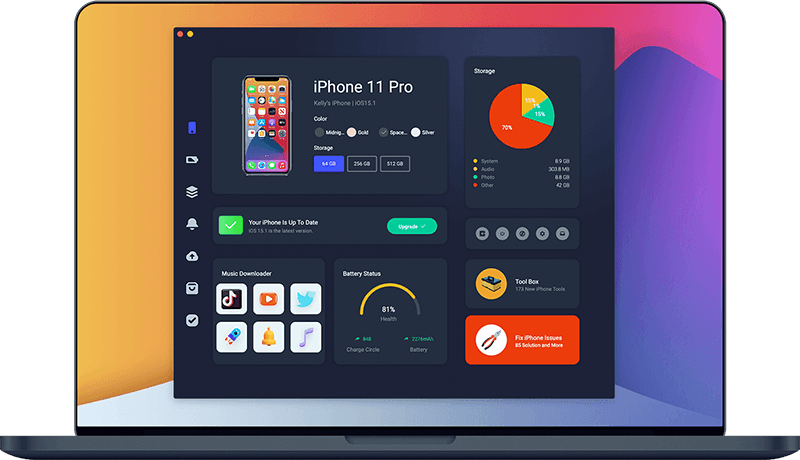
Step 1: Download and install Omni Toolbox on your computer > Run it to start fixing your iCloud Backup Stuck On Estimating Time Remaining issue.
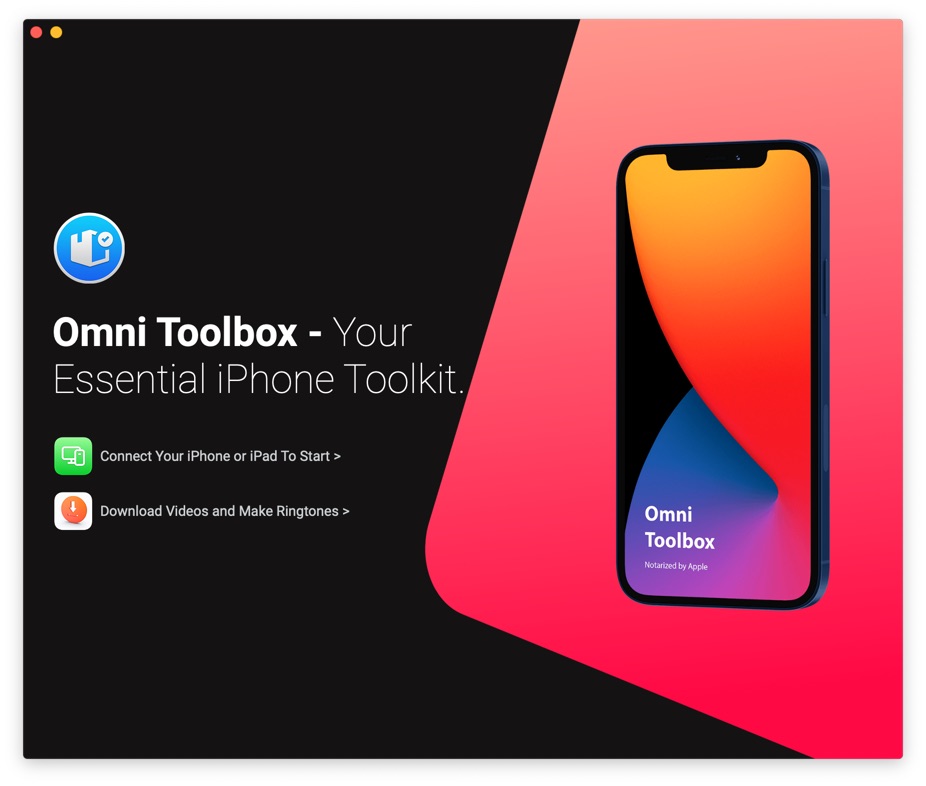
Step 2: Connect your iPhone to your computer with an Apple MFi Certified cable > Select Fix My iPhone.

Step 3: Select Fix General iOS Issues.
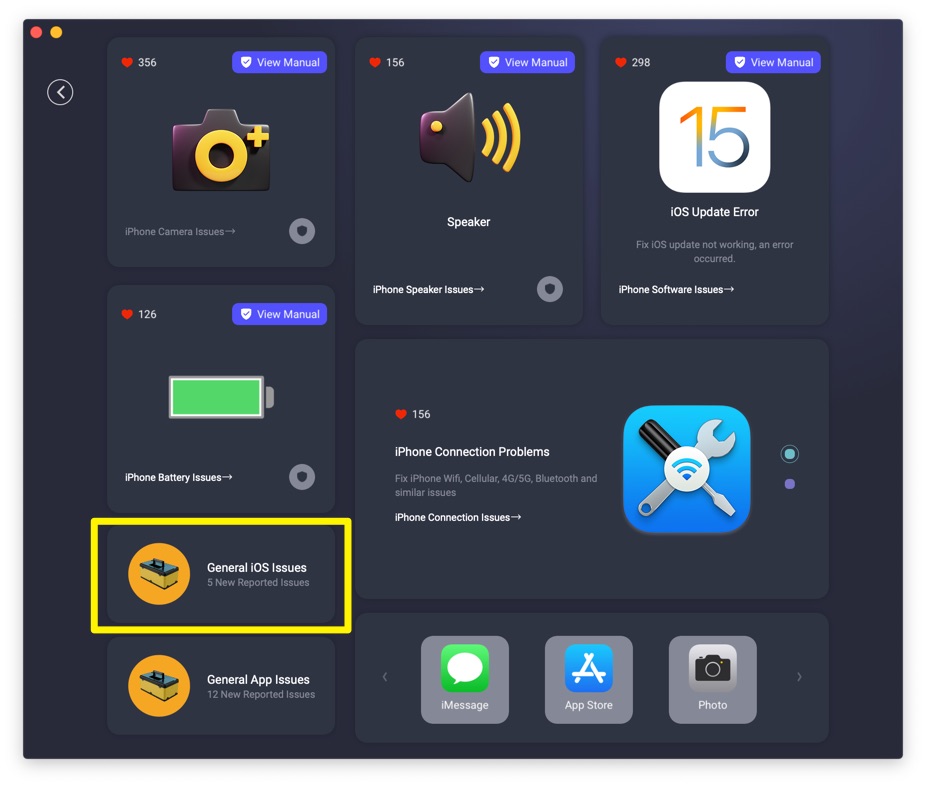
Step 4: Tap Fix Now to start fixing iCloud Backup Stuck On Estimating Time Remaining issue.
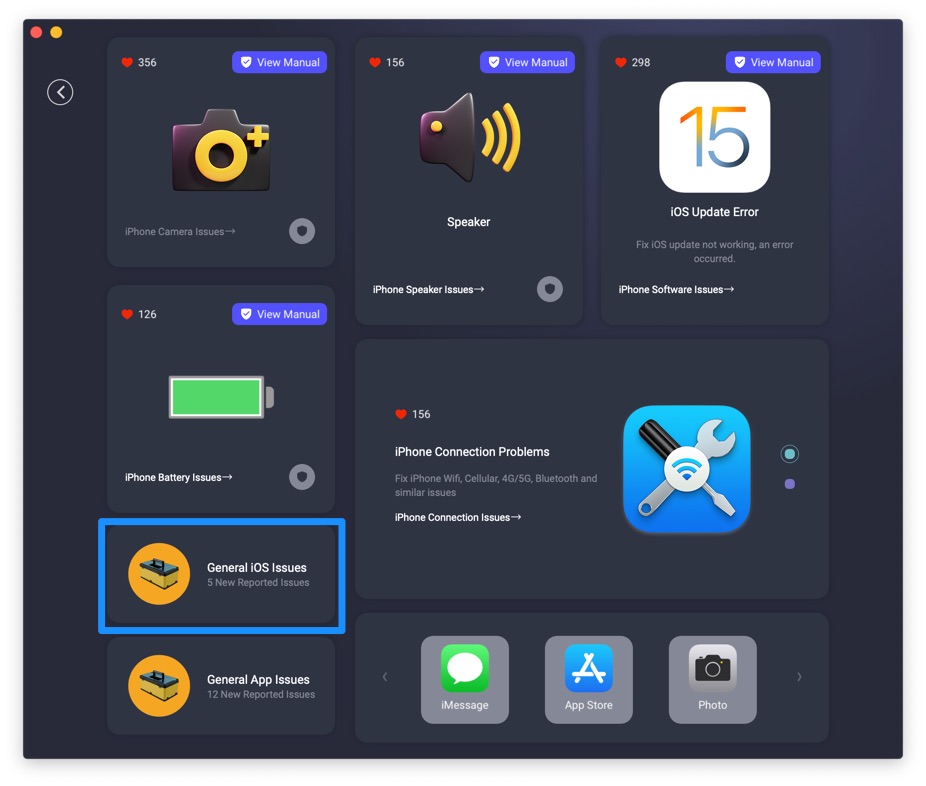
Step 5: After a few seconds, Omni Toolbox will finish solving your iCloud Backup Stuck On Estimating Time Remaining issue. Now you can restart your iPhone and try again to see if the problem persists.
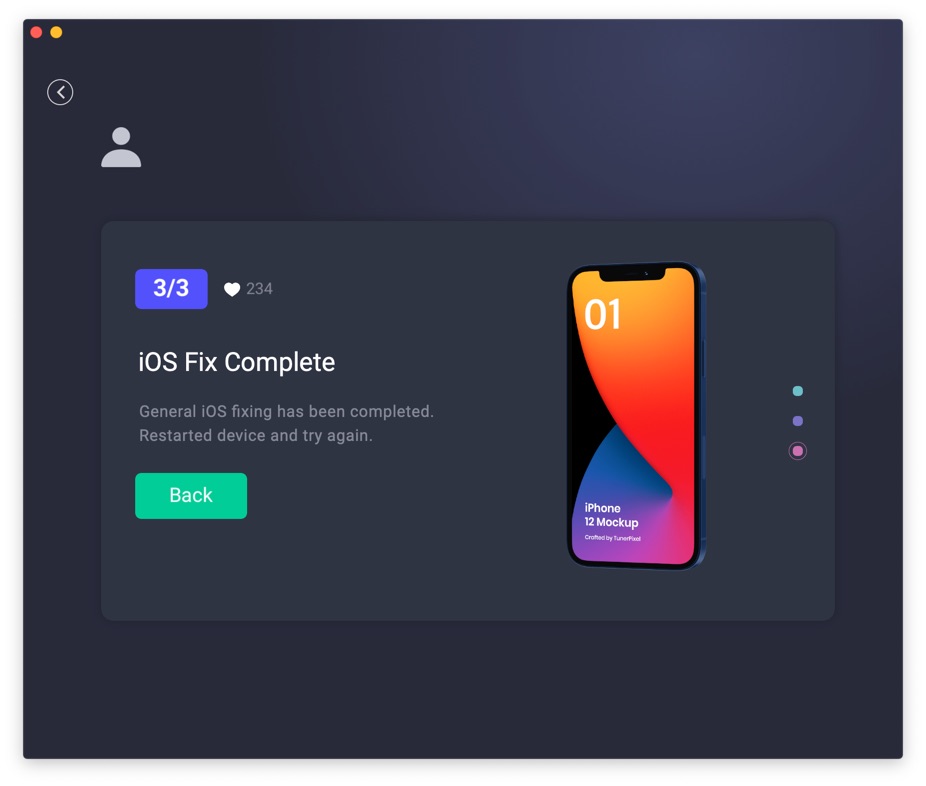

Get Omni Recover
Get Best iPhone Data Recovery App for retrieving deleted Photos, Messages, Contacts and More!
Conclusion
Now can you fix this iCloud Backup Stuck On Estimating Time Remaining issue with our suggestions above? For the final words, it's suggested to use Omni Toolbox - an Expert iPhone DIY Fix and iOS System Recovery software to solve your iCloud Backup Stuck On Estimating Time Remaining or other common iPhone/iOS problems.