How To Fix Black Screen Spinning Wheel iPhone After iOS 15 Update
The iPhone is well-reputed for its reliable quality control and silid performance. But with the use of time, it can also get crashed out due to either iOS software glitch or hardware malfunctioning. In this iPhone DIY Fix manual, we'll show you how to fix Black Screen Spinning Wheel iPhone 13/12/11/Xr/X/8/7/6S issue, step-by-step.
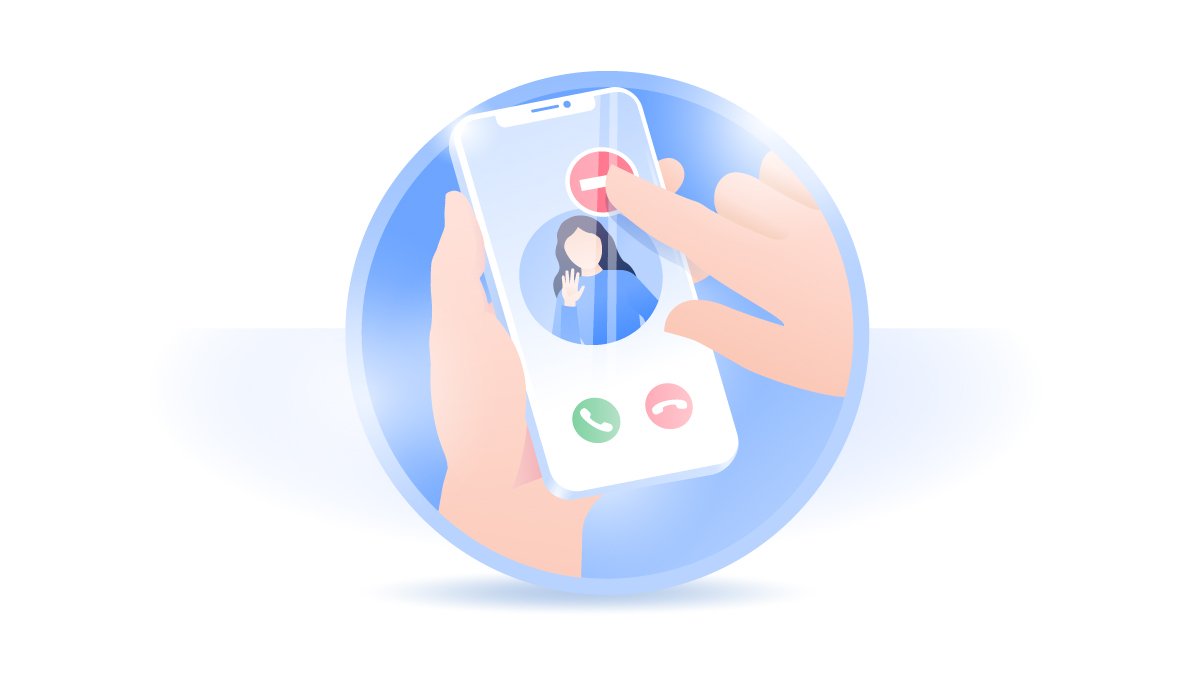
Table Of Content
Part 1: How To Fix Black Screen Spinning Wheel iPhone
Buggy iOS releases, outdated third-party apps, orphaned iPhone caches and corrupt settings are all potential reasons that may cause the Black Screen Spinning Wheel iPhone issue. More than often, if you just complete updating or restoring your device with iTunes, you may run into this Black Screen Spinning Wheel iPhone issue as well (How To Recover Deleted WhatsApp Messages On iPhone). You can follow steps below to troubleshoot this Black Screen Spinning Wheel iPhone 13/12/11/Xr issue.
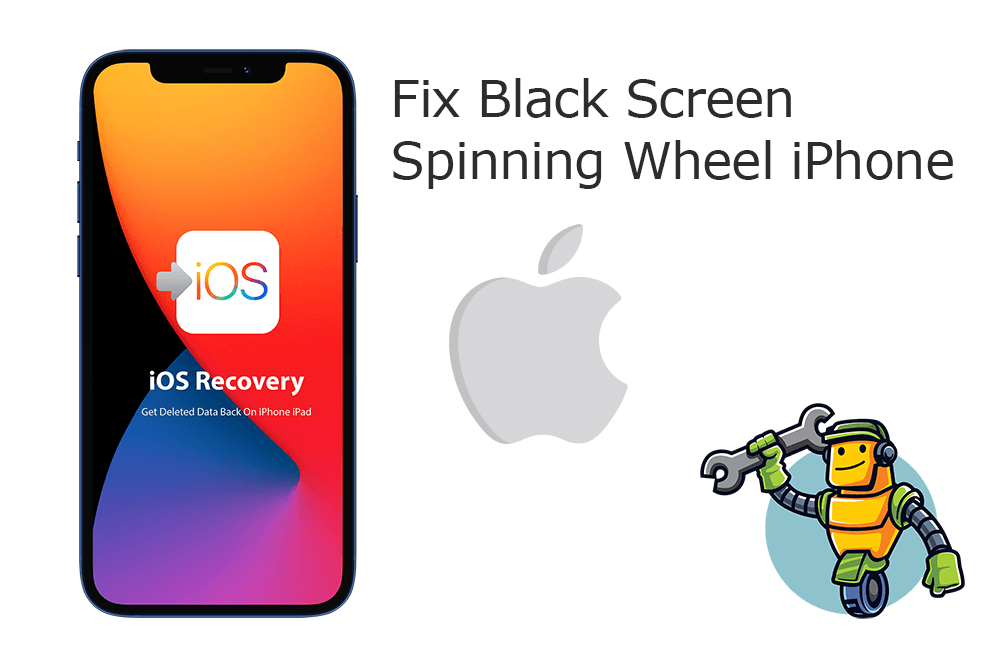
Step 1: Force Restart iPhone. If your iPhone has a black/frozen screen, doesn't respond on your touches, or becomes stuck when you turn it on/off, refer to this manual to learn how to force restart your iPhone.
Quick Note: If force restarting does not help solve your Black Screen Spinning Wheel iPhone issue, you need to Restore your device by using the iTunes/Finder app on a Windows PC or Mac computer. Follow steps below to continue troubleshooting your Black Screen Spinning Wheel iPhone error.
Step 2: Connect iPhone To Computer. Connect your iPhone to a computer. On a Mac with macOS Catalina, open the Finder. On a Mac with macOS Mojave or earlier, or on a PC, open iTunes.
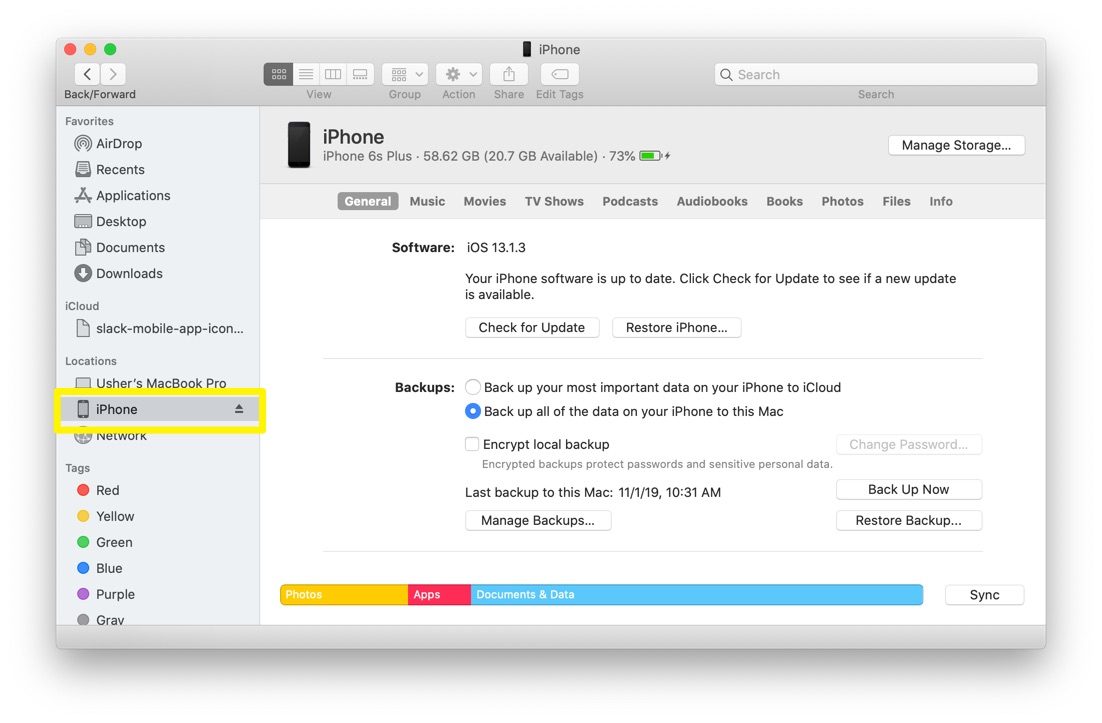
Step 3: Put iPhone In Recovery Mode. While your iPhone is connected, follow these steps to put your iPhone 13/12/11/X/Xr/Xs/8 (The way for iPhone 7/6S/6/5/4 varies) in Recovery Mode: Press and quickly release the volume up button > Press and quickly release the volume down button > Then press and hold the side button.
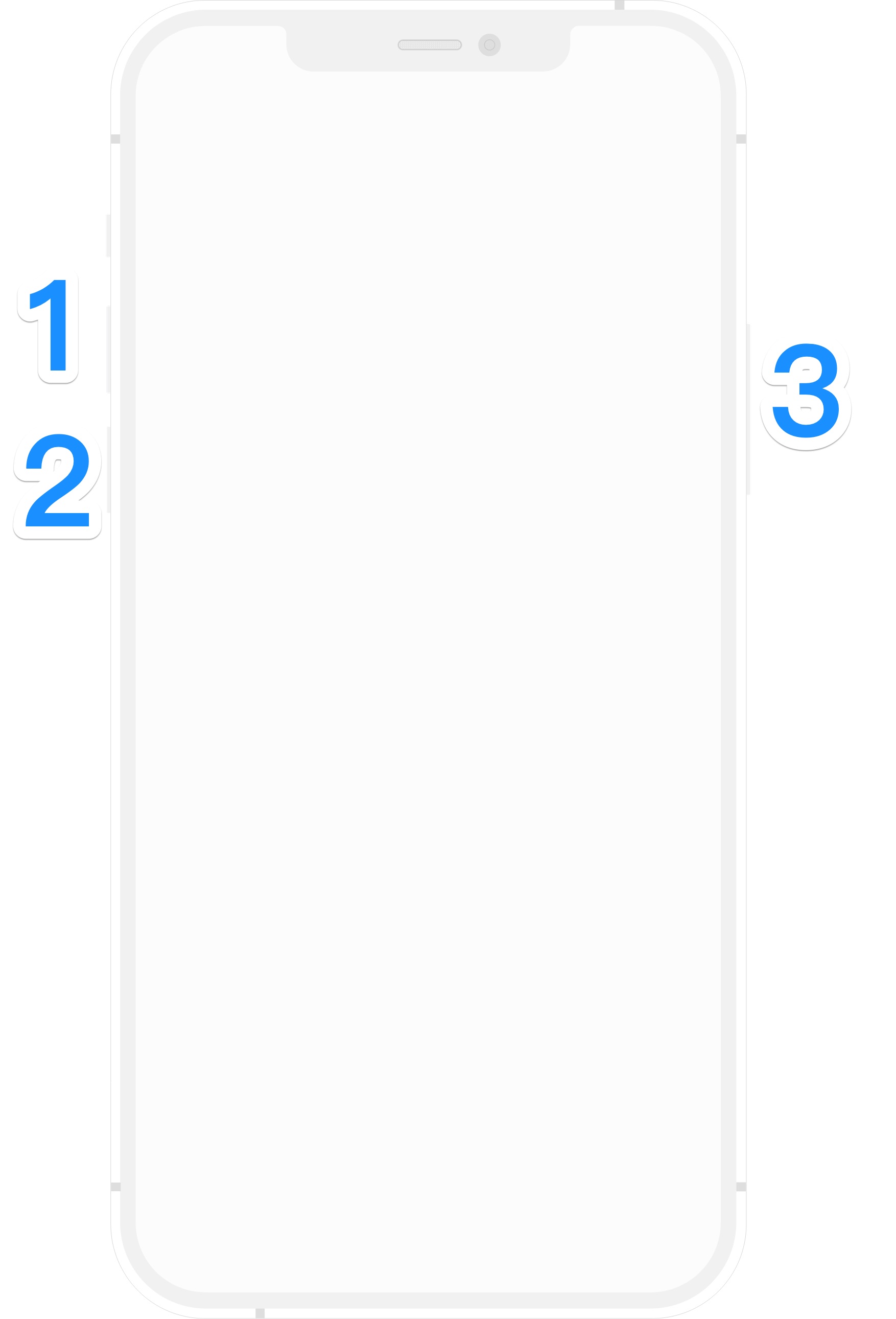
Step 4: Continue To Enter Recovery Mode. Keep holding the buttons until you see the recovery mode screen.
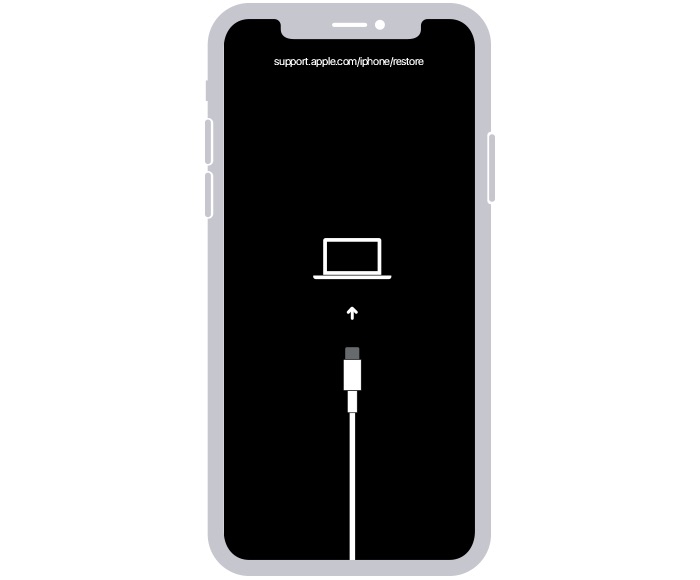
Step 5: Update Device. In Finder or iTunes app, you'll see the option to Restore or Update your device, choose Update. If it takes more than 15 minutes, your device will exit recovery mode. Repeat steps 2-4.
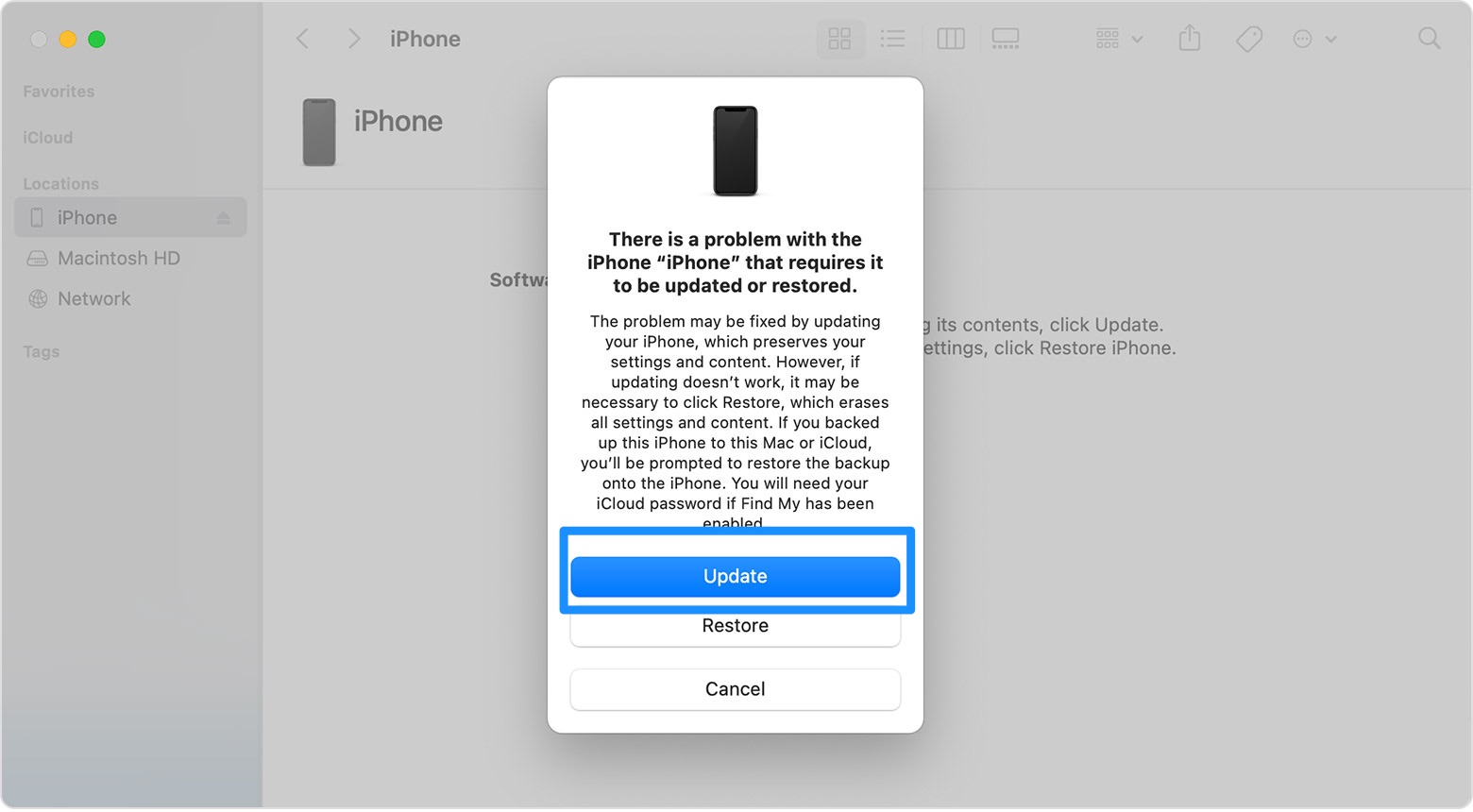
Part 2: How To Fix Black Screen Spinning Wheel iPhone
If you're experiencing the same Black Screen Spinning Wheel iPhone problem but cannot get a fix after checking our tips above, maybe you need an expert tool. Omni Toolbox is the expert method to fix Black Screen Spinning Wheel iPhone issue. This best iPhone DIY Repair app is able to create iPhone hardware report, troubleshoot iPhone software glitches and even recover iPhone from severe iOS software crashes. Follow steps below to learn How To Fix Black Screen Spinning Wheel iPhone with Omni Toolbox.
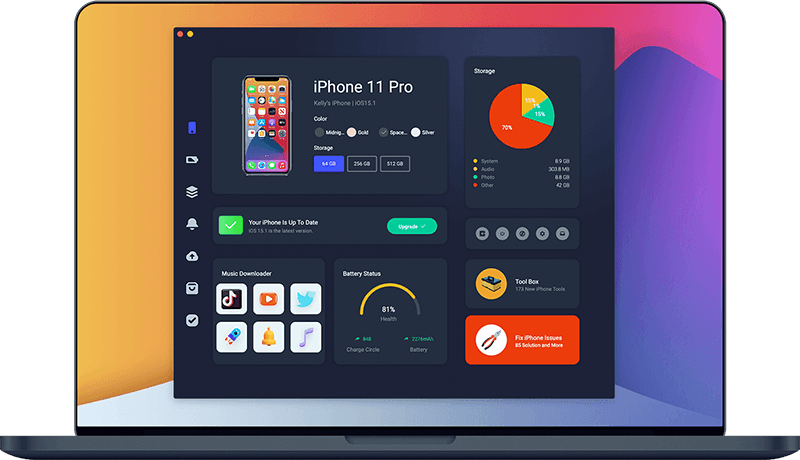
Step 1: Download and install Omni Toolbox on your computer > Launch this iOS System Recovery software before fixing your Black Screen Spinning Wheel iPhone issue.
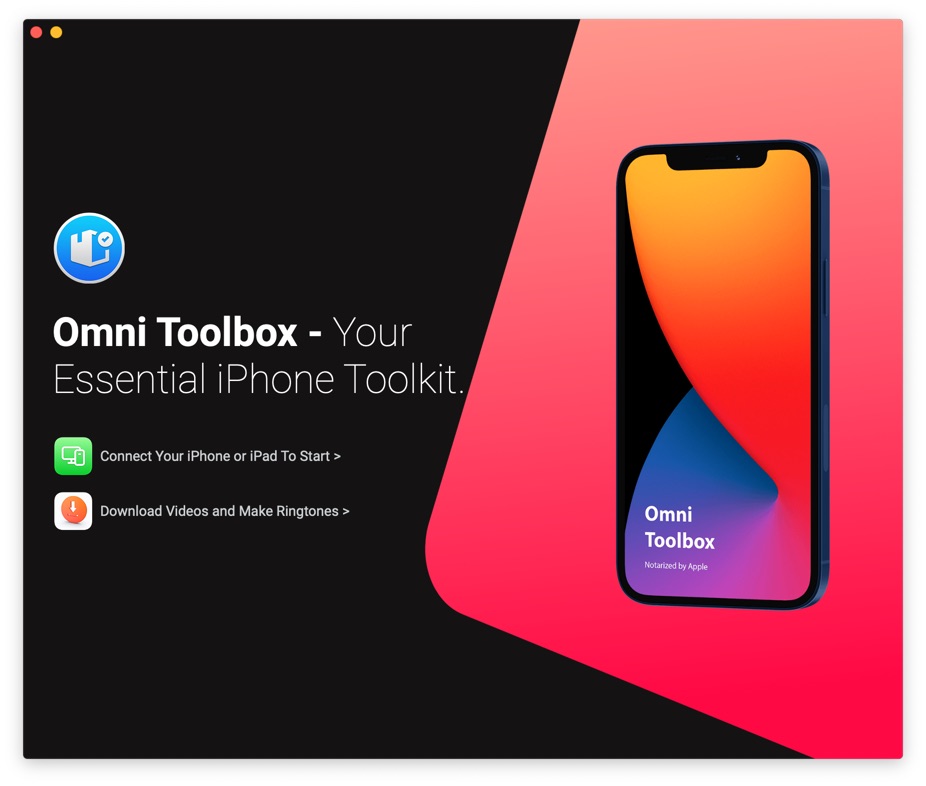
Step 2: Connect your iPhone to your computer with an Apple MFi Certified cable > Enter your passcode to unlock this iPhone > Click Fix My iPhone.
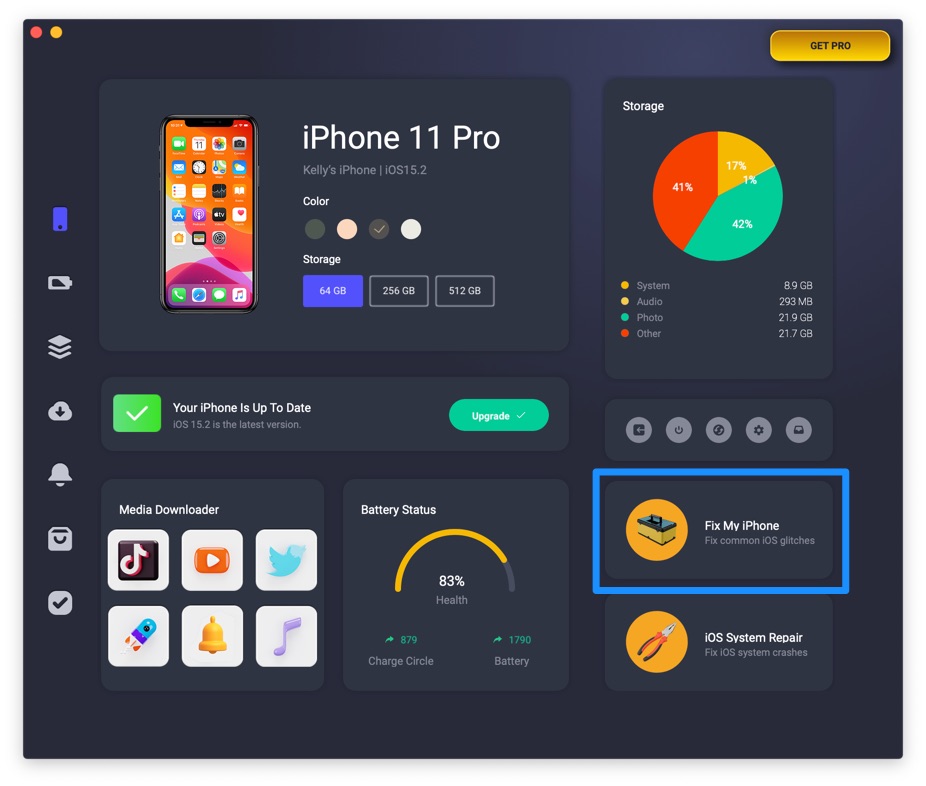
Step 3: Select Fix General iOS Issues.
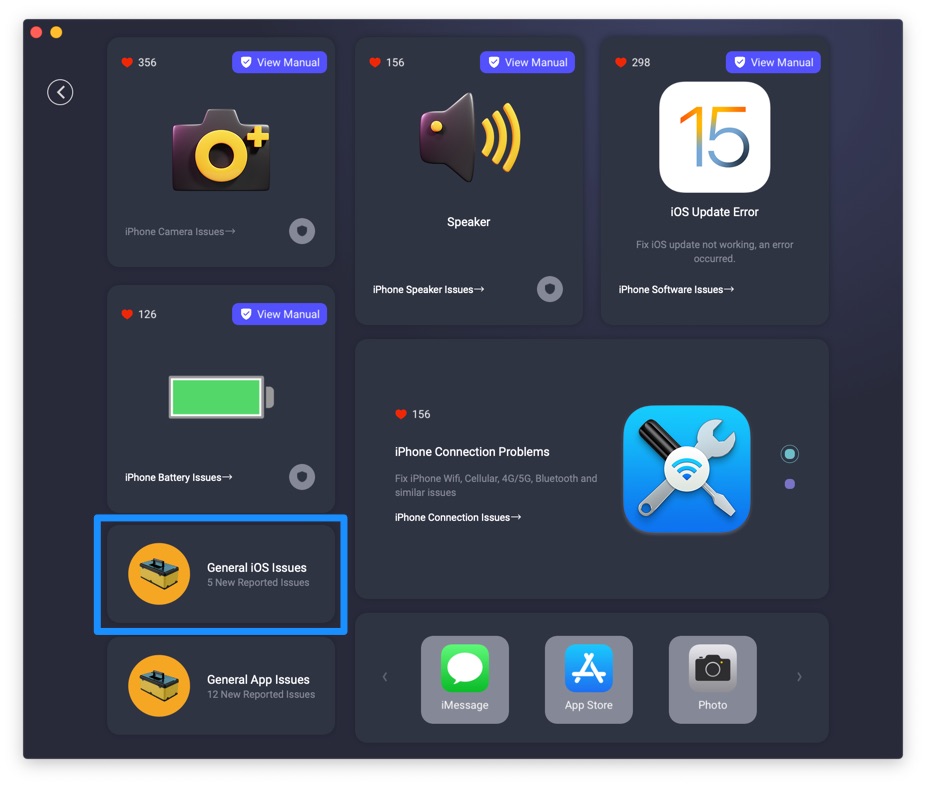
Step 4: Tap Fix Now to start fixing Black Screen Spinning Wheel iPhone issue.
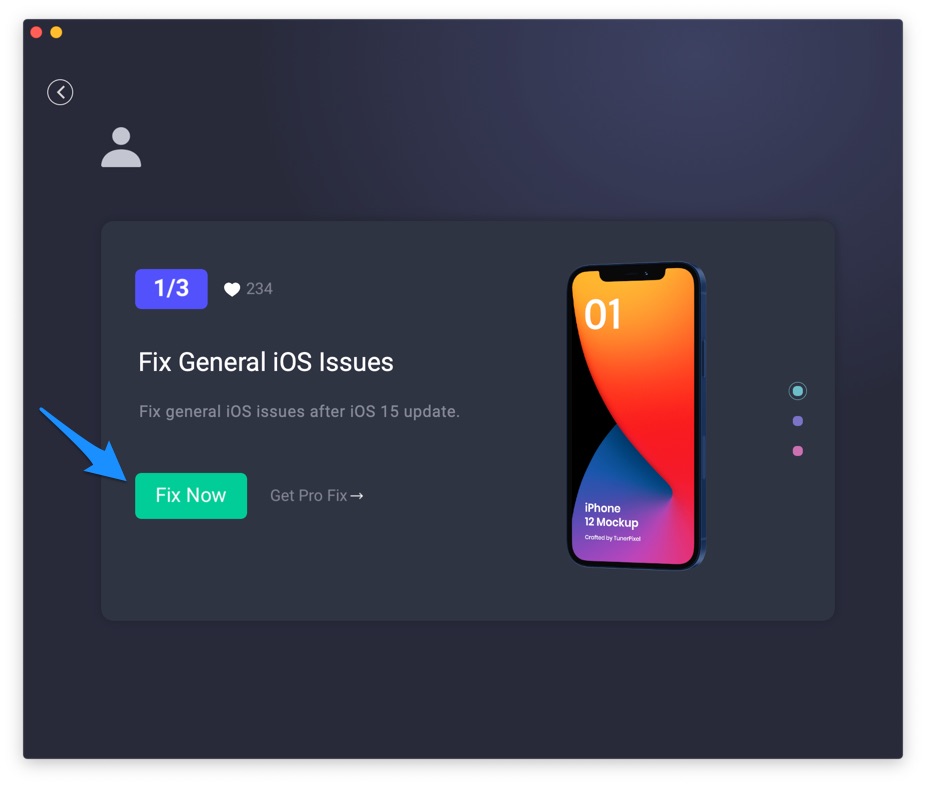
Step 5: After a few seconds, Omni Toolbox will finish solving your Black Screen Spinning Wheel iPhone error. Now you can restart your iPhone and try again to use your iPhone.
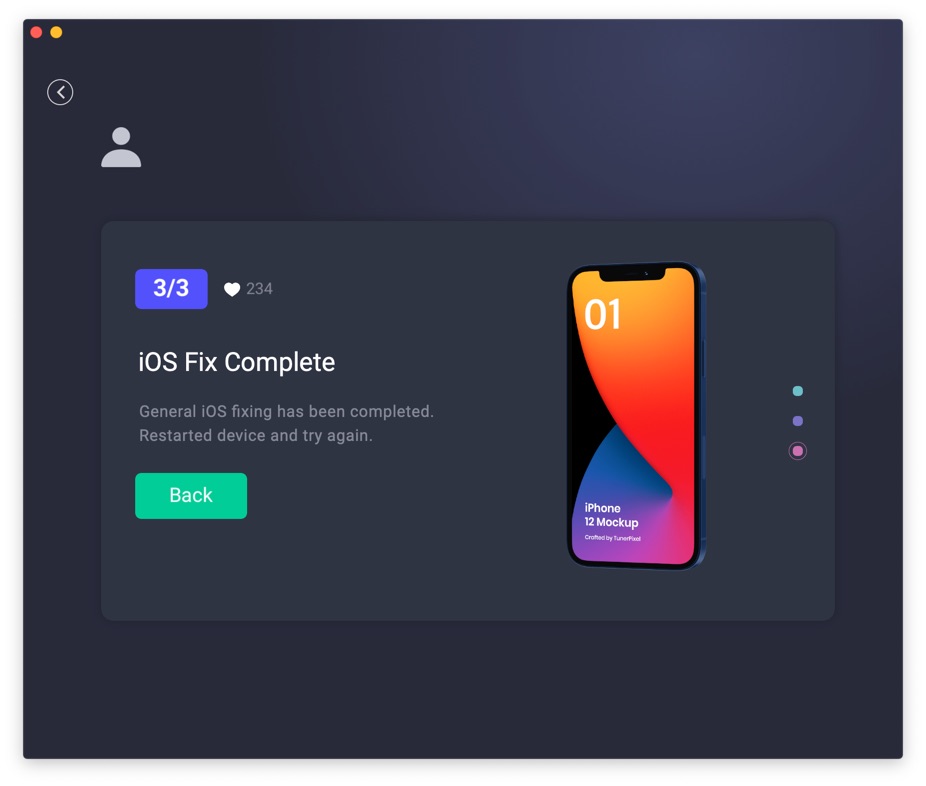

Get Omni Recover
Get Best iPhone Data Recovery App for retrieving deleted Photos, Messages, Contacts and More!
Conclusion
Now can you fix this Black Screen Spinning Wheel iPhone issue with our suggestions above? For the final words, it's suggested to use Omni Toolbox - an Expert iPhone DIY Fix and iOS System Recovery software to solve your Black Screen Spinning Wheel iPhone or other common iPhone/iOS problems.