How To Fix Apps Keep Crashing iPhone 13/12/11/Xr/8/7/6S Iusse
From time to time, you may have random and frequent app crashing on your iPhone. It can be either an app bug/server downtime, or an iPhone memory issue like when the device is running low on storage. If you're running into the symptoms of app crashes, sluggishness, unresponsiveness and random restarts, you can refer to this manual to learn How To Fix Apps Keep Crashing On iPhone 13/12/11/Xr/8/7/6S.
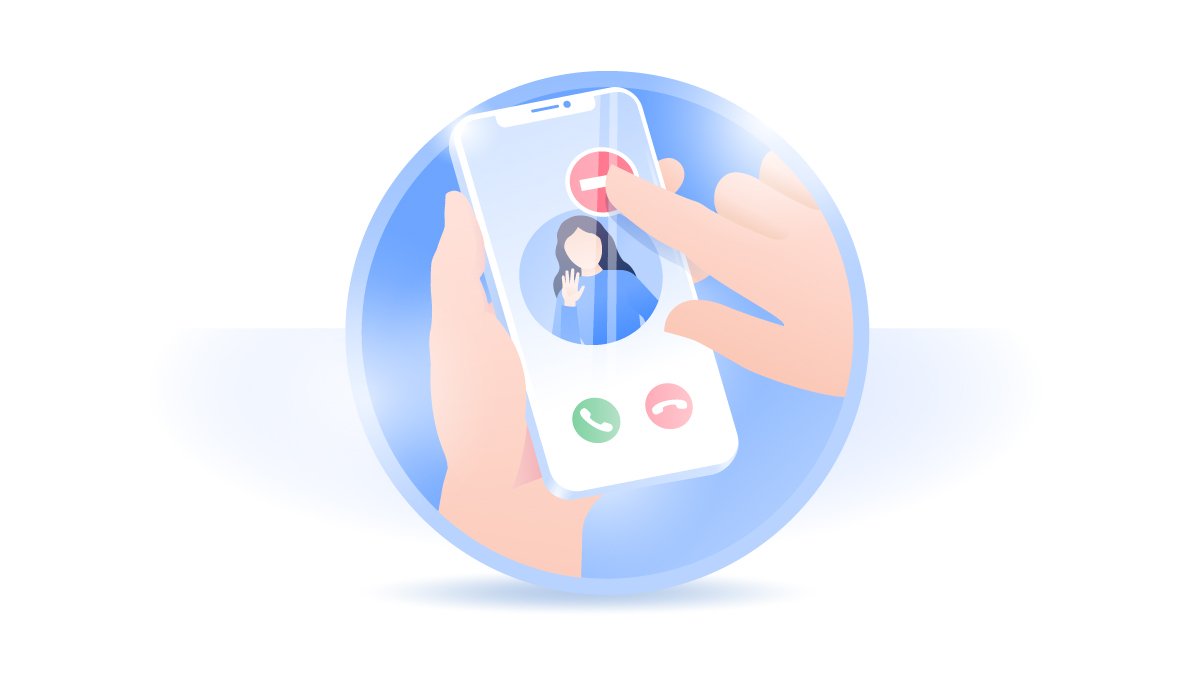
Table Of Content
Part 1: Easy Steps To Fix Apps Keep Crashing iPhone
An Apps Keep Crashing iPhone issue usually happens on older iPhone models, which in most cases, need some basic iPhone tunning up methods like force restart, update and restore. If your Apps Keep Crashing iPhone problem occurs on a new device like iPhone 13/12/11, it could be a general iOS software glitch or the downtime/bug from the app backend (How To Recover Deleted WhatsApp Messages On iPhone). Read on and refer to our outlined solutions below to find a fix on your Apps Keep Crashing iPhone issue, step by step.
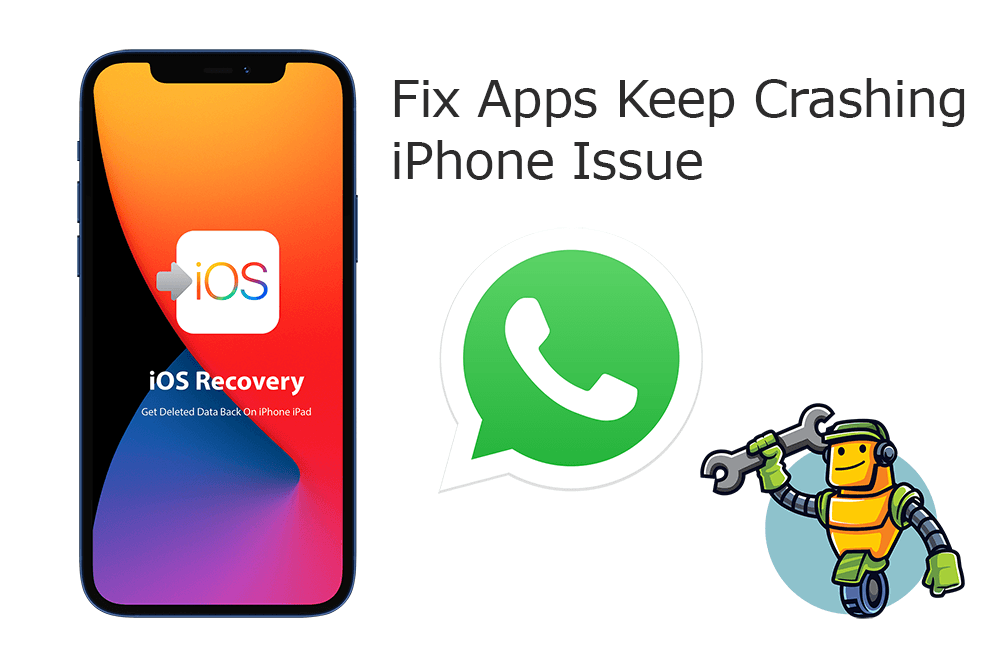
Step 1: Close and Reopen The App. The simplest way to troubleshoot a constantly crashing app is to force close the app, then open it to see if it works as expected.
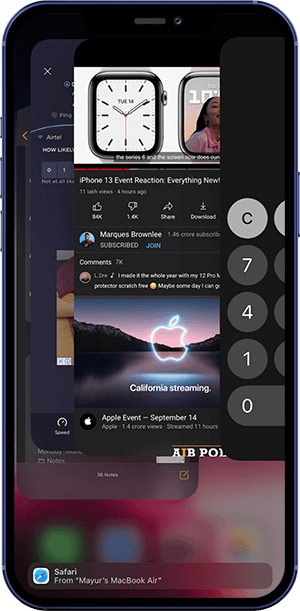
Step 2: Update App from App Store. Even the most popular apps like WhatsApp, Facebook, Twitter, Spotify may have random crashing issue. Usually it would get fixed with a timely app update. Open App Store > Tap your account icon > Scroll down to locate the problematic app > Tap Update and wait for the update to complete.
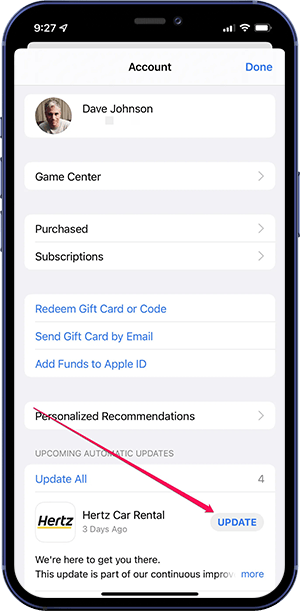
Step 3: Restart Your iPhone. Another smart way to solve Apps Keep Crashing iPhone or other unknown iPhone issues is to reboot your iPhone device and restart the iOS system.
Step 4: Update Your iPhone. An outdated iOS software can also cause your Apps Keep Crashing iPhone. Go to Settings app > General > Software Update.
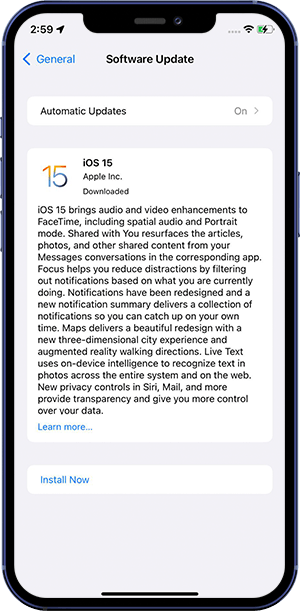
Step 5: Delete App and Redownload. Delete (you might lose data that was stored in the app) or offload the app that keeps crashing on your iPhone. Then redownload the app to check if the problem with the app is fixed.
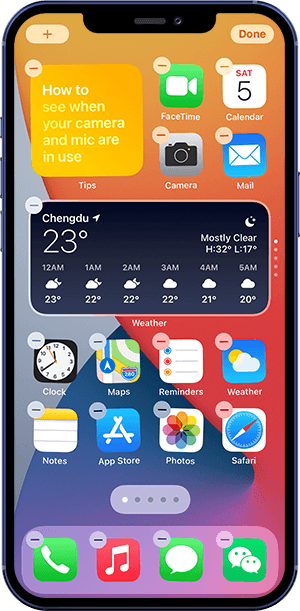
Part 2: Pro Ways To Fix Apps Keep Crashing iPhone
If none of these steps above solves your Apps Keep Crashing iPhone problem, you need expert help. Omni Toolbox is the top-notch method to fix Apps Keep Crashing iPhone and other similar issues. This iPhone DIY Repair app can help generate iPhone hardware report, troubleshoot iPhone software glitches and even recover iPhone from severe iOS software crashes. Follow steps below to learn How To Fix Apps Keep Crashing iPhone with Omni Toolbox.
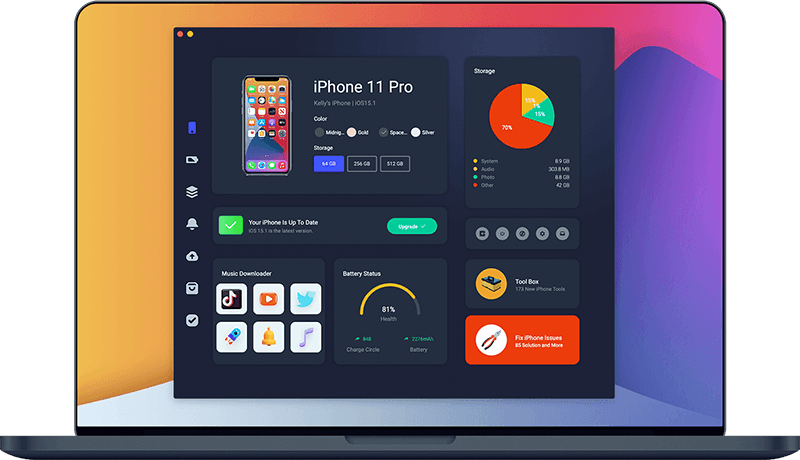
Step 1: Download and install Omni Toolbox on your Windows PC or Mac computer > Open this iOS System Recovery software before setting off to fix your Apps Keep Crashing iPhone issue.
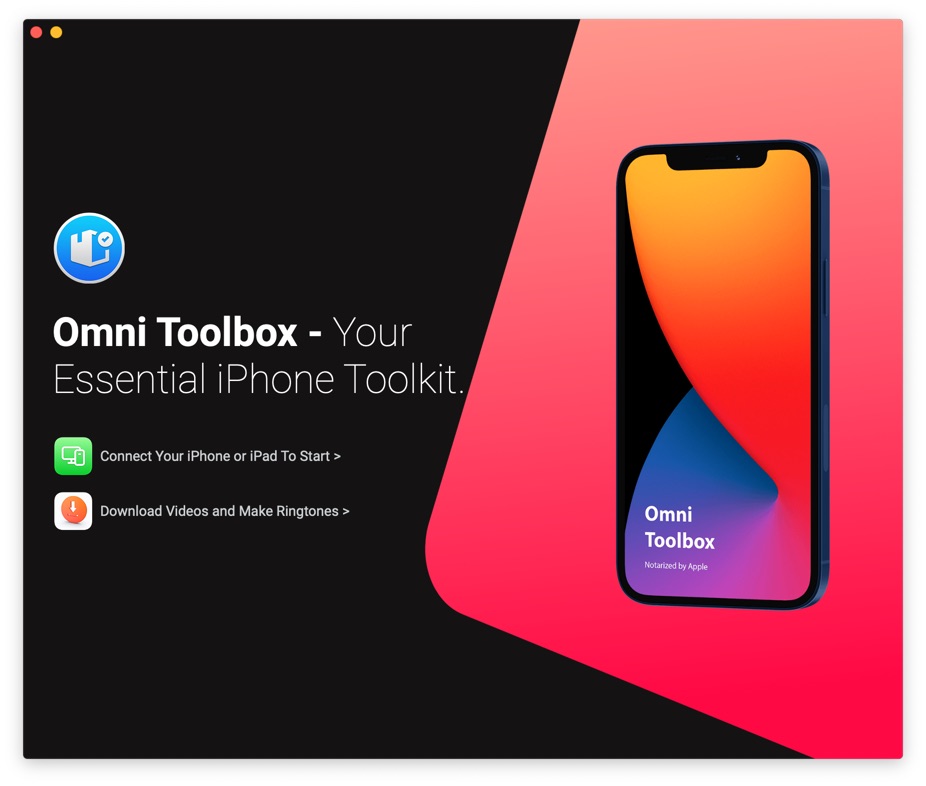
Step 2: Plug your iPhone to computer with an Apple MFi Certified Cable > Enter your passcode to unlock this iPhone > Click Fix My iPhone.
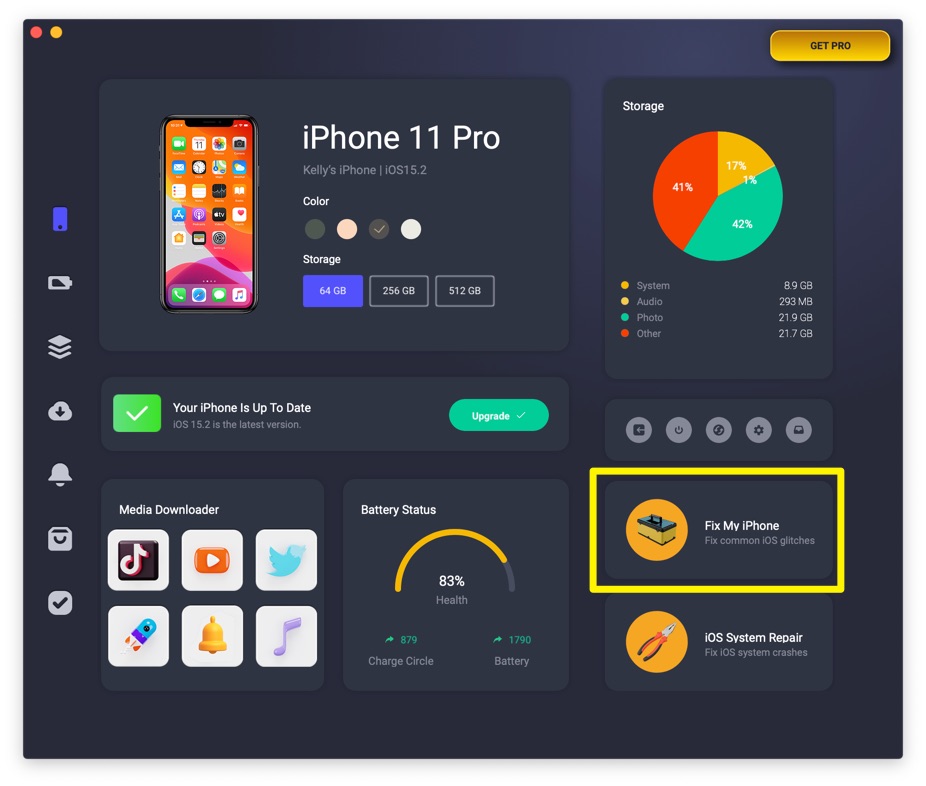
Step 3: Choose Fix General iOS Issues.
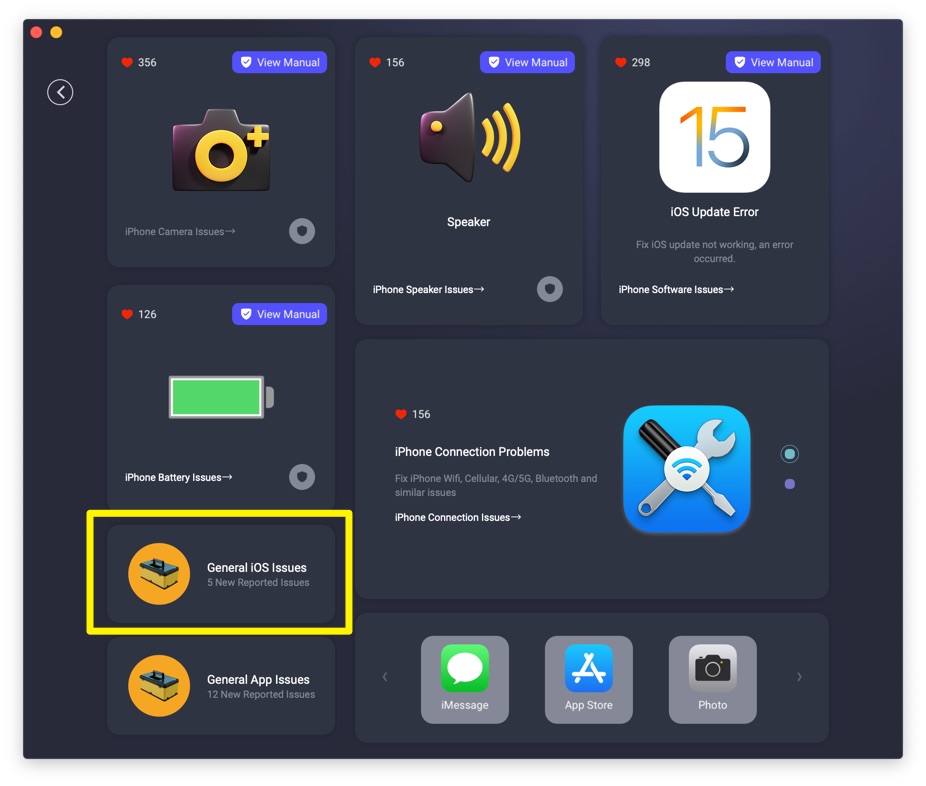
Step 4: Tap Fix Now to start fixing Apps Keep Crashing iPhone issue.
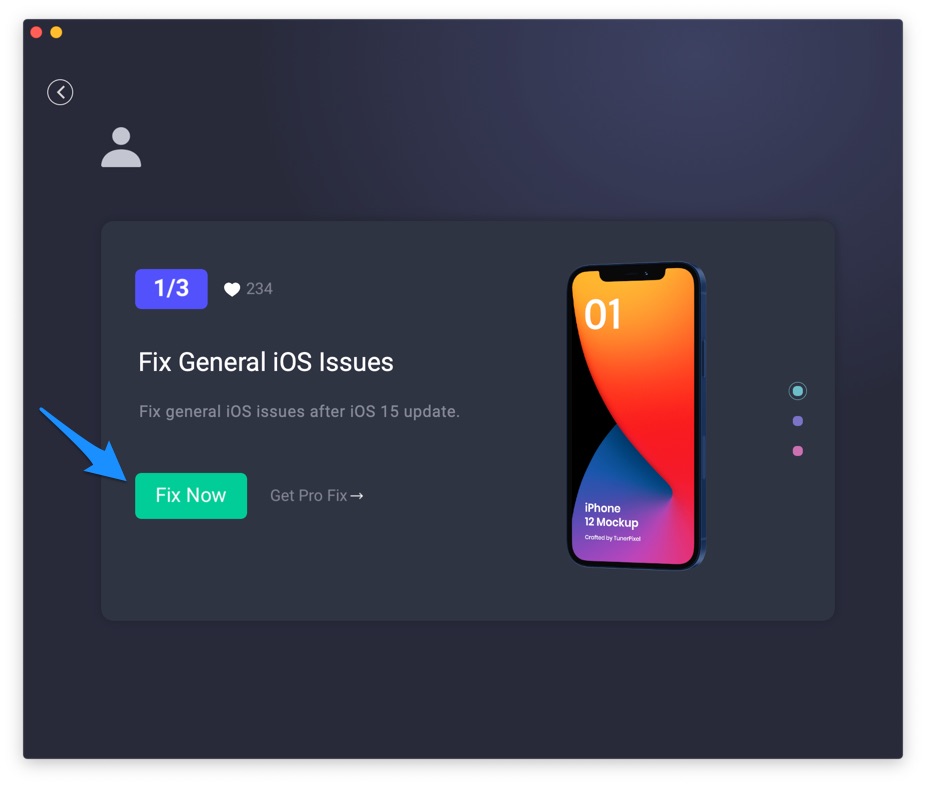
Step 5: After a few seconds, Omni Toolbox will complete fixing this Apps Keep Crashing iPhone error. Restart your iPhone and try again to charge your iPhone.
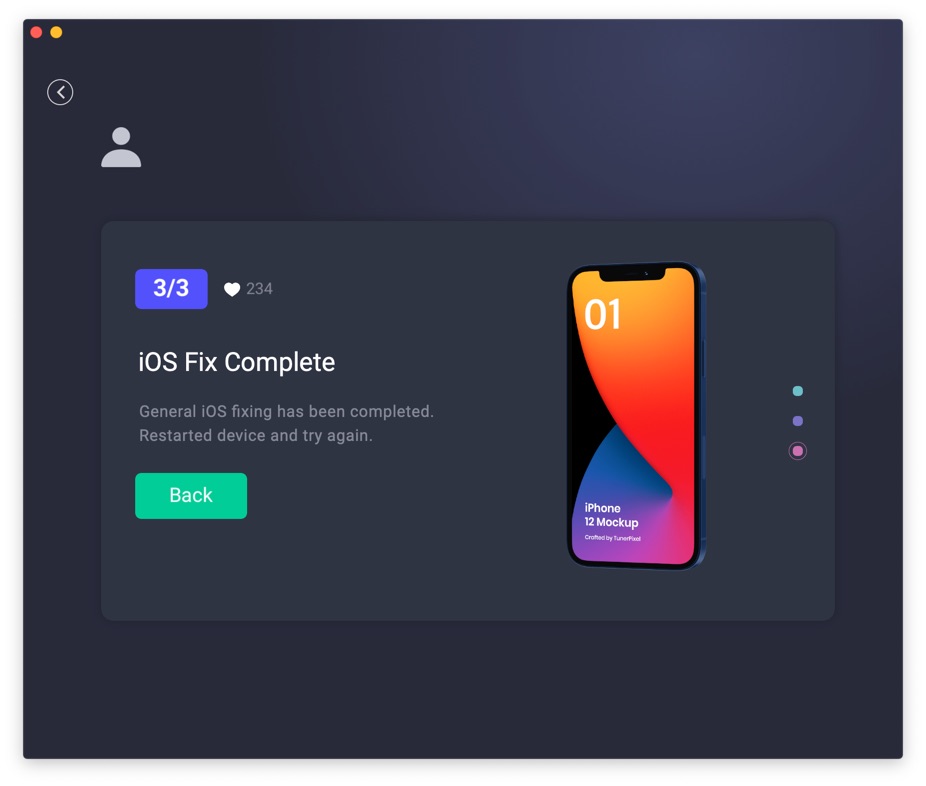

Get Omni Recover
Get Best iPhone Data Recovery App for retrieving deleted Photos, Messages, Contacts and More!
Conclusion
Now can you fix this Apps Keep Crashing iPhone issue with our suggestions above? It's recommended to use Omni Toolbox - an Expert iPhone DIY Fix and iOS System Recovery software to solve your Apps Keep Crashing iPhone or other common iPhone/iOS problems.