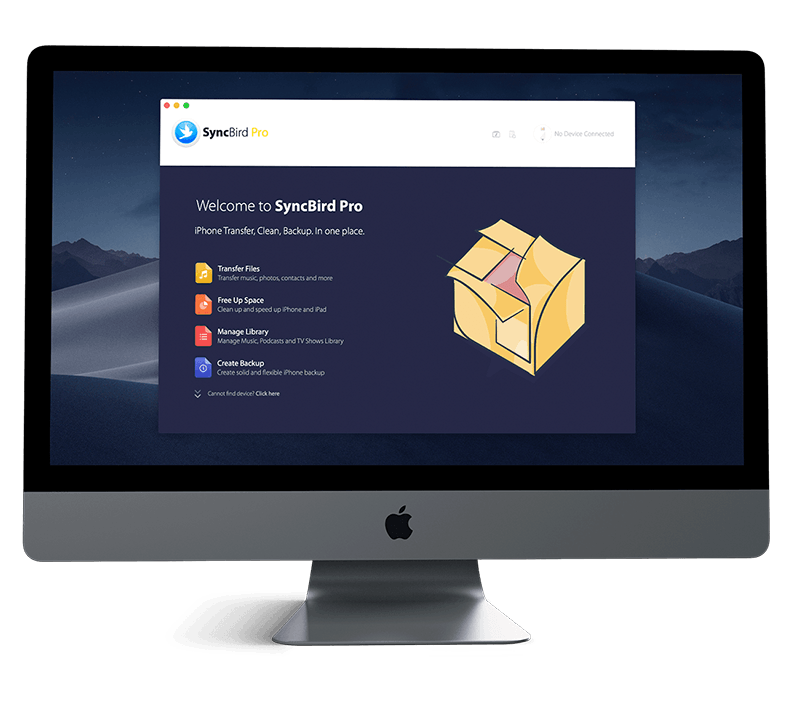Get Started
Short Message Service (SMS) or Multimedia Messaging Service (MMS) are most often used between mobile phone users, as a substitute for voice calls. Both sending and receiving text messages on an iPhone is easy. In this iPhone Manual article, we will show you more advanced tips on how to Send and Receive Text Messages on iPhone. Don't miss all new and exciting iPhone File Transfer features in SyncBird Pro.
1 How To Send Text Messages on iPhone
You can use the Messages app to send and receive texts, photos, videos, and audio messages. You can also personalize your messages with animated effects, Memoji stickers, iMessage apps, and more. Here are the detailed steps about how to send a text message on iPhone.
How To Send a Message on iPhone:
- Step 1: Tap the Compose button at the top of the screen to start a new message, or tap an existing message.
- Step 2: Enter the phone number, contact name, or Apple ID of each recipient. Or, tap the Add button, then choose contacts.
- Step 3: Tap the text field, type your message, then tap the Send button to send.
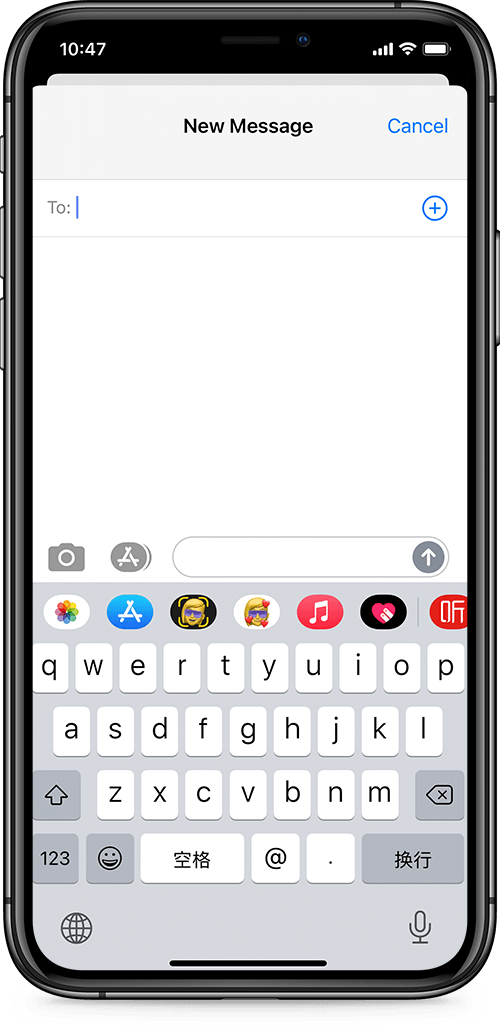
iPhone Messages App Tip: To view text message details, tap the name or phone number at the top of the screen, then tap the More Info button. You can tap the contact to edit the contact card, share location, view attachments, leave a group conversation, and more.
2 How To Reply To a Message On iPhone
You can start to reply a message by sliding the text notification to the left. Or you can ask Siri and reply the message by vocal command. You can quickly reply to a message with a Tapback expression (for example, a thumbs up or a heart). Double-tap the message bubble that you want to respond to, then select a Tapback.
How To Reply To a Message On iPhone:
- Step 1: In the Messages list, tap the conversation that you want to reply to.
- Step 2: Tap the text field, then type your message > Tap the Send button to send your message.
The Bottom Line
Get bored with basic text message conversations? You can switch from Messages to a FaceTime or audio call with the person you're chatting with in Messages. Continue reading our 2020 Complete iPhone Manual Guide to learn more about getting started and using your iPhone.