Can I Access Deleted Text Messages on iPhone 7
![]() By Spencer Mcfadden, on January 10, 2021, in iPhone Recovery | SOLVED
By Spencer Mcfadden, on January 10, 2021, in iPhone Recovery | SOLVED
Summary: In this article, we help you to learn How To Easily Access Deleted Text Messages on iPhone 7 by using our best iPhone Text Message Recovery software - Omni Recover. Make sure you have downloaded the latest version here before continuing.
Messages is the default texting app for iOS on any iPhone, iPod touch, and iPad. It lets you do all the basic things you'd expect: Send texts, photos, emojis, and all the other standard texting stuff. In this specific guide, we will show you how to access your deleted text messages on your iPhone 7 (How To Extract Old Text Messages from iPhone).
Table of Content:
- The iPhone Message Recovery Tool You Need
- How To Access Deleted Text Messages on iPhone 7 with Omni Recover
The iPhone Message Recovery Tool You Need
Before starting to access deleted text messages on your iPhone, let's give a quick exploration on the inside of iOS. The rarely know secret is that when you delete a text message on your iPhone, it is still stored in the iPhone’s internal database. The internal database of an iOS Apple device can be recovered to reveal deleted and lost files with the help of third-party iPhone Text Message Recovery software. Here are the tools you need to get your deleted messages back.
- Omni Recover: a versatile iPhone Text Message Recovery software that can recover deleted photos, messages, contacts and other vital iOS data with or without iPhone backup. Free Download
- You also need a computer and USB cable to connect your iPhone.
How To Access Deleted Text Messages on iPhone 7 with Omni Recover
Omni Recover is full-capable and simple to use iPhone Text Message Recovery software that gives full access to your deleted text messages on your iPhone. Here are the detailed steps to access your deleted text messages from your iPhone 7. Free Download Omni Recover
-
Step 1:
Open Omni Recover on your Mac computer > Connect your iPhone to this Mac with a USB cable > Choose Recover from iTunes Backup/iPhone Device option and click Next to continue:

How To Access Deleted Text Messages on iPhone 7 Step 1 -
Step 2:
Give a quick check on the infomation of your iPhone > Click Next to start scanning old text messages on your iPhone 7:

How To Access Deleted Text Messages on iPhone 7 Step 2 -
Step 3:
When it finished scanning, you can see a full set of iOS data types that supported by Omni Recover > Choose Photos > Click Next.

How To Access Deleted Text Messages on iPhone 7 Step 3 -
Step 4:
Choose the deleted text messages that you want to access from iPhone > Click Export to start accessing your deleted text messages on iPhone 7.

How To Access Deleted Text Messages on iPhone 7 Step 4 -
Step 5:
Once it completed, tap Click Here to browse the exported folder on your Mac. Then you can extract your deleted text messages on this iPhone.
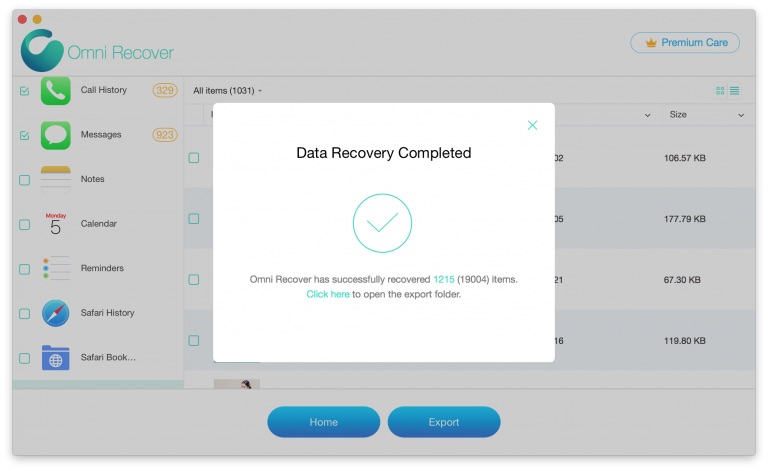
How To Access Deleted Text Messages on iPhone 7 Step 5
The Bottom Line
Guess you can successfully access your deleted text messages from your iPhone 7 with our suggestions above. At last, don't miss Omni Recover, probably the best iOS Data Recovery software that has your back whenever your data get lost. Free Download >
More iPhone/Mac Related Tips
- How To Permanently Delete Your Facebook Account In Seconds >
- Best iPhone / iTunes Backup Extractor Software >
- How To Find My Recently Deleted App on iPhone >
- Recover Deleted Text Messages on iPhone without Computer >
- How to Recover Permanently Deleted Photos from iPhone 6 Plus >
- Top 15 Best Facebook Alternative You Cannot Miss >
Tags: iPhone Fix iOS 12 Problems