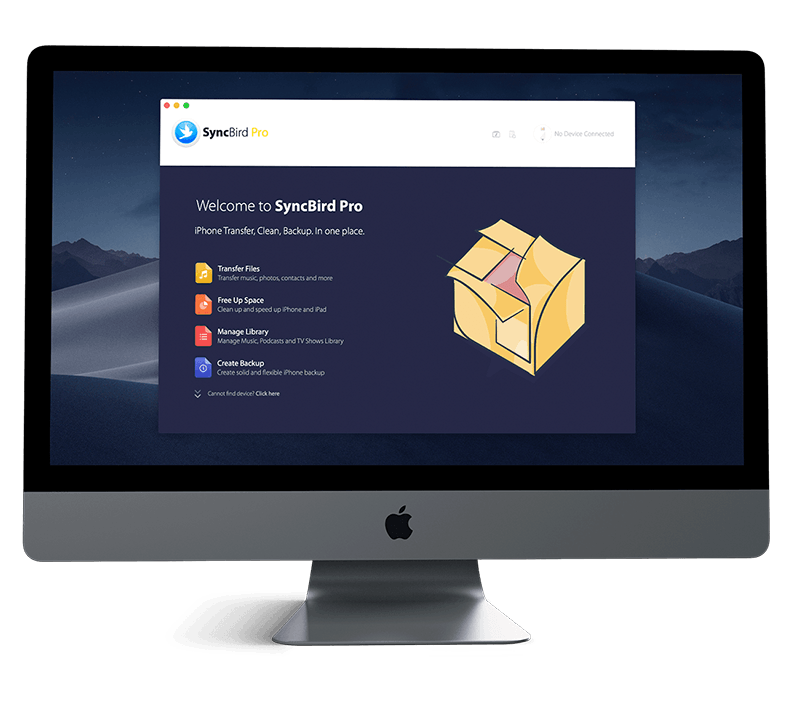Get Started
Just get a brand spanking new iPhone 12/12 Pro, or iPhone 12 Pro Max? Follow our simple iPhone Set Up Manual to learn How To Take Photos with Camera on an iPhone, How To Choose from iPhone Camera Modes and more. Don't miss all new and exciting iPhone Files Transfer features in SyncBird Pro.
1 How To Open Camera On iPhone
There are several ways to open Camera on an iPhone 12/11. You can swipe left on the iPhone Lock Screen or tap the Camera icon on the iPhone Home Screen. Also keep it noted that, for your security, a green dot appears in the top-right corner of the screen when Camera is in use.
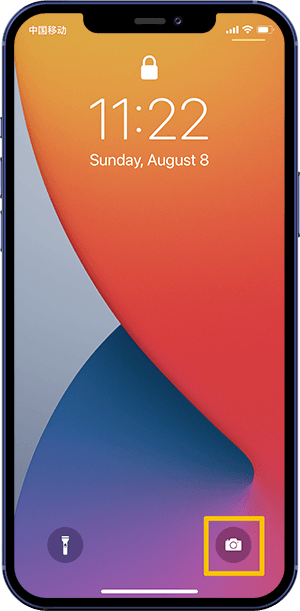
More Ways To Open Camera On iPhone iPad:
Swipe from Wake. The fastest way to open camera on an iPhone is to swipe left from Lock Screen: Tap to wake your iPhone and swipe your finger across the unlock screen from right to left to automatically open the Camera app.
Use Camera App. Find and tap the Camera app on your iPhone Home Screen.
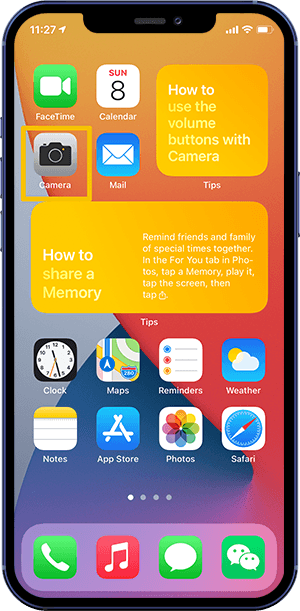
Open Camera With Siri. You can use Siri to open your Camera app, just say 'Hey Siri, Open Camera App'.
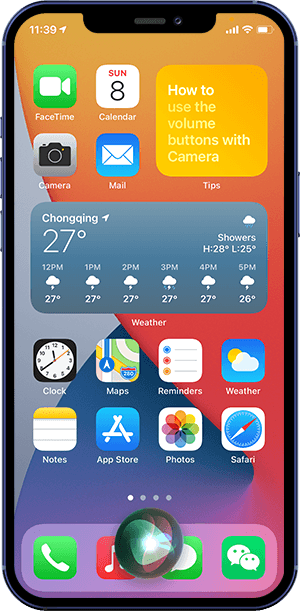
Use Control Center. Control Center is another way to open the Camera app from within any other app.
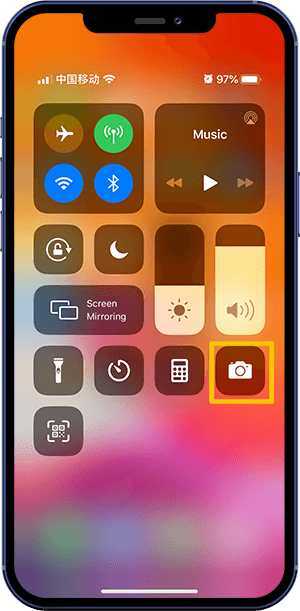
2 How To Switch iPhone Camera Modes
Photo is the default and basic mode in iPhone camera that you use when you open Camera. The basic Photo mode is for taking still and Live Photos. Swipe left or right to choose one of the following camera modes:
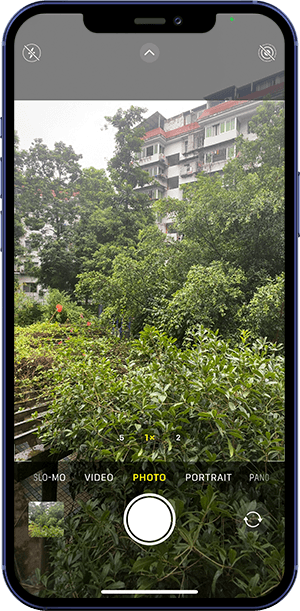
How To Switch Between Camera Modes On iPhone iPad:
Video: Record a video.
Time-lapse: Create a time‑lapse video of motion over a period of time.
Slow-mo: Record a video with a slow-motion effect.
Pano: Capture a panoramic landscape or other scene.
Portrait: Apply a depth-of-field effect to your photos.
Square: Limit the frame of your camera screen to a square.
The Bottom Line
Now do you know How To Use Camera on iPhone with our instructions above? Continue reading our Complete iPhone Manual Guide to learn more about getting started and using your iPhone.