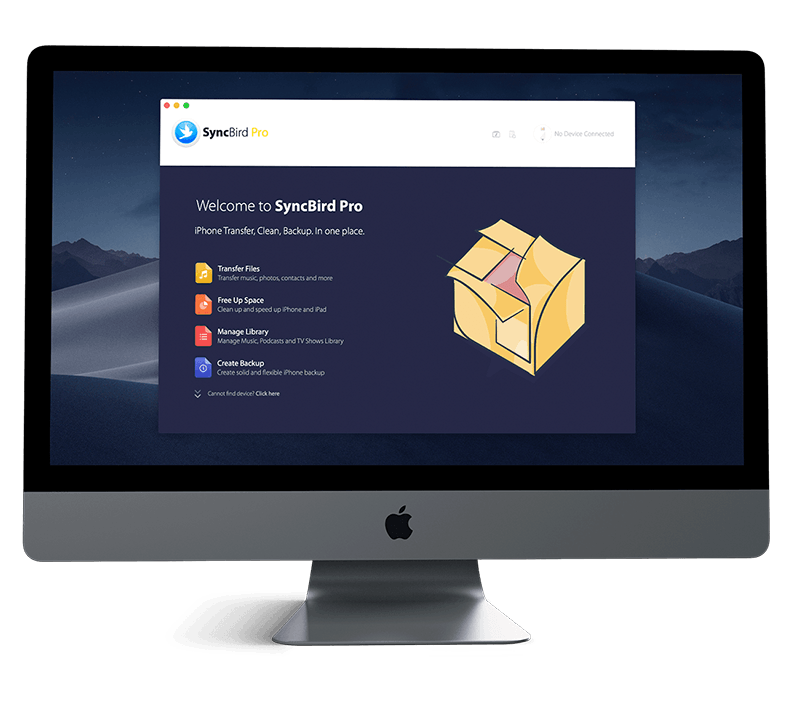Get Started
Just get a brand spanking new iPhone 12/12 Pro, or iPhone 12 Pro Max? Follow our simple iPhone Set Up Manual to learn How To Block Unwanted Callers In FaceTime Block Voice Calls, FaceTime Calls, Text Messages and more. Don't miss all new and exciting iPhone Files Transfer features in SyncBird Pro.
1 How To Block Unwanted Callers In FaceTime
With the FaceTime app in iOS 15 on your iPhone, you can block risky or malicious voice calls, FaceTime calls, and text messages from unwanted callers. Here are steps to learn about How To Block Unwanted Callers In FaceTime On iPhone.
How-To Steps To Block Unwanted Callers In FaceTime On iPhone:
Step 1: Open Settings app on your iPhone > FaceTime > Blocked Contacts.
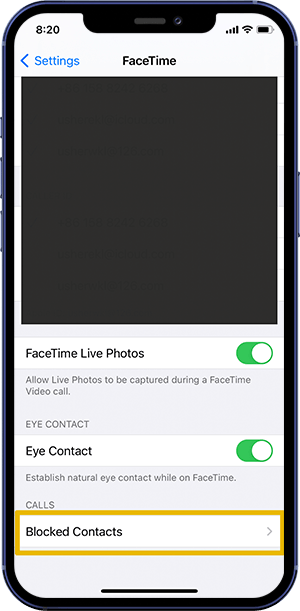
Step 2: Scroll down, then tap Add New at the bottom of the list.
Step 3: Select a contact you want to block.
The Bottom Line
Now do you know How To Block Unwanted Callers In FaceTime On iPhone 12/11 with our instructions above? Continue reading our Complete iPhone Manual Guide to learn more about getting started and using your iPhone.