How To Extract Old Text Messages from iPhone
![]() By Spencer Mcfadden, on January 10, 2021, in iPhone Recovery | SOLVED
By Spencer Mcfadden, on January 10, 2021, in iPhone Recovery | SOLVED
Summary: In this article, we help you to learn How To Efficiently Extract Old Text Messages from iPhone by using our best iPhone Text Message Recovery software - Omni Recover. Make sure you have downloaded the latest version here before continuing.
Messages app is one of essential iOS apps and preinstalled on every iPhone. You can use Messages to send texts, photos, videos, and audio messages. You can even personalize your messages with animated effects, iMessage apps, and more - all within the Messages app (How To Instantly Recover Deleted Text Messages on iPhone 7).
To delete a message or conversation on your iPhone is easy, but it would be a dangerous operation since you can't get your deleted text message back on your iPhone. In this article, we will show how to extract old text message from iPhone with or without backup (How To Retrieve Deleted Text Messages from iCloud Backup).

Table of Content:
- How To Extract Old Text Messages from iPhone - iTunes Backup
- How To Extract Old Text Messages from iPhone - iCloud Backup
- How To Extract Old Text Messages from iPhone - Omni Recover [Recommended]
How To Extract Old Text Messages from iPhone - iTunes Backup
If you back up your iPhone with iTunes, you'll have a copy of your text messages and other iOS content on your computer in case your iPhone is ever replaced, lost, or damaged. To extract these old text messages from iTunes backup, you need to restore your iPhone via iTunes. Here are the detailed steps of how to extract old text messages from iPhone with iTunes backup.
- Step 1: Open iTunes on your Windows PC or Mac computer that you used to back up your iPhone (including the old text messages you want to extract from) > Connect your iPhone to this computer:
- Step 2: Click your iPhone icon when it appears in iTunes > Select Restore Backup in iTunes.
- Step 3: Look at the date and size of each backup and pick the one that keeps the most possible chance to extract your old text messages > Click Restore to start extracting your old text messages from this iPhone backup.
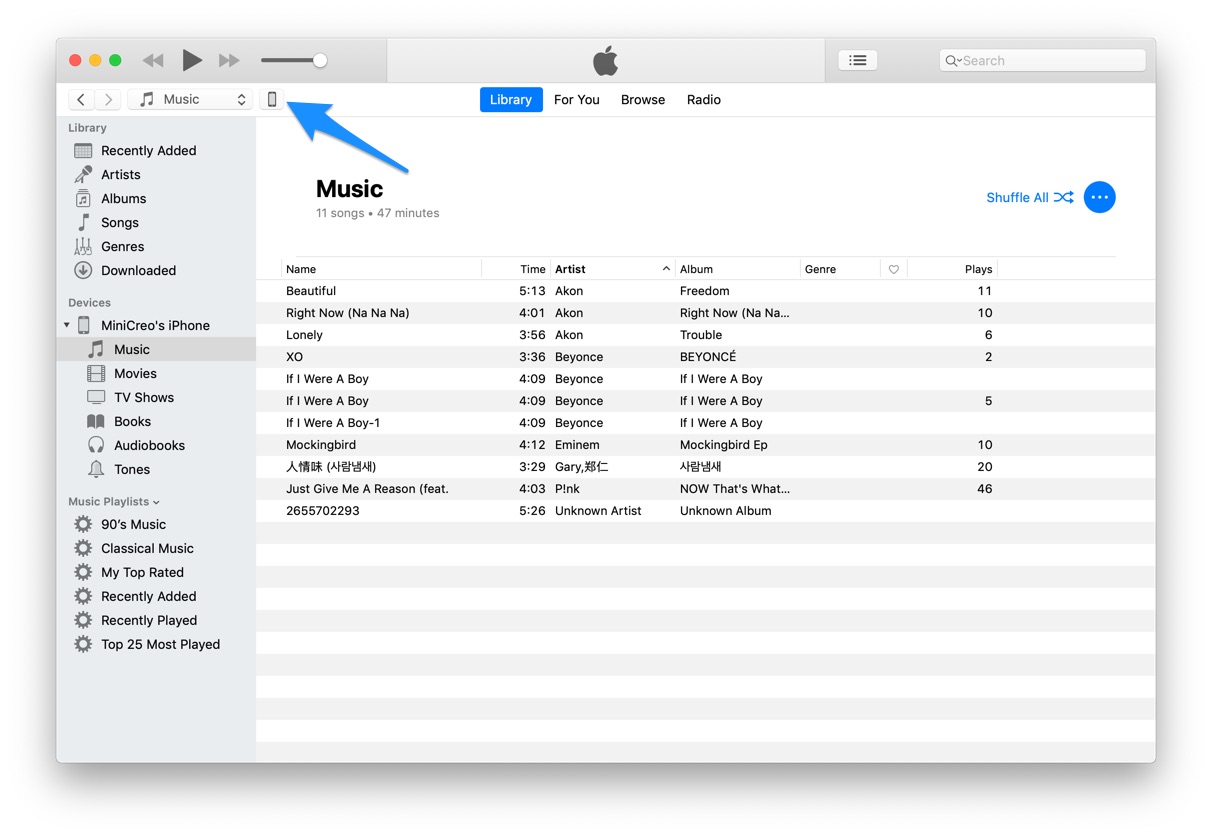
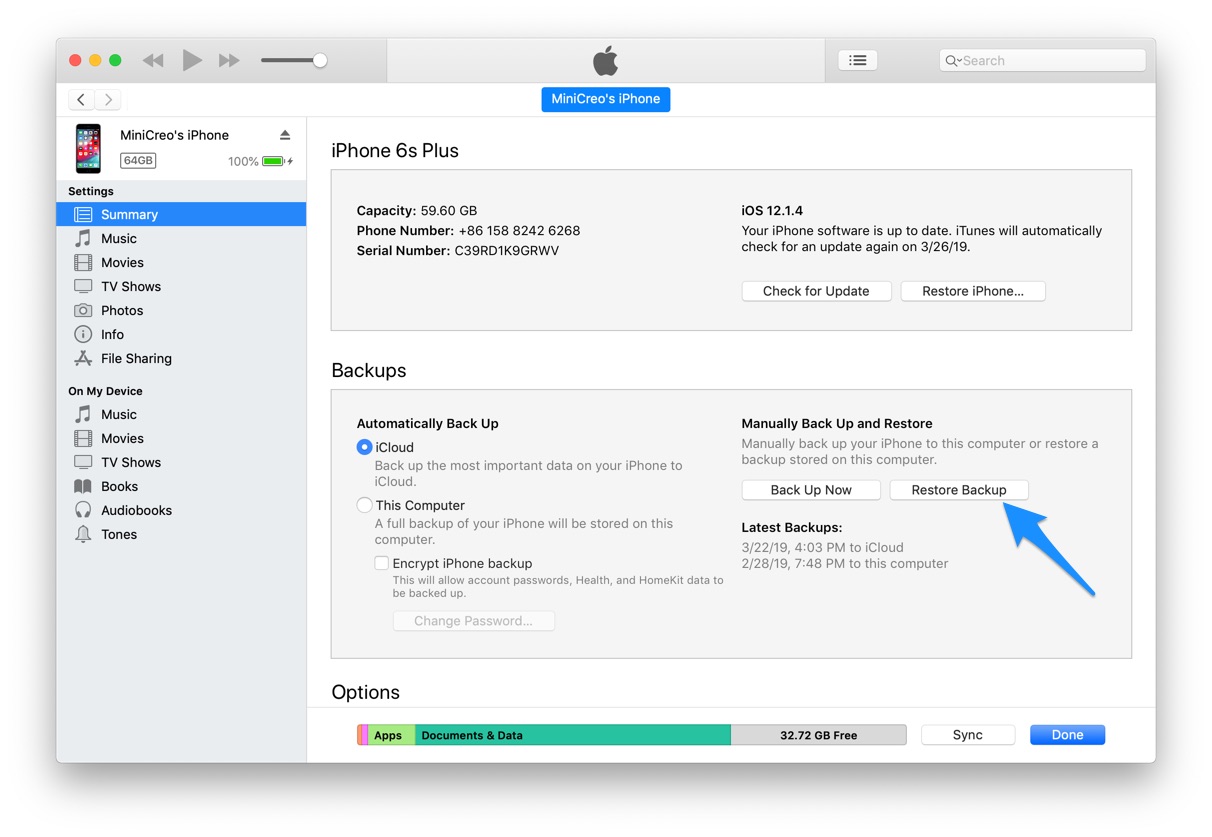
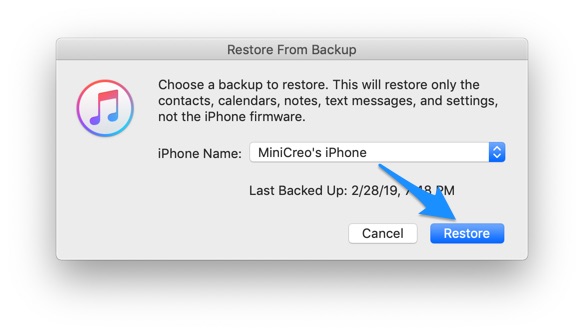
How To Extract Old Text Messages from iPhone - iCloud Backup
Similar as iTunes, iCloud is more convenient and popular way to backup iPhone text messages. Let's have a look at how to extract old text messages from iCloud backup (What Does iCloud Backup Include and Not Include).
- Step 1: To extract old text messages from iCloud backup, you need to erase all of its content on your iPhone before you can use these steps to restore from your backup.
- Step 2: Follow the onscreen setup steps until you reach the Apps & Data screen, then tap Restore from iCloud Backup.
- Step 3: Sign in to iCloud with your Apple ID > Choose an iCloud backup and start extracting old text messages from iPhone.
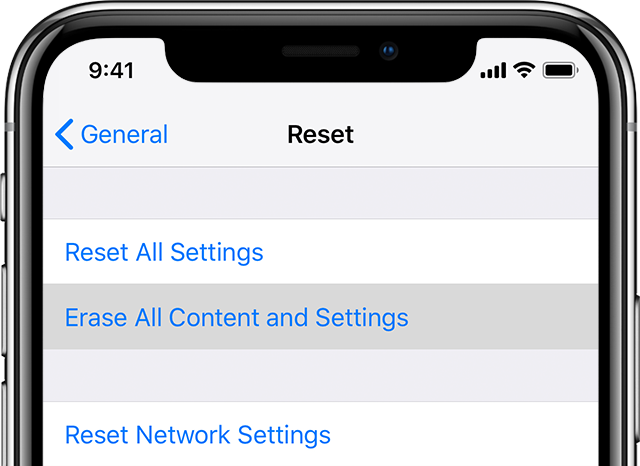
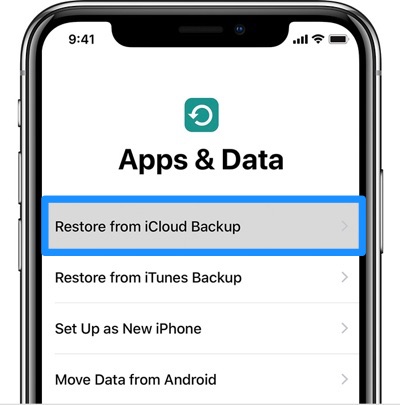
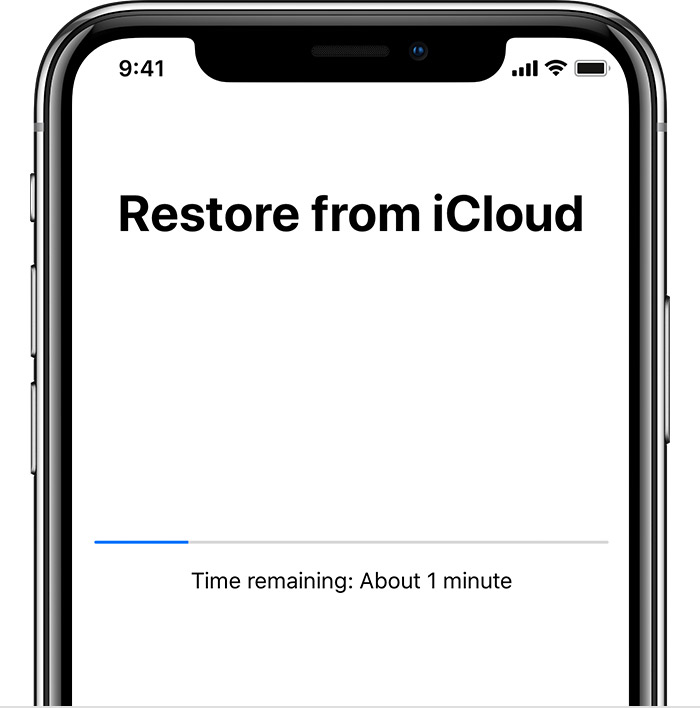
How To Extract Old Text Messages from iPhone - Omni Recover
To extract old text messages from iPhone via iTunes or iCloud backup, you have to compromise all current content on your device and what is worse, there is no way to retrieve your deleted text messages from your iPhone.
Thankfully, Omni Recover is full-capable and simple to use iPhone Text Message Recovery software that gives full access to your deleted text messages on your iPhone. Here are the detailed steps to extract old messages from iPhone with Omni Recover. Free Download Omni Recover
-
Step 1:
Open Omni Recover on your Mac computer > Connect your iPhone to this Mac with a USB cable > Choose Recover from iTunes Backup/iPhone Device option and click Next to continue:

How To Extract Old Text Messages from iPhone Step 1 -
Step 2:
Give a quick check on the infomation of your iPhone > Click Next to start scanning old text messages on your iPhone:

How To Extract Old Text Messages from iPhone Step 2 -
Step 3:
When it finished scanning, you can see a full set of iOS data types that supported by Omni Recover > Choose Photos > Click Next.

How To Extract Old Text Messages from iPhone Step 3 -
Step 4:
Choose the old text messages that you want to extract from iPhone > Click Export to start extracting your text messages on iPhone 6.

How To Extract Old Text Messages from iPhone Step 4 -
Step 5:
Once it completed, tap Click Here to browse the exported folder on your Mac. Then you can extract both your old and deleted text messages on this iPhone.
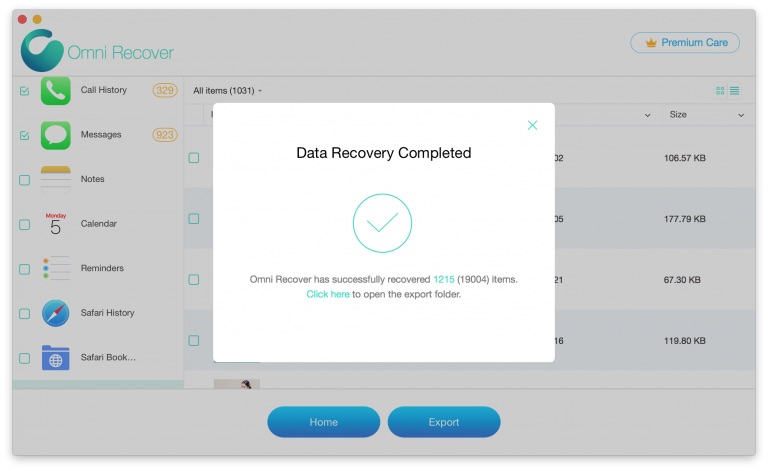
How To Extract Old Text Messages from iPhone Step 5
The Bottom Line
Can you extract your old text messages on your iPhone with our suggestions above? If you have any iPhone Message Recovery problems, feel free to leave a message in comment box and we are happy to help. At last, don't miss Omni Recover, probably the best iOS Data Recovery software that has your back whenever your data get lost. Free Download >
More iPhone/Mac Related Tips
- How To Permanently Delete Your Facebook Account In Seconds >
- Best iPhone / iTunes Backup Extractor Software >
- How To Find My Recently Deleted App on iPhone >
- Recover Deleted Text Messages on iPhone without Computer >
- How to Recover Permanently Deleted Photos from iPhone 6 Plus >
- Top 15 Best Facebook Alternative You Cannot Miss >
Tags: iPhone Fix iOS 12 Problems