How To Fix
Insufficient iPhone iPad Space for iOS 16 Download
By MiniCreo, on September 13, 2022, in Fix My iPhone |
Q: How to fix 'Insufficient Storage' Error on my iPhone 7?
When I was trying to upgrade my iPhone 7 to iOS 7, it shows an message saying 'Insufficient Storage'. How can I bypass this error and continue updating iOS 16? It looks like there are only a few things installed on my iPhone and I have no idea how much space is needed.
iOS 16 is the latest version of Apple mobile phone software and it's also the most advanced smartphone OS. Officially available on 16th, September 2020, iOS 16 could be shipped from iPhone 6s, iPhone 7 to iPhone 11, iPhone 11 Pro (How To Fix iPhone X Error 4013). There are two common ways to update an iPhone to iOS 16, by iTunes or by OTA iCloud ( iPhone 7/8/Xr/Xs Stuck on Verifying Update iOS 16). Both two methods will require sufficient space on your device. In this article, we'll show you how to fix "Insufficient Storage" error when trying to update iOS 16.
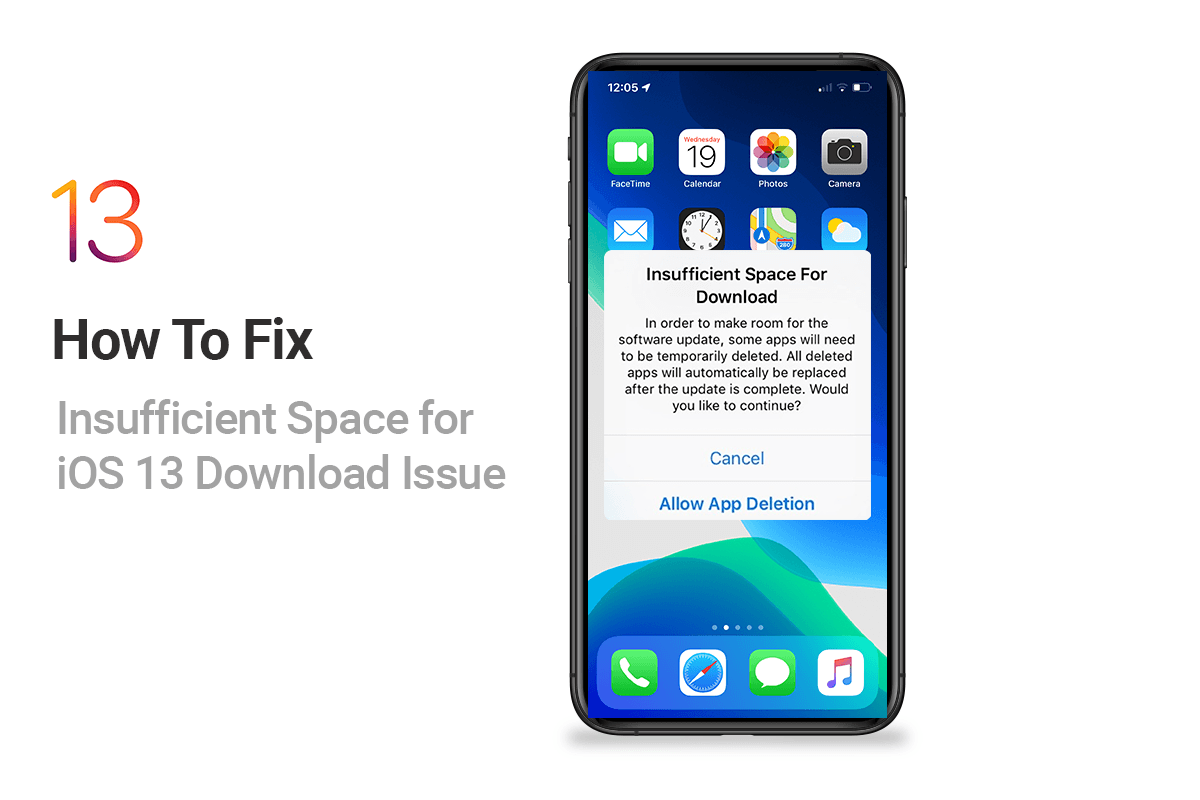
Table of Content:
- Fix 1: Enable Offload Unused Apps Option on iPhone
- Fix 2: Clear App Caches
- Fix 3: Delete iMessage Images in iOS 16
Fix 1: Enable Offload Unused Apps Option on iPhone
What is Offload Unused Apps: The Offload Unused Apps option introduced by Apple is for reclaiming more free storage on an iPhone or iPad running iOS 11 and above. When you offload unused apps on your iPhone, the app is deleted, you cannot see it from the interface (How To Fix iTunes Error 50). However, the saved data from this app remains on your iPhone. For example, if you offload the Whatsapp app, the app itself will get deleted, but data like your login information will still be there if you reinstall the app.
How To Enable Offload Unused Apps: Open Settings > General > iPhone Storage > Tap Enable beside Offload Unused Apps.
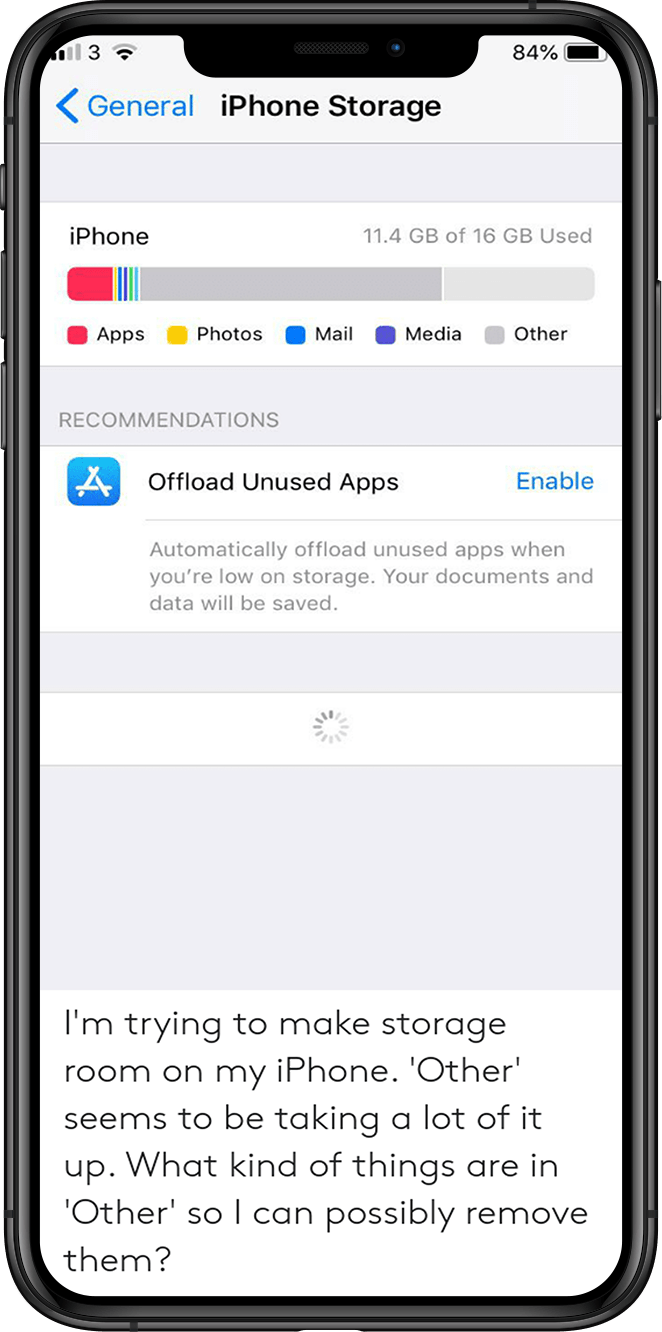
Fix 2: Clear App Caches on iPhone
It's quit easy to understand that with the use of time, an average app will grow bigger as lots of app cached and downloaded files accumulate until you get iPhone Storage Almost full warning. For example, the Facebook Messenger app is only 67 MB (How To Fix iTunes Error 54). But if you have a lot of documents downloaded to your phone, the app takes up to 3GB, a ridiculous amount of space (How To Free Up Space on iPhone).
How to clear app cache junk on iPhone: you can Offload unused apps from an iPhone, but there is no system wild method to clear caches from an app. Take Facebook Messenger as an example, you need to log in to the app and do the cache cleaning job in Preferences.
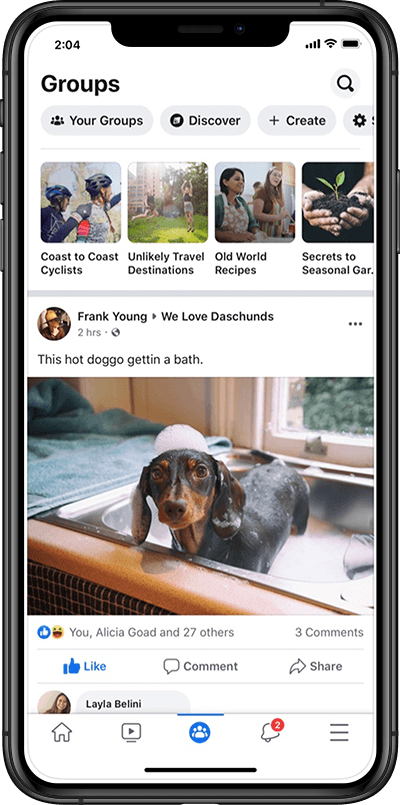
Fix 3: Delete iMessage Images in iOS 16
On average, the Message app of iOS 16 is always one of the biggest space hogging app due to its sent and received multimedia contents, like images, videos, emoji effect, etc. To delete images in iMessage, Open a conversation > tap and hold an image within the thread > More > select the images you want to delete, then tap the Trash icon to delete.
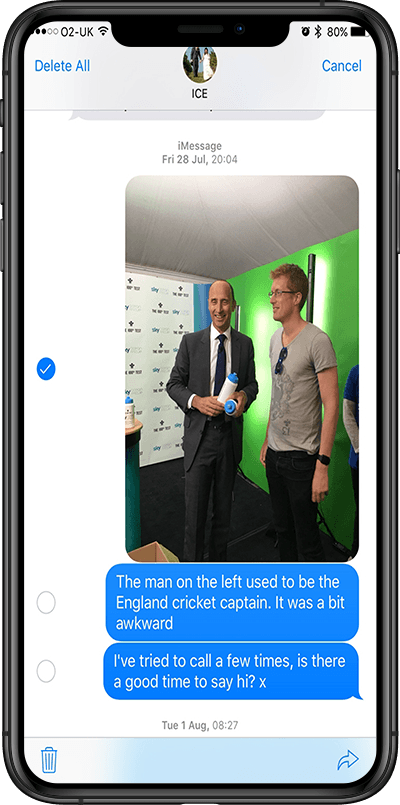
The Bottom Line
Now can you fix this Insufficient iPhone iPad Space for iOS 16 Download issue with our suggestions above? For general iPhone/ iOS 16 Software problems, it's suggested to choose Fix My iPhone. Free Download To Have A Try >
Fix My iPhone
Version 1.9.0 (13 Sempterber, 2022) / Support iOS 4 - iOS 16
Category: iPhone Fix
More iPhone/Mac Related Tips
- How To Permanently Delete Your Facebook Account In Seconds >
- Best iPhone / iTunes Backup Extractor Software >
- How To Find My Recently Deleted App on iPhone >
- Recover Deleted Text Messages on iPhone without Computer >
- How to Recover Permanently Deleted Photos from iPhone 6 Plus >
- Top 15 Best Facebook Alternative You Cannot Miss >
Tags: iPhone Fix iOS 16 Problems