How To Fix Disabled iPhone Wont Connect To iTunes Issue
If you forget your passcode to unlock your iPhone, the device will temporarily disable this iPhone and throw about a message saying Try Again in 1 Minute, or even worse, iPhone is disabled. Connect to iTunes. In this iPhone DIY Fix manual, we'll show you how to fix Disabled iPhone Wont Connect To iTunes issue, step-by-step.
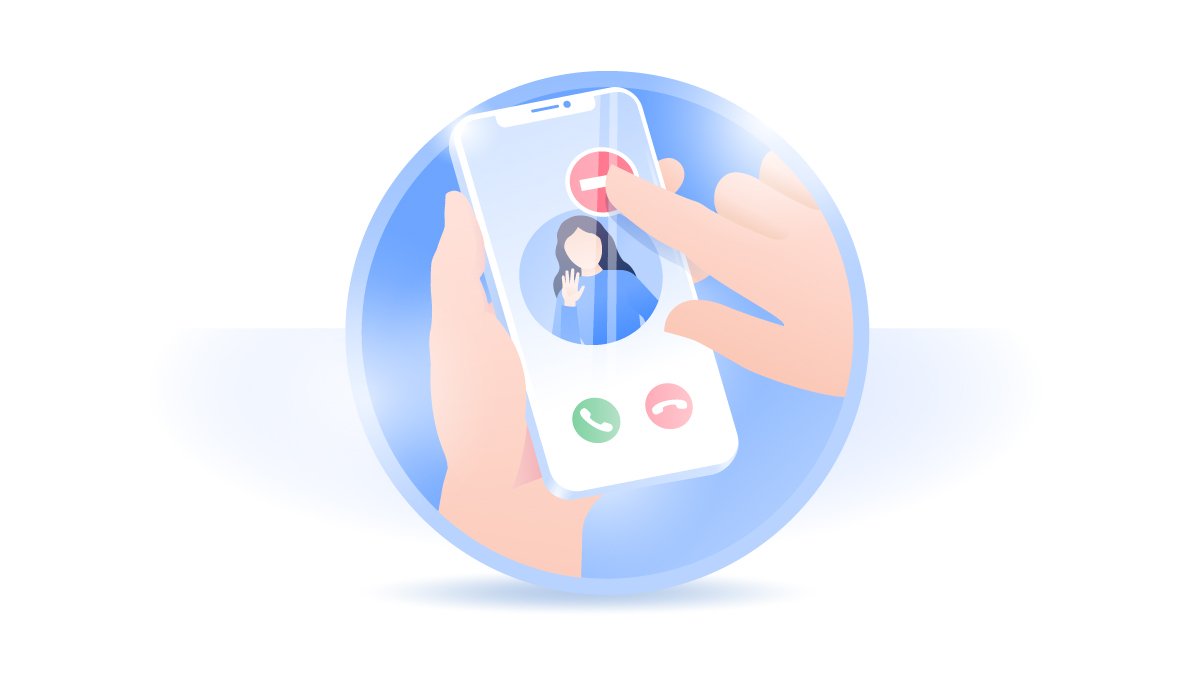
Table Of Content
Part 1: How To Fix Disabled iPhone Wont Connect To iTunes
To active a locked iPhone, you can either input your passcode or using the Face ID/Touch ID. If you mistakenly entered the wrong passcode five times in a row, the iPhone will disable itself for 1 minute, and show you the iPhone is disabled error message on screen. The most effective way to revive an disabled iPhone is to wait for the suggested time and enter a correct passcode (How To Recover Deleted WhatsApp Messages On iPhone). You can follow steps below to troubleshoot this Disabled iPhone Wont Connect To iTunes 13/12/11/Xr issue.
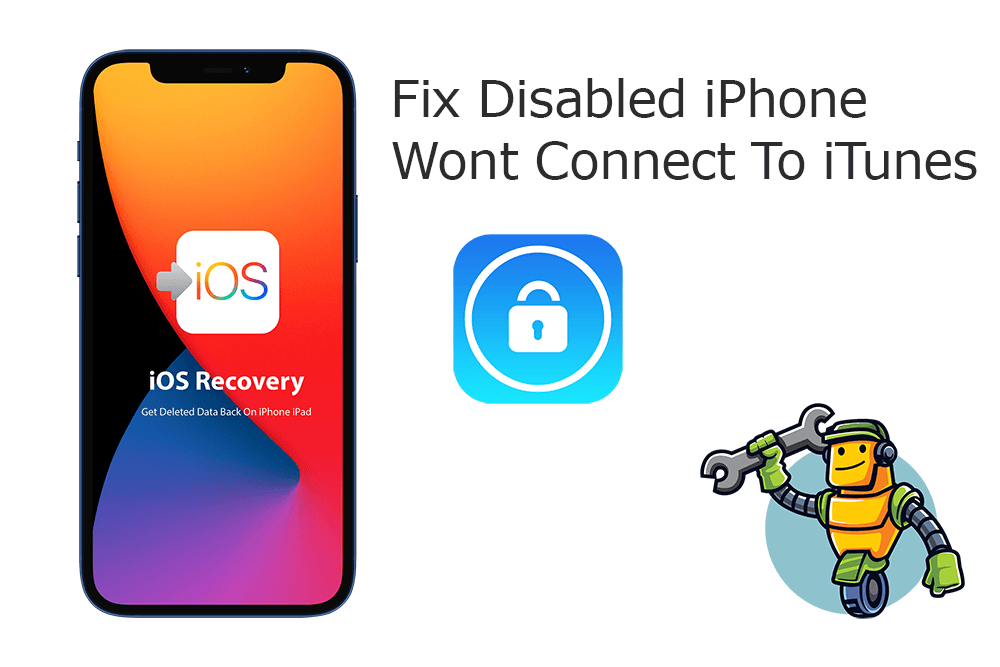
Step 1: Prepare with an iTunes Installed Computer To fix Disabled iPhone Wont Connect To iTunes issue, you need a Windows PC or Mac computer that have iTunes installed. Also make sure you have an Apple certified cable.
Step 2: Turn off your iPhone. Unplug your disabled iPhone from the computer if it's connected. Then power off your iPhone using the method per the iPhone model.
Step 3: Put iPhone In Recovery Mode. While your iPhone is connected, follow these steps to put your iPhone 13/12/11/X/Xr/Xs/8 (The way for iPhone 7/6S/6/5/4 varies) in Recovery Mode: Press and quickly release the volume up button > Press and quickly release the volume down button > Then press and hold the side button.
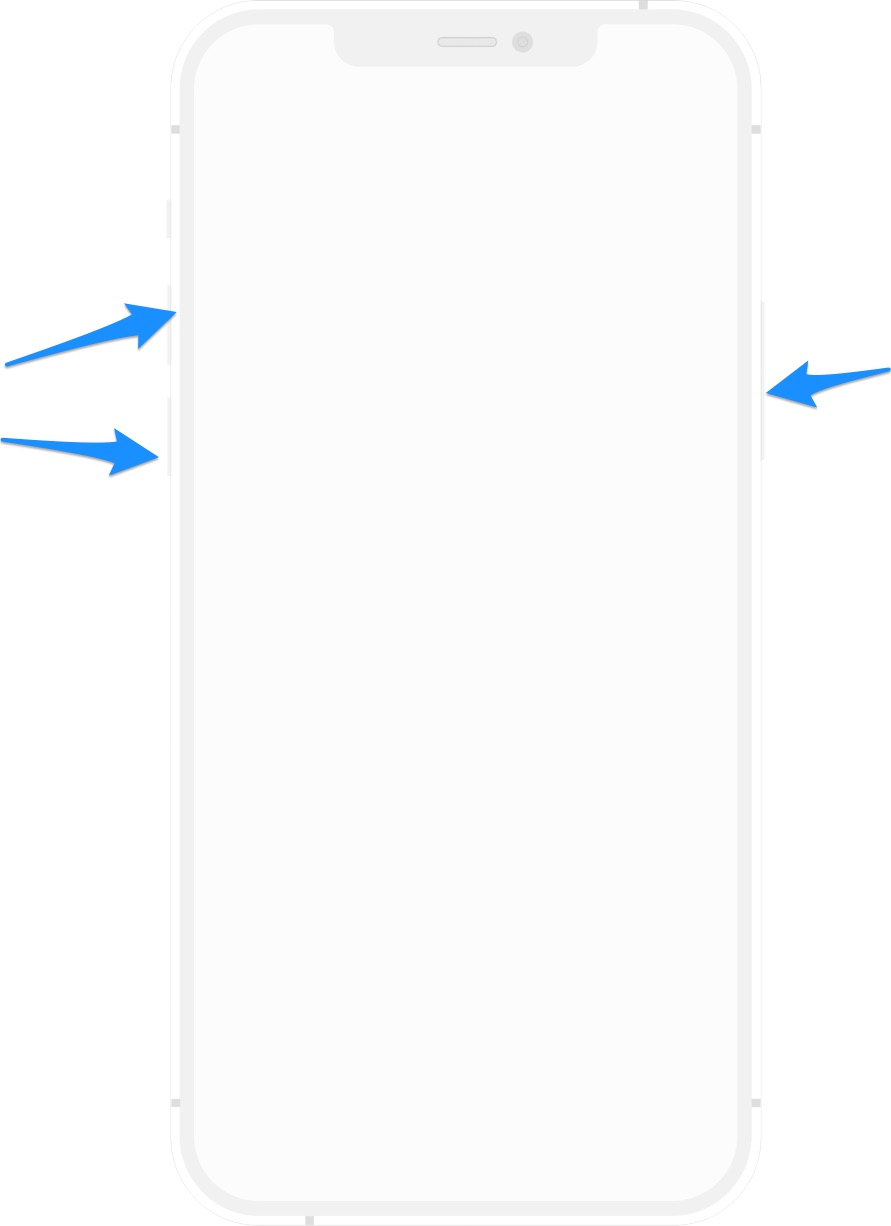
Step 4: Continue To Enter Recovery Mode. Keep pressing the buttons until you see the recovery mode screen. It means your disabled iPhone is now in Recovery Mode.
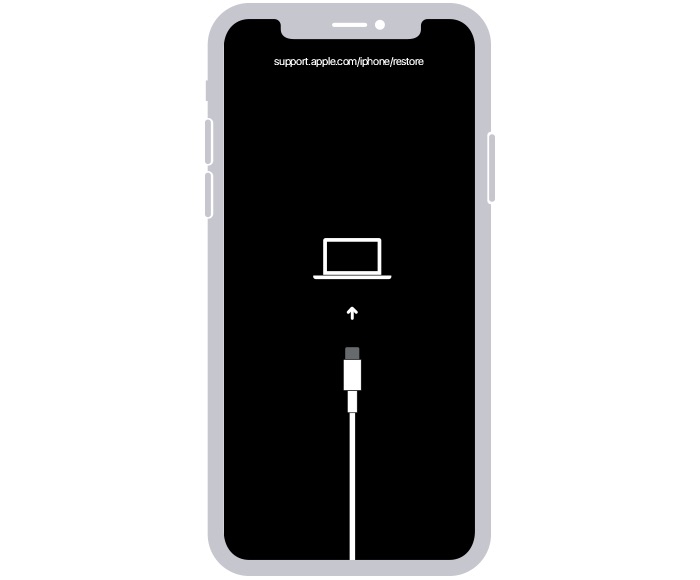
Step 5: Restore Your iPhone. Open Finder app on Mac or iTunes app on your Windows PC > Click the iPhone device tab > When you see the option to Restore or Update your device, choose Restore. If it takes more than 15 minutes, your device will exit recovery mode. Repeat steps 2-4.
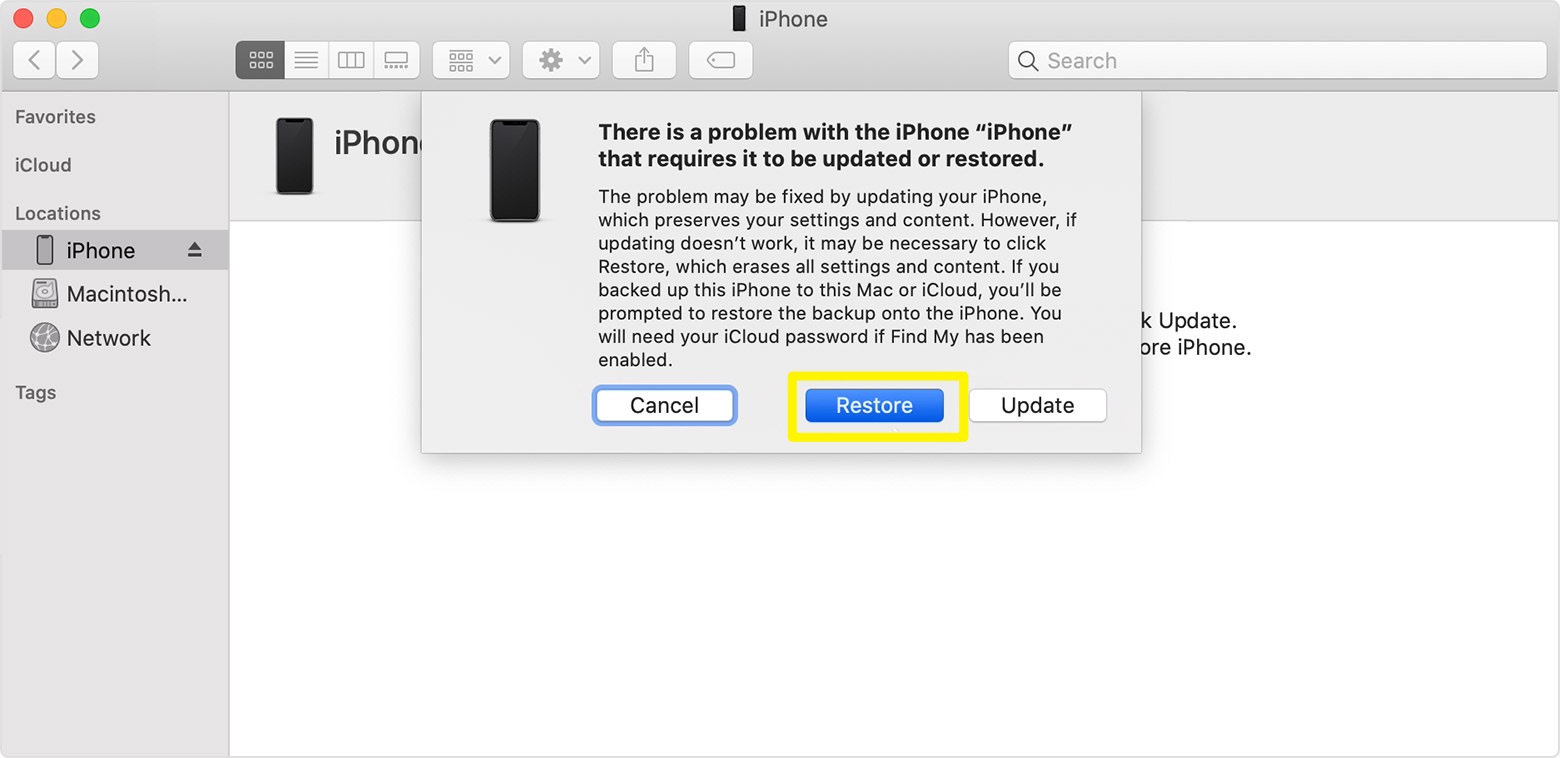
Get Omni Toolbox To Fix Disabled iPhone Wont Connect To iTunes
Part 2: How To Fix Disabled iPhone Wont Connect To iTunes [Omni Toolbox]
If your disabled iPhone won't connect to iTunes/Finder, then you have another way to restore your disabled iPhone to factory settings using Apple's Find My iPhone web page. Alternatively, Omni Toolbox is an expert method to fix Disabled iPhone Wont Connect To iTunes issue. This best iPhone DIY Repair app is able to create iPhone hardware report and fix iPhone software glitches. Follow steps below to learn How To Fix Disabled iPhone Wont Connect To iTunes with Omni Toolbox.
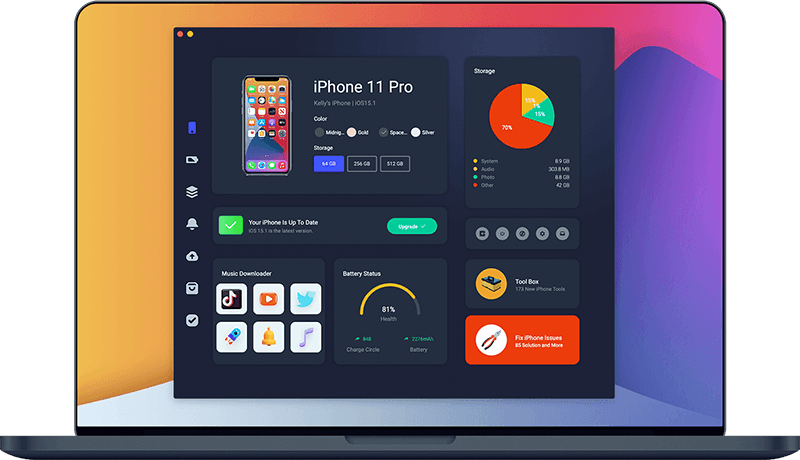
Step 1: Download and install Omni Toolbox on your computer > Launch this iOS System Recovery software before fixing your Disabled iPhone Wont Connect To iTunes issue.
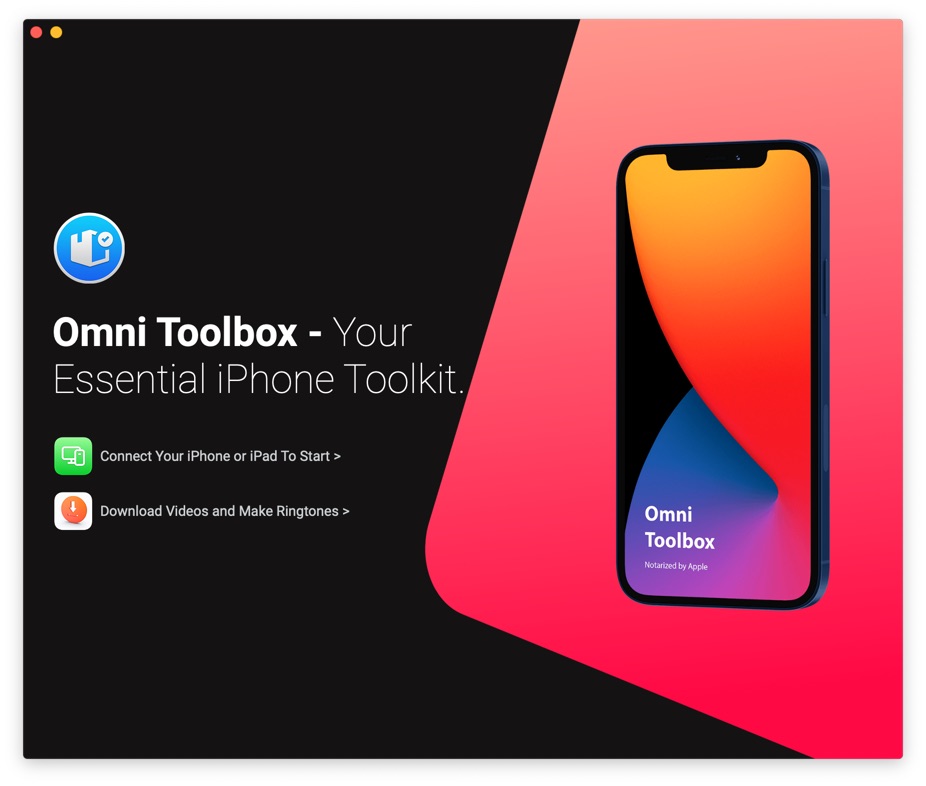
Step 2: Connect your iPhone to your computer with an Apple MFi Certified cable > Click Fix My iPhone.
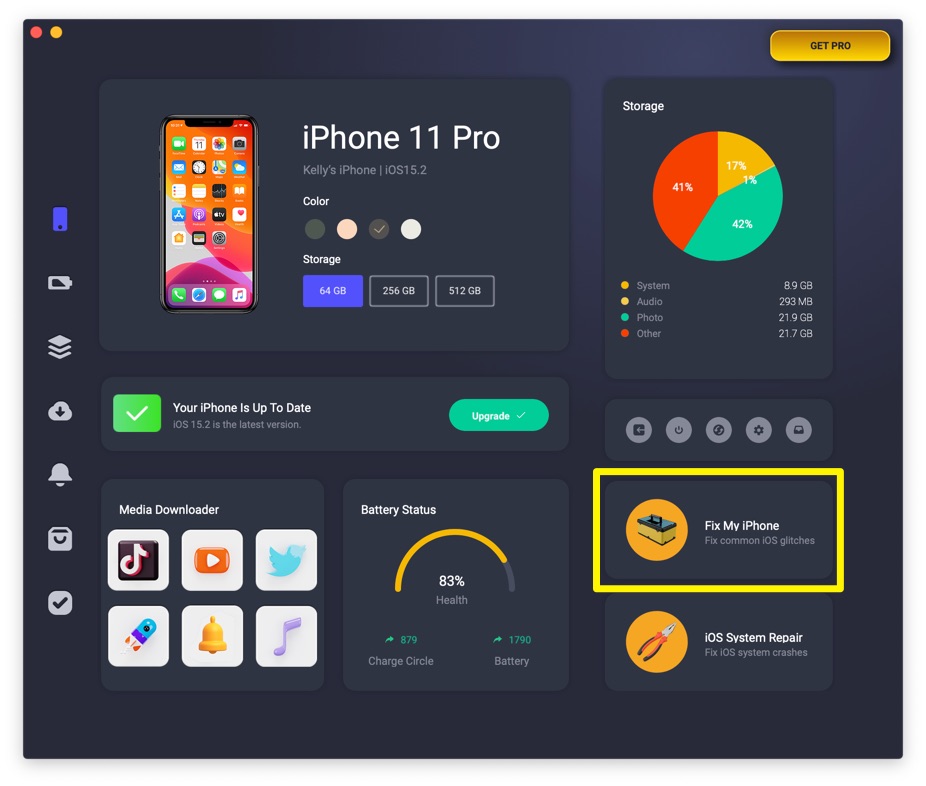
Step 3: Select Fix General iOS Issues.
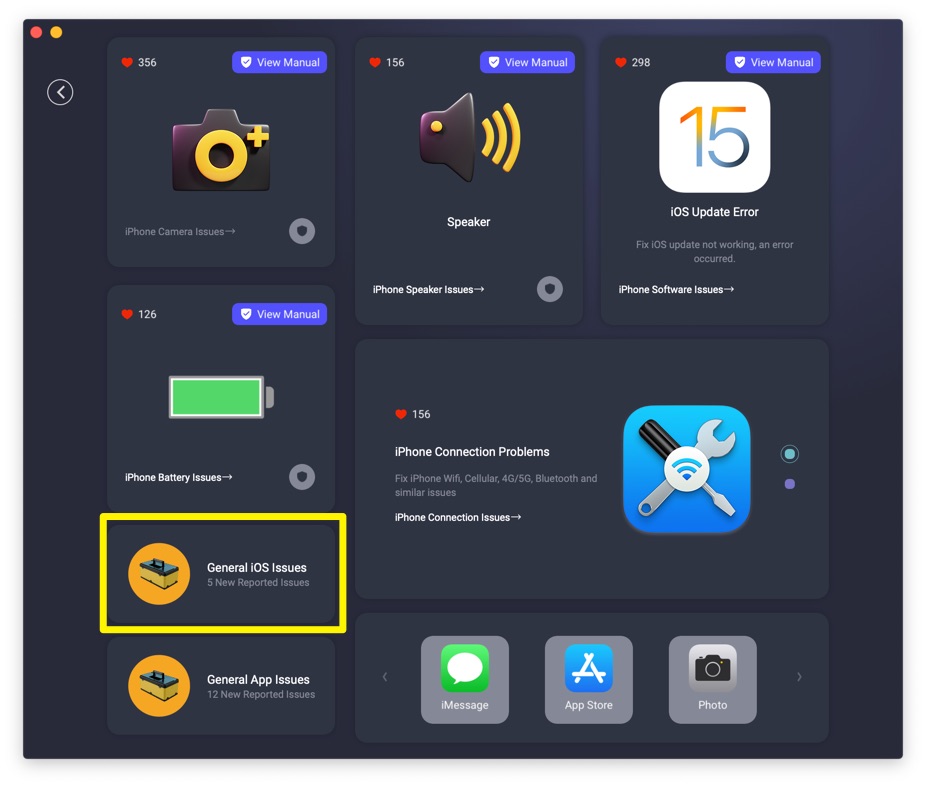
Step 4: Tap Fix Now to start fixing Disabled iPhone Wont Connect To iTunes issue.
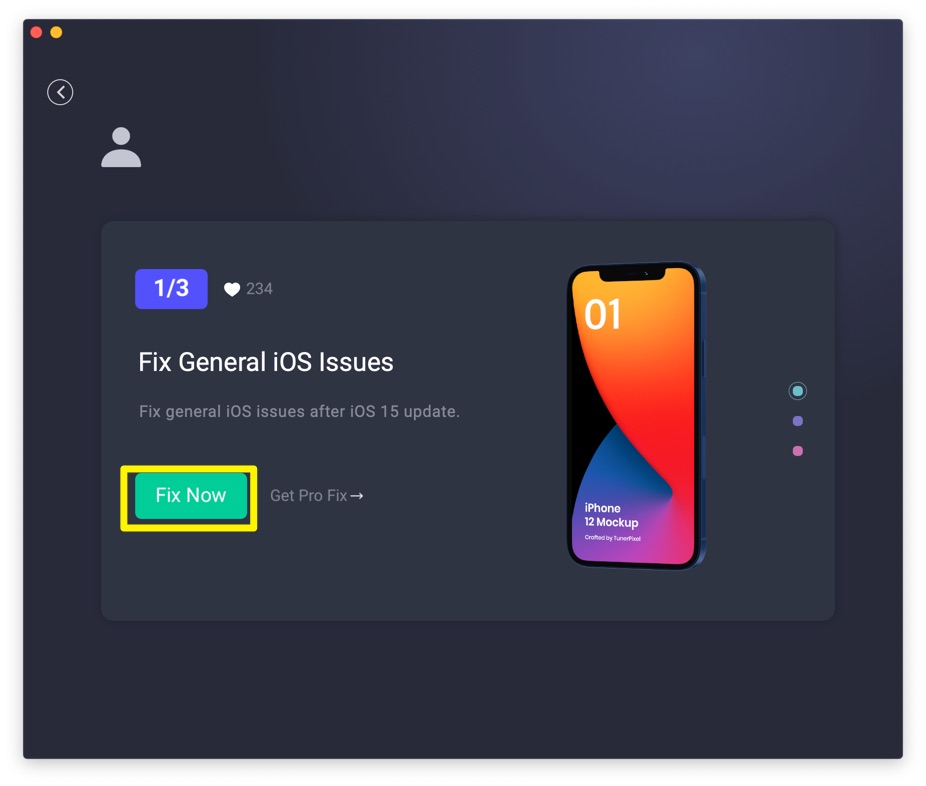
Step 5: After a few seconds, Omni Toolbox will finish solving your Disabled iPhone Wont Connect To iTunes error. Now you can restart your iPhone and try again to use your iPhone.
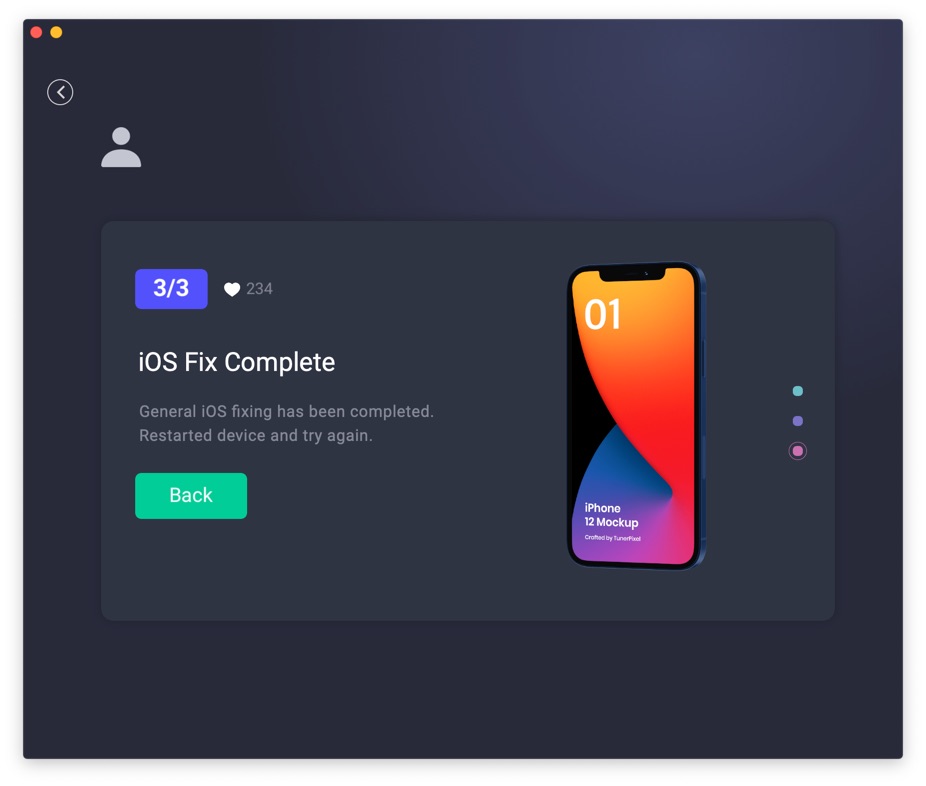
Get Omni Toolbox To Fix Disabled iPhone Wont Connect To iTunes

Get Omni Recover
Get Best iPhone Data Recovery App for retrieving deleted Photos, Messages, Contacts and More!
Conclusion
Now can you fix this Disabled iPhone Wont Connect To iTunes issue with our suggestions above? For the final words, it's suggested to use Omni Toolbox - an Expert iPhone DIY Fix and iOS System Recovery software to solve your Disabled iPhone Wont Connect To iTunes or other common iPhone/iOS problems.