How To Fix Boot Loop iPhone 13/12/11/Xr/8/7/6S Issue
In some senarios, you may need to reboot your iPhone device for finishing some particular processes. For instance, it's required to reboot your iPhone when you turn on your iPhone after iOS update, restoring the iPhone from a backup or thoroughly erase your iPhone via Factory Reset. Usually it would be a smooth action but at times, you may fall into an Boot Loop issue for iPhone. In this iPhone DIY Fix manual, we'll show you how to fix Boot Loop iPhone 13/12/11/Xr/X/8/7/6S issue, step-by-step.
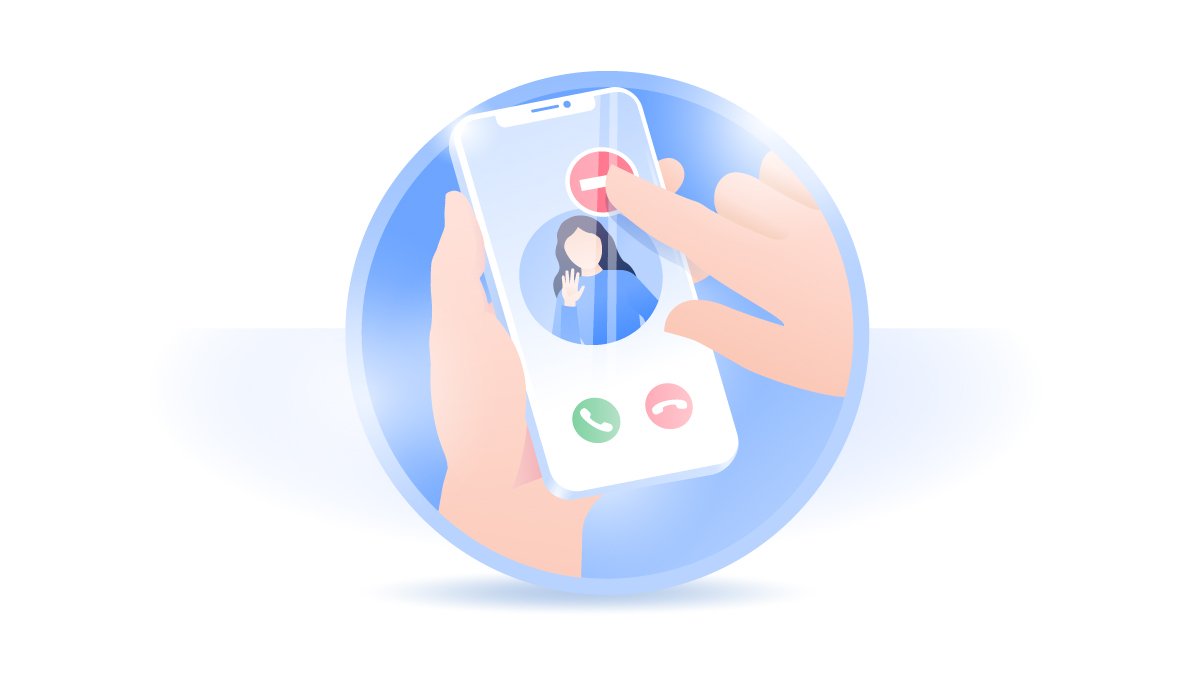
Table Of Content
Part 1: How To Fix Boot Loop iPhone with General Ways
With the releasing of iOS 15.2, we found a flood of users reported this iPhone Boot Loop issue after the update. Most of victims are elder iPhone models like an iPhone 6S, iPhone 7/7 Plus, iPhone 8/8 Plus, or even on an iPhone X/11/12 (How To Recover Deleted WhatsApp Messages On iPhone). You can follow steps below to learn how to fix this Boot Loop iPhone 13/12/11/Xr/8/7/6S issue.

Step 1: Force Restart iPhone. If your iPhone keeps throwing about this Boot Loop issue, have a try to Force Restart your iPhone.
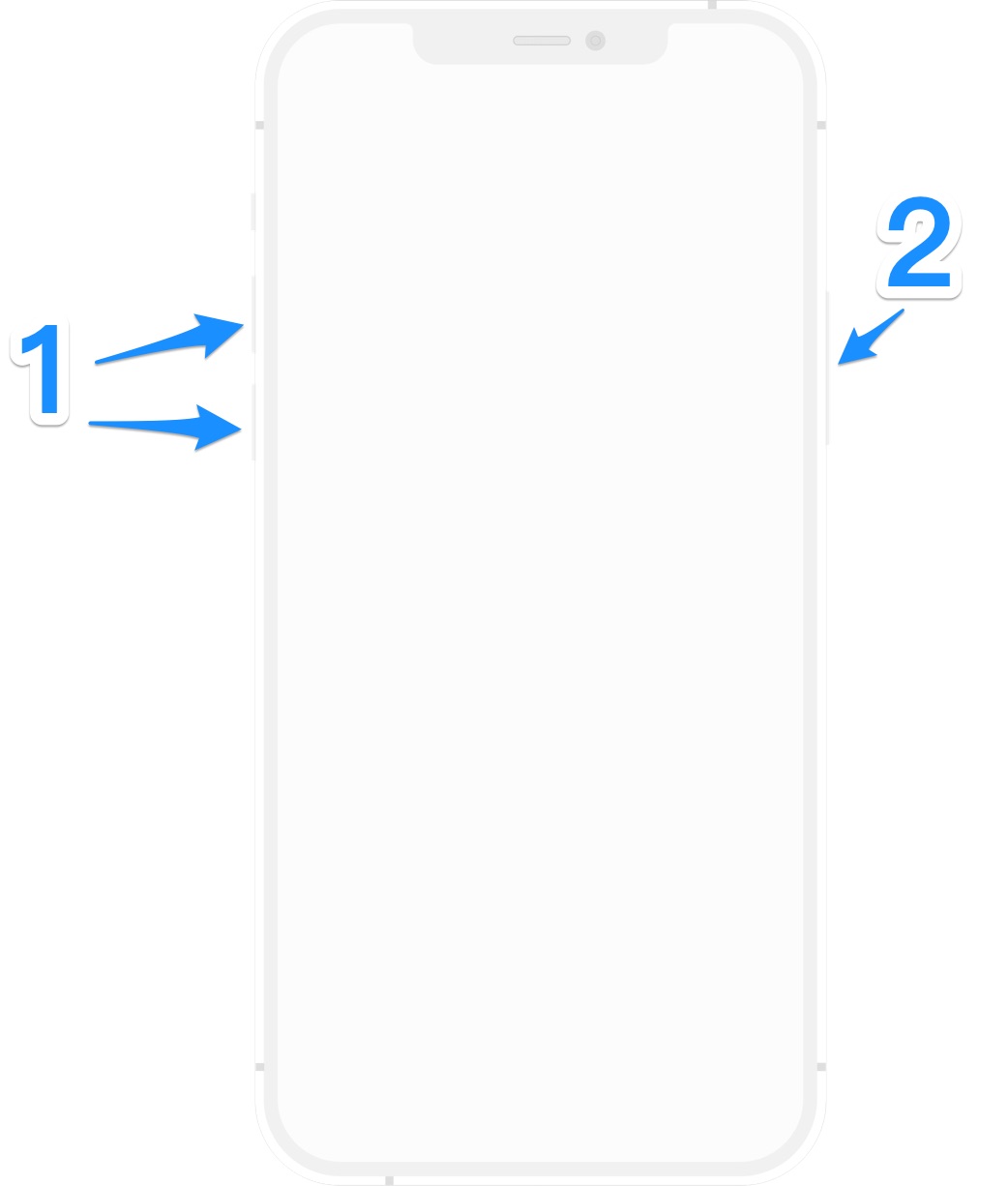
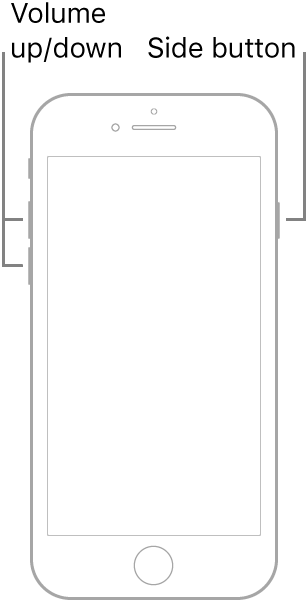
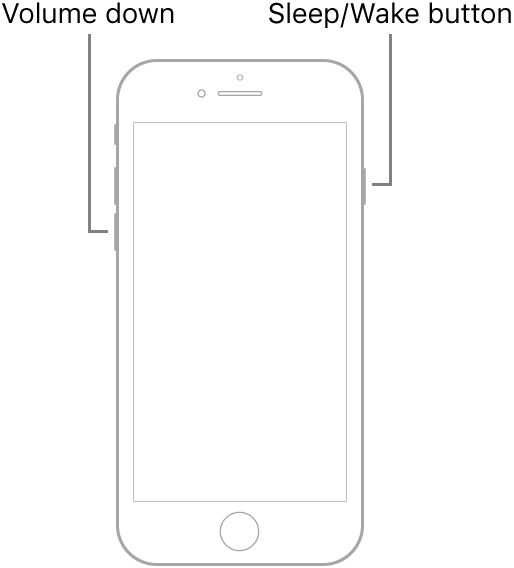
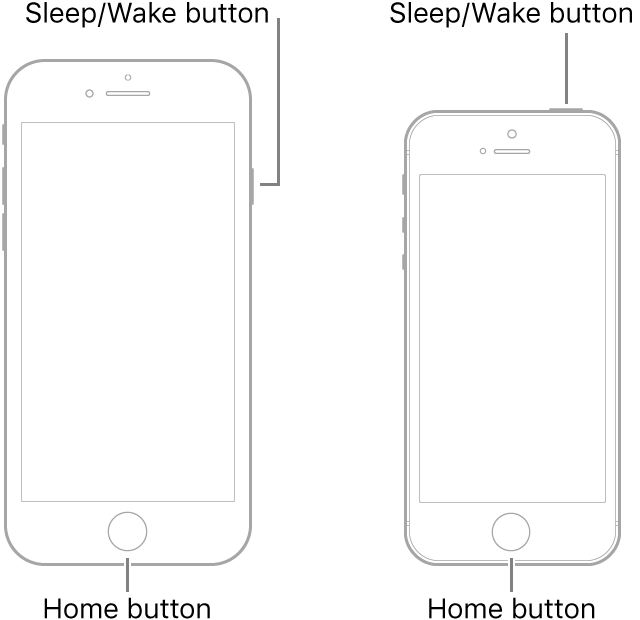
Quick Note: If Force Restart/Hard Reboot your iPhone does not help solve the Boot Loop issue, you need to Restore your device by using a computer. Follow steps below to continue fixing your Boot Loop iPhone 13/12/11/Xr/X/8/7/6S error.
Step 2: Connect iPhone To Computer. Connect your iPhone to a Windows PC or Mac computer > Open Finder app (on Mac) or iTunes on Windows PC.
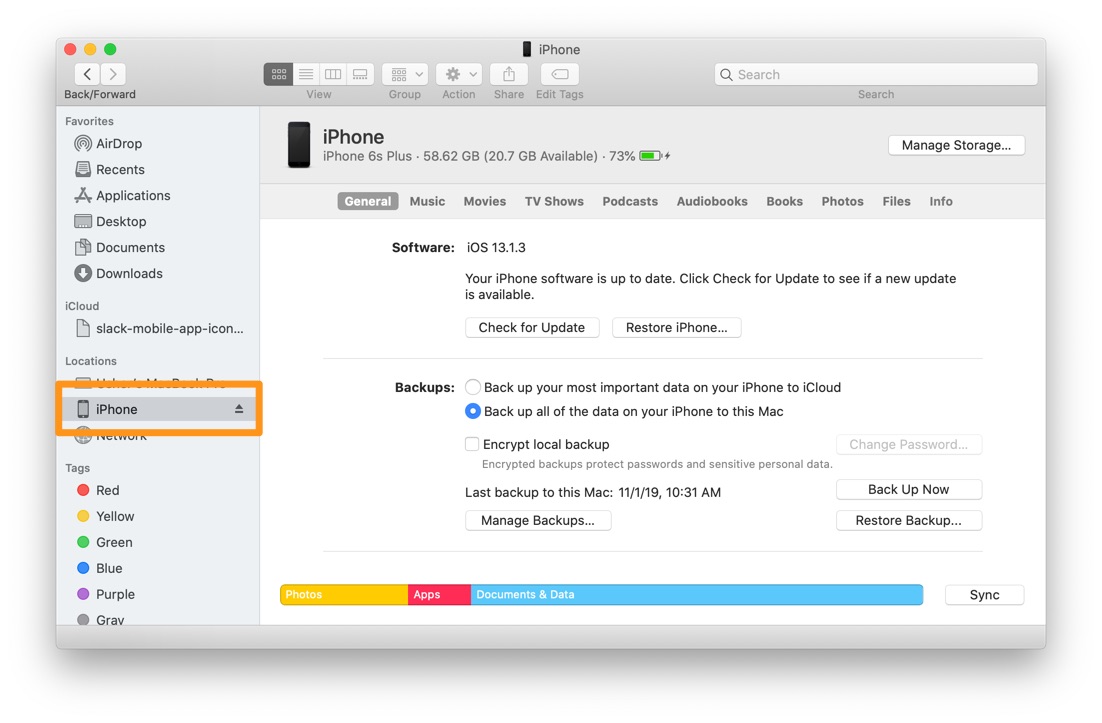
Step 3: Enter iPhone Into Recovery Mode. After connecting iPhone, follow these steps to put your iPhone (for iPhone 13/12/11/Xr/Xs/X) in Recovery Mode: Press and quickly release the volume up button > Press and quickly release the volume down button > Then press and hold the side button.
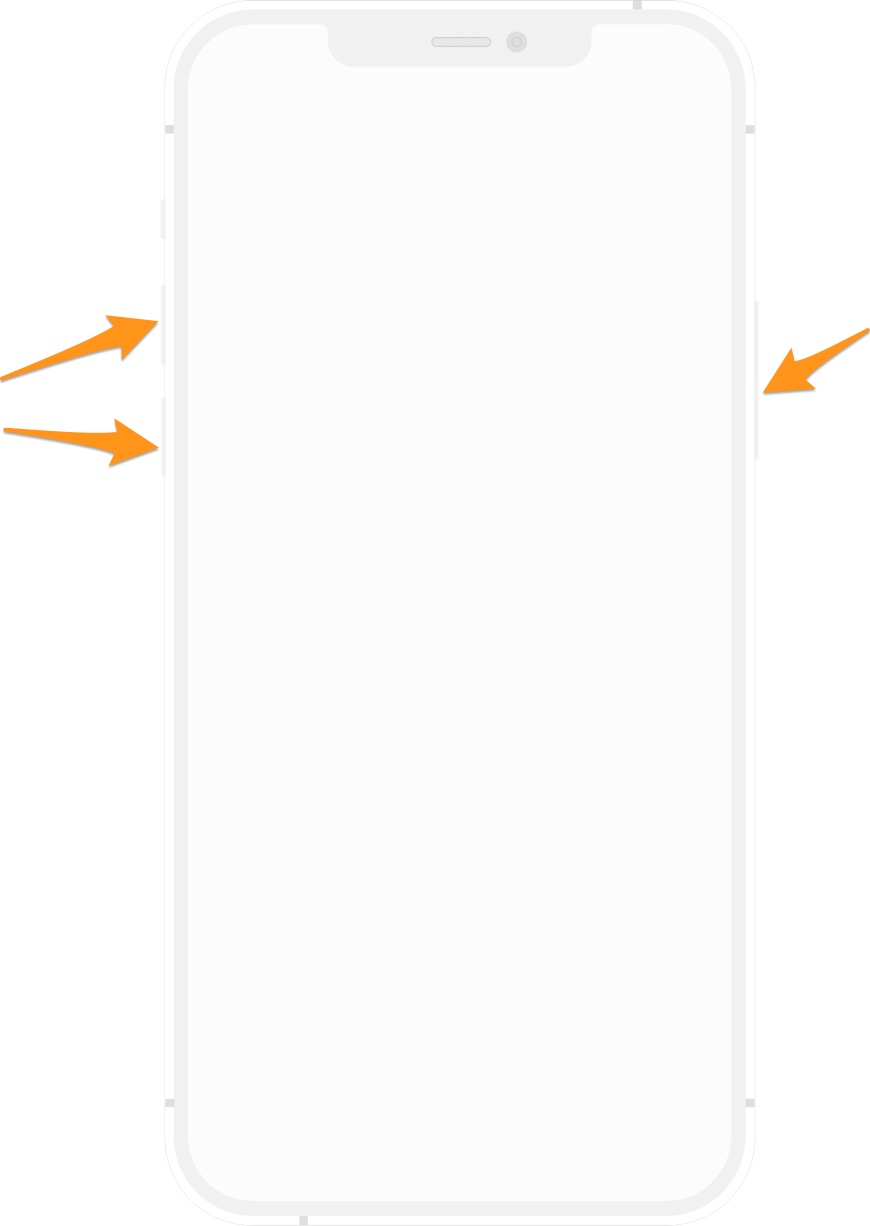
Step 4: Exit Recovery Mode. In Finder or iTunes app, you'll see the option to Restore or Update your device, choose Update. If it takes more than 15 minutes, your device will exit recovery mode. Repeat steps 2-4 to fix your Boot Loop iPhone.

Part 2: Pro Way To Fix Boot Loop iPhone 12/11/Xr/8/7
If there isn't any obvious reason behind your Boot Loop iPhone issue, you should now focus on how to fix your iPhone boot loop or random crashes with an expert iOS System Recovery utility. Omni Toolbox is the best iPhone DIY Repair app made to create iPhone hardware report, troubleshoot iPhone software glitches and even recover iPhone from severe iOS software crashes. Follow steps below to learn How To Fix Boot Loop iPhone with Omni Toolbox.
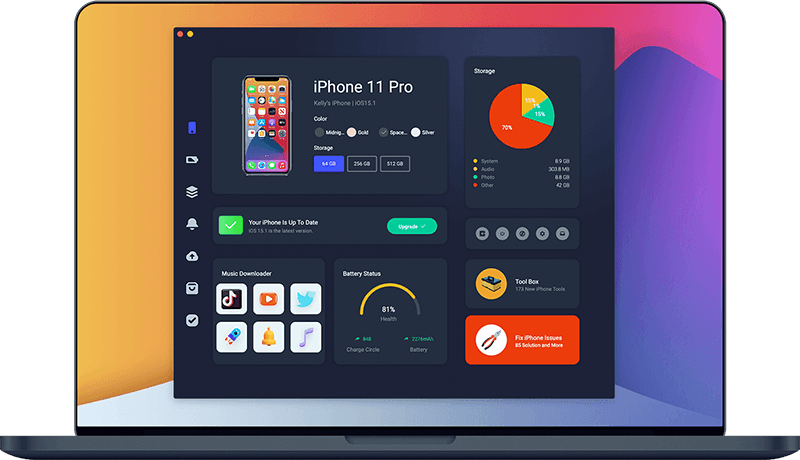
Step 1: Download Omni Toolbox on your computer > Open this iOS System Recovery software utility to start fixing your Boot Loop iPhone issue.
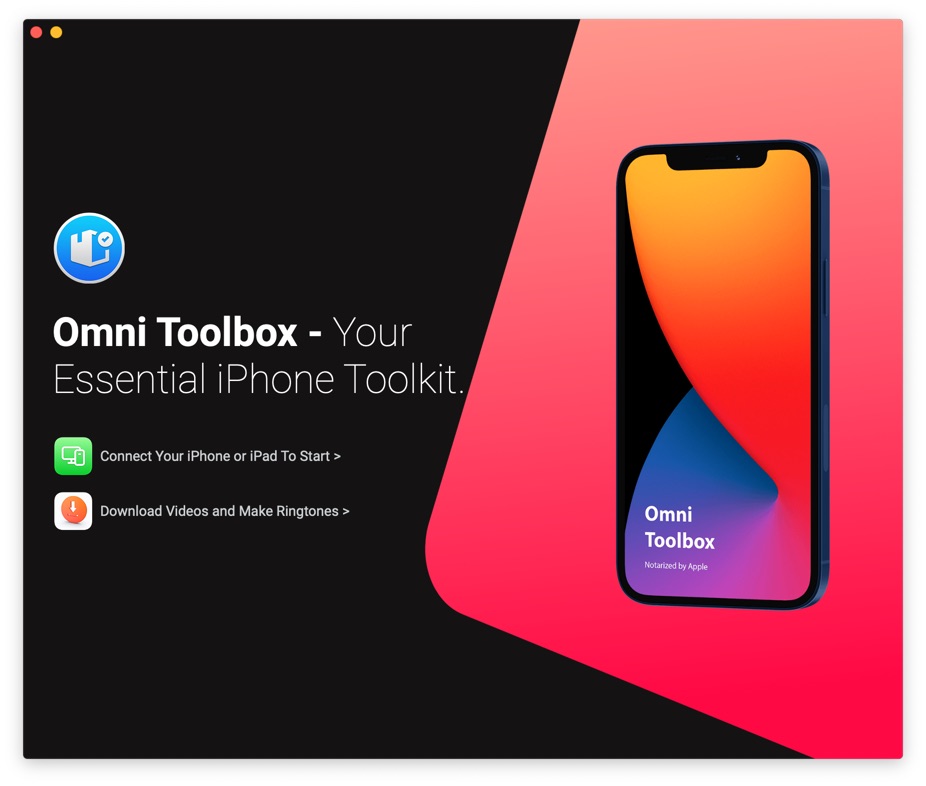
Step 2: Connect your iPhone to your computer with an Apple MFi Certified Cable > Enter your passcode to unlock this iPhone > Select Fix My iPhone.
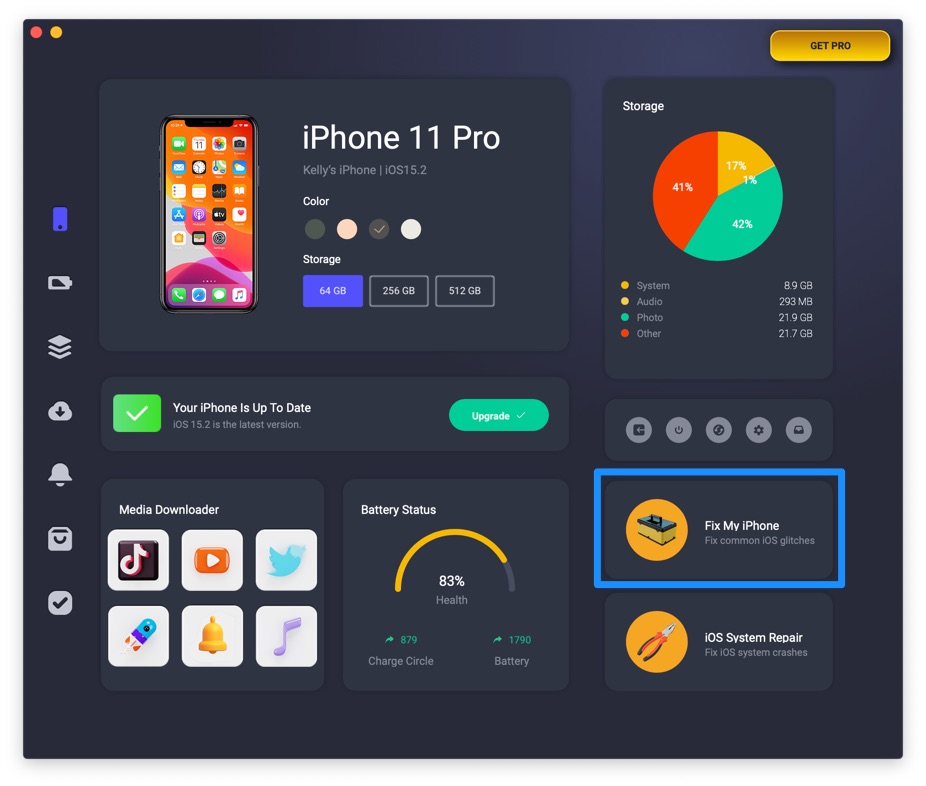
Step 3: Choose Fix General iOS Issues option.
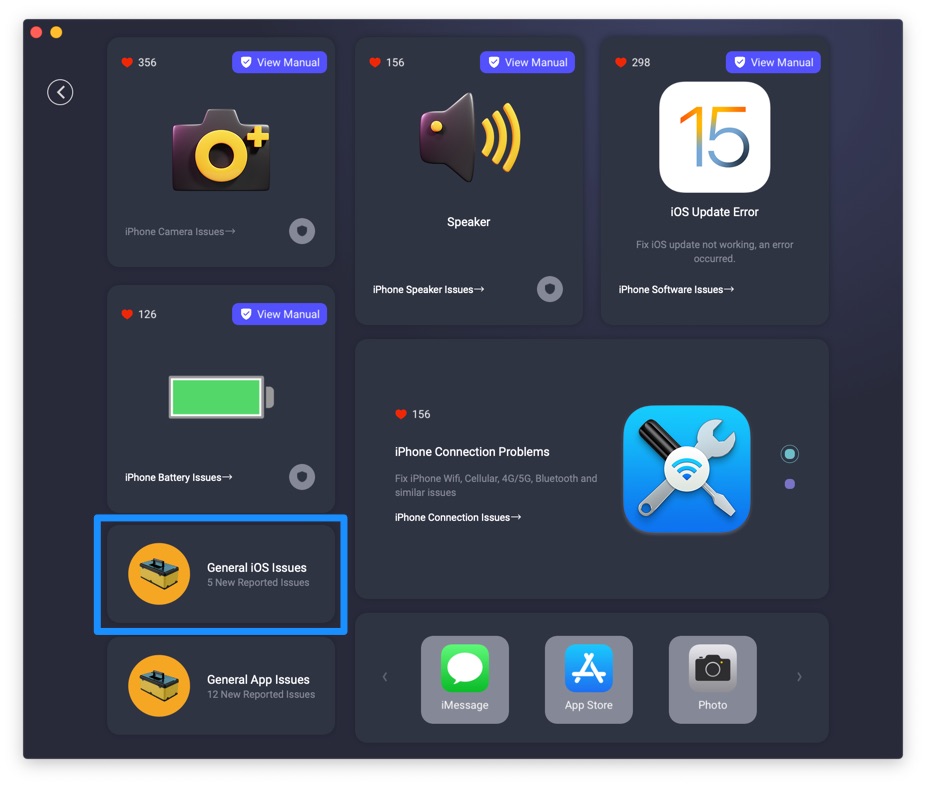
Step 4: Tap Fix Now to start fixing Boot Loop iPhone issue.
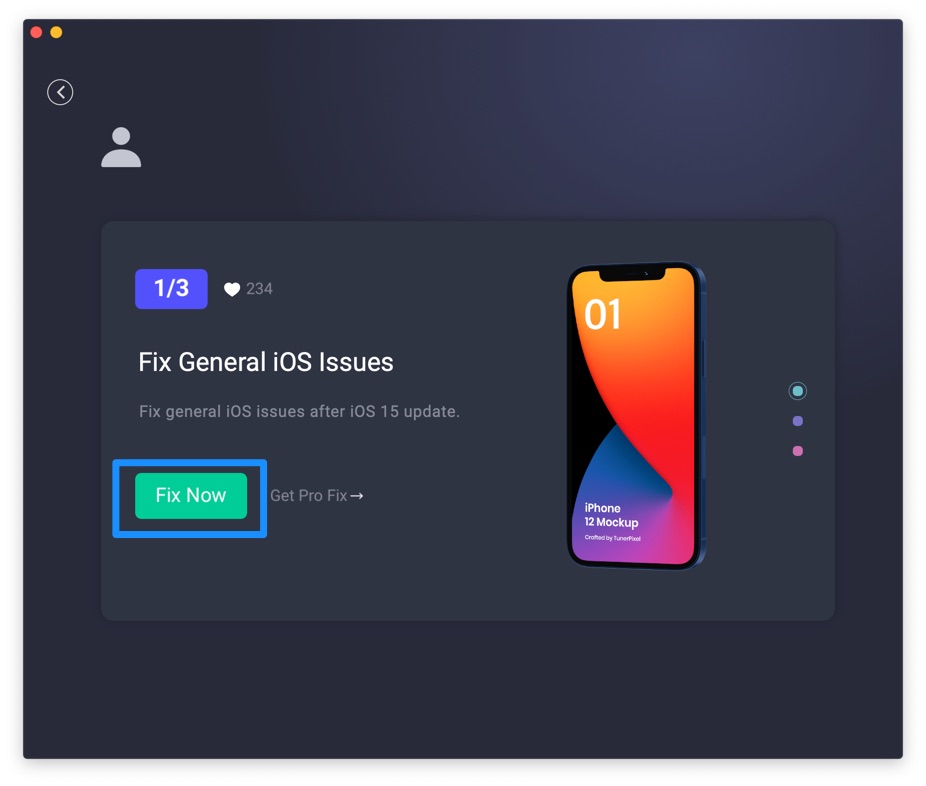
Step 5: After a few seconds, Omni Toolbox will complete fixing your Boot Loop iPhone error. Now you can restart your iPhone and try again to use your iPhone.
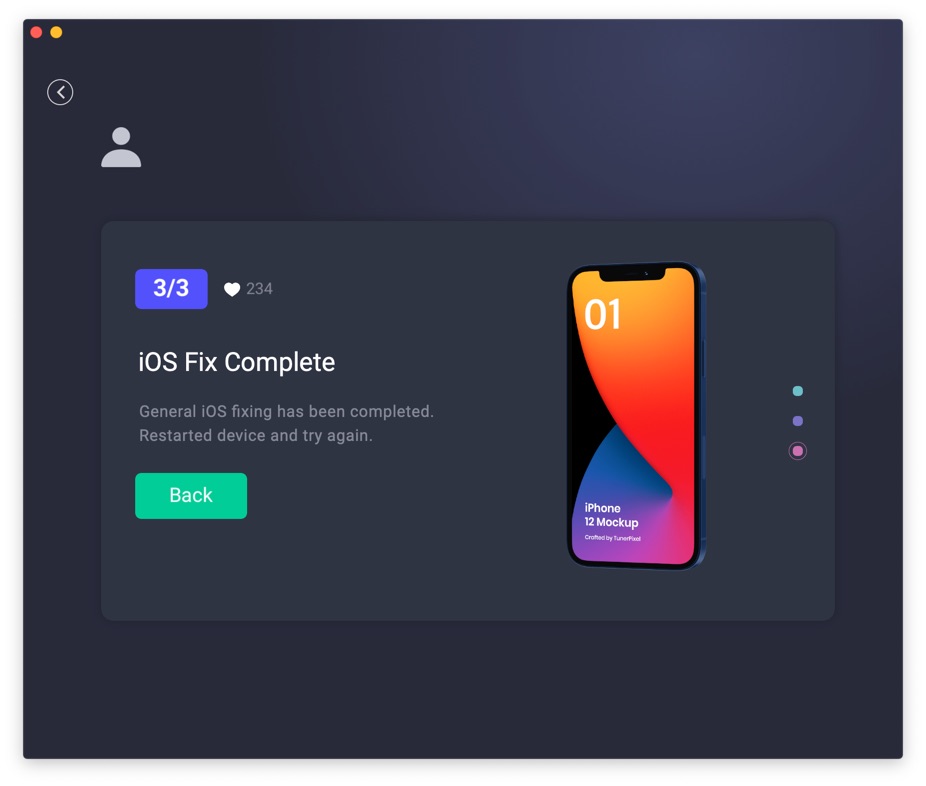

Get Omni Recover
Get Best iPhone Data Recovery App for retrieving deleted Photos, Messages, Contacts and More!
Conclusion
Now can you fix this Boot Loop iPhone issue with our suggestions above? For the final words, it's suggested to use Omni Toolbox - an Expert iPhone DIY Fix and iOS System Recovery software to solve your Boot Loop iPhone or other common iPhone/iOS problems.