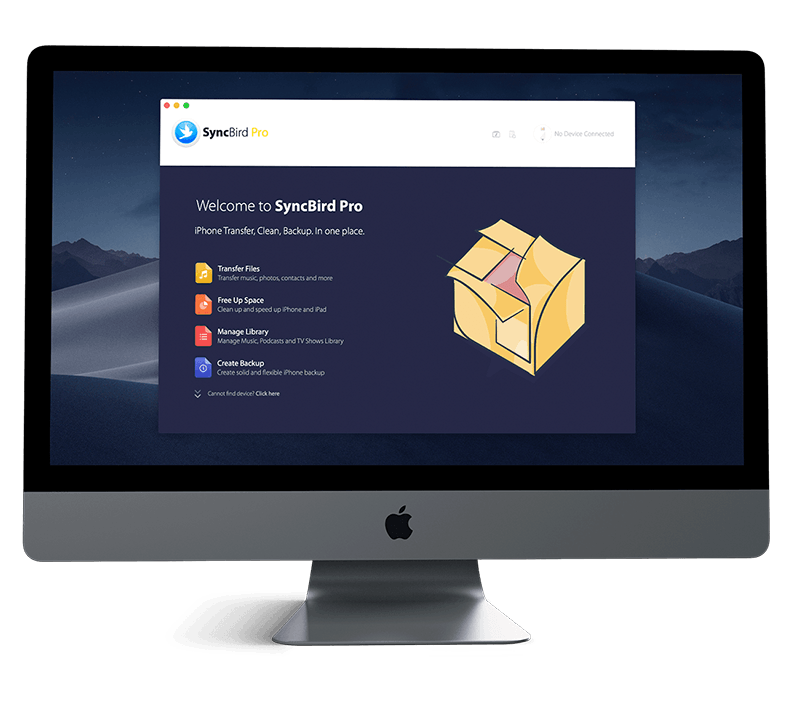Get Started
To keep pace with popular messaging apps like WhatsApp, Facebook Messenger, Telegram, Viber, Line, and Snapchat, the Apple Messages app also allows to send photos, videos, and audio messages using iMessage or your SMS/MMS service. In this iPhone Manual article, we will discuss how to Send Photos, Videos, and Audio Messages on iPhone. Don't miss all new and exciting iPhone File Transfer features in SyncBird Pro.
1 Send Photos or Videos in Messages App
We have tried several popular social chatting apps and gladly found that the iPhone default Messages app is as powerful as others. With the Messages app, you can send photos, videos, and audio messages using iMessage or your SMS/MMS service. Follow steps below to learn how to send photos, videos or audio messages on iPhone.
How To Send a Photo or Video in Messages App iPhone:
- Step 1: In Messages, do any of the following while composing a message: Take a photo within Messages: Tap the Camera button, frame the shot in the viewfinder, then tap the Take Picture button.
- Step 2: Tap the Send button to send your message or the Remove Photo button to cancel.
Take a video within Messages: Tap the Camera button, choose Video mode, then tap the Record Video button.
Choose an existing photo or video: Tap the Photos button in the app drawer, then swipe left to browse through recent shots, or tap All Photos.
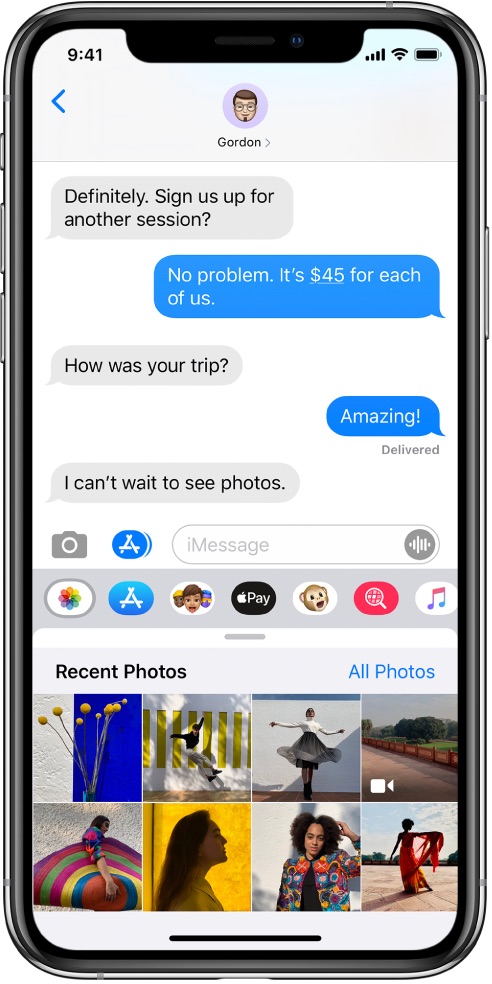
iPhone Messages App Tip: You can also share, save, or print attachments. Your carrier may set size limits for attachments; iPhone may compress photo and video attachments when necessary.
2 How To Send Audio Messages On iPhone
Send a thread of short audio message is another way to boost up your conversation efficiency. Similar with other common messaging apps, you can send an audio message on your iPhone with ease.
How To Send Audio Messages On iPhone:
- Step 1: In a conversation, touch and hold the Record Audio button to record an audio message.
- Step 2: Tap the Play Message button to listen to your message before you send it.
- Step 3: Tap the Send Audio button to send this audio message or the Delete Audio Recording button to cancel.
iPhone Messages App Tip: To save space, iPhone automatically deletes audio messages two minutes after you listen to them, unless you tap Keep. To always keep audio messages, go to Settings > Messages > Expire (below Audio Messages), then tap Never.
The Bottom Line
About the attachments that you send over iMessage (such as photos or videos), they will be uploaded to Apple in encrypted format so that no one but the sender and receiver can access them. Continue reading our 2020 Complete iPhone Manual Guide to learn more about getting started and using your iPhone.