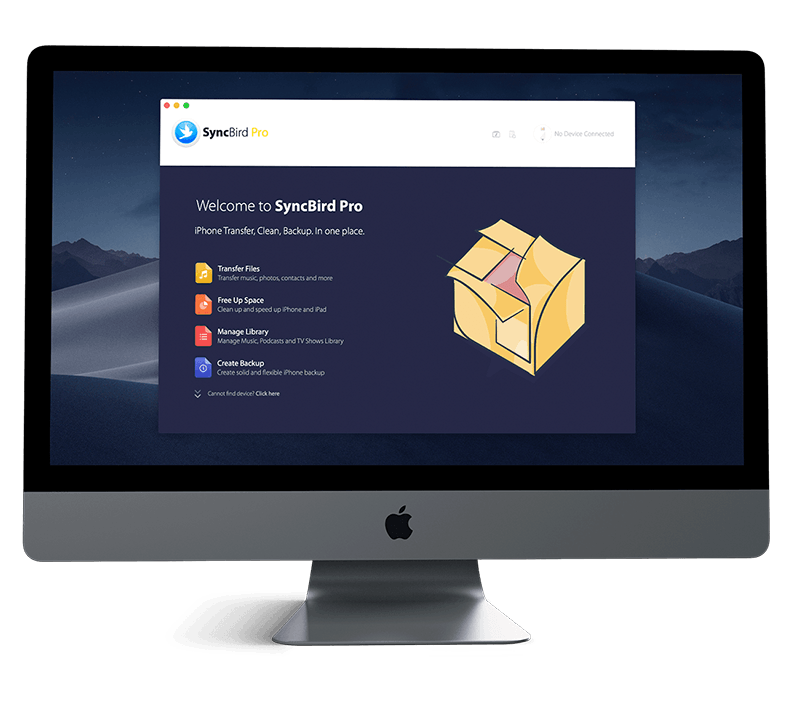Get Started
Apple Arcade includes over 140 games you can play now for only $5 a month, and new ones are added almost every week. In this iPhone Manual article, we will discuss how to Subscribe To Apple Arcade on an iPhone 12, iPhone 12 Pro/Mini. Don't miss all new and exciting iPhone File Transfer features in SyncBird Pro.
1 Subscribe To Apple Arcade on iPhone 12
So what is Apple Arcade? In the App Store app, you can subscribe to Apple Arcade to enjoy unlimited access to a curated collection of games on iPhone, iPad, iPod touch, Mac, and Apple TV. If you use Family Sharing, you have up to five other family members who can share the subscription for no additional charge. Here's how to subscribe to Apple Arcade on an iPhone 12.
How To Subscribe To Apple Arcade on iPhone 12:
- Step 1: In the App Store, tap Arcade, then do one of the following:
- Step 2: Review the subscription details, then confirm with Face ID, Touch ID, or your Apple ID.
1 Start a free one-month subscription (if eligible): Tap Try It Free.
2 Start a monthly subscription: Tap Subscribe.
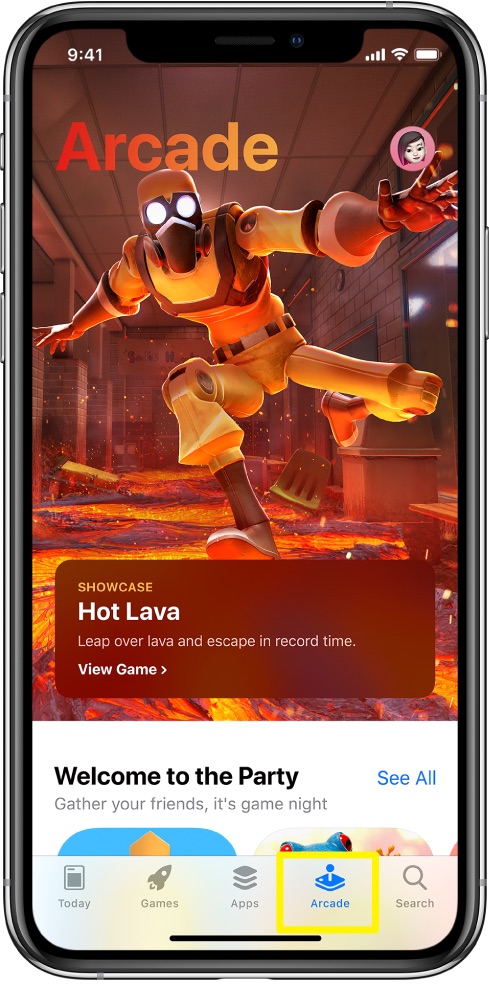
2 Cancel Apple Arcade Subscription
Before you decide to cancel your Apple Arcade subscription, keep it noted that you won’t be able to play any Apple Arcade games, even if you downloaded them to your device. Delete the apps from your iPhone if you don't need them anymore.
Besides, you are allowed to resubscribe to play Apple Arcade games again and regain access to your gameplay data. If you wait too long, some of your gameplay data might not be supported after you resubscribe.
How To Cancel Apple Arcade Subscription on iPhone 12:
- Step 1: In the App Store, tap the My Account button or your profile picture at the top right > Then tap Subscriptions.
- Step 2: Tap Apple Arcade > Then tap Cancel Subscription.
The Bottom Line
Now can you Subscribe to Apple Arcade or Cancel the Apple Arcade Subscription on an iPhone with our tips above? Put them in the comments, and we'll help you out. Continue reading our Complete iPhone 12 Manual Guide to learn more about getting started and using your iPhone.