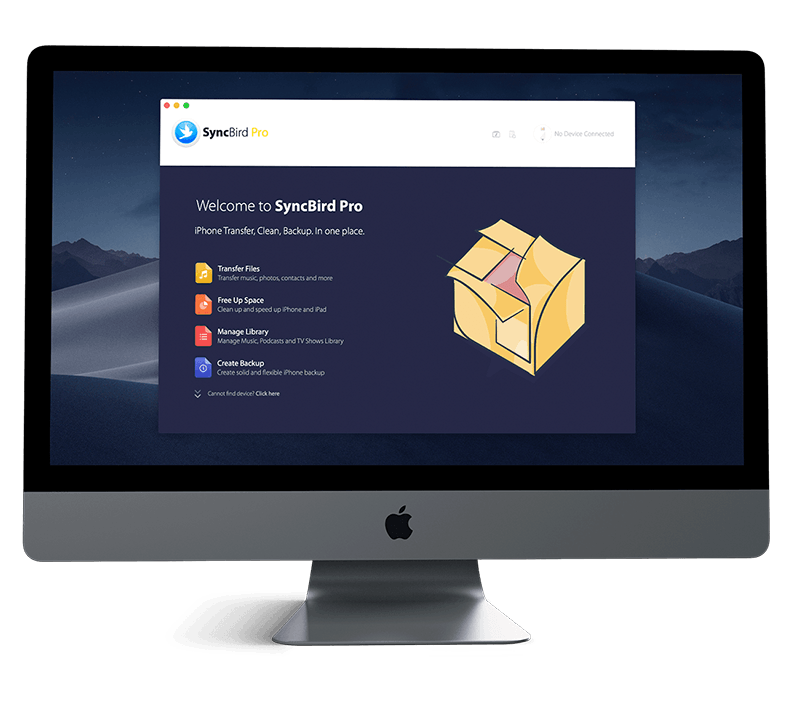Get Started
The App Store has proved to be a safe and trusted place to discover and download apps on your iPhone, iPad and iPod touch. In this iPhone Manual article, we will discuss how to Download and Install Apps from iTunes Store on an iPhone 12, iPhone 12 Pro/Mini. Don't miss all new and exciting iPhone File Transfer features in SyncBird Pro.
1 Download and Install Apps from App Store
In the App Store app, you can find new apps by using Siri or the Search option. Also you can read featured stories, and learn tips and tricks from App Store. It's required to have the internet connection and an Apple ID to log in the App Store. Follow steps below to learn how to download and install apps from App Store on iPhone.
How To Download and Install Apps from App Store on iPhone 12:
- Step 1: Find apps using Siri or Today/Apps/Searching column.
- Step 2: Tap an app to see the following information and more: Supported languages, Compatibility with other Apple devices, File size, Screenshots or previews, Game Center and Family Sharing support, Ratings and reviews, Privacy information, etc.
- Step 3: To download and install an app, tap the price. If the app is free, tap Get. If you see the Download button instead of a price, you already purchased the app, and you can download it again without a charge. After that, authenticate your Apple ID with Face ID, Touch ID, or your passcode to complete your purchase or download.
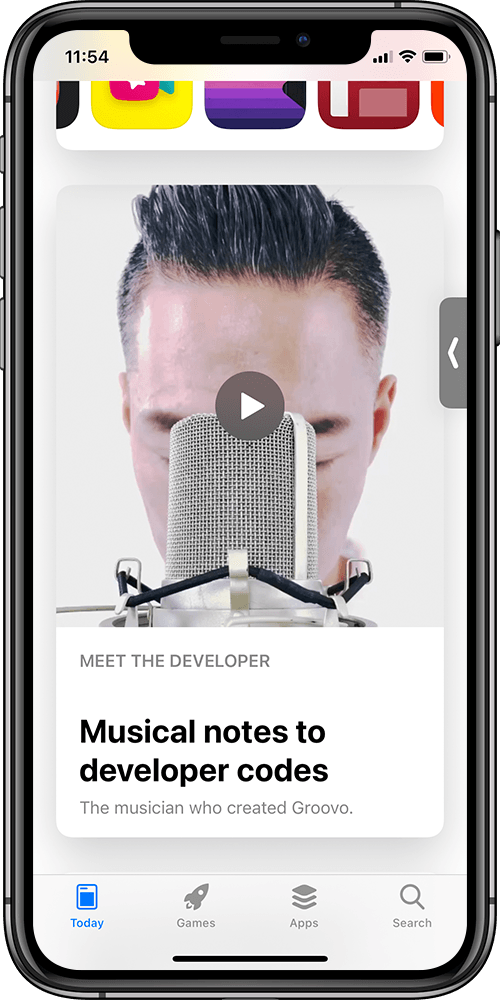
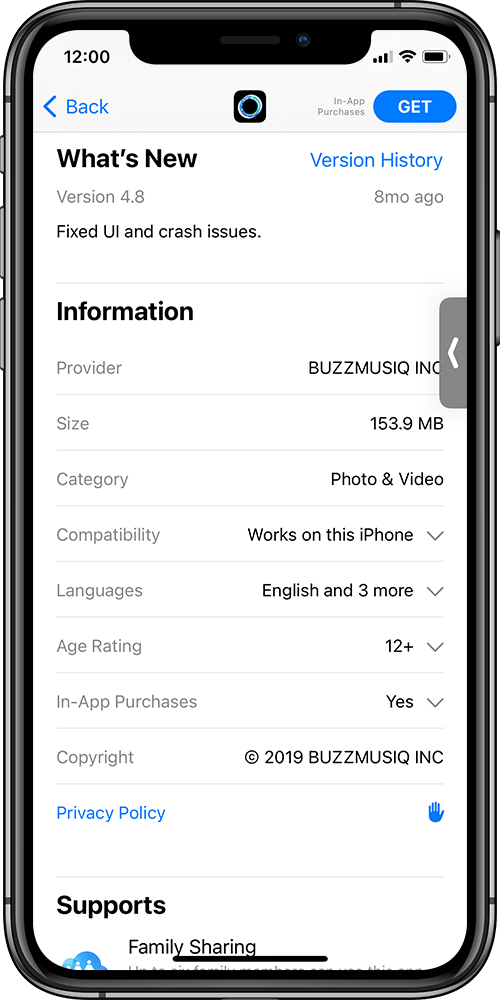

The Bottom Line
Now can you download, install, buy or find apps from App Store with our tips above? Put them in the comments, and we'll help you out. Continue reading our 2020 Complete iPhone 12 Manual Guide to learn more about getting started and using your iPhone.