Q: Can I Exit Recovery mode without a computer
My iPhone 6s plus stuck in recovery mode, while updating to iOS 14. Is there any way that I get exit iPhone from Recovery Mode without plugging in the iPhone? Because I have no access to a computer at the moment. Can anyone help me?

Technically, the iPhone Recovery Mode is a failsafe in iBoot that is used to reflash the device with a new OS ( How To Transfer Files Between iPhone and Mac), whether the currently installed one is somehow damaged or the device is undergoing an upgrade via iTunes.
To be specific, if you've updated to iOS 12 but your iPhone gets stuck in a continuous restart loop, which means something goes wrong with the iOS software update, probably your iPhone will be put in Recovery Mode. This article will describe how to get your iPhone out of Recovery Mode even without a computer.
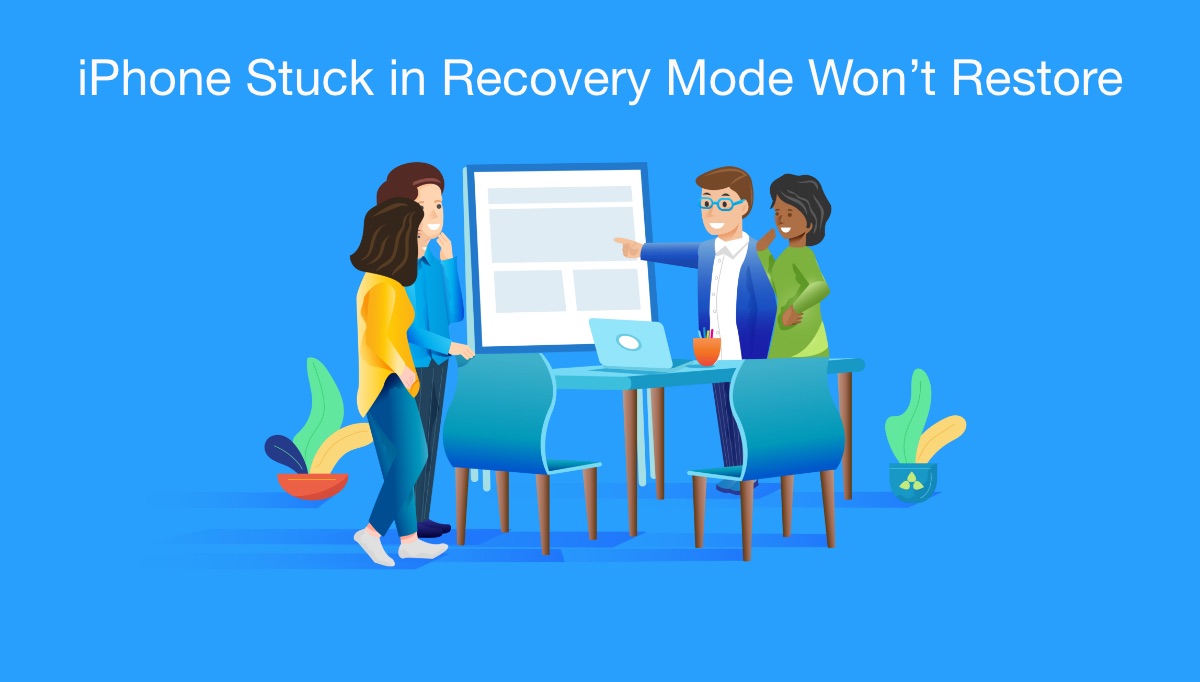
Table of Content:
- Part 1: How To Get An iPhone Out of Recovery Mode Without Computer
- Part 2: How To Get An iPhone Out of Recovery Mode With iTunes
Part 1: Exist iPhone Recovery Mode Without Computer
In some cases, you may find your iPhone in Recovery Mode If your screen is stuck on the Apple logo for several minutes with no progress bar. If the iPhone has been accidentally put in to recovery mode, as long as there are no issues with your device, you can get your iPhone out of Recovery Mode even without computer/iTunes.
-
Method 1: For iPhone 8/7/6s and earlier iPhones
Press and hold the Top (or Side) button until the slider appears > Drag the slider to turn your iPhone completely off > After the device turns off, press and hold the Top (or Side) button again until you see the Apple logo > Now you iPhone should boot back to the Lock screen and exit Recovery Mode back to normal.

Exist iPhone Recovery Mode Without Computer -
Method 2: For iPhone X
Press and release volume up and volume down button in order. Then press and hold the wake/sleep button until the display shuts off, keep holding the wake/sleep button until you see the Apple logo. Then your iPhone X will boot back to the Lock screen.
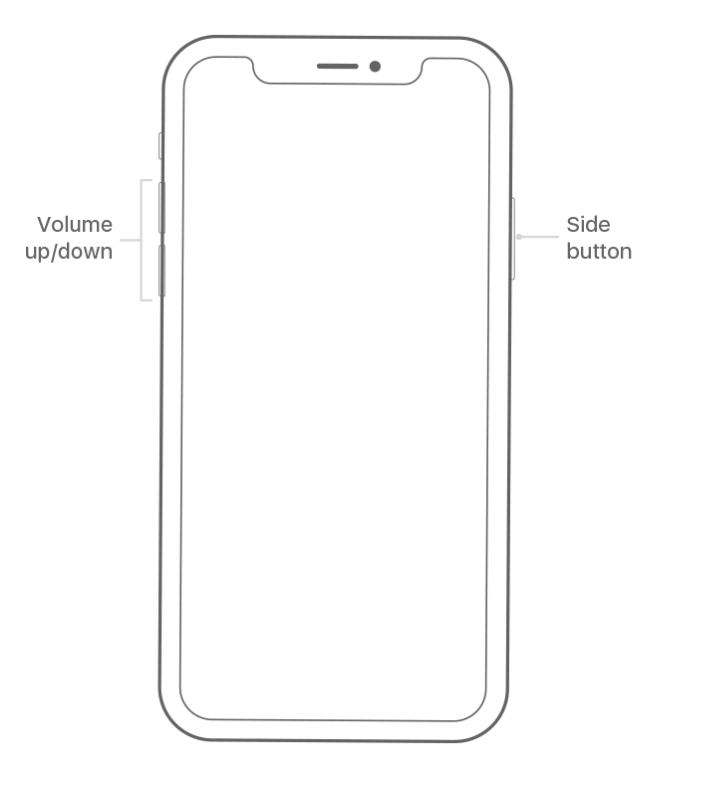
Exist iPhone X from Recovery Mode Without Computer
Part 2: Exist iPhone Recovery Mode with iTunes
The other way to exit your iPhone from Recovery Mode is by using iTunes, which requires a computer with the latest version of iTunes installed. Keep it in mind that you should have the full understanding of the risk that all your settings and data will be erased if you don't have a backup (Learn How To Backup iPhone 7 Fast).
-
Step 1:
Make sure you are running the latest version of iTunes > Connect your iPhone to your PC/Mac > Open iTunes > If your iPhone stucks in Recovery Mode, iTunes will remind you with this window:

Exist iPhone Recovery Mode with iTunes -
Step 2:
If there is no message saying 'There is a problem with the iPhone XX that requires it to be updated or restored', go to iTunes > Device Summary > Choose Restore iPhone option to get your iPhone out of Recovery Mode with iTunes.

Exist iPhone Recovery Mode with iTunes
The Bottom Line
The other way that helps to get your iPhone out of Recovery Mode (without iTunes) is by using Fix My iPhone. It can help you Exit/Enter Recovery Mode with easily, download and install the latest firmware package to fix Apple logo stuck, and repair iOS system to fix iPhone black screen issue even without losing data ( How To Find Recently Deleted App on iPhone 6).
More iPhone/Mac Related Tips
- How To Permanently Delete Facebook Account In Seconds >
- Best iPhone / iTunes Backup Extractor Software >
- How To Find My Recently Deleted App on iPhone >
- Recover Deleted Text Messages on iPhone without Computer >
- How to Recover Permanently Deleted Photos from iPhone 6 Plus >
- Top 15 Best Facebook Alternative You Cannot Miss >
Tags: iPhone Fix iOS 12 Problems