How To Fix
iPhone Stuck On iOS 15.2.1 OTA Preparing Update
![]() By Spencer Mcfadden, on January 17, 2022, in iPhone Problems | SOLVED
By Spencer Mcfadden, on January 17, 2022, in iPhone Problems | SOLVED
Symptom: I've been trying to update my iPhone 6s plus from iOS 13.4.1 to iOS 15.2.1 tonight. I looked for online help and I saw that I need to have at least 2GB free iPhone space for iOS 15.2.1 update, but when I checked the free space it was 4.1GB. Now when I trying to update my iPhone 6s, it stuck on OTA preparing update screen. How can I fix it?
Diagnosis: iOS 15.2.1 OTA Updates (Over-the-Air Updates, also know as wireless updates) allows a user of a device to go into Settings > General > Software Update and download and install the latest iOS 15.2.1 software on-device, without the need for iTunes. The device checks an XML-based PLIST file on mesu.apple.com for updates. The updates are delivered in plain unencrypted ZIP files ( Check All iPhone Update and Restore Errors with iTunes).
Many factors may cause this iPhone Stuck On iOS 15.2.1 OTA Preparing Update issue. For instance, not enough available storage space on your iPhone, iOS 15.2.1 firmware downloading the update takes a long time, unable to reach the iOS 15.2.1 update server, etc. Follow this guide to learn how to fix iPhone Stuck On iOS 15.2.1 OTA Preparing Update issue.
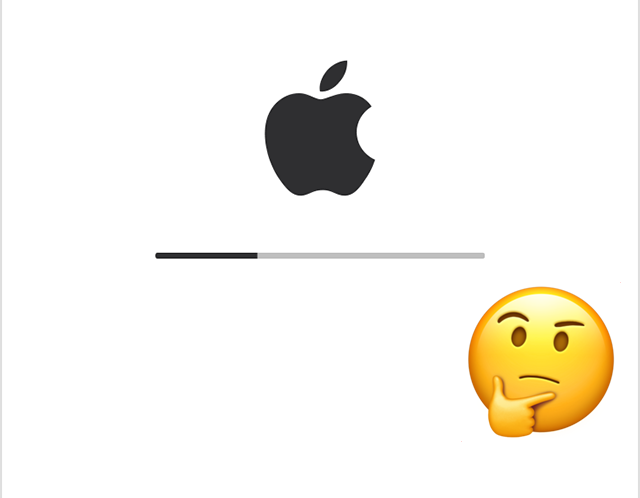
Table Of Content:
Part 1: Check Network Connection
When you see the iOS 15.2.1 OTA Preparing Updating message, firstly make sure your iPhone or iPad has stable Wifi connection. To check if your iPhone is connected to Wi-Fi, Go to Settings -> Wi-Fi and make sure the switch next to Wi-Fi is in the on position. You'll know that Wi-Fi is on when the switch is green! If you have problems with this, follow this iPhone Wifi Not Working troubleshooting article.
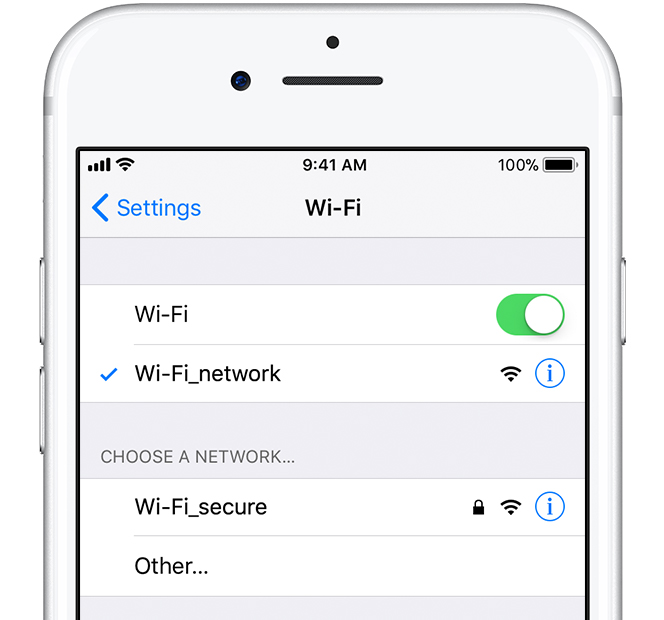
Part 2: Reclaim More Storage of iOS 15.2.1 OTA Update
If you are receiving the continuous 'Preparing Update…' error message when trying to start iOS 15.2.1 OTA update, then check if you have enough free iPhone storage. You can free up space on your iPhone by trying the following method.
-
Step 1:
Open Settings app on your iPhone (Learn iOS 15.2.1 Settings App Crash Issue)> General > iPhone Strage and wait for the system to load all relevant data. All the storage of your iOS device is now with a comprehensive overview of where storage is allocated and where it was taken up.

Fix iPhone Stuck On iOS 15.2.1 OTA Preparing Update -
Step 2:
Here you need to offload some unwanted apps in order to make more free space on your iPhone. More importantly, you can give a try to delete the download iOS 15.2.1 OTA update file so as to have a fresh restart.
More iPhone/Mac Related Tips
- How To Permanently Delete Your Facebook Account In Seconds >
- Best iPhone / iTunes Backup Extractor Software >
- How To Find My Recently Deleted App on iPhone >
- Recover Deleted Text Messages on iPhone without Computer >
- How to Recover Permanently Deleted Photos from iPhone >
- Top 15 Best Facebook Alternative You Cannot Miss >
Tags: Delete Facebook iTunes Alternative iPhone Data Recover iPhone Photos