How To Reset iPhone 4S To Factory Default Settings
![]() By Spencer Mcfadden, on January 10, 2021, in iPhone Problems | SOLVED
By Spencer Mcfadden, on January 10, 2021, in iPhone Problems | SOLVED
Q: Can I Reset My iPhone 4S To Factory Default?
I have an ancient iPhone 4s that hasn't been used for about a decade. I want to give it to my mom but I can't reset to this iPhone 4s to factory default settings. How can I do this?

The iPhone 4S is a smartphone that was designed and marketed by Apple Inc. It is the fifth generation of the iPhone, succeeding the iPhone 4 and preceding the iPhone 5. Apple left the iPhone 4s behind on iOS 9.3.5 so if you have any problem with your iPhone 4s, don't count on Apple to issue another iOS software upgrade. We know that the leather weapon to kill these iPhone 4s glitches is to restore it to origin stage. So in this article, we'll show how to reset iPhone 4s to Factory default settings.
Table of Content:
- How To Reset iPhone 4s To Factory Default Using iTunes
- How To Reset iPhone 4s To Factory Default Without Computer
How To Reset iPhone 4s To Factory Default Using iTunes
By resetting your iPhone 4s to factory default, it erases the information and settings on your iPhone 4s and installs the latest version of iOS software (up to iOS 9 for iPhone 4s). Make sure that you have the latest version of iTunes on your Mac or PC ( How To Transfer Music from iPhone to Computer for Free). If you can't access a computer but your iPhone 4s still works, you can move to Part 2 to restore it to Factory settings without computer.
-
Step 1:
Make sure you are running the latest version of iTunes > Connect your iPhone 4s to your PC/Mac computer > Open iTunes > Click the iPhone 4s device icon:

How To Reset iPhone 4s To Factory Default Using iTunes Step 1 -
Step 2:
Go to iTunes > Device Summary > Choose Restore iPhone option to get your iPhone 4s restored to Factory default setting.

How To Reset iPhone 4s To Factory Default Using iTunes Step 2 -
Step 3:
Click Restore again to confirm. Then iTunes will start resetting your iPhone 4s. By doing so, iTunes will erase your iPhone 4s and installs the latest iOS software.

How To Reset iPhone 4s To Factory Default Using iTunes Step 3
How To Reset iPhone 4s To Factory Default Without Computer
If you don't have an access to a computer and your iPhone 4s still works, then you can reset your iPhone 4s to Factory default setting directly on the device. To do so: Open Settings app on your iPhone 4s > General > Reset > Choose Reset All Settings or Erase All Content and Settings per your need.
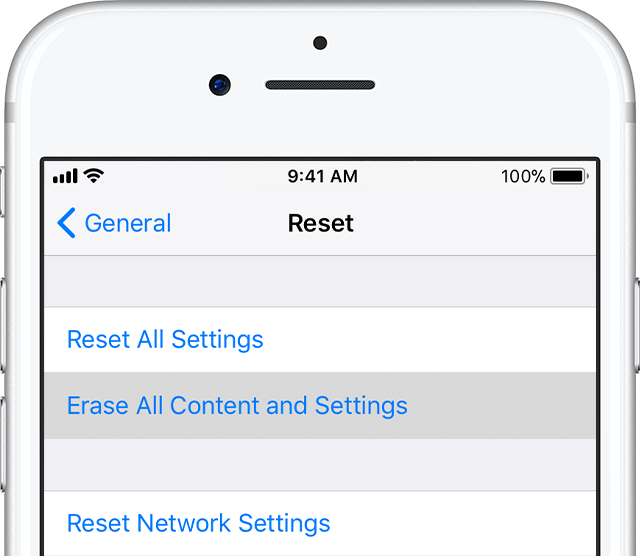
The Bottom Line
Now can you reset your iPhone 4s to Factory default settings with our suggestions above? If you still have problems, feel free to leave a message in comment box. About Fix My iPhone, it can help you Exit/Enter Recovery Mode with easily, download and install the latest firmware package to fix a large range of iPhone 4s problems, and repair iOS system to fix iPhone black screen issue even without losing data.
More iPhone/Mac Related Tips
- How To Permanently Delete Your Facebook Account In Seconds >
- Best iPhone / iTunes Backup Extractor Software >
- How To Find My Recently Deleted App on iPhone >
- Recover Deleted Text Messages on iPhone without Computer >
- How to Recover Permanently Deleted Photos from iPhone 6 Plus >
- Top 15 Best Facebook Alternative You Cannot Miss >
Tags: iPhone Fix iOS 12 Problems