3 Easy Ways To Retrieve Deleted Photos from iPhone Camera Roll
![]() By Spencer Mcfadden, on January 10, 2021, in iPhone Recovery | SOLVED
By Spencer Mcfadden, on January 10, 2021, in iPhone Recovery | SOLVED
Q: Can I Retrieve Deleted Photos from My iPhone 4s?
Couple weeks ago I deleted a dozen of family trip photos by mistake (I thought they are still on iCloud), I need to get back all deleted iPhone pictures please, how I can do that?

Maybe the Camera Roll is a long forgotten term for iPhone users. It hardly reminds of you this feature since in the initial release of iOS 8, Apple removed a "Camera Roll" feature from the Photos app. Camera Roll was an overview of all photos on the device, but was replaced by a "Recently Added" photo view displaying photos by how recently the user captured them (Learn How to Recover Permanently Deleted Photos from iPhone 6).
As for these old devices, like iPhone 4, iPhone 4s, iPhone 5, they are not fully capable with modern iOS so many users choose to keep these devices in lower iOS version. For these people, Camera Roll feature still is in using and keeps users' photos well organized. In this quick article, we'll discuss how to retrieve deleted photos in iPhone Camera Roll (With or without iTunes backup).
Table of Content:
- How To Retrieve Deleted Photos from iPhone Camera Roll - On iPhone
- How To Retrieve Deleted Photos from iPhone Camera Roll - With iTunes Backup
- How To Retrieve Deleted Photos from iPhone Camera Roll - Without Backup
How To Retrieve Deleted Photos from iPhone Camera Roll - On iPhone
Apple makes it's easy to delete the photos and videos that you don't want anymore. Just tap the Trash icon. You can also retrieve your deleted photos if, luckily, you you didn't not clean up the Recently Deleted album in Camera Roll. It's easy to get your deleted photos back from iPhone Camera Roll with this method.
- Step 1: Open the Photos app and go to the Albums tab.
- Step 2: Open the Recently Deleted album and tap Select.
- Step 3: Tap each photo or video that you want to keep.
- Step 4: Tap Recover and confirm that you want to recover the photos.
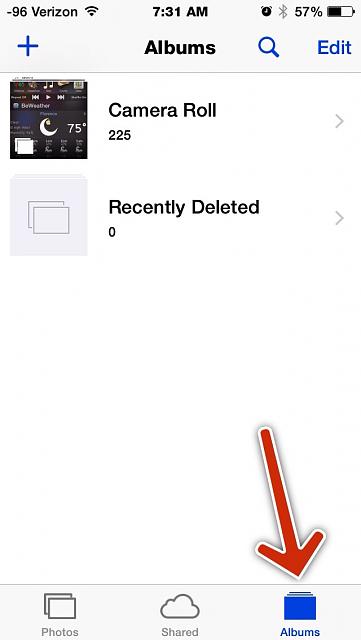
How To Retrieve Deleted Photos from iPhone Camera Roll - With iTunes Backup
Before Apple introduced iCloud Photo Library feature in iOS 8.1, users photos are included in iTunes backup. They can easily retrieve their deleted photos from iPhone Camera Roll by performing an iTunes backup restoration. If you have access to both computer and valid iTunes backup, then follow steps below to learn how to retrieve deleted photos from iPhone Camera Roll.
-
Step 1:
Make sure you are running the latest version of iTunes > Connect your iPhone to your PC/Mac computer > Open iTunes > Click the iPhone 4s device icon:

How To Retrieve Deleted Photos from iPhone Camera Roll Step 1 -
Step 2:
Go to iTunes > Device Summary > Choose Restore iPhone option to get your iPhone 4s restored from the backup you choose.

How To Retrieve Deleted Photos from iPhone Camera Roll Step 2 -
Step 3:
Click Restore again to confirm to start retrieving your deleted photos as well as other useful iOS data.
How To Retrieve Deleted Photos from iPhone Camera Roll - Without Backup
It has large chance that the iTunes backup doesn't include the photos you have missed. Quite a lot of users even don't have a valid iTunes backup before they get aware of losing their photos. At this moment, you can choose this expert iPhone Photo Recovery software - Omni Recover.
You have no idea which picture counts most on your iPhone until you lose it for good. Whatever iOS data is vital and precious to you, Omni Recover will bring a salvage solution. Here are the detailed steps on how to retrieve deleted photos from iPhone Camera Roll.
-
Step 1:
Open Omni Recover on your Mac computer > Connect your iPhone to this Mac with a USB cable > Choose Recover from Device option and click Next to continue:

How To Retrieve Deleted Photos from iPhone Camera Roll Step 1 -
Step 2:
Give a quick check on the infomation of your device > Click Next to start analyzing your device:

How To Retrieve Deleted Photos from iPhone Camera Roll Step 2 -
Step 3:
After a while, Omni Recover will finish analyzing your iPhone. When it finished, you can see a full set of iOS data types that supported by Omni Recover > Choose Photos > Click Next.

How To Retrieve Deleted Photos from iPhone Camera Roll Step 3 -
Step 4:
It may a few minutes to finish scanning process and the time depends on how much data stored on your iPhone. Once it finished, choose the photos that you want to retrieve from your iPhone Camera Roll > Click Export to get these deleted photos back to your Mac.

How To Retrieve Deleted Photos from iPhone Camera Roll Step 4 -
Step 5:
Once it completed, tap Click Here to browse exported folder on your Mac. Then you can view your deleted photos on your Mac.

How To Retrieve Deleted Photos from iPhone Camera Roll Step 5
The Bottom Line
Now can you retrieve your deleted photos from iPhone Camera Roll with our suggestions above? If you still have problems, feel free to leave a message in comment box. About Omni Recover, it's also capable of recover and extract content from your iTunes backup. Free Download >
More iPhone/Mac Related Tips
- How To Permanently Delete Your Facebook Account In Seconds >
- Best iPhone / iTunes Backup Extractor Software >
- How To Find My Recently Deleted App on iPhone >
- Recover Deleted Text Messages on iPhone without Computer >
- How to Recover Permanently Deleted Photos from iPhone 6 Plus >
- Top 15 Best Facebook Alternative You Cannot Miss >
Tags: iPhone Fix iOS 12 Problems